Get familiar with entities available in Listening Settings
Updated
Learn how to access Listening Settings and get familiar with the functionalities available there.
In this guide, you will walk through the basics of the Settings menu of the Social Listening module, including how to access Listening Settings from the navigation menu and the available entities under Settings.
Note: In order to access Listening Settings, Social Listening should be enabled in your environment. To learn more about Social Listening, please work with your Success Manager.
To navigate to Listening Settings
Click the New Tab icon. Under Sprinklr Insights, click Listening Settings within Listen.
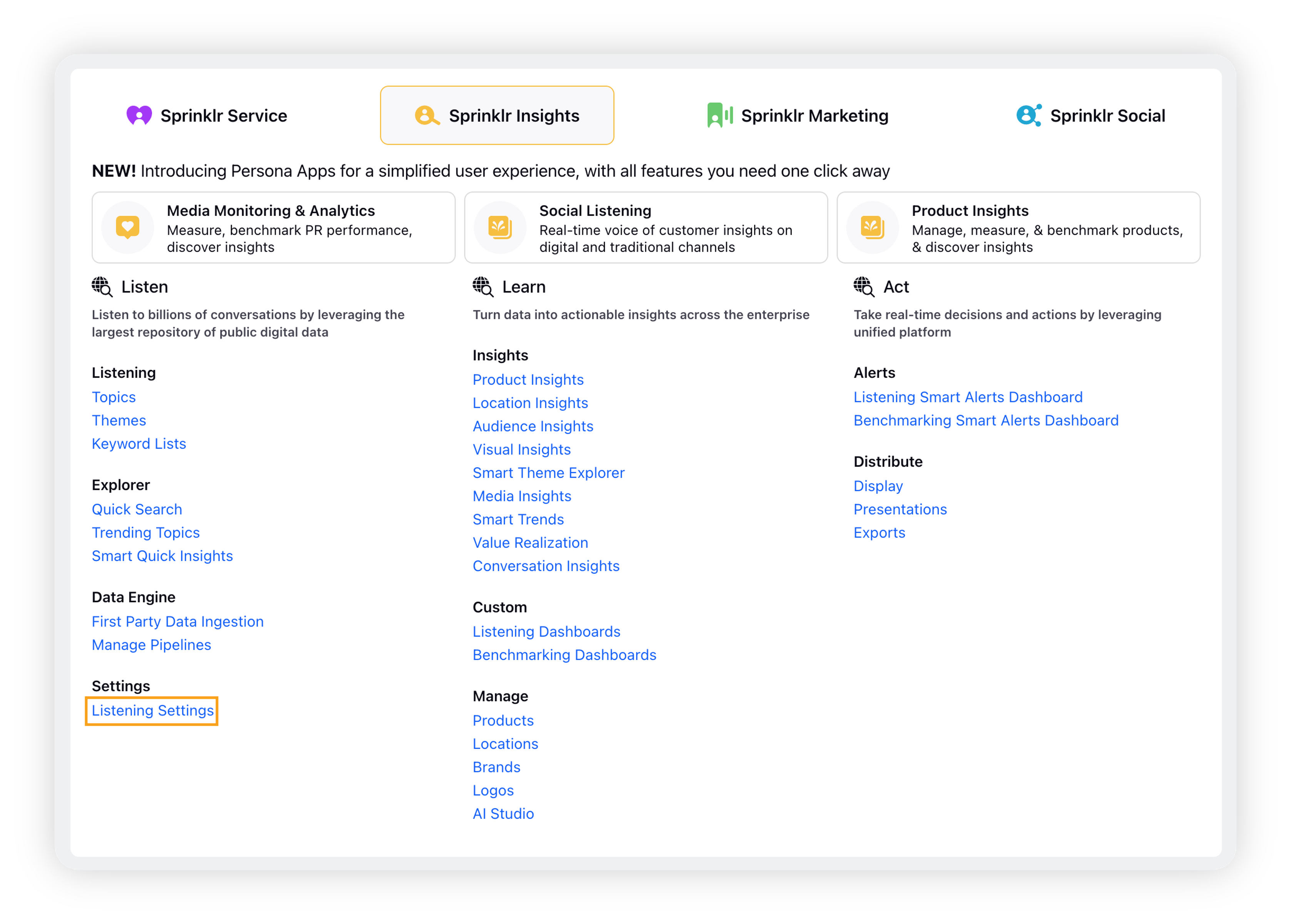
This will take you to the Listening Settings window where you can see all the options available under Settings.
Listening Settings – Entities & description
Basic
Entity | Description |
Keyword List is a single list of words or phrases used to build queries. Create these Keyword Lists if you want to filter out or include a group of words for multiple queries. Keyword Lists can be scalably used to create relevant queries where a list of words or phrases are frequently used. | |
Themes | A Listening Theme is a set of custom filters and keyword queries which can be used as a customised lens to slice and dice data captured by Listening Topics |
Topics | Topics are the most basic fundamental units to listen within Sprinklr Insights. Topics consist of a query constructed with keywords or Keyword Lists, boolean operators, filters, and sources. |
Topic Backfill Request in Social Listening allows you to access historic data quickly. Topic backfills helps users to get instant access and insight into past conversations. |
Advanced
Entity | Description |
Annotations give you the ability to add notes to graphs and charts. They are attached to the dates themselves, so can only be seen in a graph or chart where 'Date' is the primary dimension. | |
Within Listening, you can categorize User Profile Lists, Sources, and Keyword Lists/keywords to be excluded items from a Listening Topic search throughout the customer environment such as items including profanity. | |
Within Listening, you can create lists of Content Links to use in Listening Insights. With these Content Links, you can easily filter and route messages based on the links used in the body of a message. | |
Custom Metrics | Custom Metrics can have distinct users, leading to the ability to create a custom metric for average mentions per user. With this feature, you can calculate the number of mentions per user on average. This helps to understand if certain topics result in more frequent mentions per user. |
Domain List is a collection of website URLs from non-social sources that can be used in a topic or filter. Within Listening, you can now create and use Domain Lists to more easily manage source URLs. | |
Generating Sources | Club frequently used sources into selection lists. You can apply these selection lists to Listening dashboards. |
Entities | Entities are the list of famous people, a list of things, a list of brands, and products. You can keep a count of these entities if they are mentioned in messages. |
Explore Lens helps you gain a quick understanding of the data in a widget by drilling across multiple dimensions simultaneously. | |
Target Metrics allow you to set targets and perform reporting to check whether you have achieved the performance goals. | |
Topic Templates | Topic Templates are a collection of different topics that can be used in multiple listening dashboards. Within Listening, you can use Topic Templates to structure the topic query builds and to apply new rules to existing topics. |
Share or download dashboards using Scheduled Exports. It also helps keep your teams aligned with information about automated, customizable exports of your Listening Dashboards. | |
Scheduled Report allows you to receive automated email reports that show Listening Insights based on the criteria you select. Besides email, you also have an option to embed insights data as a downloadable report. |
Management
Entity | Description |
Audience | This will show you all the audience profiles created in Social Listening. You will see details like audience name, its created time, and the query used in it. Audience helps you segment people into groups based on categories like demography, age, gender, qualification, etc. |
Dashboard Manager | Manage all your Listening dashboards in one place using Dashboard Manager. View custom and shared dashboards at a glance, group dashboards by tags, type, or owner, monitor your shareable links' status, and perform actions like delete, edit, clone, and share on multiple dashboards simultaneously. |
Instagram Hashtags Manager allows you to manage all the hashtags that have been added while creating a Topic with a hashtag query. | |
Visual Listening Governance allows you to manage all Logos which have been trained in the customer environment. These Logos or ‘Photo Brands’ can be used in Visual Listening Topics. | |
Within Listening, you can add a volume threshold and limit applications from reaching the absolute volume capacity. Thresholds prevent the volume from running too high without notice or the chance to approve or adjust. |
Consumption
Entity | Description |
Consumption Report helps you keep track of the volume of mentions you have pulled into Listening Insights. Mentions are categorized by topics, topic groups, backfills, etc. that show the source of consumption of mentions. |