Historical backfills for Listening Topics
Updated
Make informed decisions with historical context & dig deeper to surface accurate insights.
Data-driven research provides an accurate analysis & drives business decisions with actionable insights. If any message, post, or article is being analyzed in isolation it misses the associated context and leads to an error-prone analysis that is based upon assumptions & a skewed dataset. This lead to inefficient monitoring and research thereby affecting the brand objective. Therefore historical data is an important factor in key business decisions.
Historical backfills can be leveraged for all the use cases ranging from exploring market insights, consumer insights, competitive intelligence, understanding trends, strategizing for product development/launches, and driving marketing campaigns to get the full context and make informed decisions.
Sprinklr allows you to leverage its repository of historical data on listening queries. This enables you to build historical context and understand the trend for your brand or research subject.
Historical coverage across sources
Sprinklr offers historical coverage varying across different sources depending on the API Limitations & addition of data in the Sprinklr repository.
Topic backfill can be requested & data is available from the following time periods for the below-mentioned top sources –
Source | Time Period |
Since Quarter 3, 2014 | |
Available from the time of page addition to the repository | |
Not available (API Limitations) | |
Sina Weibo | Not available (API Limitations) ** |
YouTube | Available from the time of source verification of channel/video |
Since Quarter 2, 2017 | |
Quora | Available from 2009 onwards |
WordPress | Since Quarter 4, 2020 |
Blogs/Websites | Since Quarter 2, 2015 |
Reviews | Since Quarter 3, 2017 |
News | Since Quarter 2, 2015 |
Forums | Since Quarter 2, 2015 |
Since Quarter 3, 2014 | |
VK | Since Quarter 2, 2020 |
TV & Radio | Since Quarter 3, 2017 |
Availability
To enable this capability in your environment, please contact you success manager
Permissions to topic backfills are governed by the Profile: View permission. Please ensure the below permission is assigned to the global/workspace roles of the desired users/user groups who need access to the topic backfill.
To request Topic backfill
Click the New Tab icon. Under Sprinklr Insights tab, click Topics within Listen.
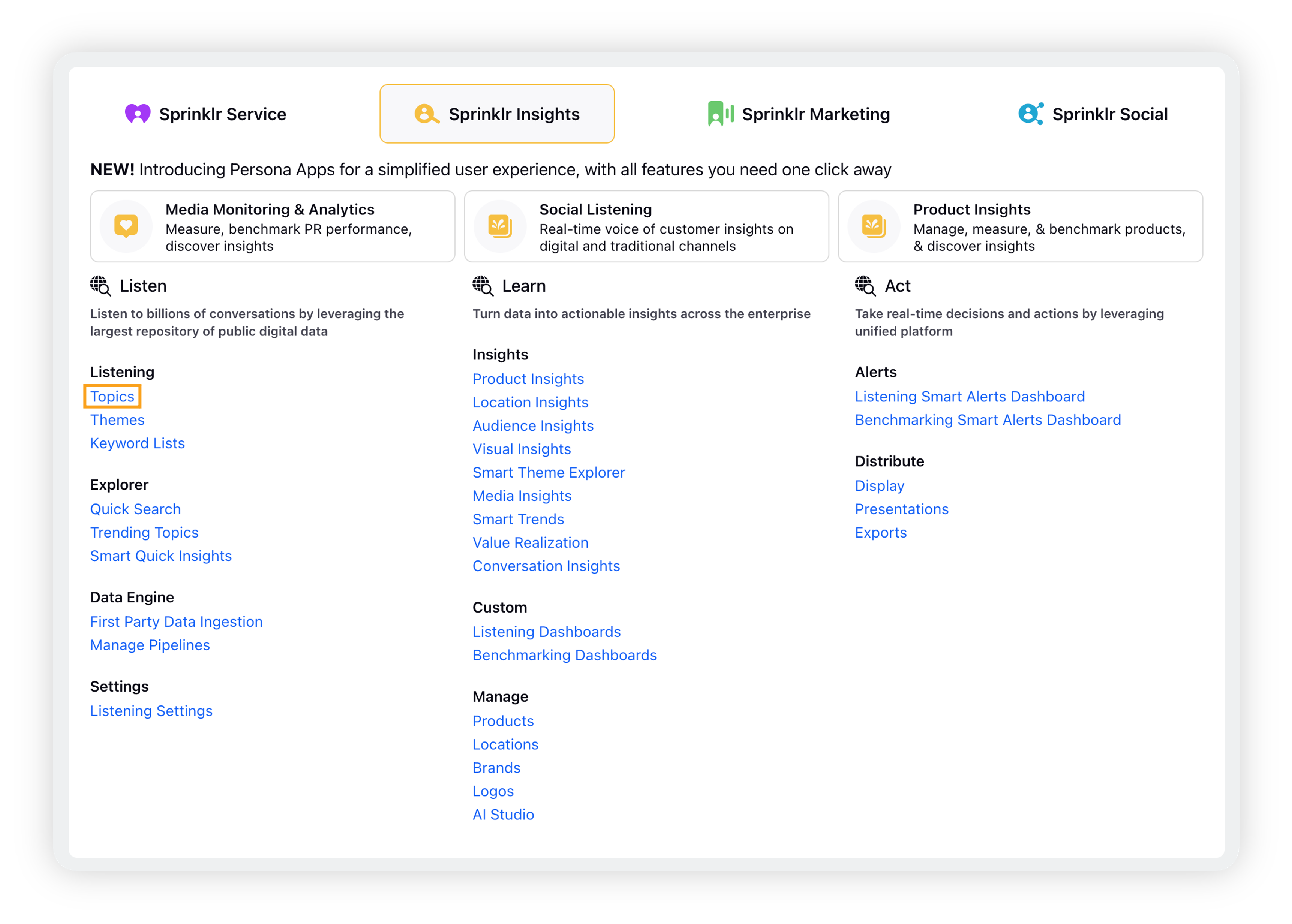
Navigate to the Topic Backfill Requests window. There are two methods to do that –
Method 1: Topic dropdown menu
Click Topics within Listen, click the arrow icon next to Topics icon in the top left corner.
Click Management under Settings, and then click Topic Backfill Requests.
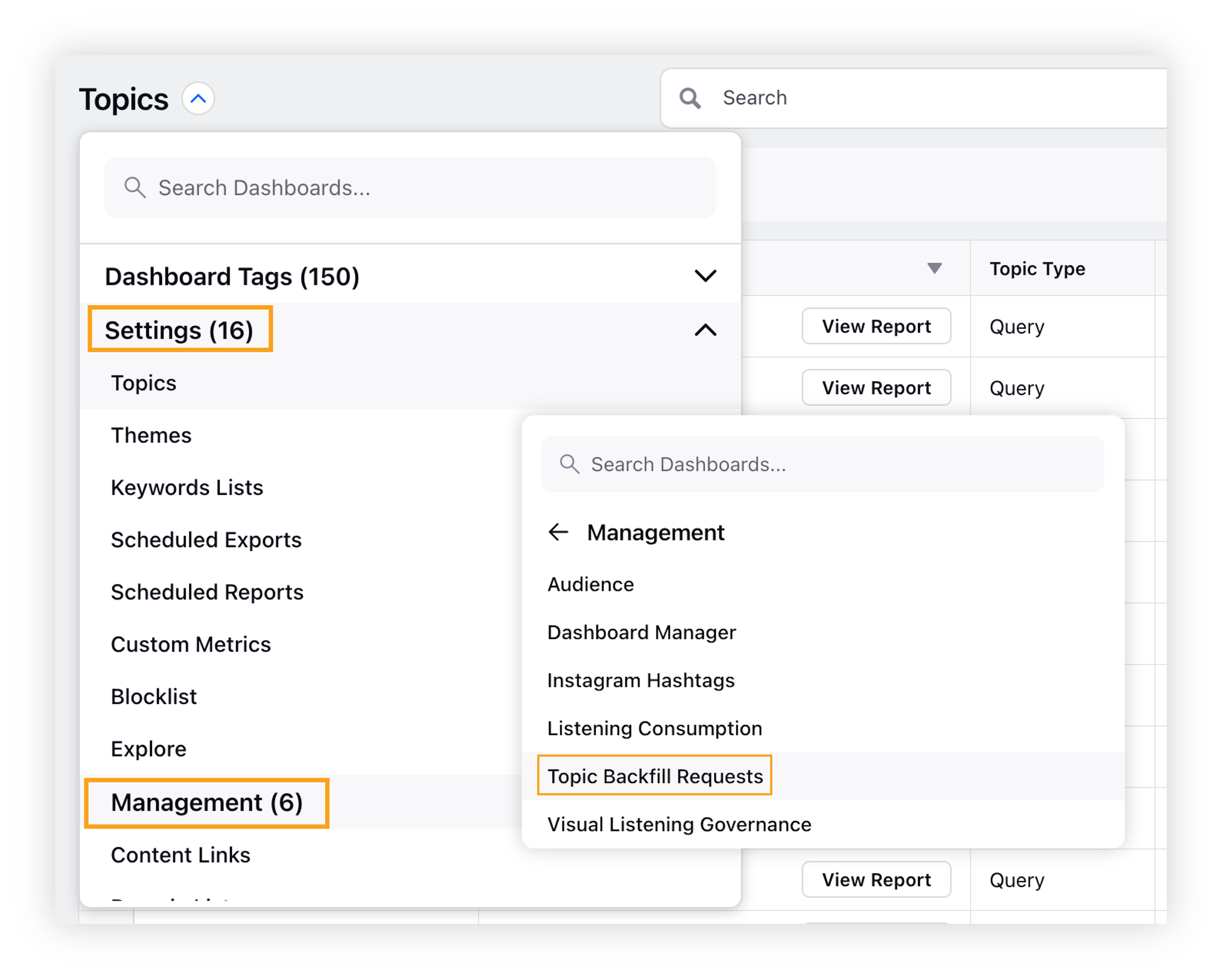
Method 2: Listening Settings
Click Listening Settings within Listen, and then search and click Topic Backfill Requests.
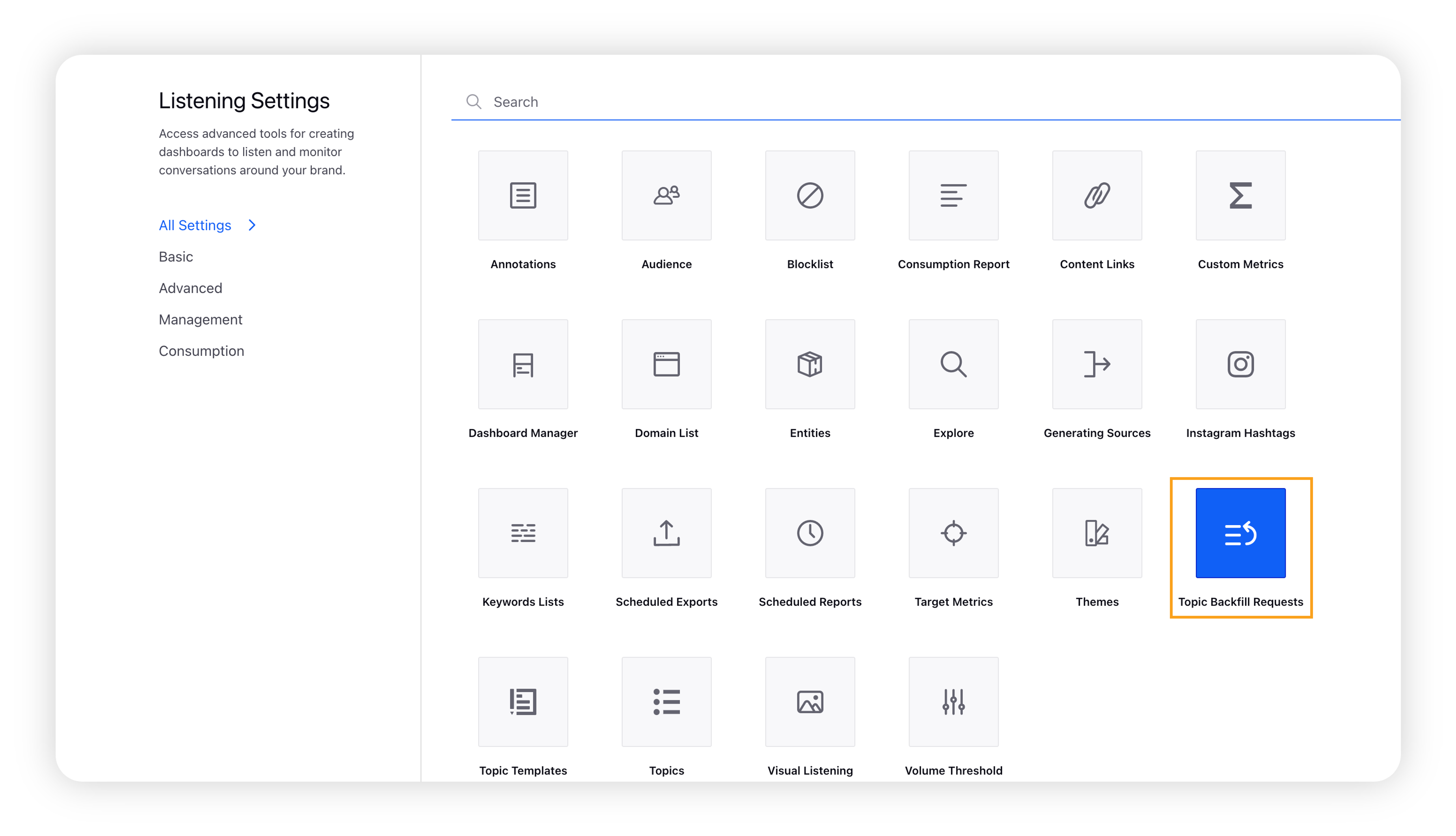
Method 3: Topics (3 dot menu)
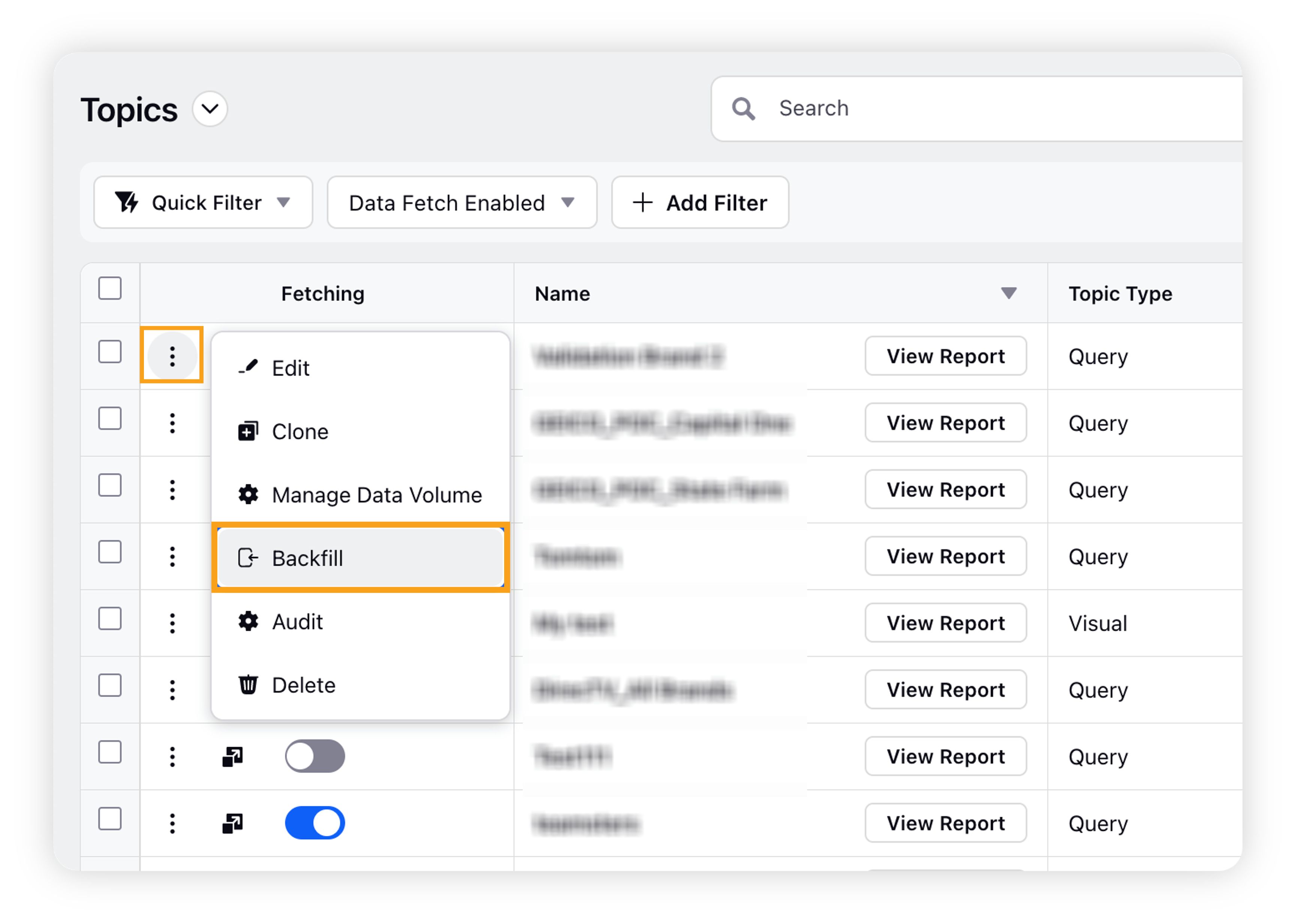
Click Backfill from the 3 dot menu against your Topic and fill in the details to request backfill. (skip Step 3 & 4, and proceed to Step 5)
On the Topic Backfill Requests window, click Request Backfill in the top right corner.
On the Request Backfill popup window, select Topic(s) and Source(s). You can either select desired sources one by one or simply click Select All to select all the sources. Select Start Date and End Date for Topic Backfill and click Save.
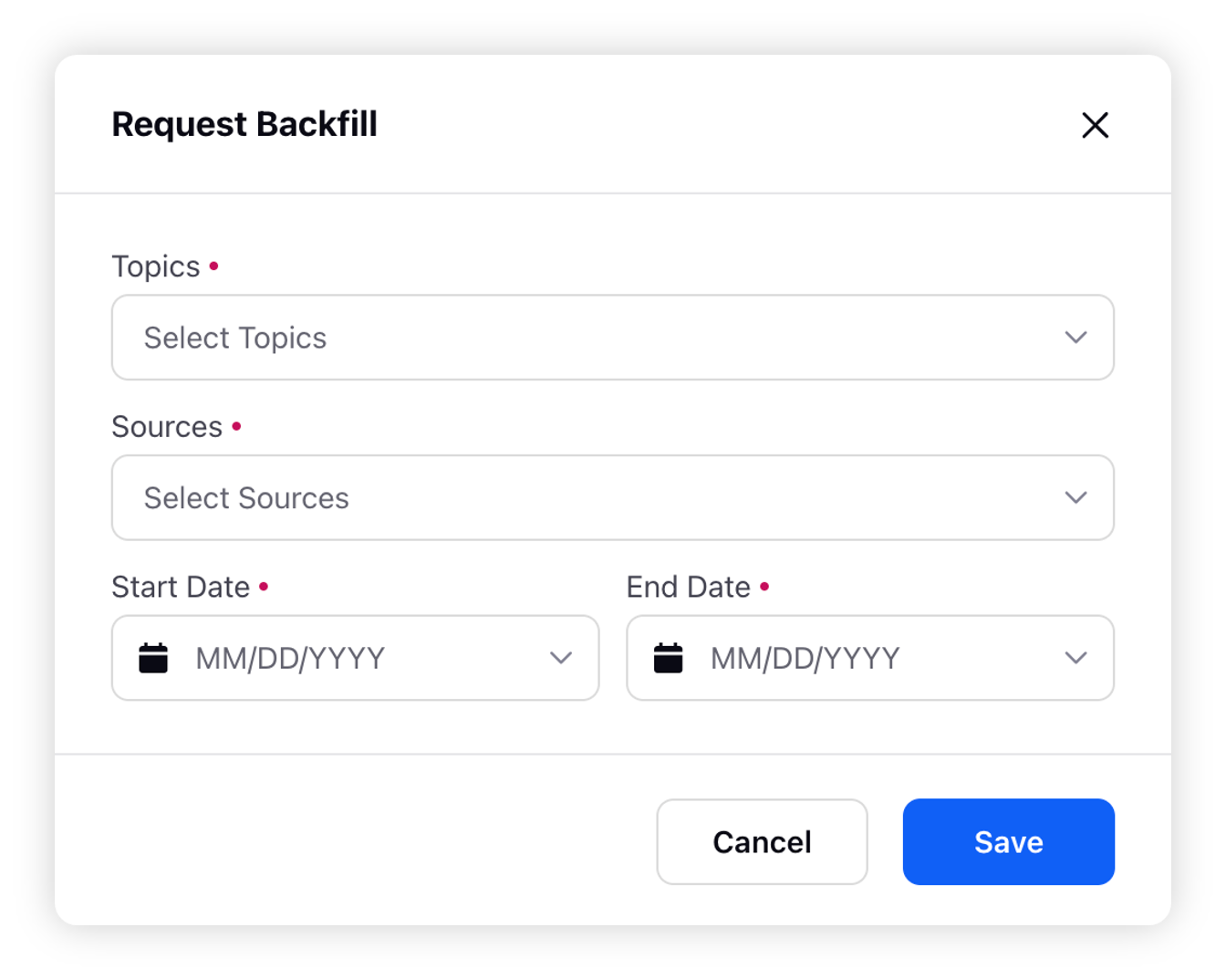
Your Topic Backfill will be estimated before triggering. Once the volume estimation is completed, you will receive an in-platform notification.
Upon clicking Click here in the notification, the Backfill summary will open up. The Backfill Summary window will have the following details –
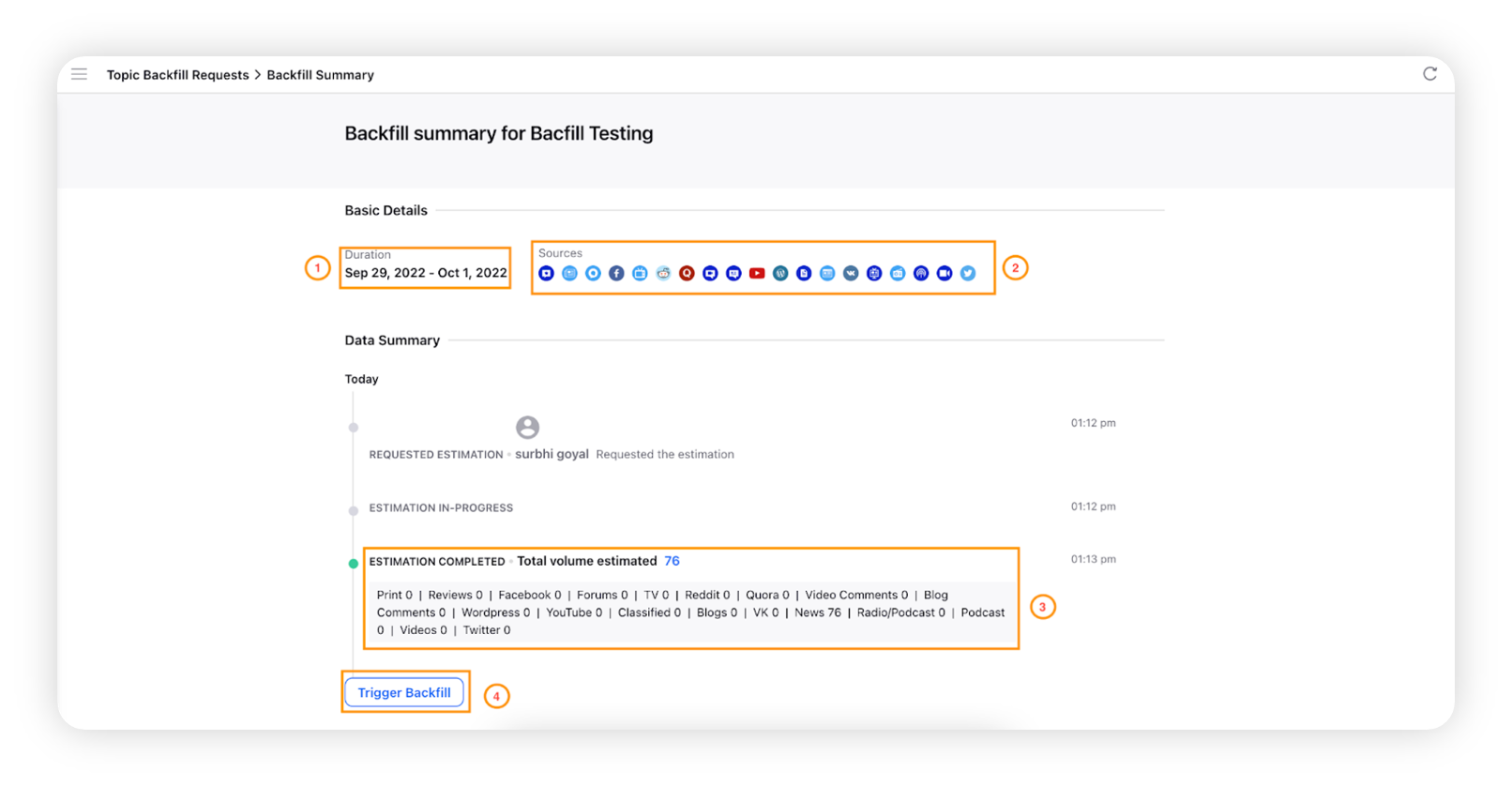
Duration: Duration refers to the time period for which backfill was triggered.
Sources: Sources represent the sources selected for backfill.
Total Volume estimated refers to the volume of mention that are estimated for this backfill. Also, you can check the source-wise distribution of the backfill. This is an important step since the mentions that are backfilled are counted towards your listening consumption.
Trigger Backfill: Clicking Trigger Backfill will fetch the mention for the volume that was estimated.
After triggering the backfill, you can check the status of the backfill from Topic Backfill Requests. After completion of the backfilling for desired time period & topic, you can access the data in dashboards for your research.
Note:
For a single backfill, you can trigger backfill for a maximum volume of mentions of 5 million. If you want to trigger more than 5 million mentions, you have to split the time period into multiple and trigger separate backfills.
Volume of mentions triggered through topic backfill request are counted as Listening consumption.
The volume thresholds are not imposed on backfills. The backfill will continue to fetch the estimated volume.
Estimation of volume/ backfill triggering might take some time depending on the volume of mention for completion
Backfills Consumption
On the backfill summary window, click Management under Settings, and then click Listening Consumption.
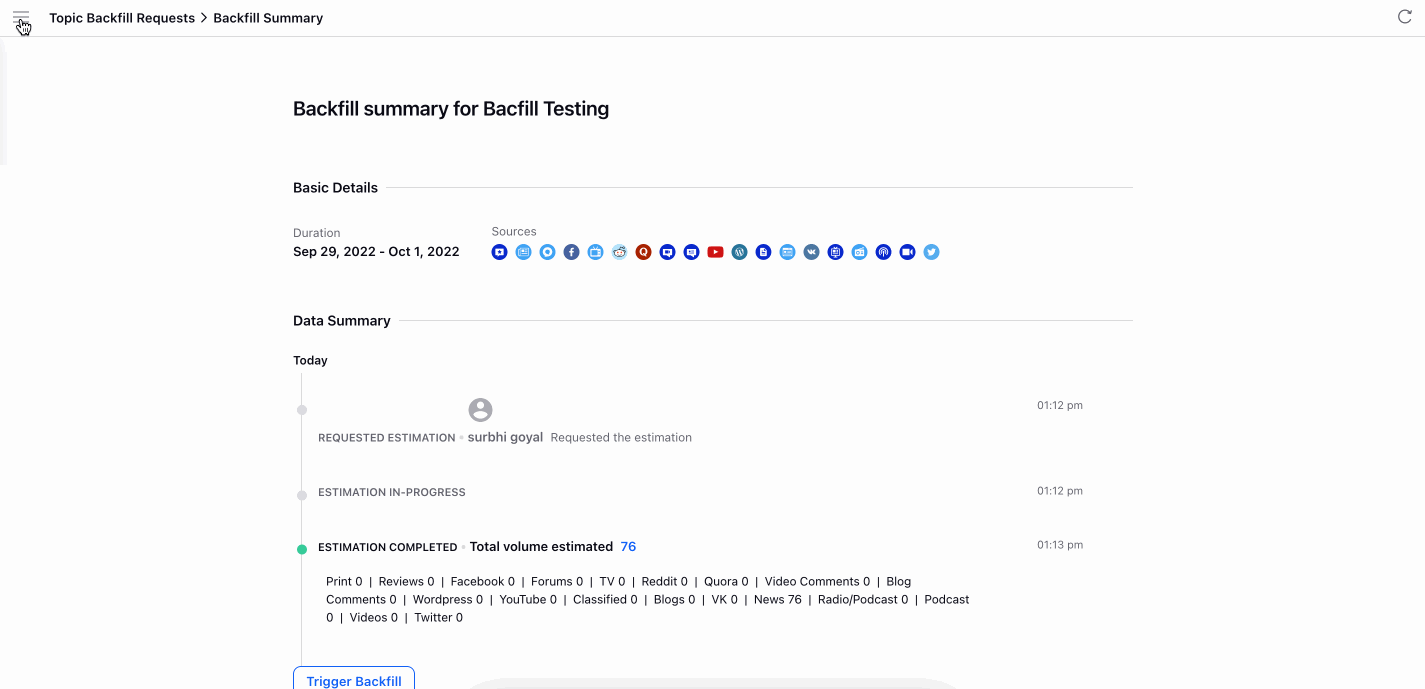
In the Listening Consumption dashboard, you can check consumption insights for listening. This dashboard consists of various widgets, namely Mentions Consumed, Consumption By Workspace, Consumption By Topic Group, Consumption By Topics, Consumption By Sources, Consumption By Backfills, and Consumption Summary. For backfill navigate to the Consumption by Backfill widget to know the details of backfills triggered corresponding to each topic with the volume of mentions.