Listening Consumption Report
Updated
Learn how to access the Listening Consumption report from Listening Settings and use it to keep track of the volume of mentions you have pulled into Listening Insights.
In Social Listening, you can pull out the data using two methods:
Live data – grabbed after the creation of an active topic
Historic data – backfilled after the creation of the topic
The Listening Consumption report within Listening Settings helps you keep track of the volume of mentions you have pulled into Listening Insights. Mentions are categorized by topics, topic groups, backfills, etc. that show the source of consumption of mentions. You can look at different areas of the report to view mentions in different ways. Besides, you can also filter the Listening Consumption report by workspace.
To view the Listening Consumption report
Click the New Tab icon. Under Sprinklr Insights, click Listening Settings within Listen.
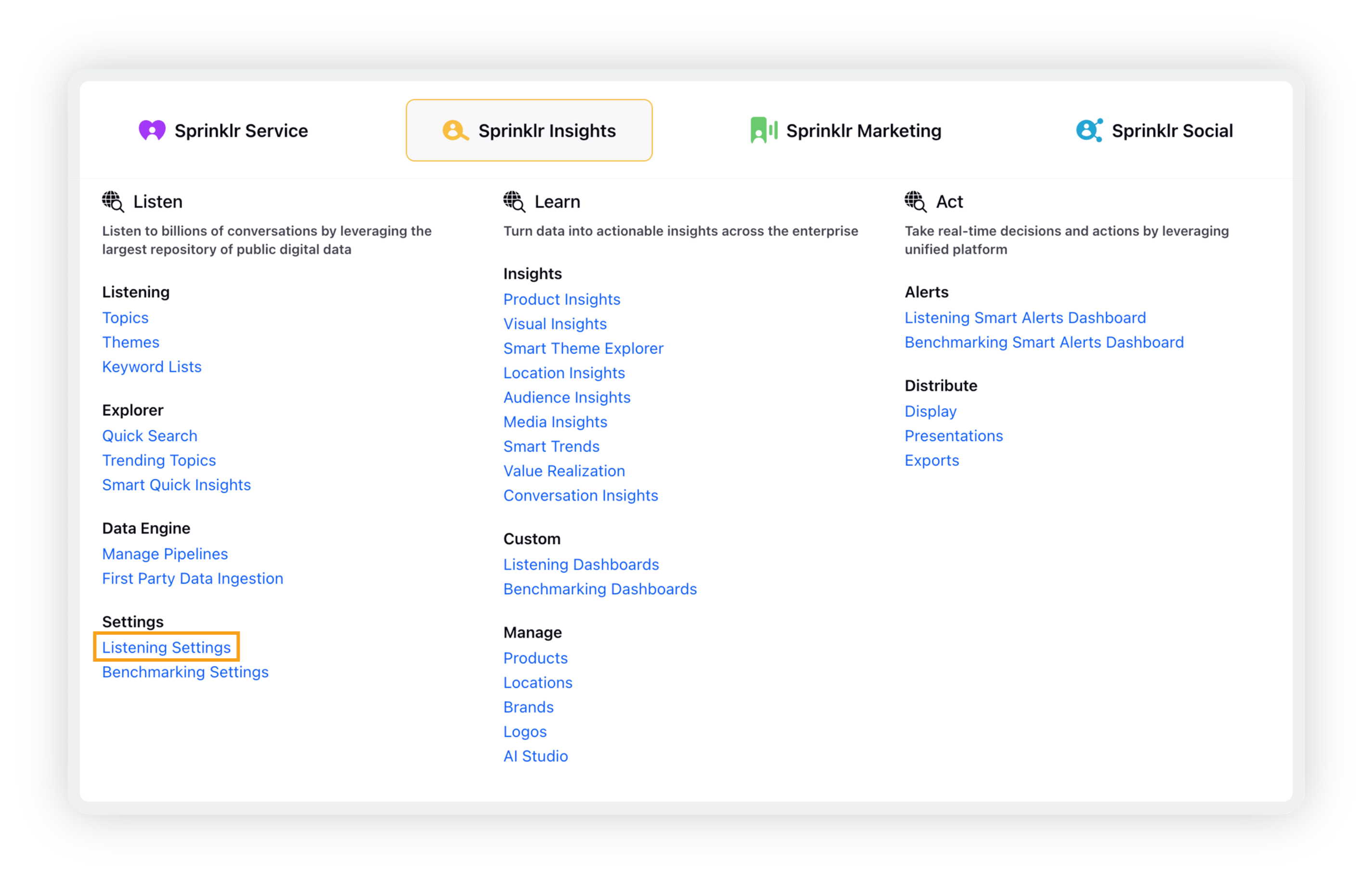
On the Listening Settings window, search for Consumption Report and click it.
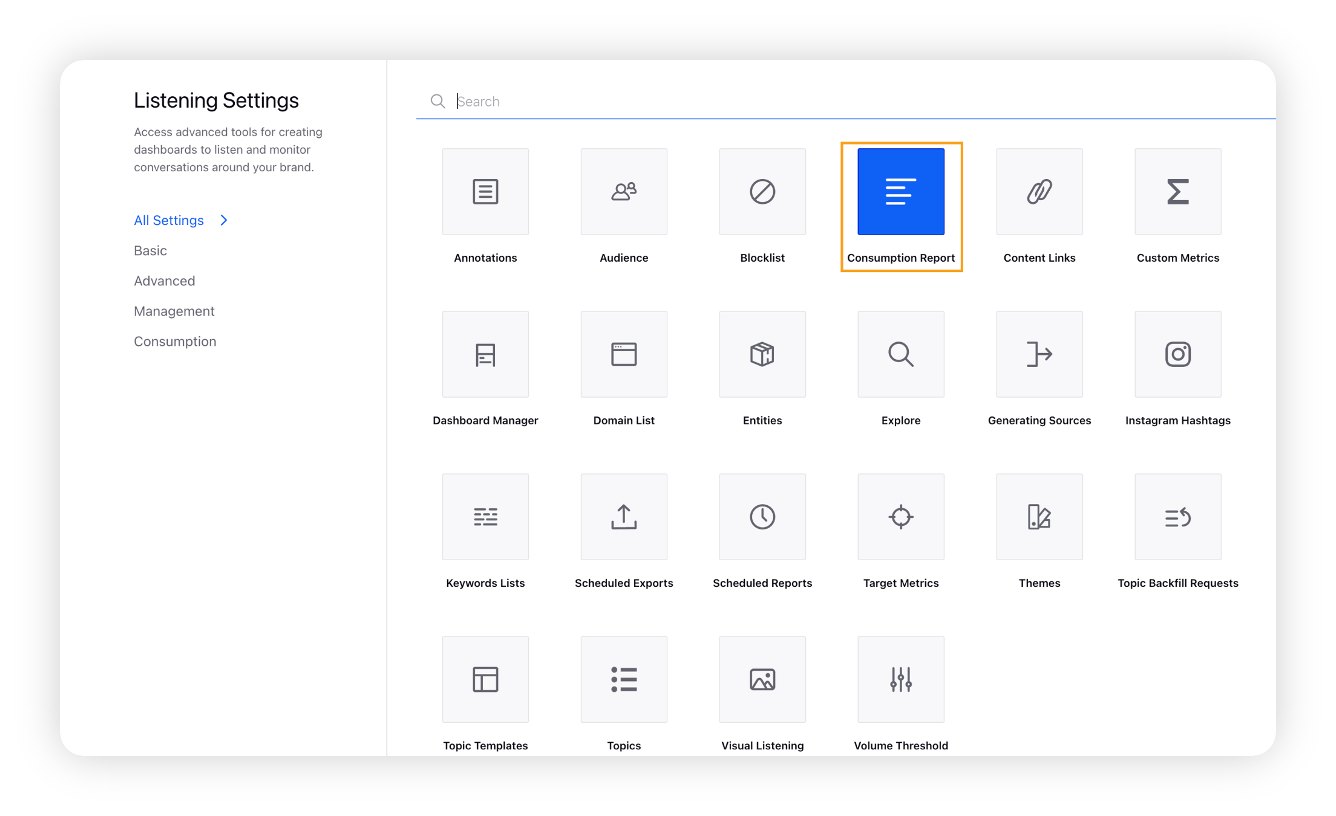
The Listening Consumption report will open on which you can see the pre-added widgets containing different types of Listening data. On the Add Location popup window, enter the basic details, address, other details, sources, etc.
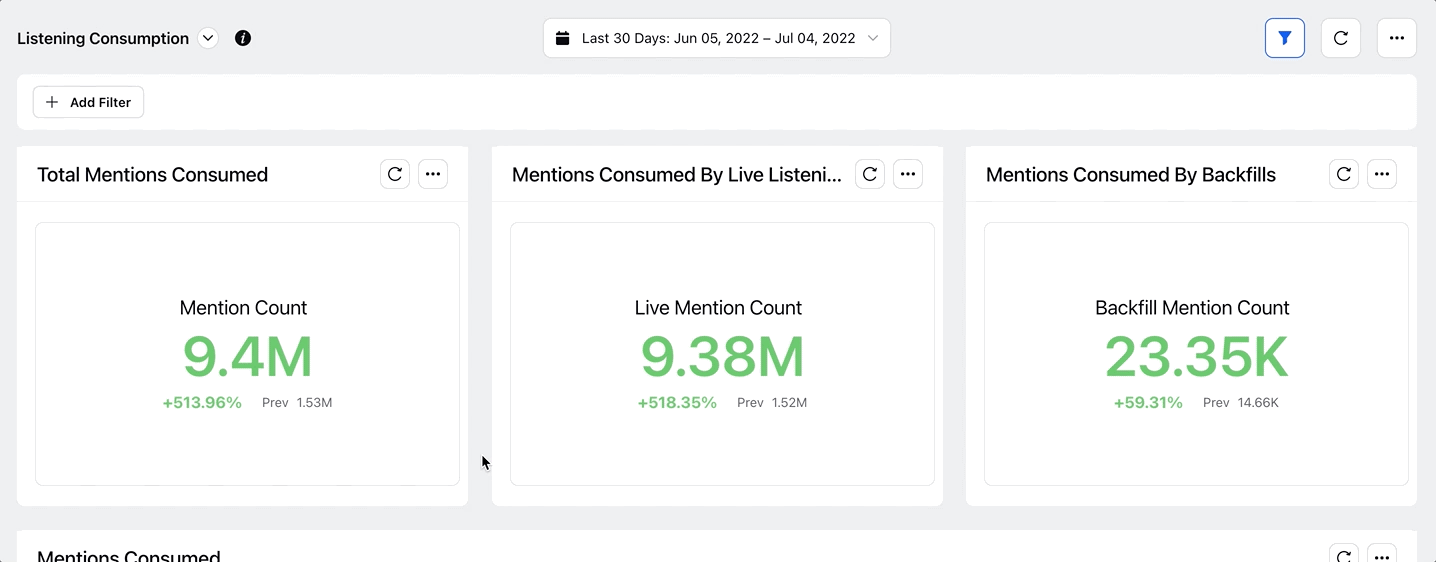
The list of widgets available on the Listening Consumption report –
You can apply a date range to the Listening Consumption report to get more relevant data. For example, if you want to view the data of last 7 days, you can simply select the Last 7 Days option.
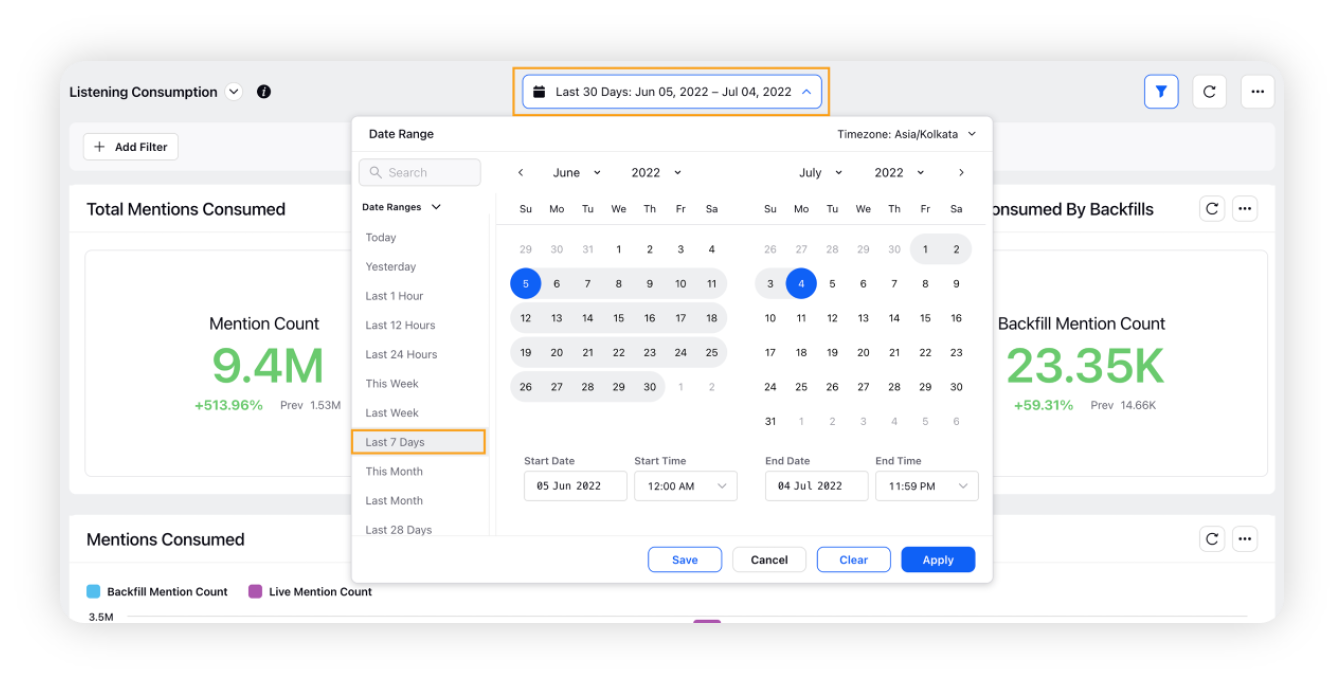
Note: The Listening Consumption dashboard cannot be cloned and modified.
Total Mentions Consumed
Within the Total Mentions Consumed widget, you can view the volume of consumed mentions. You can also see the rise/fall in consumed mentions compared to that in the previous period.
Mentions Consumed by Live Listening
Within the Mentions Consumed by Live Listening widget, you can view the volume of consumed mentions by Live Listening. You can also see the rise/fall in consumed mentions to that in the previous period.
Mentions Consumed by Backfills
Within the Mentions Consumed by Backfills widget, you can view the volume of consumed mentions pulled out by backfills. You can also see the rise/fall in consumed mentions compared to that in the previous period.
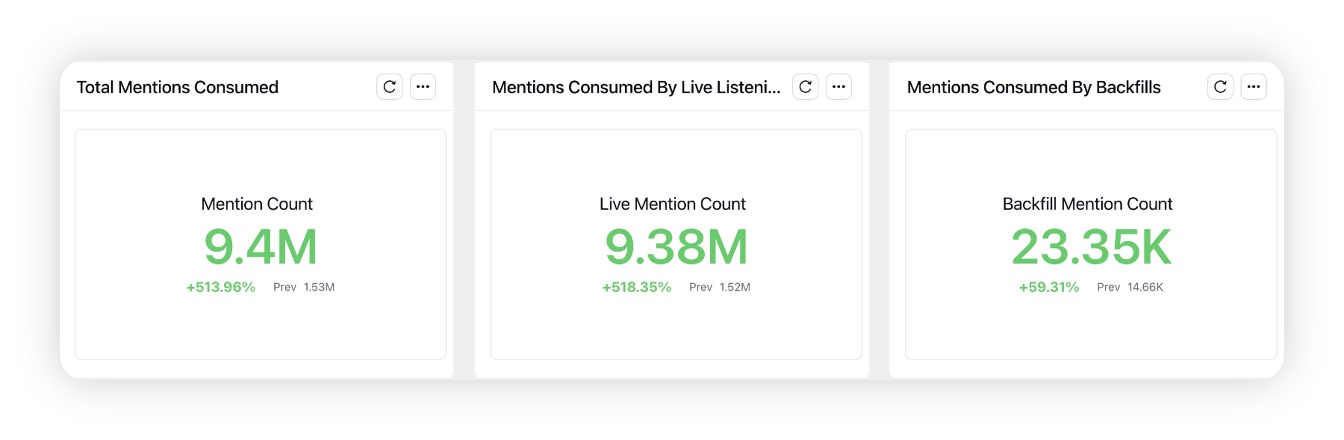
Mentions Consumed
Within the Mentions Consumed widget, you can view the volume of consumed mentions on a monthly basis. This is the sum of Backfill Mention Count and Mention Count.
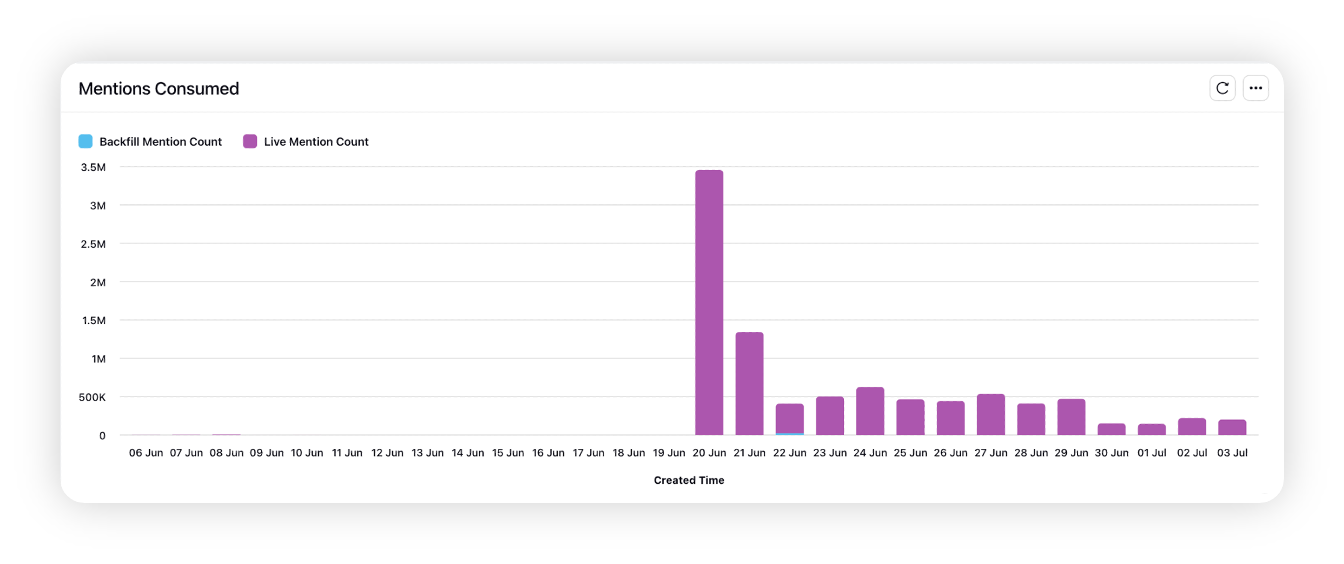
Consumption by Workspace
Within the Consumption by Workspace widget, you can view the volume of live mentions along with the backfill mentions pulled out by different workspaces. The Total Mentions Consumed widget shows de-duped count of messages, whereas the Consumption By Workspace widget is not de-duped.
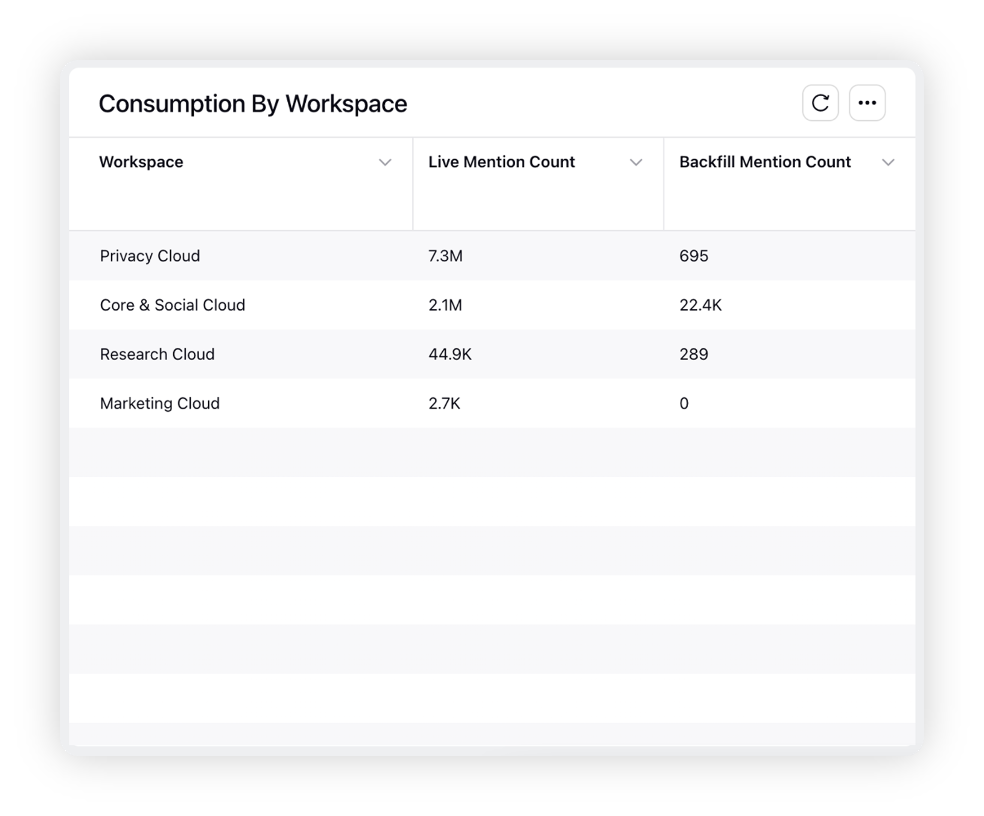
For example, if a message matching two active topics (belonging to different workspaces) is grabbed, then that message will count separately for both the topic and corresponding workspaces. However, it will count as a single message under Total Mentions Consumed. But, if a message matching two active topics (belonging to the same workspace) is grabbed, then the message will count as a single message under Consumption By Workspace.
Consumption by Topic Group
Within the Consumption by Topic Group widget, you can view the volume of mentions pulled out by different topic groups. Note that in this section if the same message matches two or more Topic Groups, it will be counted multiple times (once in each relevant Topic Group).
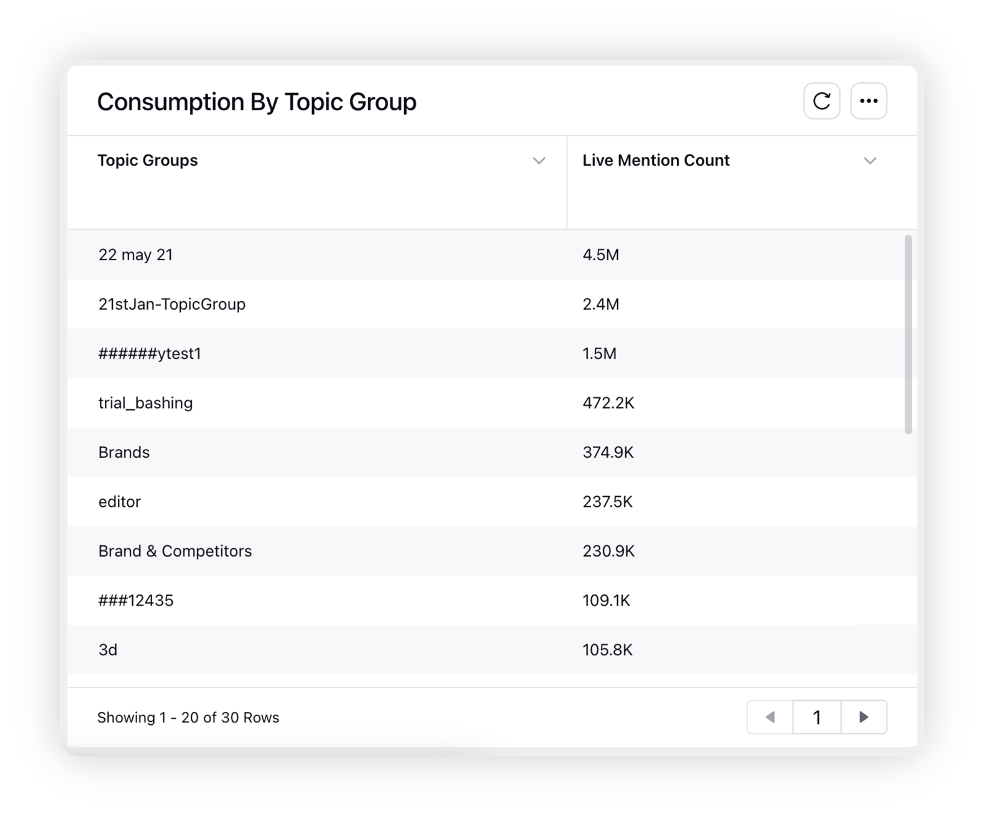
Consumption by Topics
Within the Consumption by Topics widget, you can view the volume of mentions pulled out by different topics.
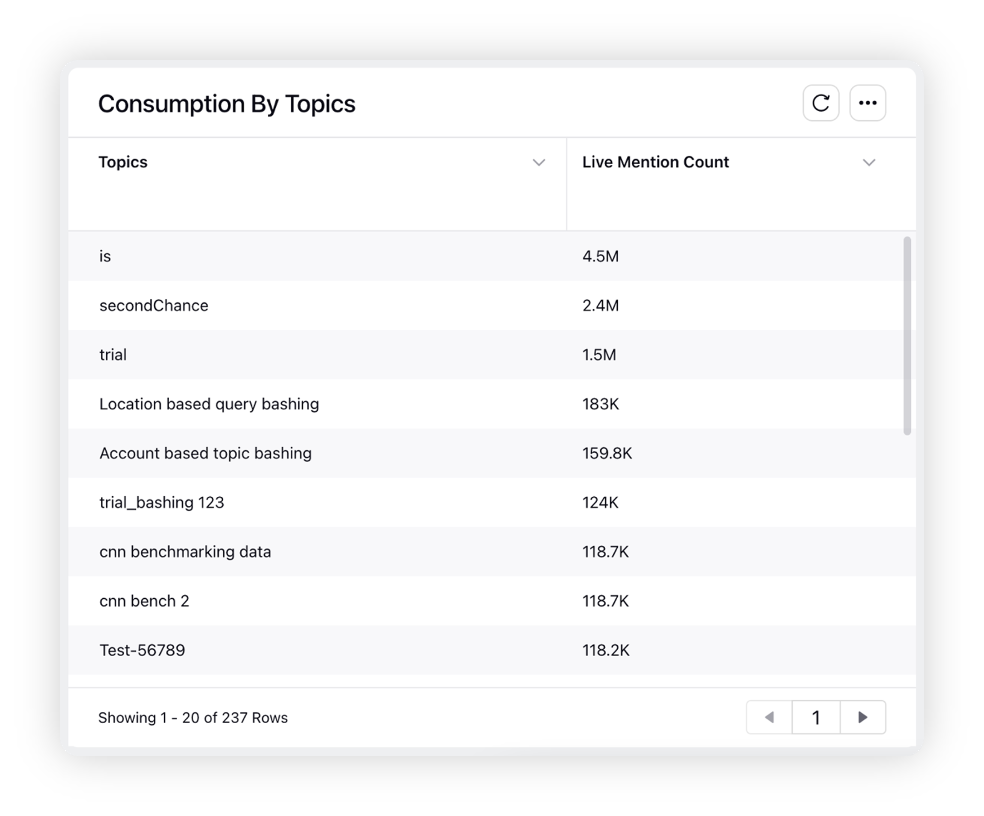
Consumption by Sources
Within the Consumption by Sources widget, you can view the volume of Live mention counts pulled out by different sources.
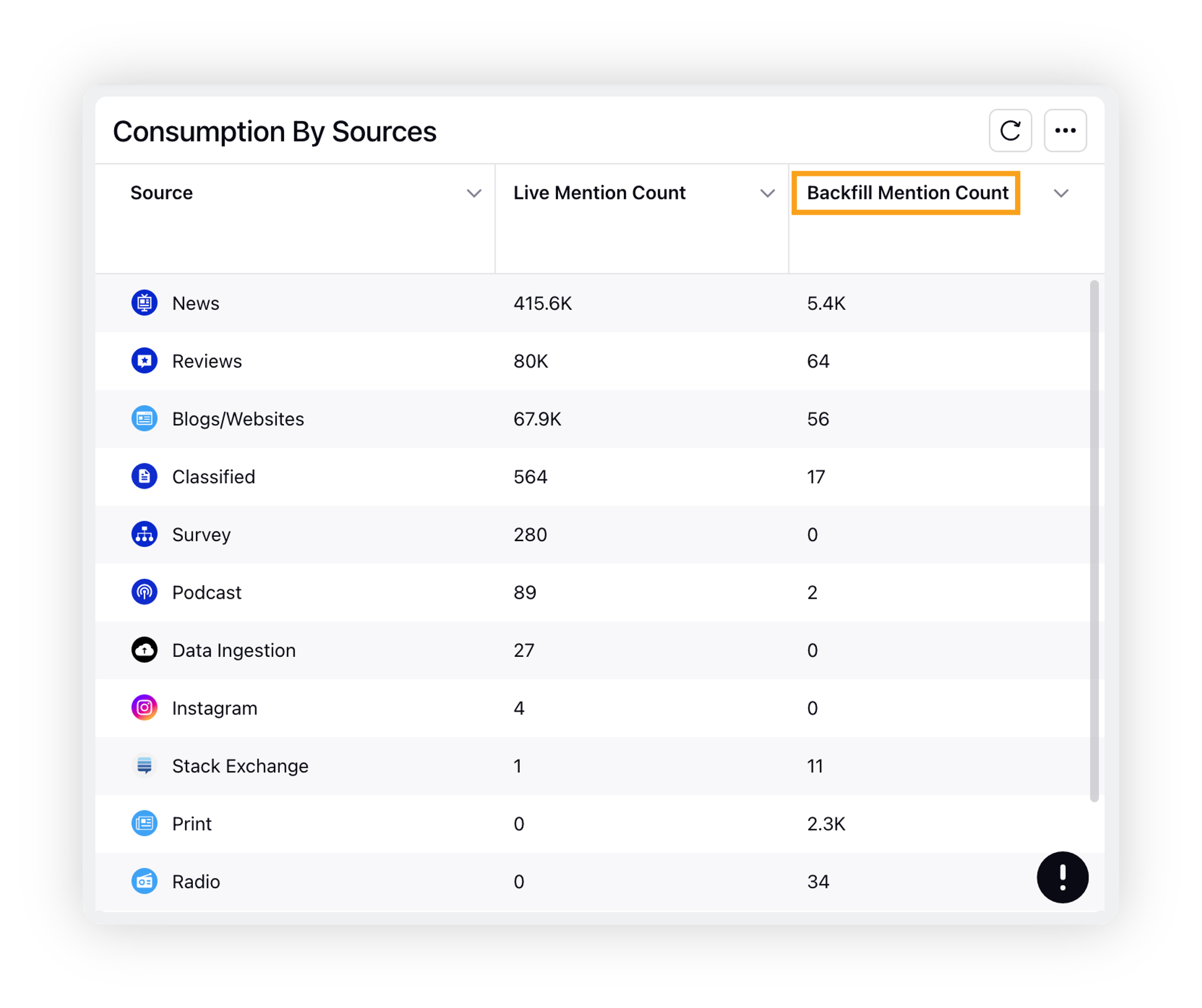
Consumption by Backfills
Within the Consumption by Backfills widget, you can view the volume of mentions pulled out by backfill following by the backfill details, such as Topic Name, Backfill Requested Date, Backfill Requested By, and Backfill Mentions Count.
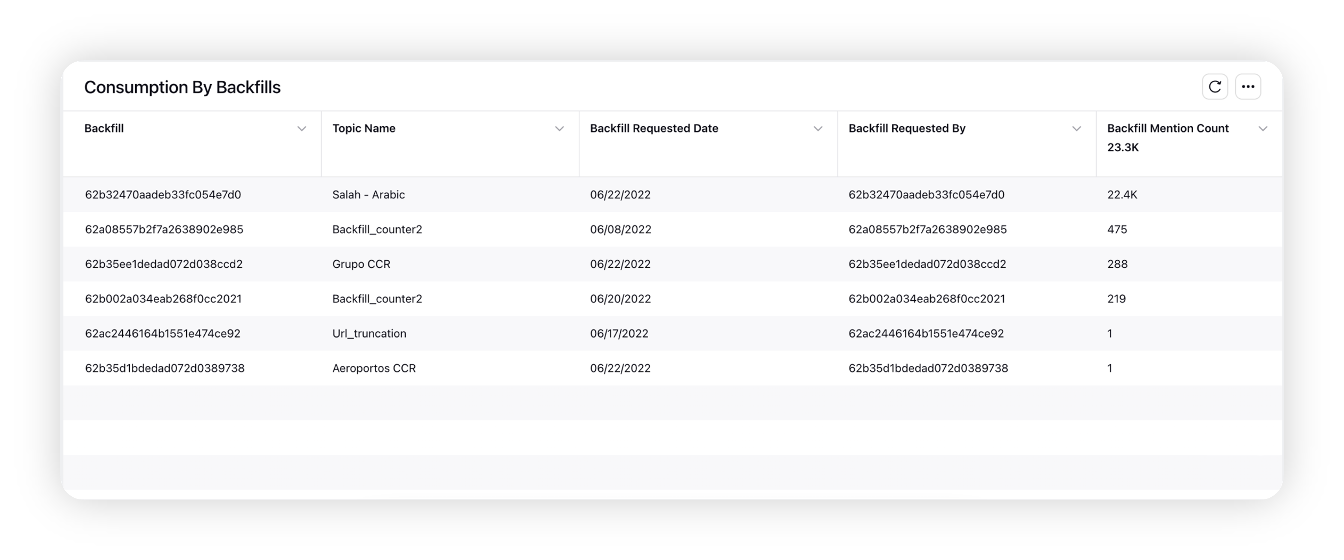
Consumption Summary
Within the Consumption Summary widget, you can map Workspace, Topic Groups, Topics, and Live Mention Count. This will help you gain a real-time understanding of brand awareness, product perception, customer loyalty, and user satisfaction.
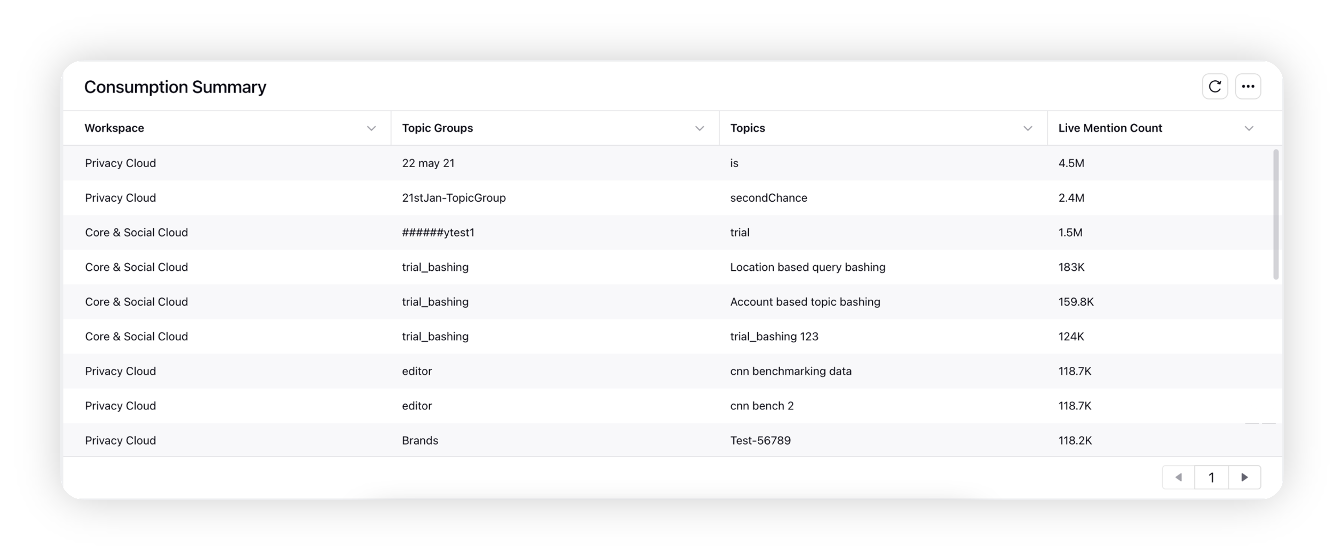
View workspace-level Listening Consumption data
Users can view workspace level data and take quicker actions in terms of consumption and make sure that there are no over-consuming happening in the workspace. Besides, they can also review different topics and backfills, and see how they are performing in their workspace. The Add Filter option within the Listening Consumption report allows you to filter the report by workspace in order to view the consumption data of a particular workspace.
To do that, simply click Add Filer on the Listening Consumption report and select the desired workspace (one at a time).
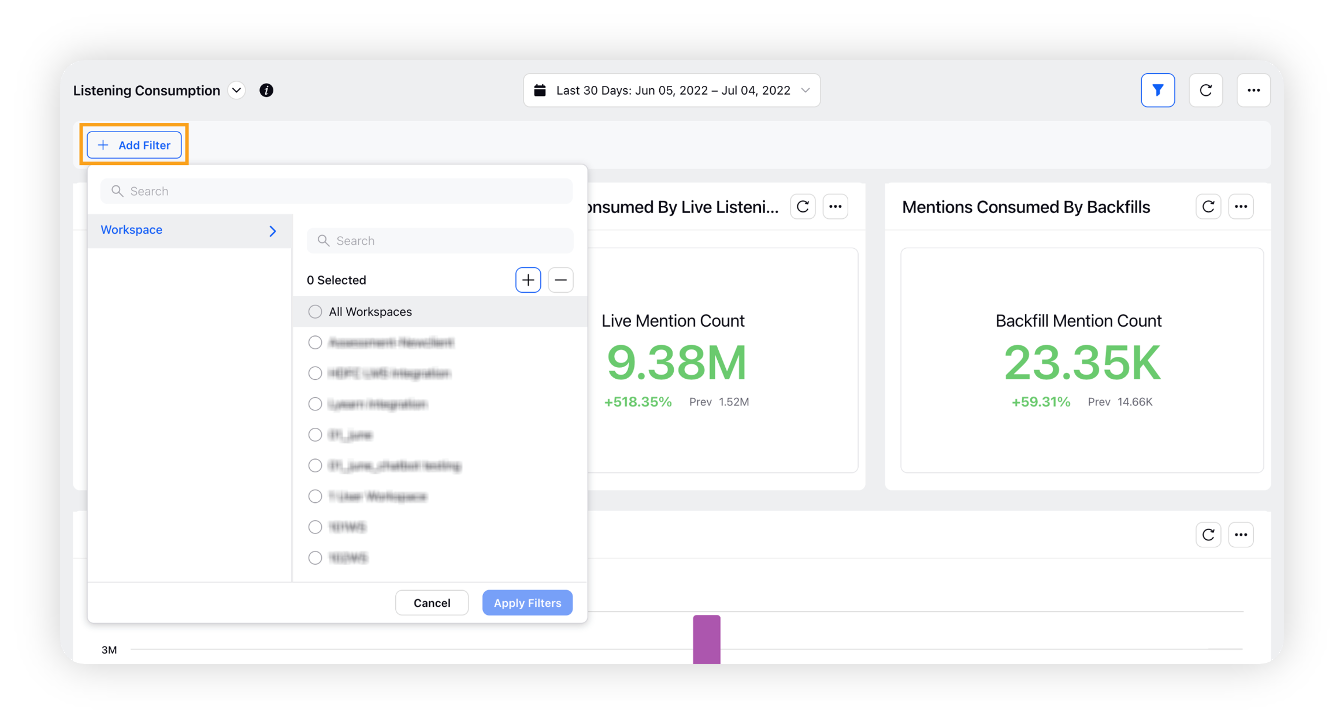
To export Listening Consumption report
On the Listening Consumption report, click the Options icon in the top right corner and select Export. There are multiple options by which you can export the Listening Consumption report. For more information, see Export Listening Consumption Options.
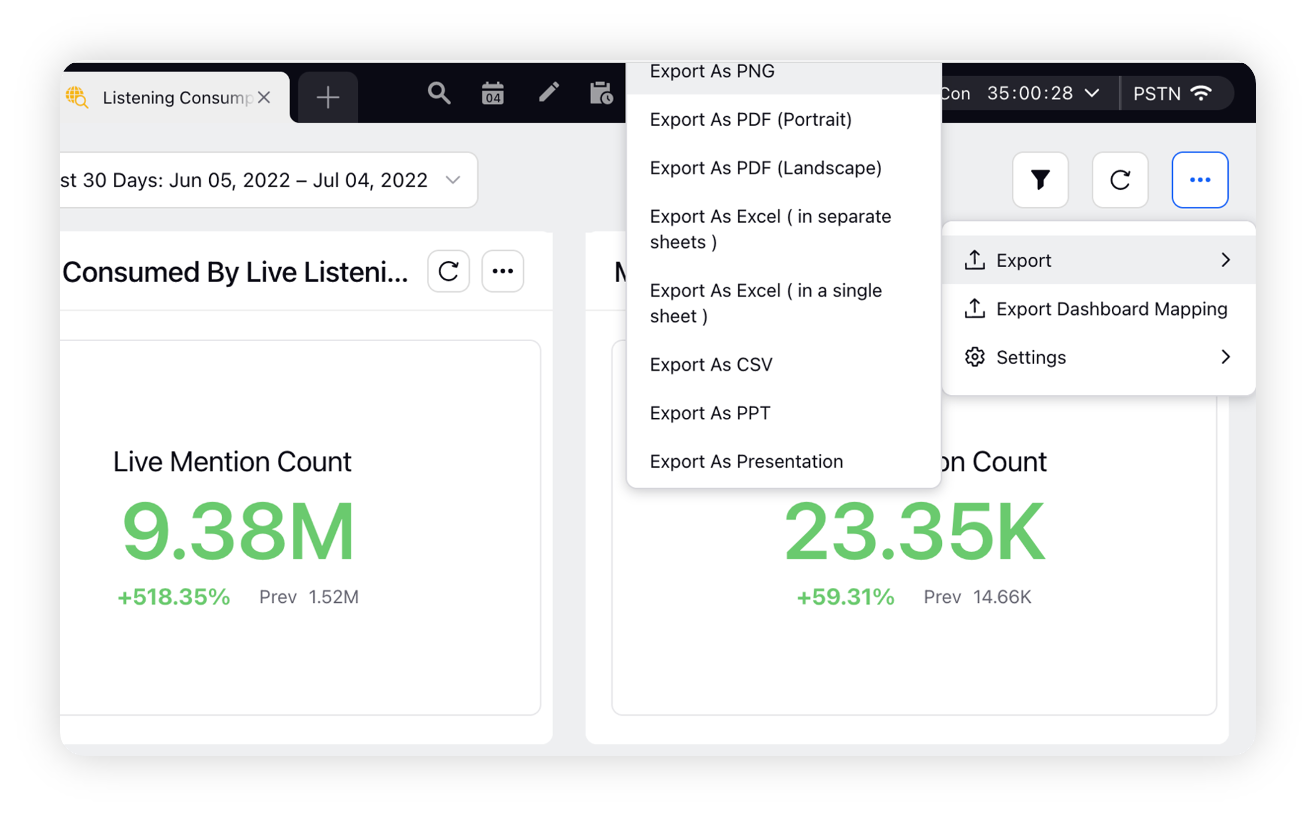
Export Listening Consumption options
Term | Description |
Export as PNG | Select this option to export the Listening Consumption Report in PNG format. |
Export as PDF (Portrait) | Select this option to export the Listening Consumption Report in PDF format with portrait orientation. |
Export as PDF (Landscape) | Select this option to export the Listening Consumption Report in PDF format with landscape orientation. |
Export as Excel (in separate sheets) | Select this option to export the Listening Consumption Report in separate Excel sheets. |
Excel as Excel (in a single sheet) | Select this option to export the Listening Consumption Report in a single Excel sheet. |
Export as CSV | Select this option to export the Listening Consumption Report in CSV (comma-separated value) format. |
Export as PPT | Select this option to export the Listening Consumption Report in a PowerPoint presentation (PPT). |
Export as Presentation | Select this option to export the Listening Consumption Report as a presentation. |
Scope and limitations
Owned mentions are counted in Listening consumption.
Duplicate mentions are not counted. For example, if a keyword pulls in via one topic, and you create a second topic with the same keyword, the duplicate mention would not be counted.
The widgets that show the unique message count are: Total Mentions Consumed, Mentions Consumed by Live Listening, Mentions Consumed by Backfills, Mentions Consumed, Consumption by Sources, and Consumption by Backfills. Rest of the widgets can count one message multiple times.
Deleted topics will not be shown in the consumption report.