Visual Listening Governance in Listening
Updated
Revolutionize your brand monitoring with Sprinklr's Visual Listening Governance, providing a bird's-eye view of your brand's logos and their usage across various topics, saving you time and boosting efficiency.
Sprinklr's Visual Listening Governance is a comprehensive solution to manage the logos associated with a brand. Keeping track of a brand's logos and associated imagery is critical for any organization leveraging Spirnklr’s visual listening. However, identifying which photo brands are being utilized for which topics can be a time-consuming and daunting task when done manually. That's where the Visual Listening Governance can be leveraged.
It allows you to easily access and manage your Photo Brands. Photo brands in Sprinklr are brand names for which the logo is trained. Visual Listening Governance imparts the following capabilities –
The platform allows you to view the topic associated with a photo brand, along with its logo and the range of images it is trained on, as well as the date on which it was last trained.
A search capability is provided to help you quickly find the photo brand they are looking for, with search criteria available for both Photo Brand Name and Topic Name.
You can filter the data by Photo Brand Name and Topic to streamline access to the desired results.
The main variant used for training the photo brand can be previewed by you.
The record manager can be exported, with Image URLs displayed for Logos.
The data can be sorted alphabetically by Photo Brand or by ascending and descending order of the Last-Modified date.
Personas and use cases
We will now deep dive into all the aforementioned aspects of Visual Listening Governance.
Navigating to Visual Listening Governance to access the new Logo Library
Click the New Tab icon. Under Sprinklr Insights tab, click Logos within Manage.
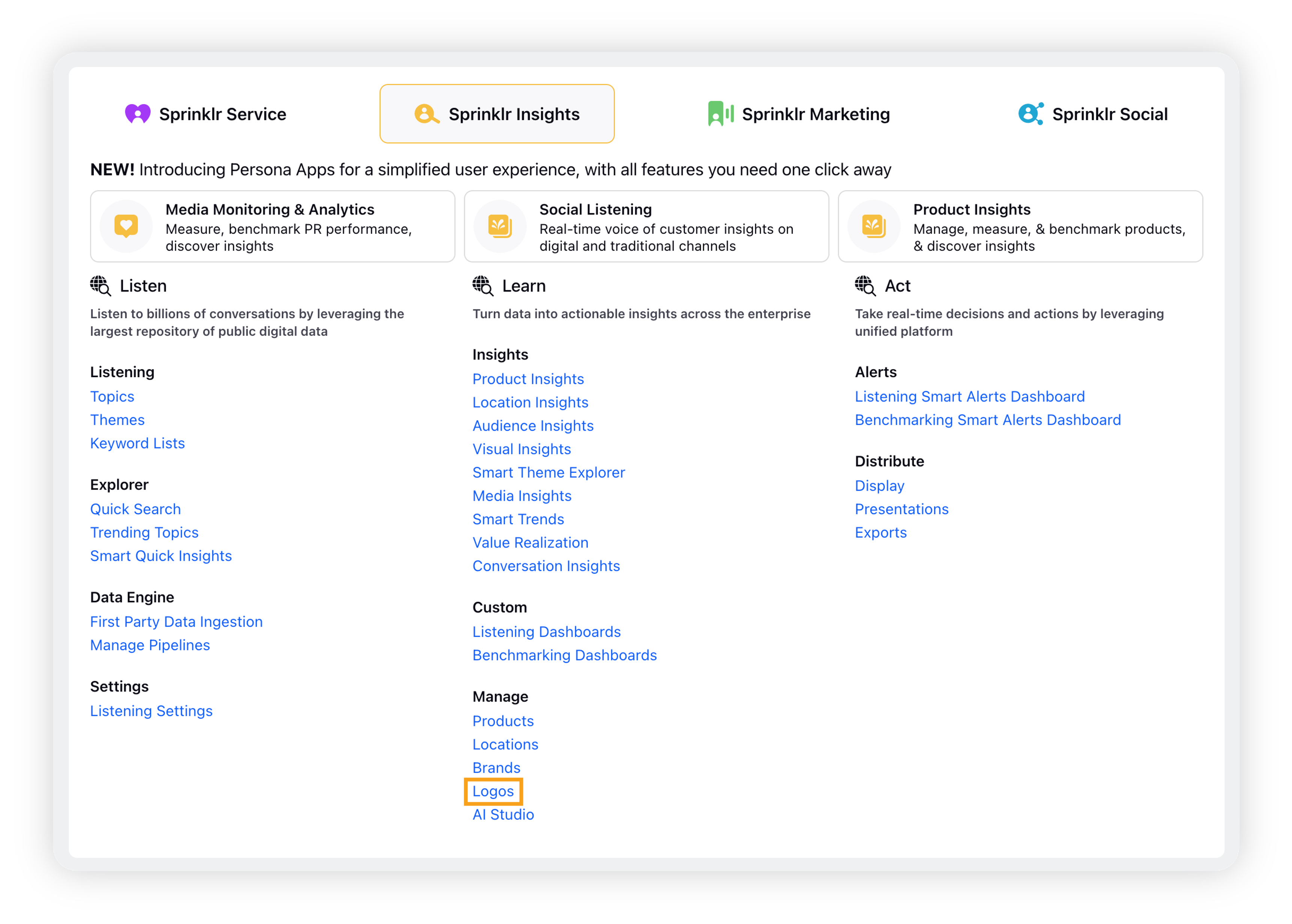
This will open the Visual Listening Governance window.
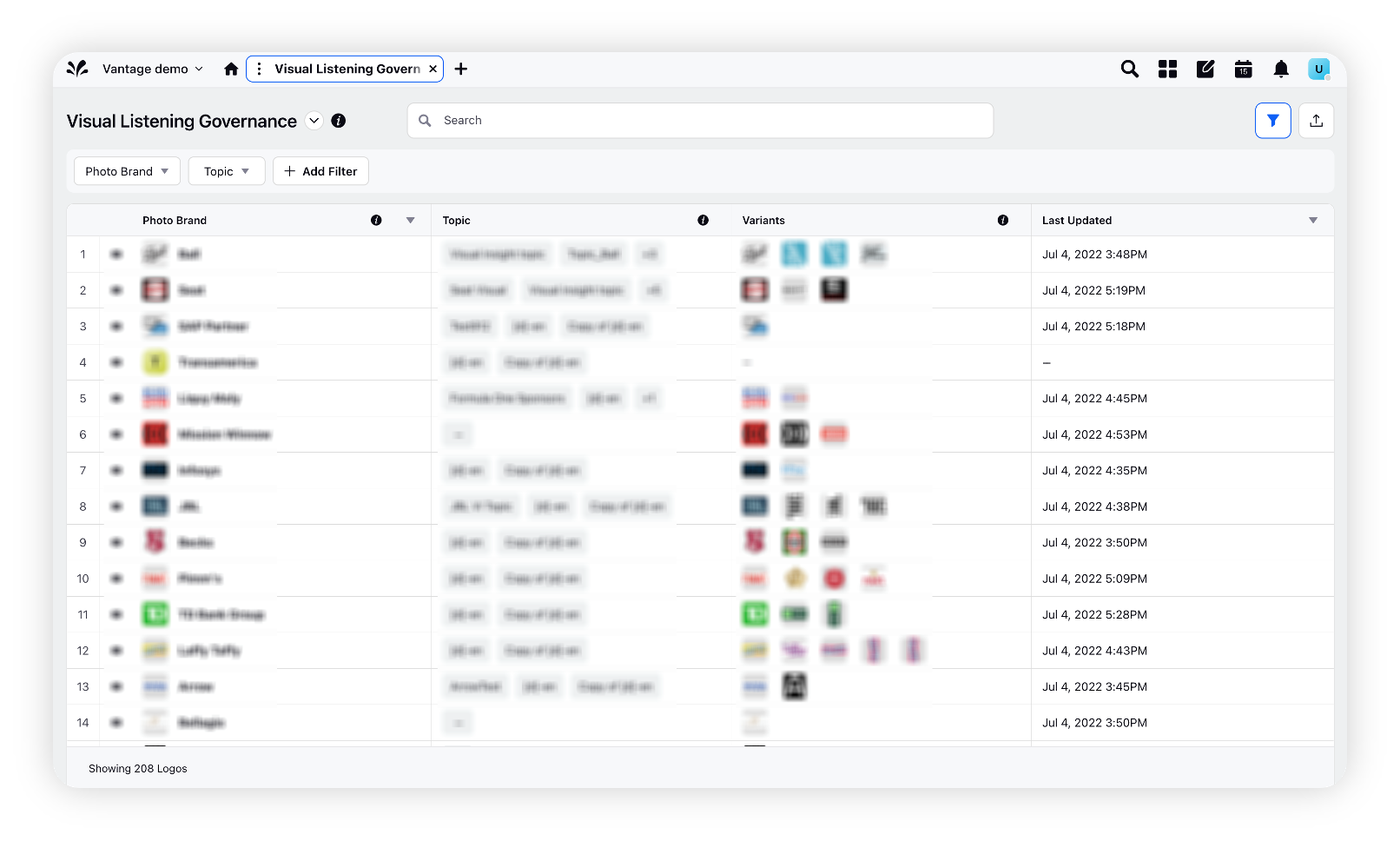
Search and Sort capability
The search capability feature in Sprinklr's Logo Library Visualization in Visual Listening governance allows you to search for a particular photo brand or topic name.
This saves time and effort in manually searching through the list of photo brands and topics. The search bar allows you to enter keywords and suggests matching results as the user types, enabling them to quickly locate the desired information in a photo brand or a topic.
To make the system even more user-friendly, sorting on Photo Brand (alphabetically) & Last Modified (ascending & descending) is also available. This feature makes it easier to find the photo brand or logo you're looking for quickly.
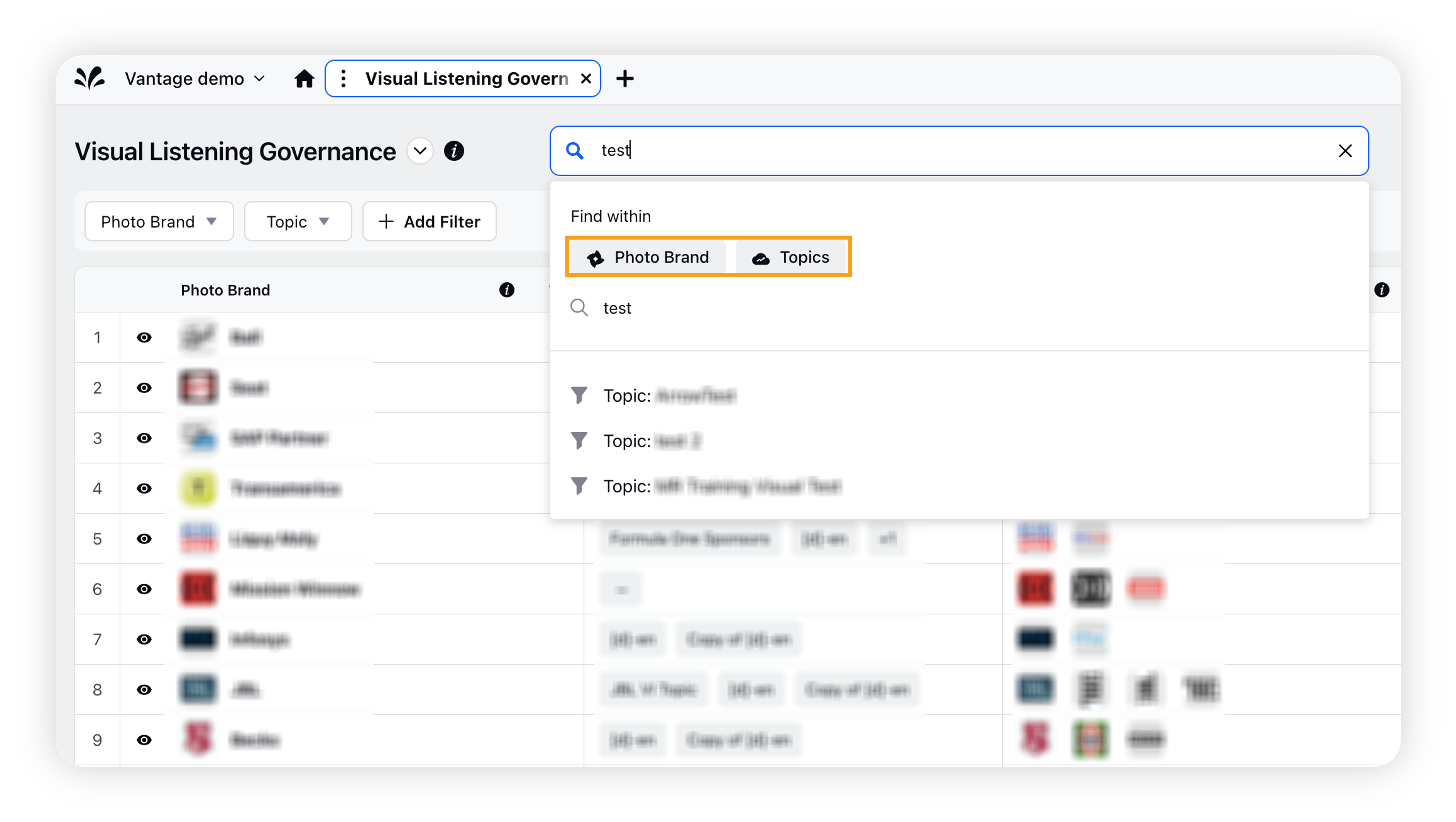
Filtering capability
The filtering capability feature allows you to filter the data based on Photo Brand or Topic to easily access the desired results.
You can select multiple filters at once to narrow down the results.
The filter options are displayed in a dropdown menu, and you can apply one or more filters at a time to refine the search results.
This feature enables you to quickly find the required information without going through the entire list.
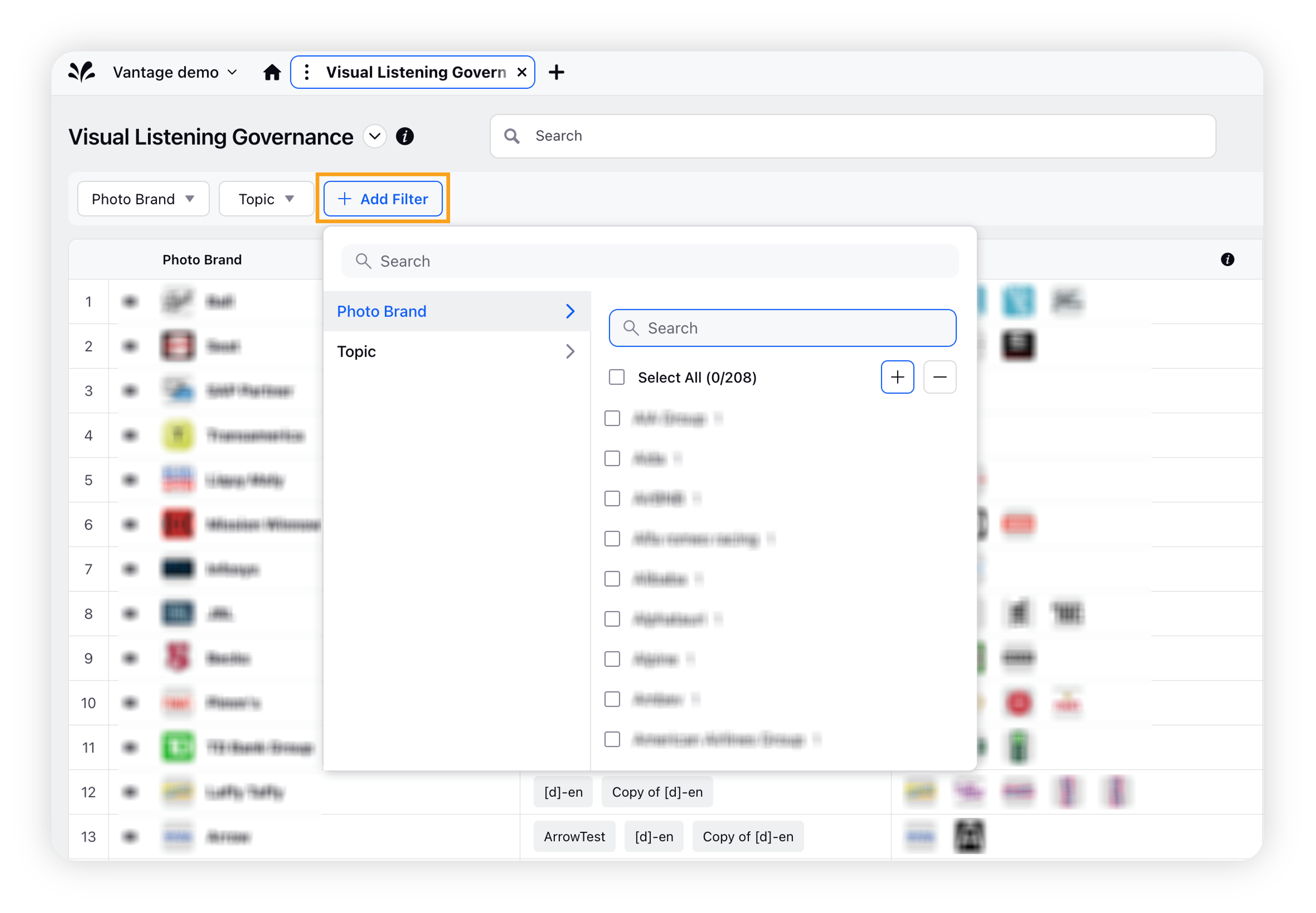
Overview in the third pane
The overview feature in the third pane provides you with a detailed view of a particular photo brand.
It includes information such as logo associated with that photo brand, variant of images for which a photo brand is trained on.
You can see a preview of the main variant used for training of the photo brand.
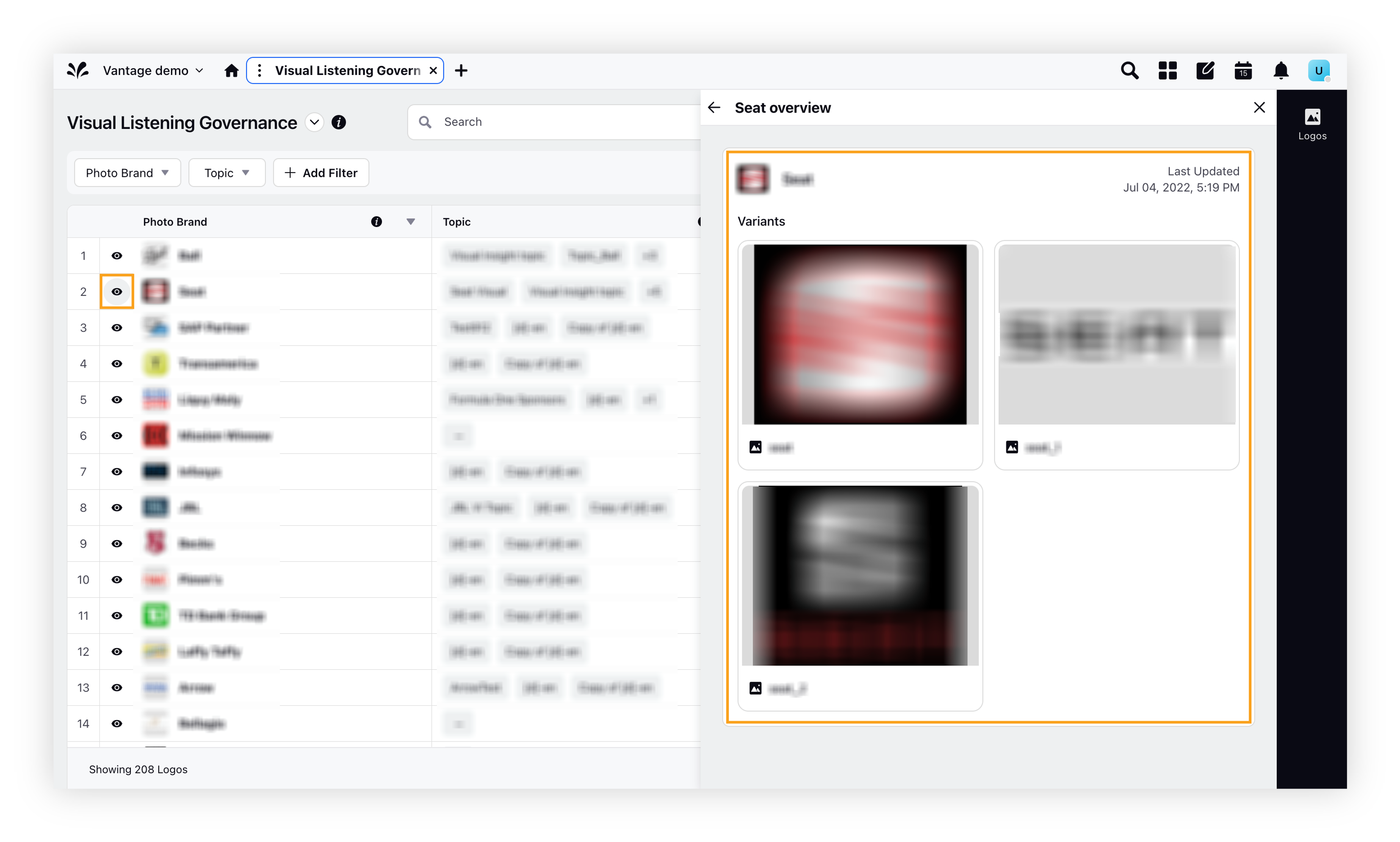
Export
The Export capability feature allows you to export the record manager.
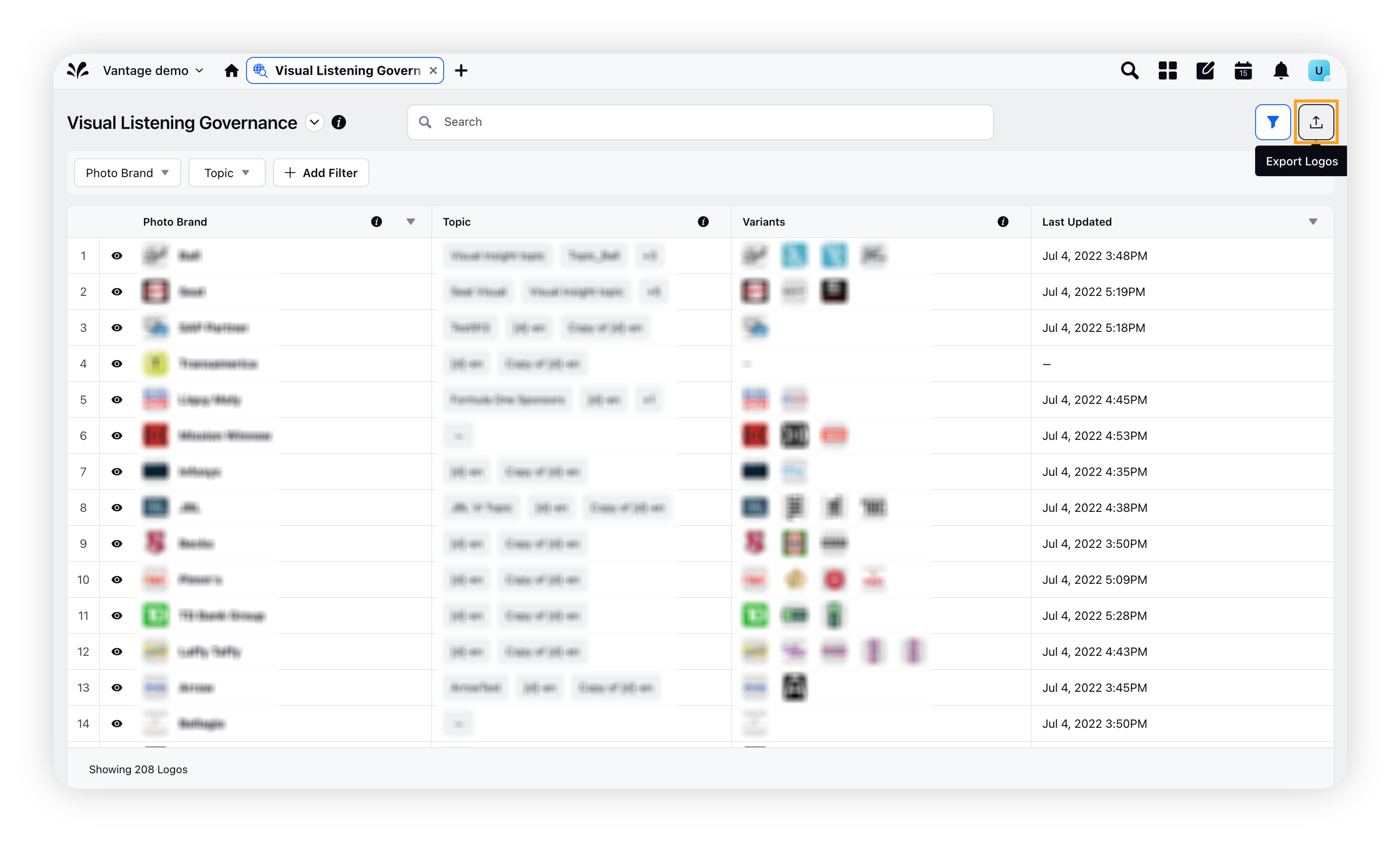
For logos, image URLs are displayed in the export. You can download the information in CSV or XLS format. Below is a sample of exported excel file.
This feature enables you to save the information for future use, share it with their team, or use it for analysis purposes.
You can also select specific fields to be exported, making it more flexible for their needs.
This feature saves time and effort in manually creating reports or exporting data.