WhatsApp outbound case creation and inbound case association
Updated
Persona
Care agents, Care supervisors - Users who need to reach out to the fans (customers) by sending them a WhatsApp message.
Use cases
Brands can reach out to their customers on WhatsApp and create a case. If the customer replies to the brand, their message will be associated in the same case. This keeps the conversation on WhatsApp organized. Moreover, agents can further interact with the customer from Care Console or Agent Console.
Brands can initiate conversations with customers and associate them with an existing case or create a new case.
Value
This capability provides brands with a seamless experience of proactively reaching out to customers and solving their issues. Further, this leads to quicker resolution and higher customer satisfaction.
Before you begin
You need to get the Customer/Inbound rule enabled in your Sprinklr environment by reaching out to support at tickets@sprinklr.com.
Proactive Engagement Case Creation: This rule is supposed to create a case on the outbound post published through WhatsApp.
Note:
Outbound posts sent via Journey Facilitator and Quick Publisher will run through this rule and create a case. If you want to restrict it to the quick publisher, apply the filter for the Campaign in this rule.
Steps to publish WhatsApp message
The above rule needs to be enabled before publishing the outbound post on WhatsApp from Quick Publisher.
Reach out to the customers on WhatsApp using Sprinklr Quick Publisher.
Click the Create Post icon on the top navigation bar.
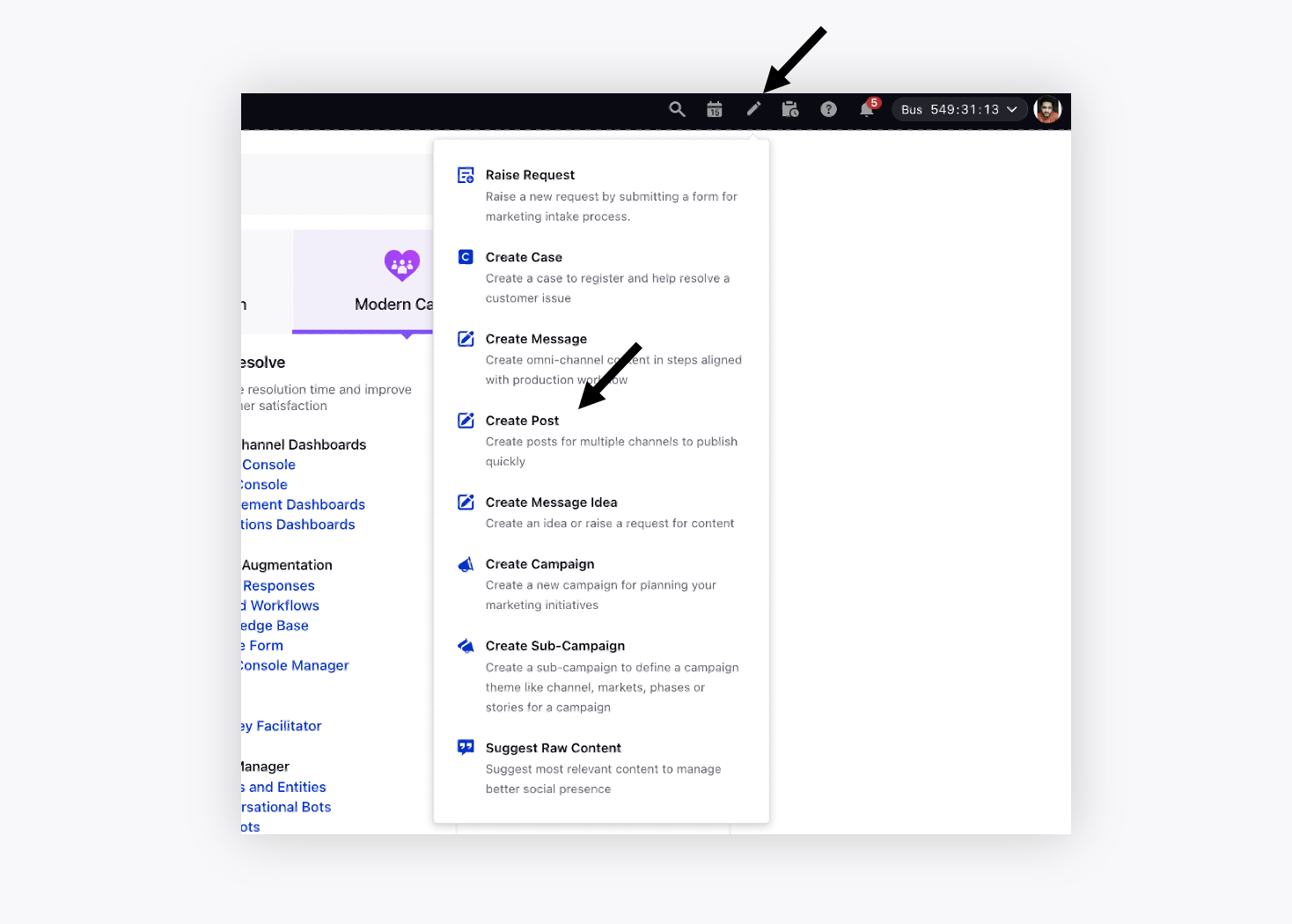
On the Create Post window, choose the WhatsApp Business account from which the message will be sent to the customer.
Enter the country code and the WhatsApp mobile number of the user to whom you want to send the message.
In the Message box, click to add HSM Template.
An asset window will appear consisting of WhatsApp HSM templates. Select the desired template.
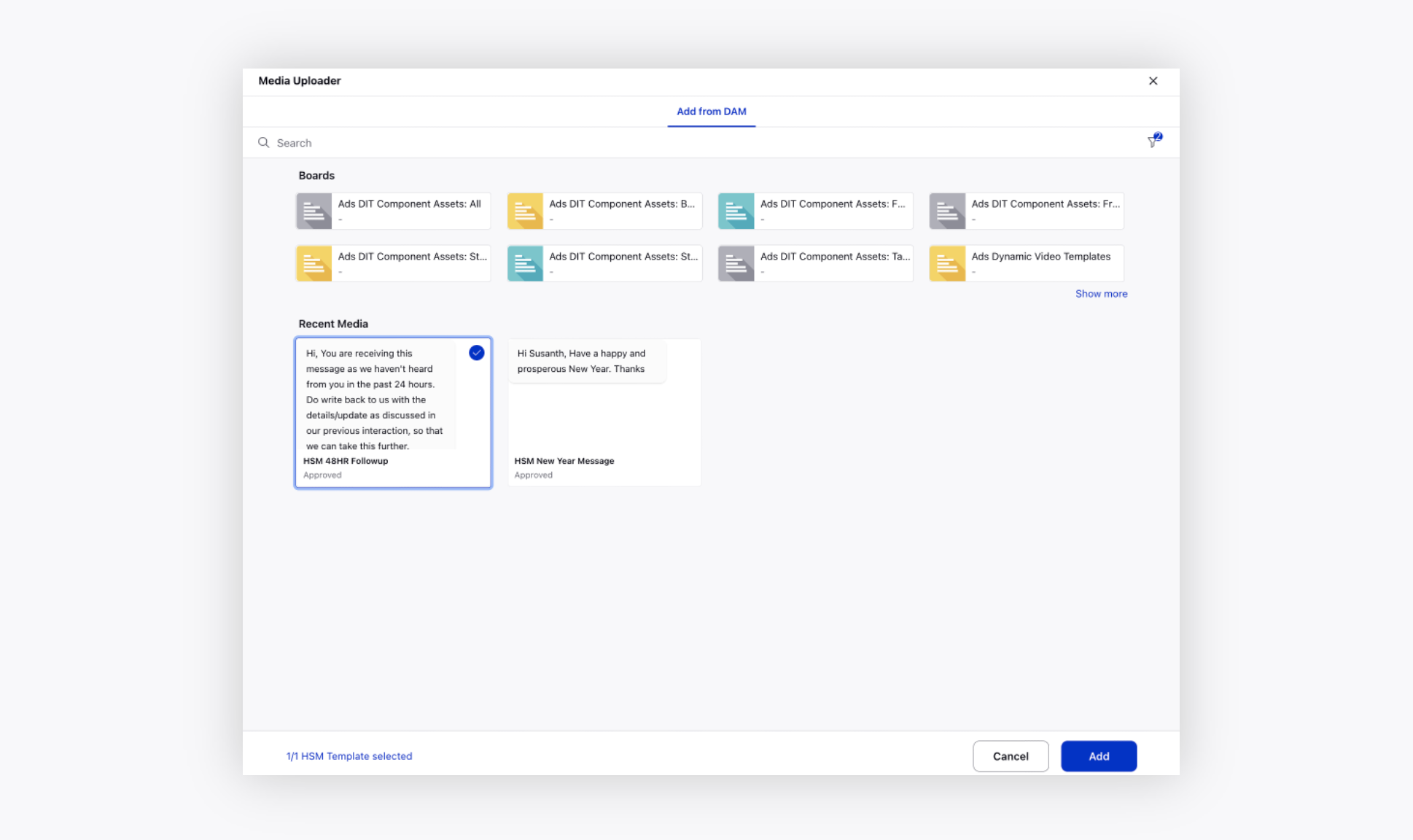
Next, select the campaign for this message. The campaign becomes an important part in reporting as well as while configuring rules.
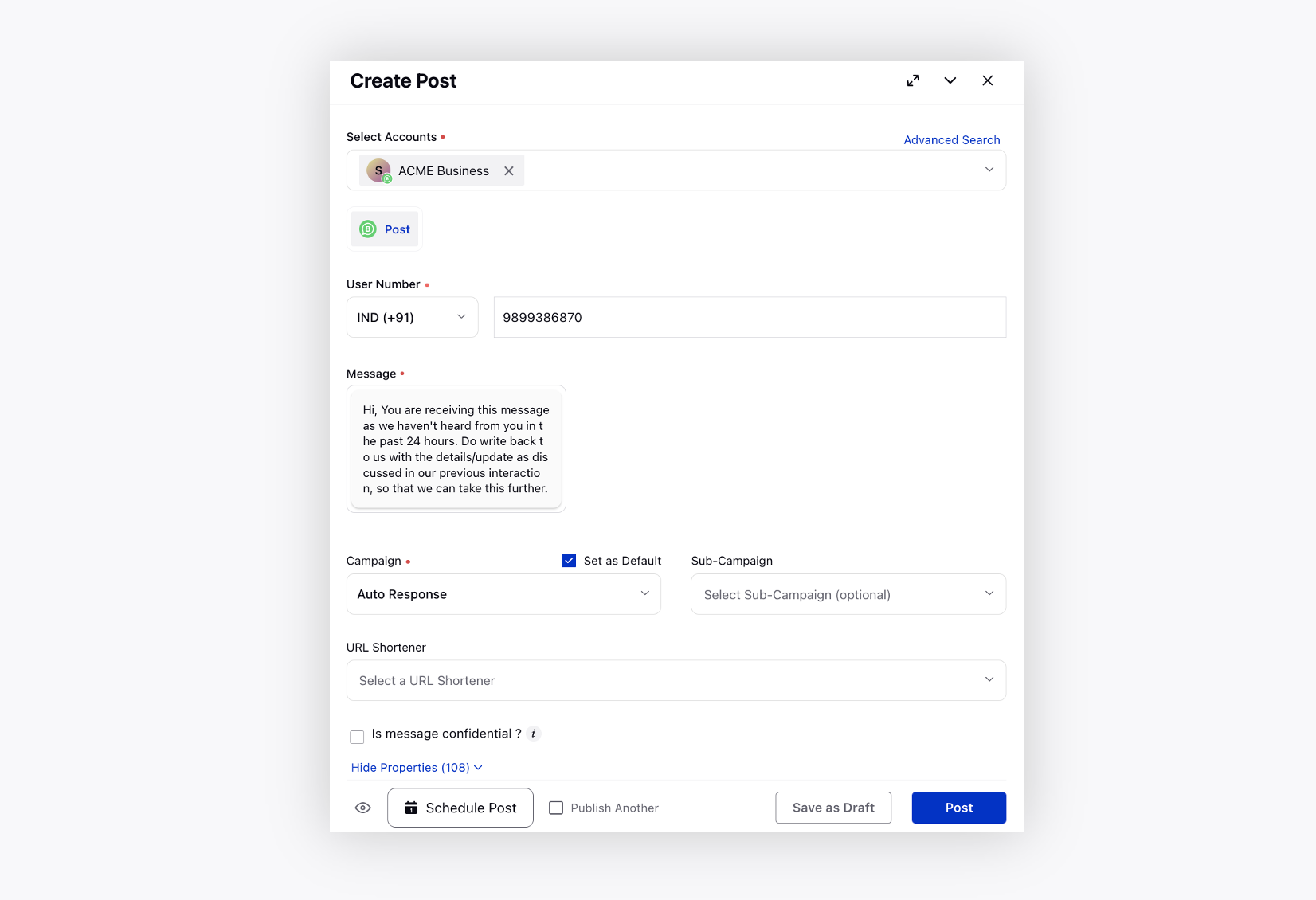
Make sure to select the other mandatory properties for an outbound message. Once selected, click Post in the bottom right corner to instantly send the message.
Once the message is successfully published, you will receive a notification at the bottom of your window.
To interact with the customer further, create a Case Management column in Agent Console or Engagement Dashboard to view this WhatsApp Buisness case.
Navigate to Care Console or Agent Console and search for the created WhatsApp dashboard and column.
You will find the latest case at the top. Click on the case to open the conversation pane from where you can further continue your interaction with the customer.
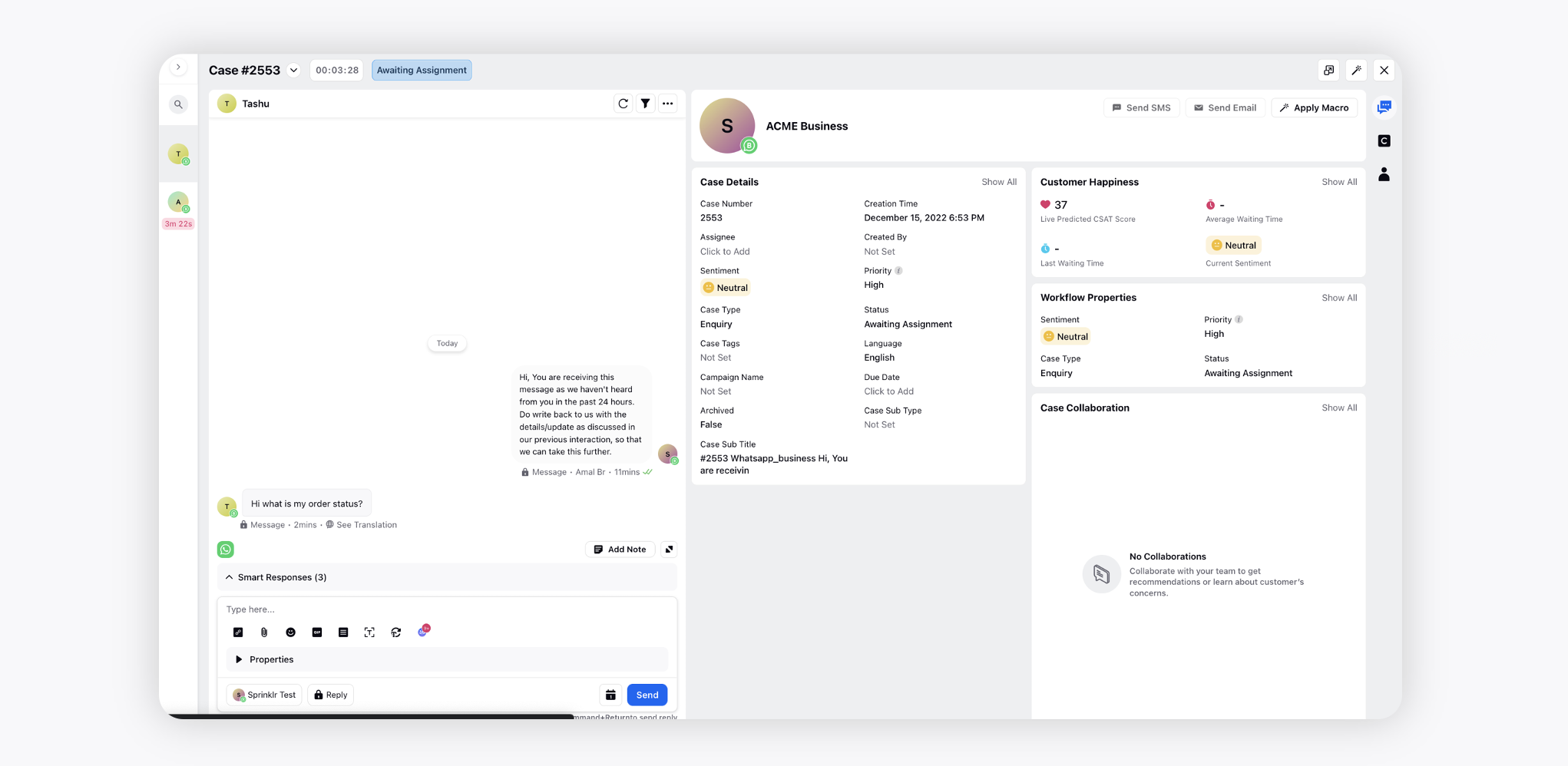
Video Overview