Create Golden Datasets in AI Studio to calculate your accuracy metrics
Updated
Learn how to create a new Golden Dataset to test your AI Project against it.
Golden Dataset is a baseline dataset against which you will calculate your accuracy metrics (Precision, Recall, F1 Score). Every time you train the model, you can compare it to the golden dataset to plot accuracy metrics between your currently deployed model and your trained model. If you found that the accuracy of the trained model is higher, the recommendation would be to deploy the model.
To create a Golden Dataset in the platform
Click the New Tab icon. Under Sprinklr Insights, click AI Models within Learn.
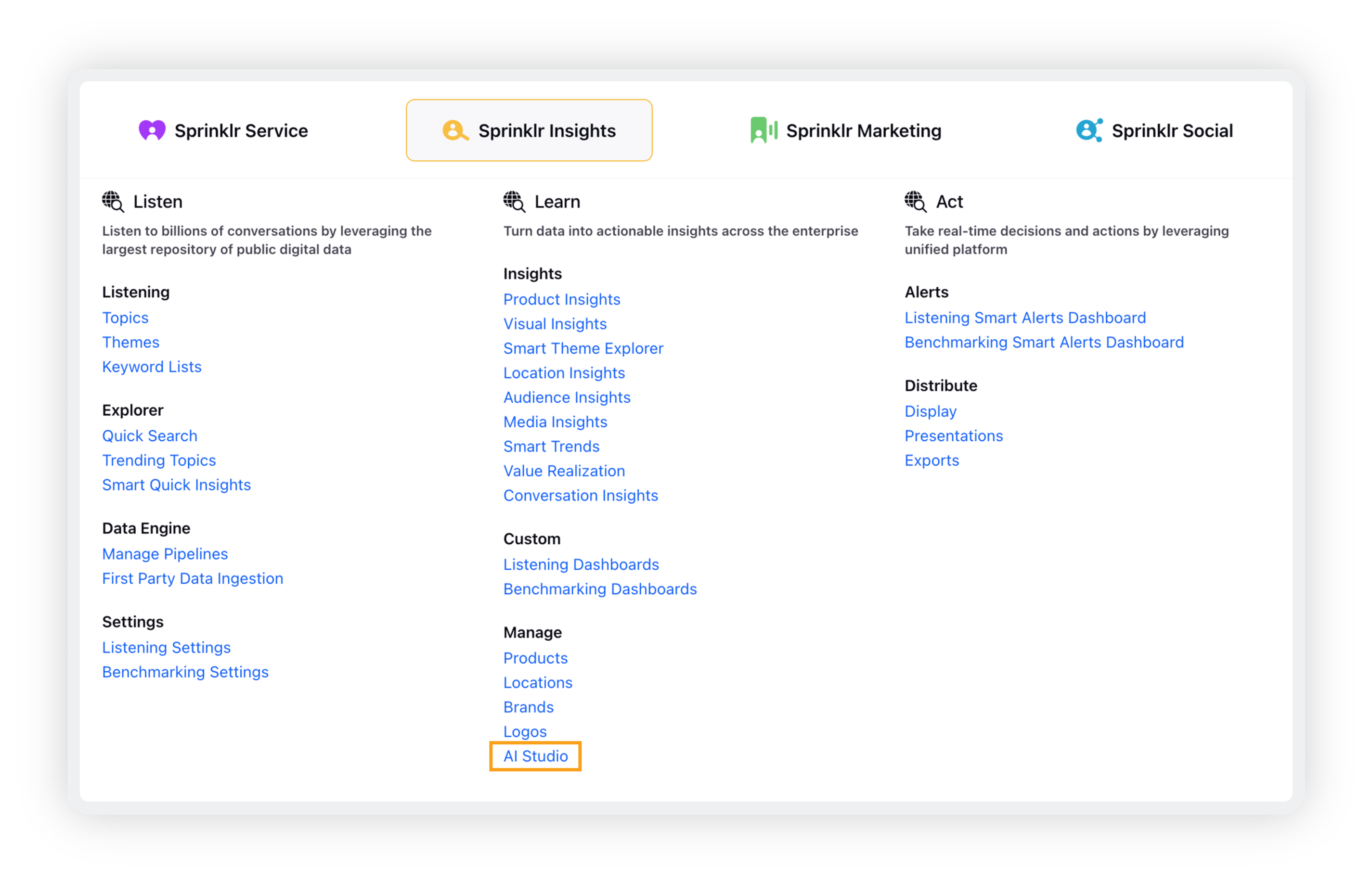
Clicking AI Studio will take you to the AI Projects window. To switch to AI Models, click the dropdown icon and then click AI Models.
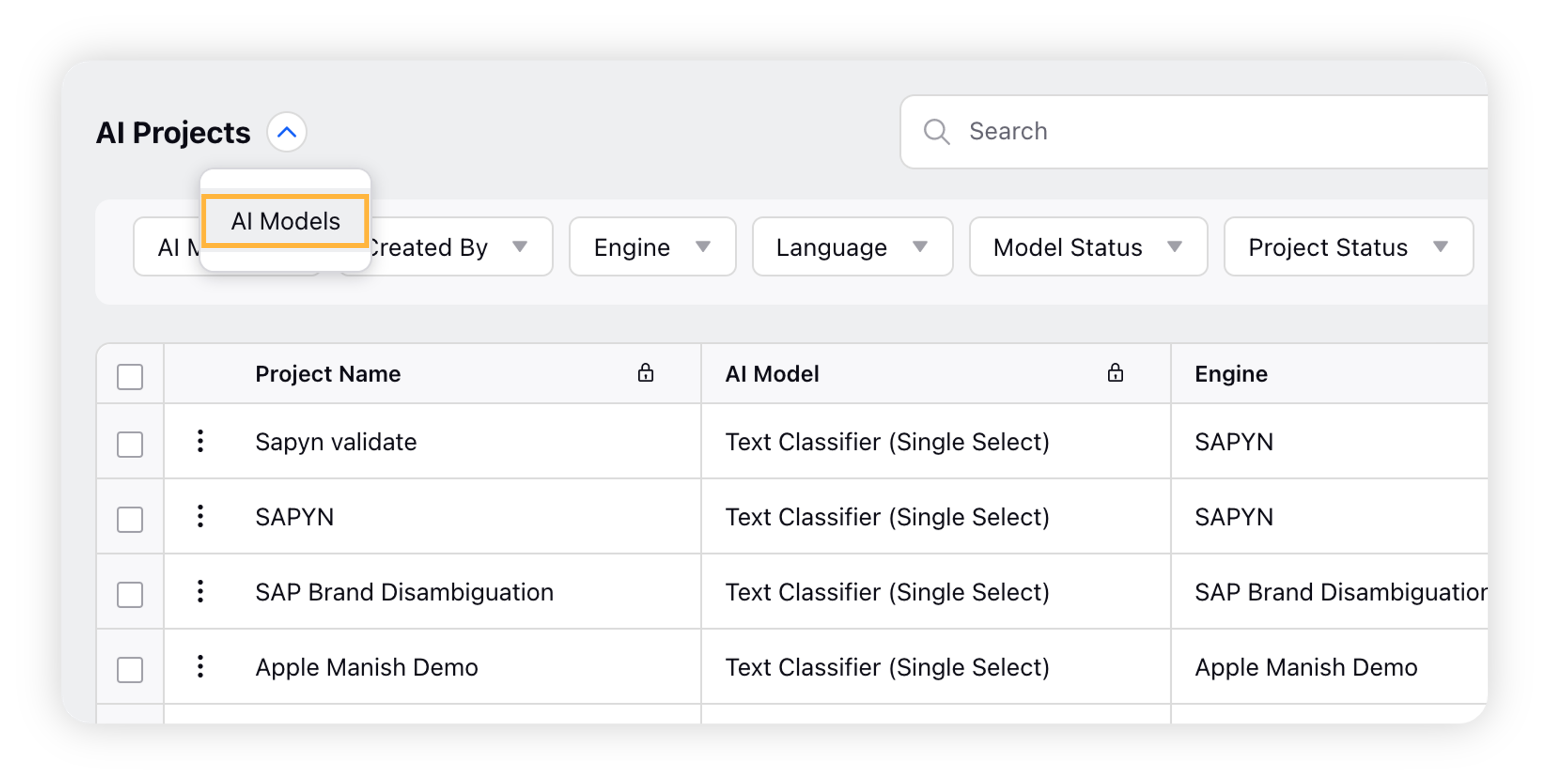
On the AI Models window, click Create New Golden Dataset in the top right corner.
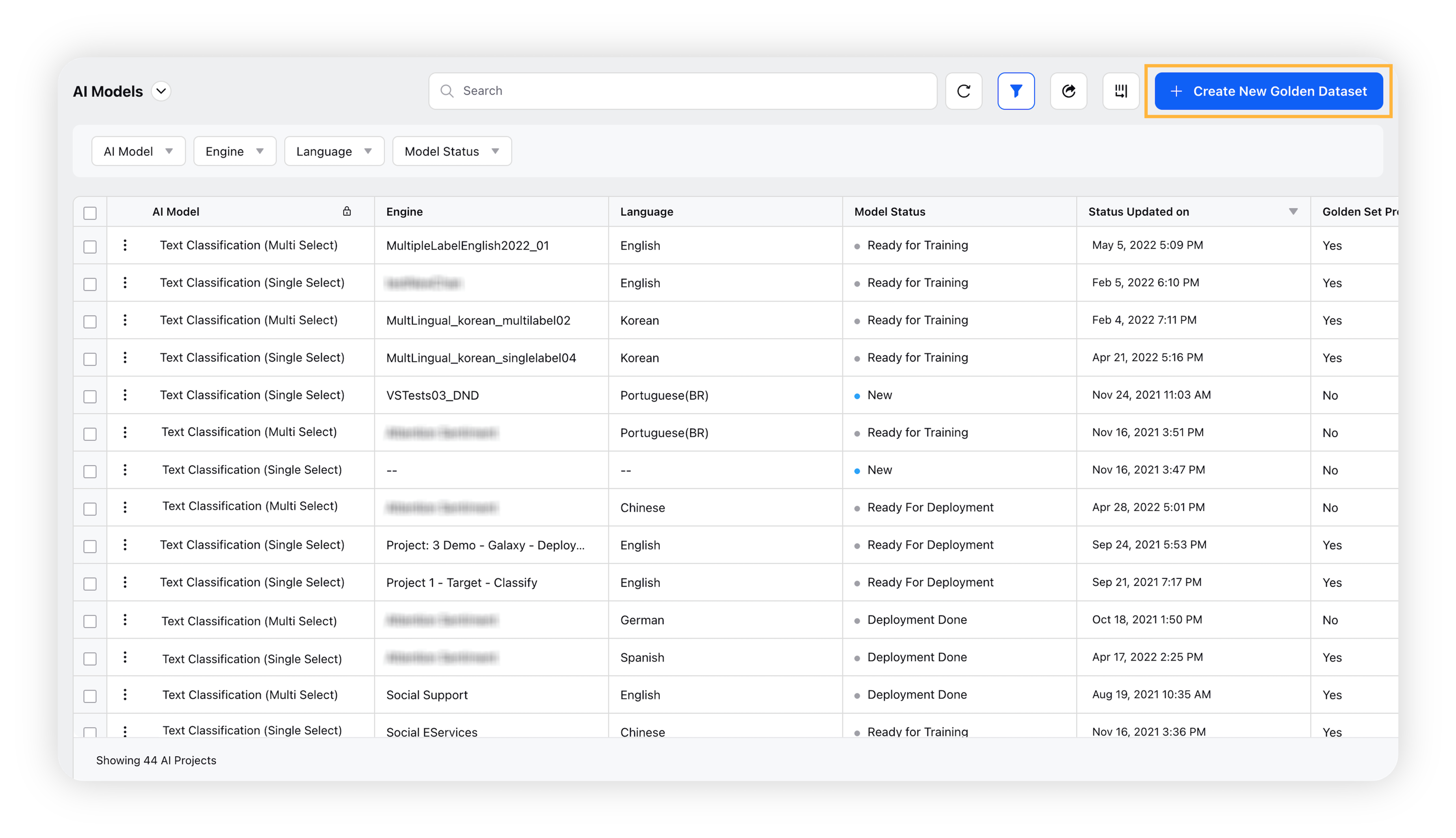
On the Create New Golden Dataset window, enter the details and click Create Golden Dataset in the bottom right corner.
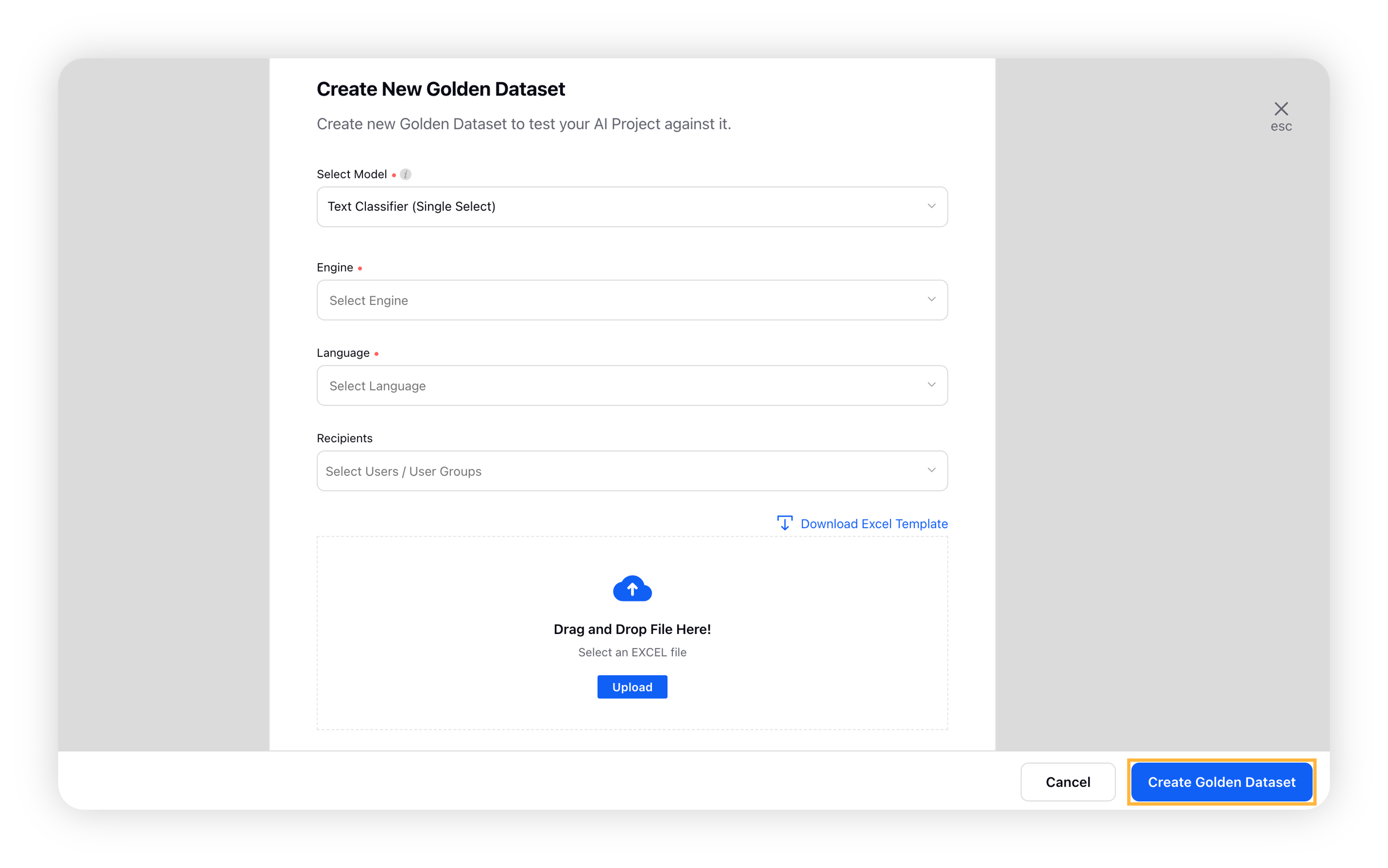
Edit Golden Dataset
Once you have successfully created a golden dataset, it will be listed on the AI Models window. You can edit the golden dataset by hovering over the Options icon and selecting Edit Golden Dataset.
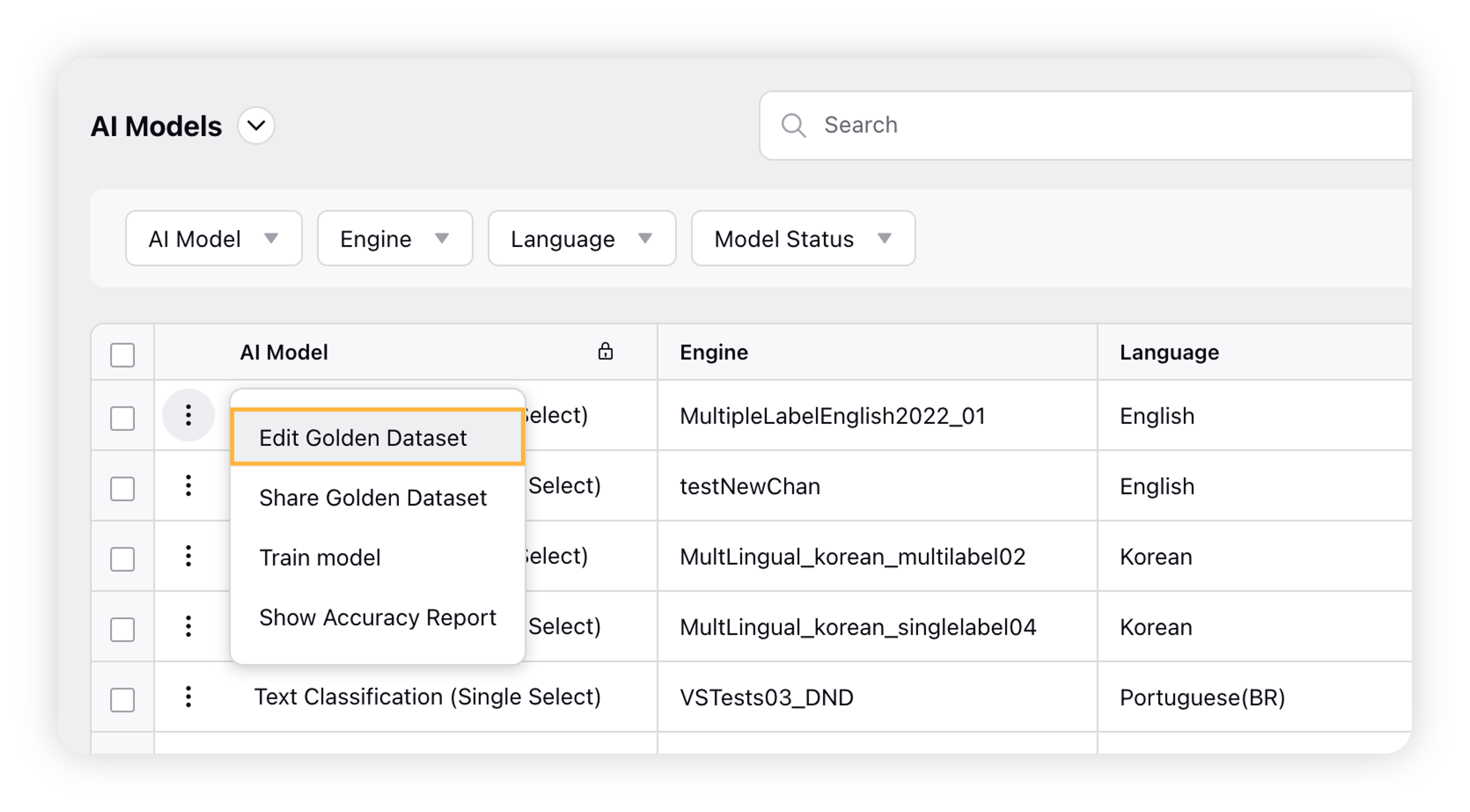
On the Edit Golden Dataset screen, you can edit the golden dataset's details as desired.
You have the option to download the excel you uploaded earlier during Golden Dataset creation. You can also replace this file with a new one. First, you need to delete the file by clicking the Delete icon. Then you upload a new excel file. After making the changes, click Update Golden Dataset in the bottom right corner.
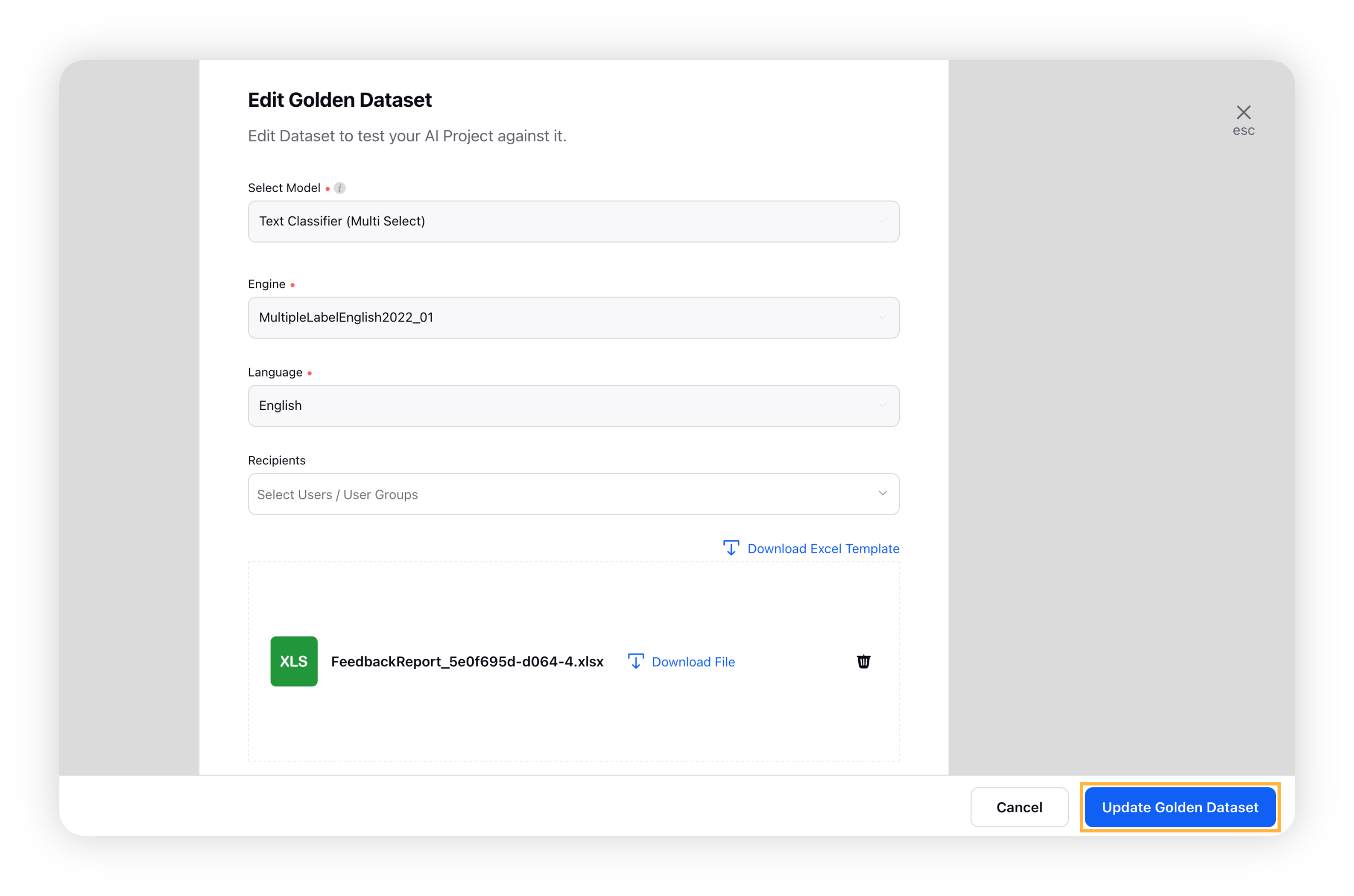
Note: For Text Classifier models, the approved 200 messages in the Review Sample Predictions form will be considered a golden dataset when you create your first validation project for the corresponding text classifier model. You can still download, edit, and replace your golden dataset as you find necessary.
Create Golden Dataset – Fields & Descriptions
Field | Description |
Select Model | Select the type of validation project. |
Engine | Select the engine for your validation project. |
Language | Select the desired language. |
Recipients | Select users/user groups as recipients. |
Download Excel Template | Click the Download icon to download the excel template. |
Upload | Click the Upload button to upload the excel file. |