Create and access custom dashboards in Benchmarking
Updated
Custom dashboards are personalized dashboards where you can define and create widgets as per your requirement and business use cases. They are designed to be fully flexible so that you can easily and quickly add custom widgets that will help you focus on the key performance indicators (KPIs) more important to your business or brand. Standard dashboards, on the other hand, are built on predefined use cases and have a set of standardized widgets.
To create a custom dashboard in Benchmarking
Click the New Tab icon. Under Sprinklr Insights, click Benchmarking Dashboards within Learn.
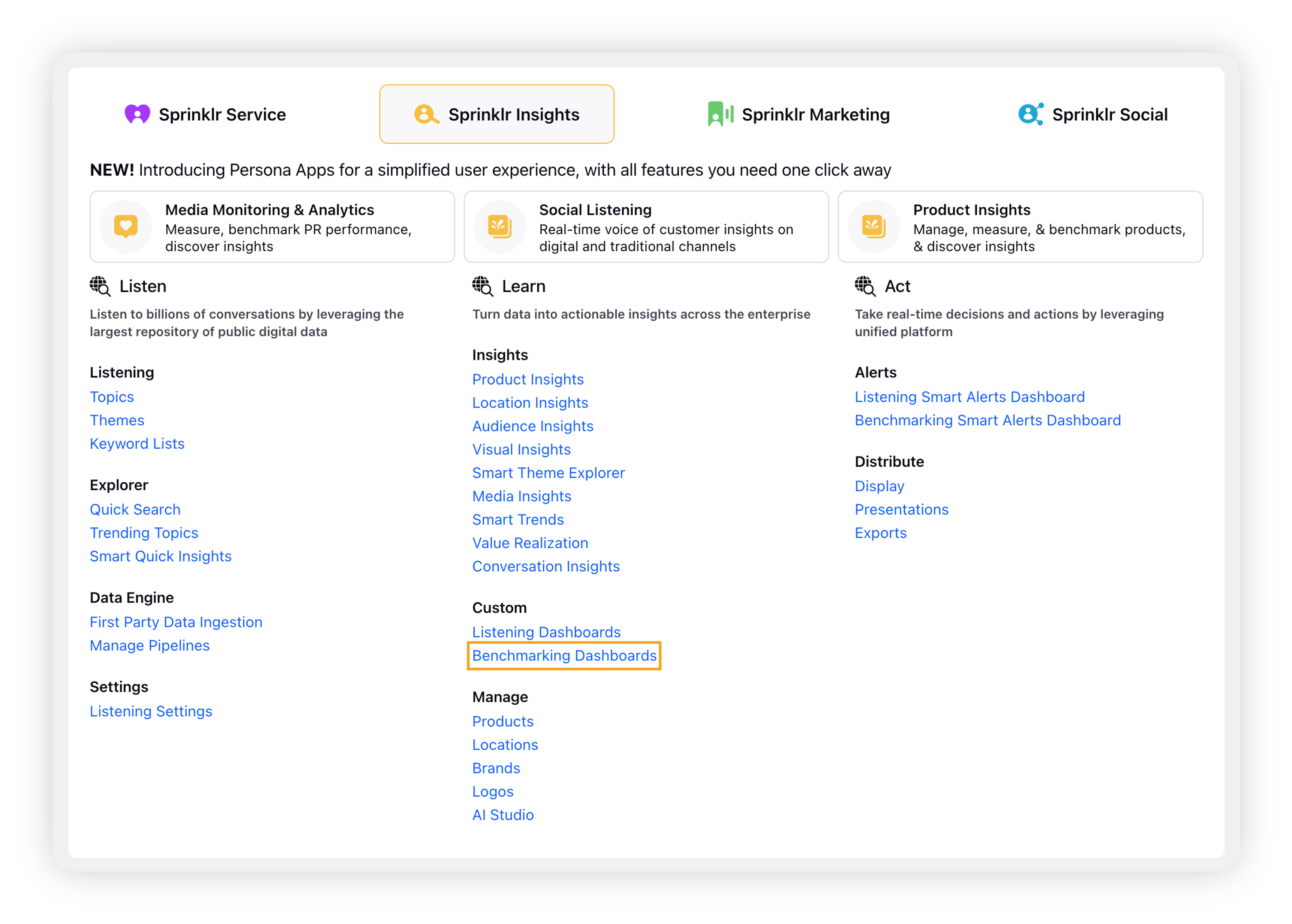
On the Benchmarking Dashboards homepage, click Create Dashboard in the top right corner.
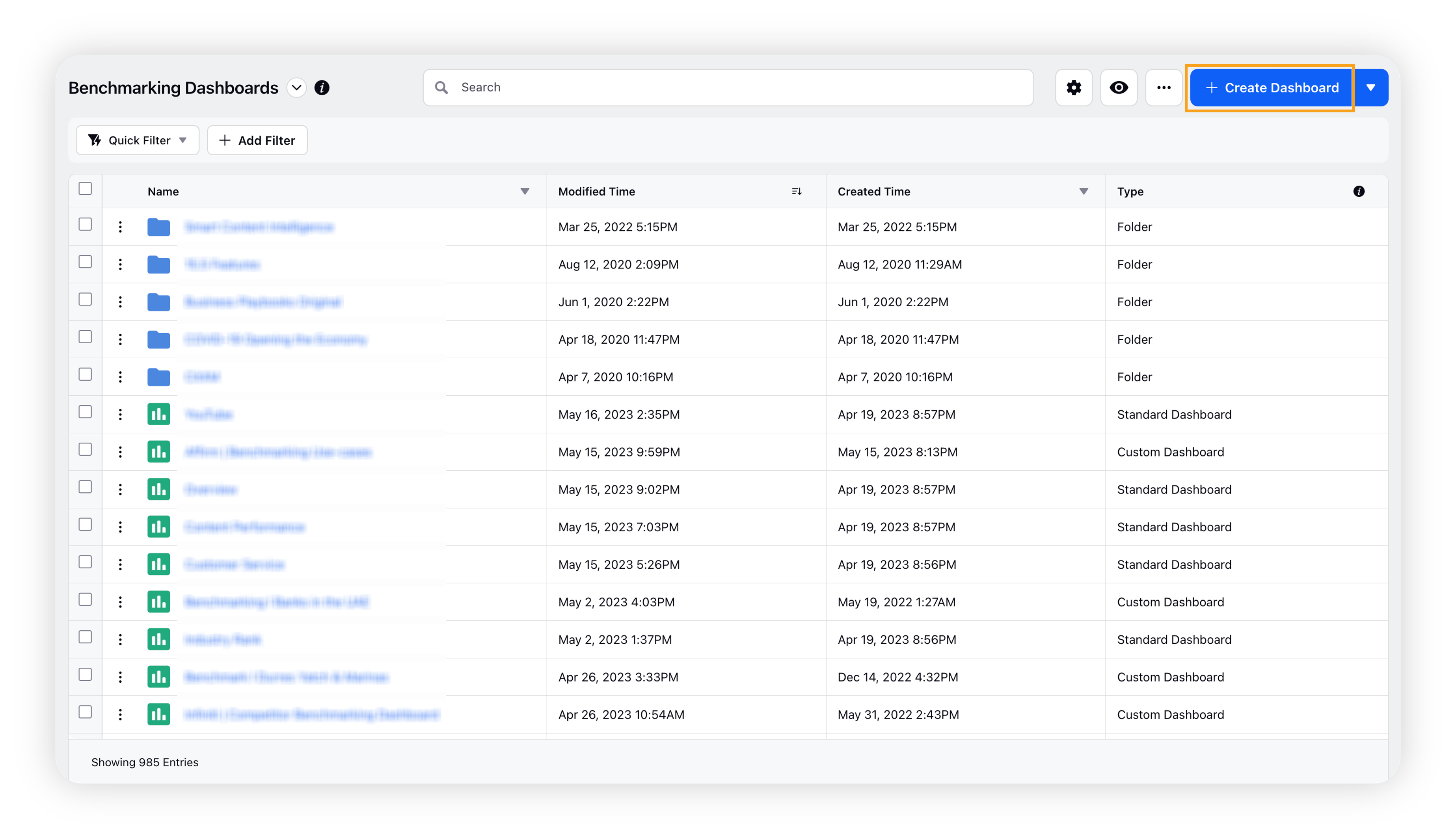
On the Create Dashboard popup window, fill in the required fields to create your Benchmarking dashboard. For detailed information, refer to this section – Create Dashboard – Fields Description.
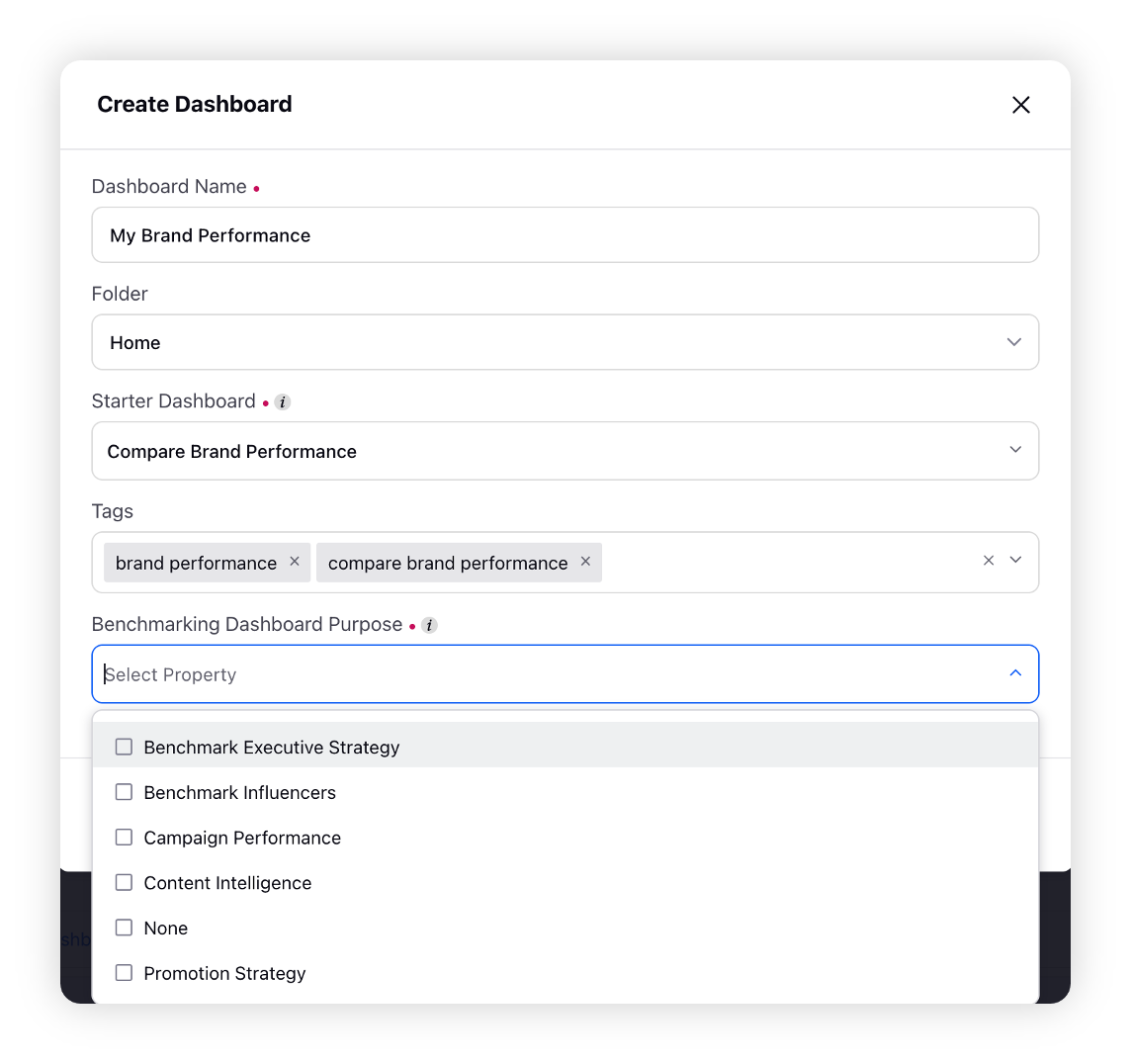
Click Create.
Upon clicking Create you will be navigated to the dashboard page and find Add Widget option on the top right corner and add your customized widgets in the dashboard.
Note: A dashboard name must be unique, duplicate names are not allowed. If a dashboard with the same name already exists, a new one cannot be created with that name. However, existing dashboards with duplicate names will remain unchanged until edited.
Create Dashboard – Fields Description
Field | Description |
Dashboard Name | Give the name of the dashboard |
Folder | Choose the folder from the dropdown in which you want to add the dashboard. |
Starter Dashboard | Select the type of dashboard you want to start from i.e., you can choose any standard dashboard or an empty dashboard. |
Tags | Any tags you want to assign to the new Dashboard. Tags can be an excellent way to provide a folder structure for new Custom Dashboards that are created. Be aware that when a Dashboard is shared with other users, the tag (folder) name will also appear for them. |
Benchmarking Dashboard Purpose | A standard field for tracking adoption pertaining to the analysis of data for various insights |
Auto Refresh | Check the auto-refresh option to automatically refresh the dashboard. |
Permissions glossary
The permissions required for accessing benchmarking dashboards are listed below and to check the permissions of a user refer permissions required for benchmarking module.
Permission | Description |
View | Allows the user to access and view Benchmarking Dashboards. |
Create | Allows users to create new Benchmarking Dashboards. |
Edit | Allow users to edit Benchmarking Dashboards. |
Delete | Allow users to delete Benchmarking Dashboards. |
Export | Allow users to export Benchmarking Dashboards. |
Share |
|
Clone | Allows users to clone Benchmarking Dashboards. |
Lock | Allows users to lock Benchmarking Dashboards. |
Create Widget | Allow users to create new widgets in Benchmarking Dashboards. |
Delete Widget | Allow users to delete widgets in Benchmarking Dashboards. |
Edit Widget | Allow users to edit existing widgets in Benchmarking Dashboards. |
Export Widget | Allow users to export widgets in Benchmarking Dashboards. |
Clone Widget | Allow users to clone widgets in Benchmarking Dashboards. |
Lock Widget | Allow users to lock and unlock widgets in Benchmarking Dashboards. |
Lock SLA Preset | Allow users to lock and unlock SLA presets to prevent any changes from being made. |
Change Widget Chart | Allow users to change the widget chart. |