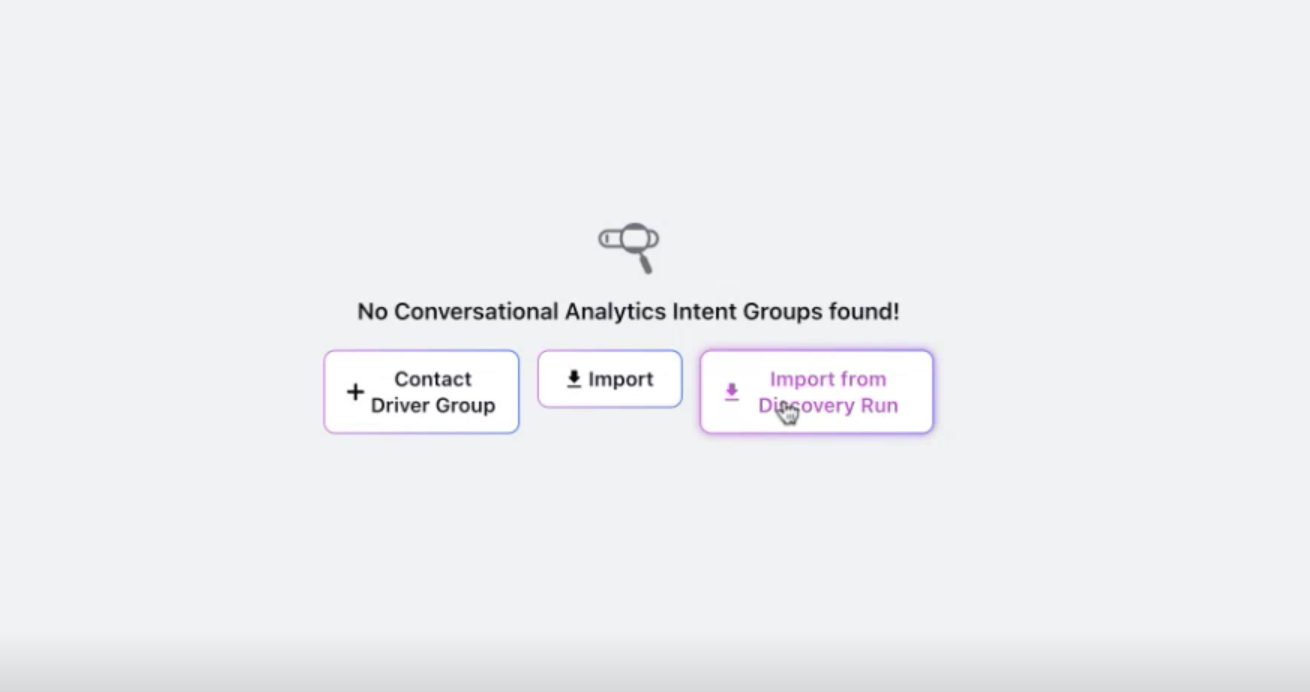Viewing a Discovery
Updated
Once a discovery run is completed, you can view detailed insights into the cases analyzed, contact driver groups identified, and perform various actions to refine your contact driver model.
Contact Driver Groups Overview
Hover over the Options icon next to the discovery run and select View Discovery.
At the top right, you'll see the total number of cases analyzed, including the count of classified, unclassified, and ignored cases.
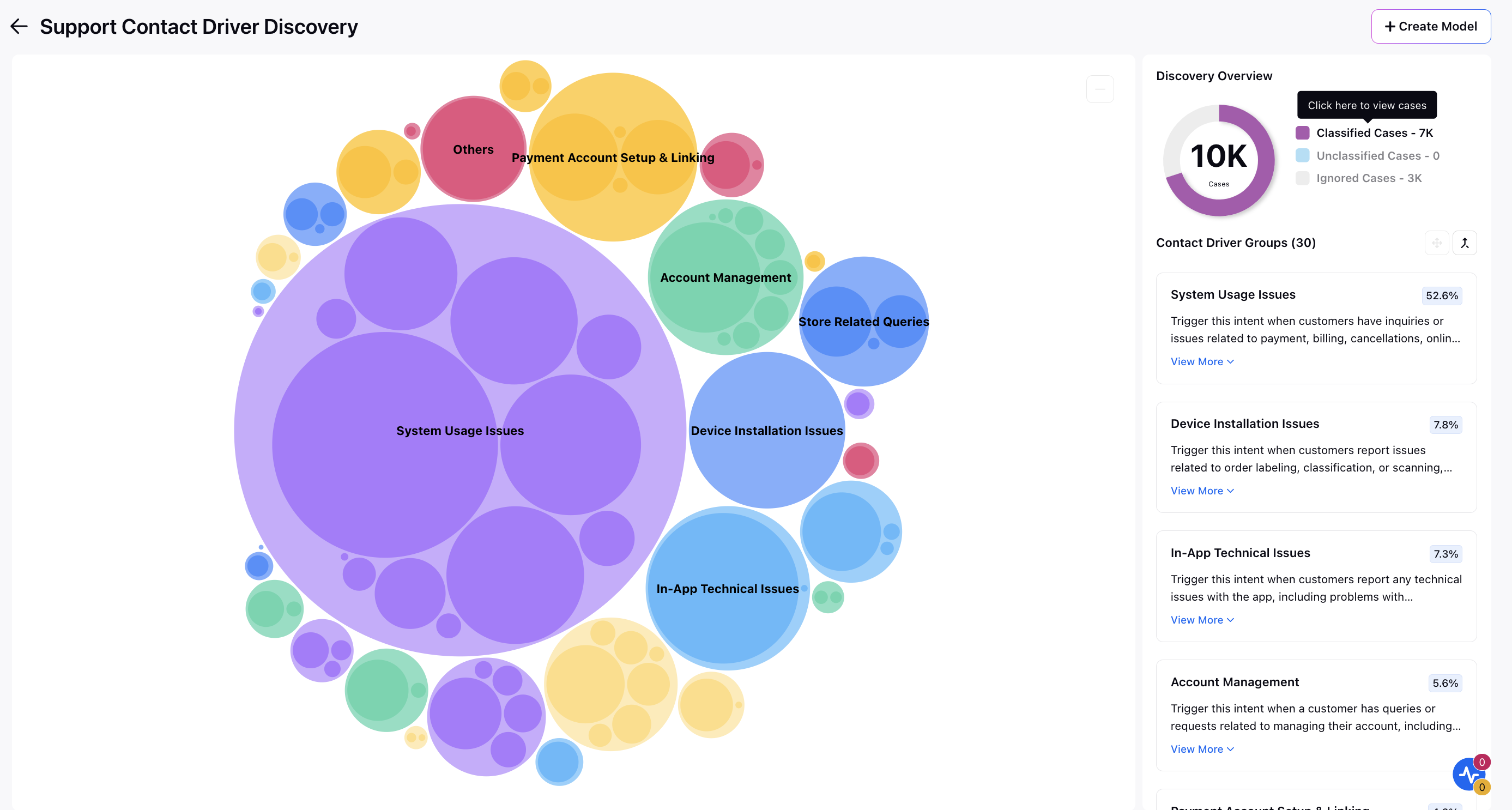
Click on the case count to open the Case Details third pane to view the cases. To view more information about a specific case, click on the case number to open the Case Analytics View.
Below the case statistics, you'll see the contact driver groups identified, along with the percentage of non-ignored cases associated with each group.
You can explore the contact driver hierarchy by either clicking the diagram on the left or contact driver names on the right.
This displays the number of cases further classified into Level 2 along with the contact driver groups. You can again click on a Level 2 contact driver to navigate to Level 3 for deeper insights.
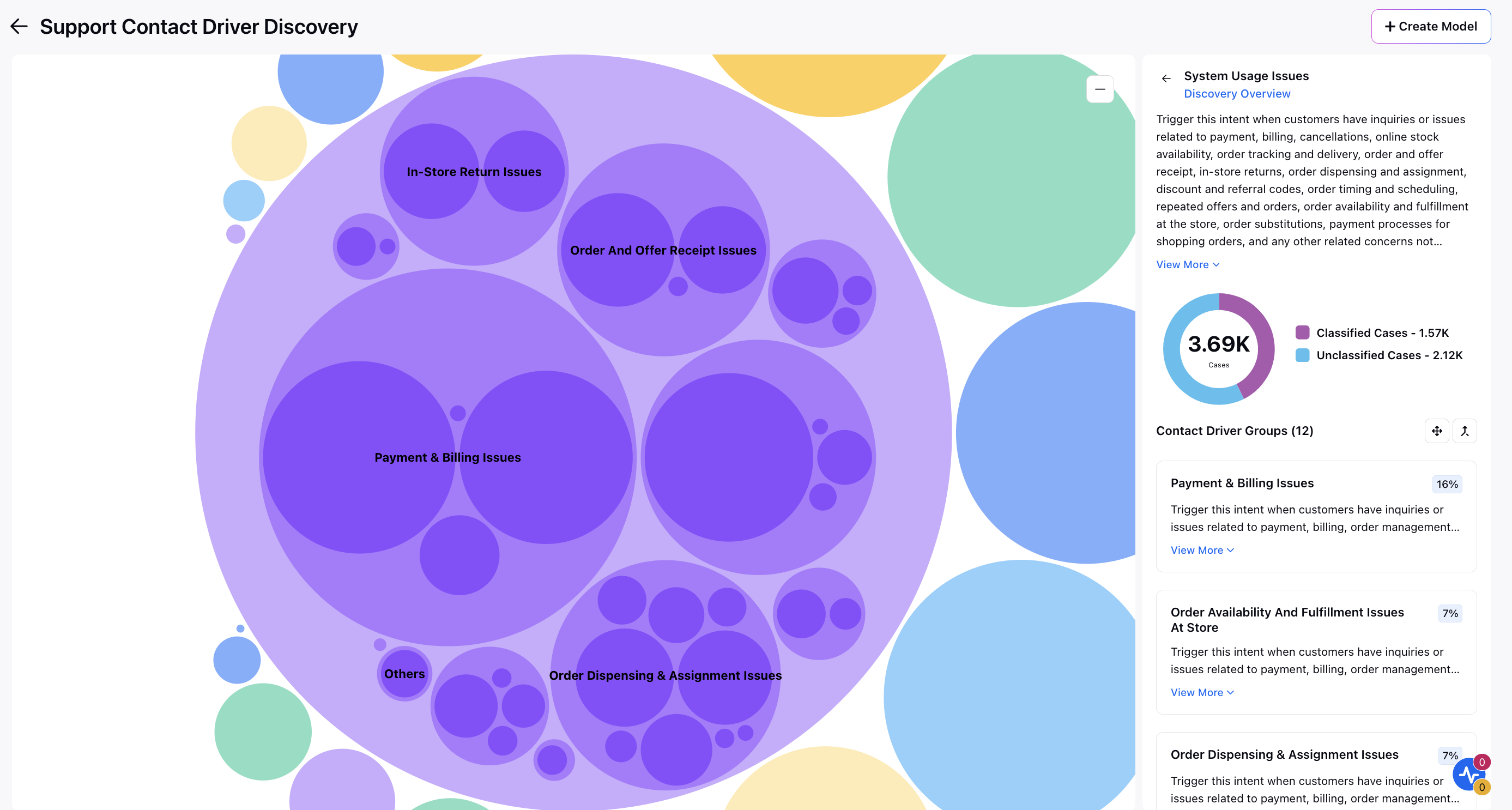
Actions on a Contact Driver Group
When you hover over any contact driver group, you can perform the following actions:
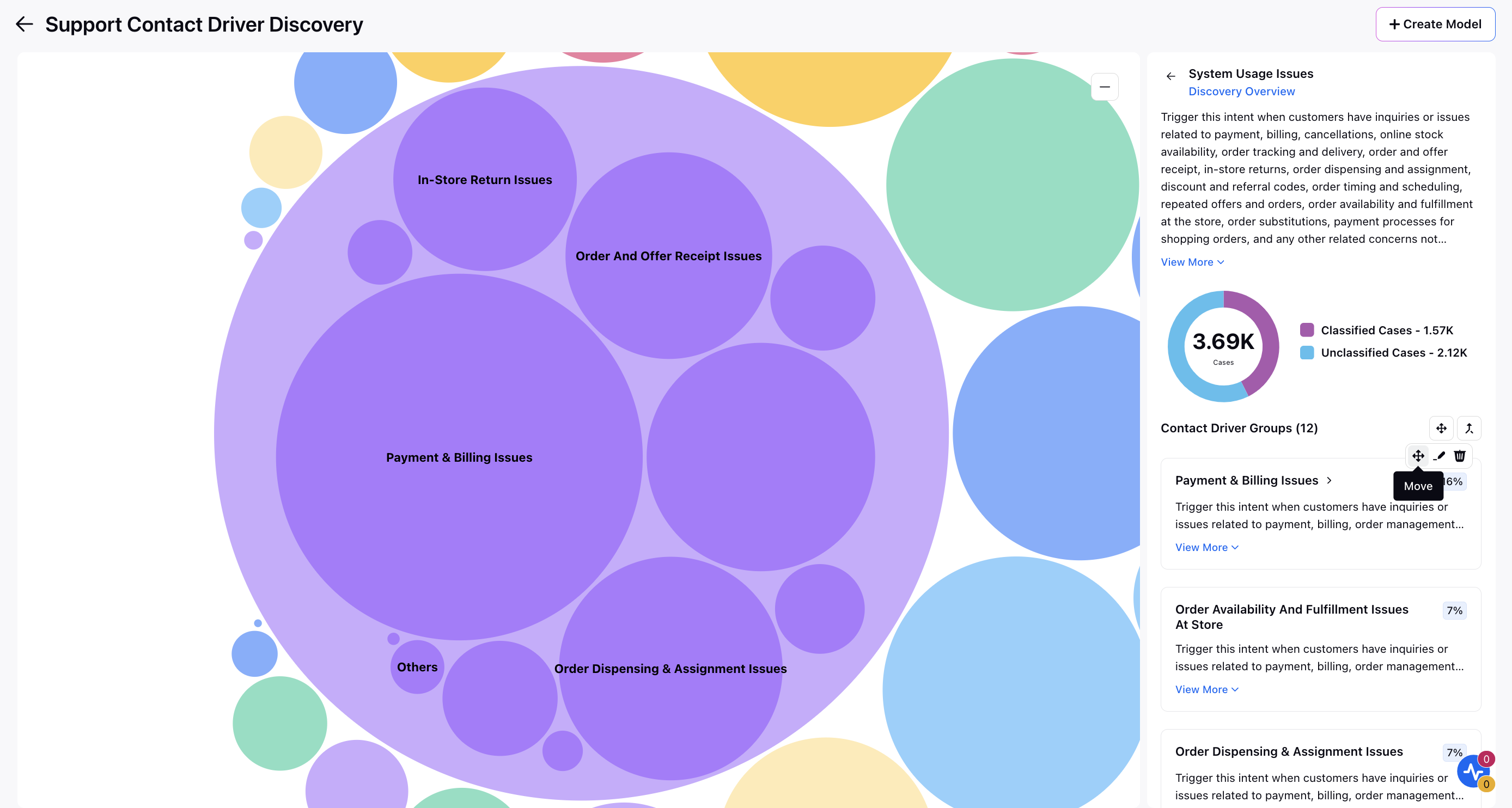
Edit Contact Driver Name and Description: Modify the name or description of the contact driver for clarity.
Delete a Contact Driver: Remove a contact driver from the discovery.
Merge Contact Driver Groups: You can merge two or more contact driver groups under the same parent driver. You can merge into an existing group or create a new group.
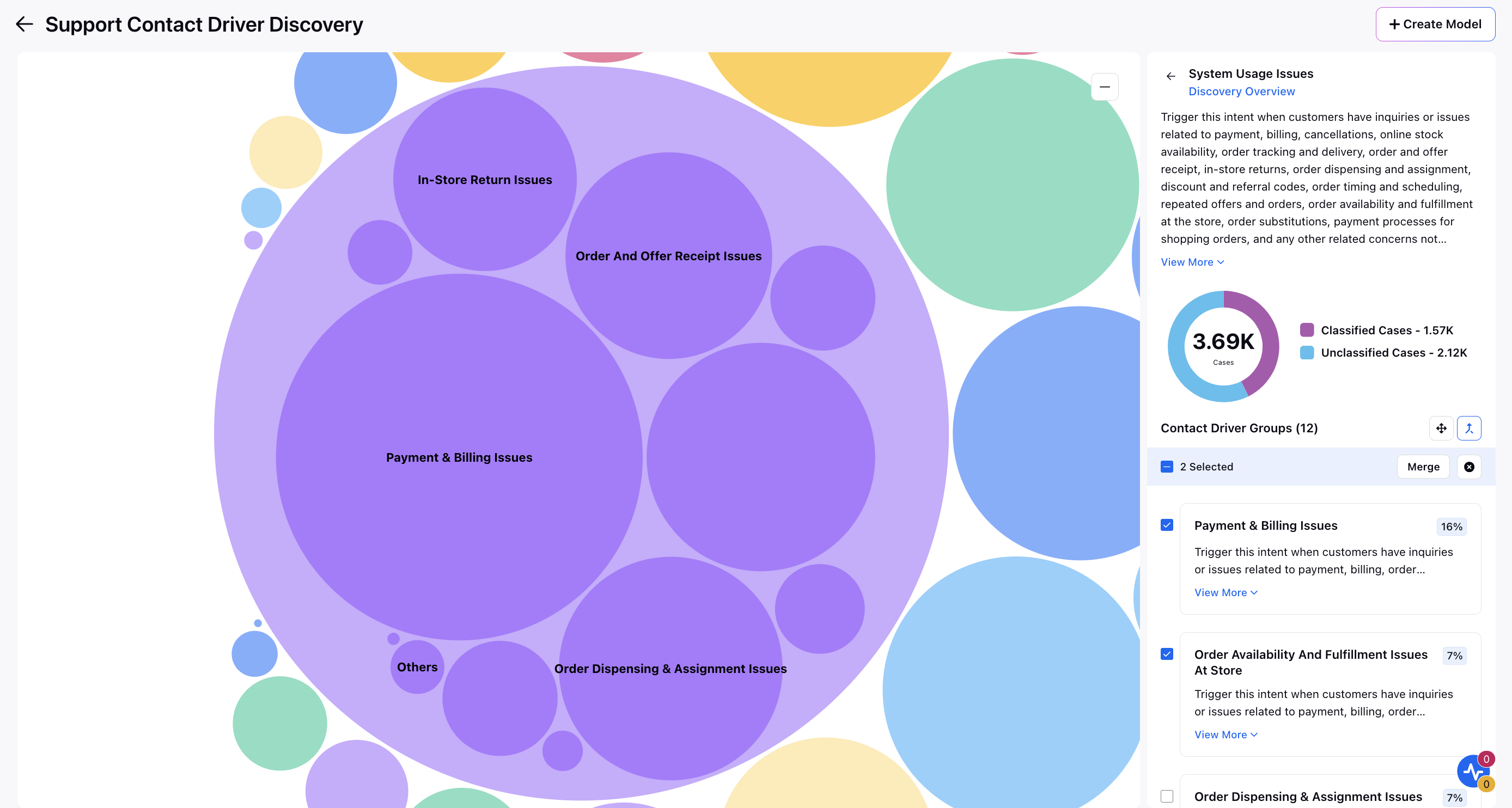
Move Contact Driver Groups: You can move one or more child contact driver groups to another parent level group. For example, moving from L3 to L2 or L2 to L1. While moving, all parent contact driver names will be displayed for easy identification. Review the parent contact driver group descriptions carefully when moving.
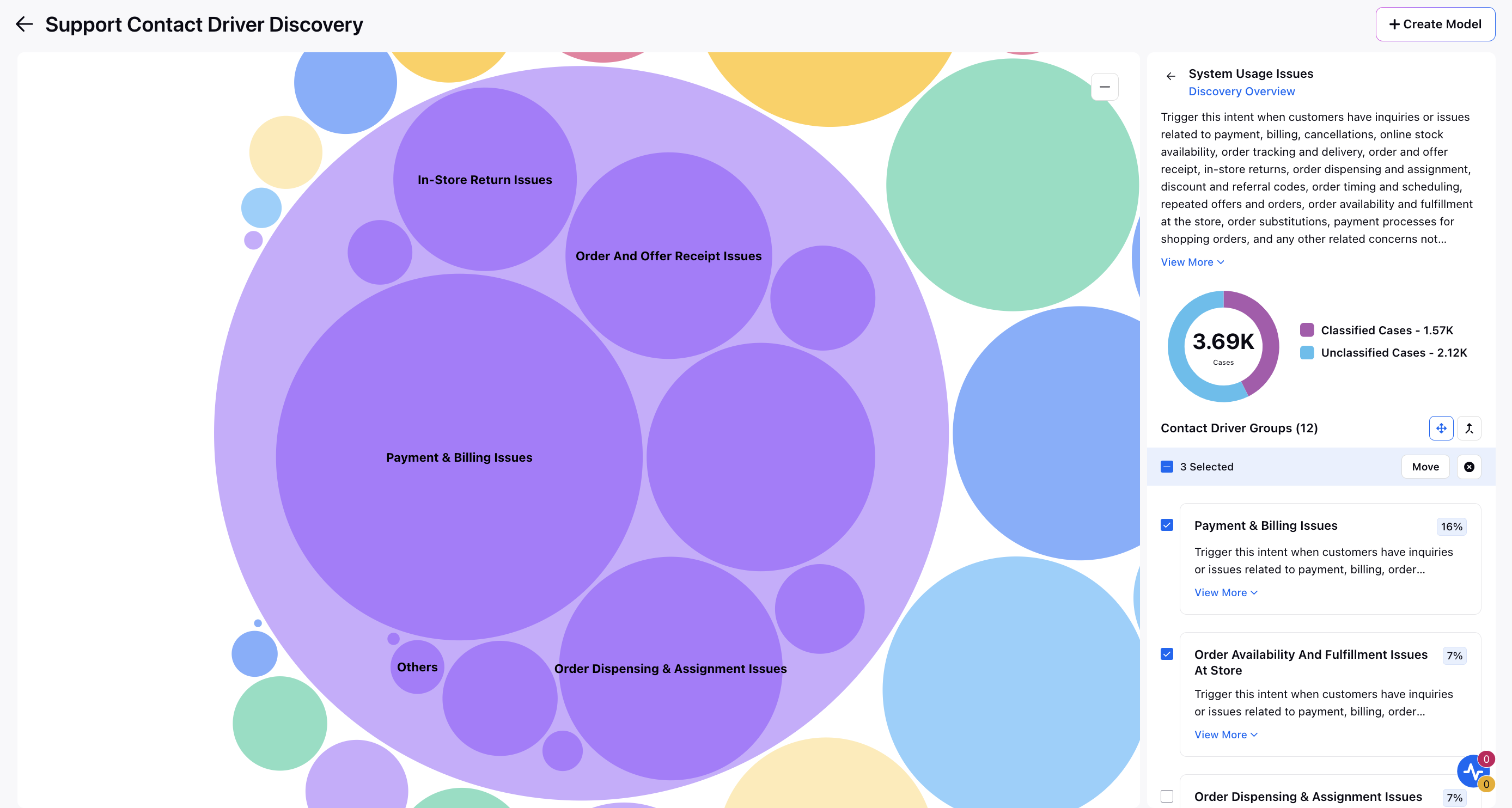
Create Model
Once you've reviewed the discovery results, follow these steps to create your contact driver model:
At the top right corner of the discovery window, click Create Model.
On the Create Model window, you will need to provide the Name, Description and Type. Click Create.
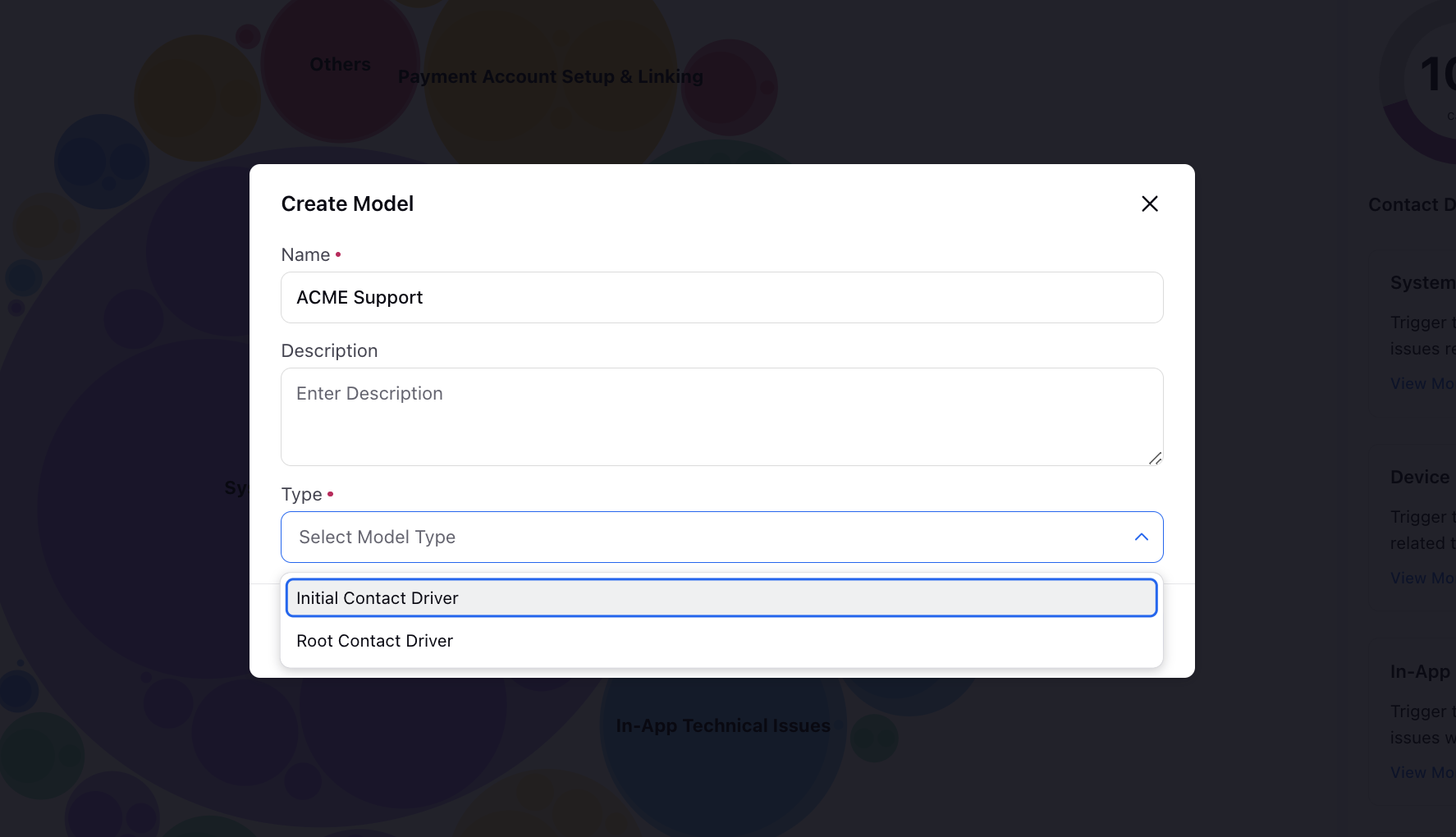
Alternatively, when creating an intent model from scratch, you can use the Import from Discovery Run option. From the dropdown menu, choose the discovery run you want to import. The dropdown lists all completed discovery runs available for selection.