Edit, suspend, clone, and share an AI project
Updated
This article aims to provide a comprehensive guide on creating a new model training project for Sprinklr's Text Classifier, which can filter out irrelevant terms for your brand or industry without any manual rule implementation or keyword maintenance. The article will walk you through the entire workflow.
The below diagram will help you understand the New Model Training Workflow –
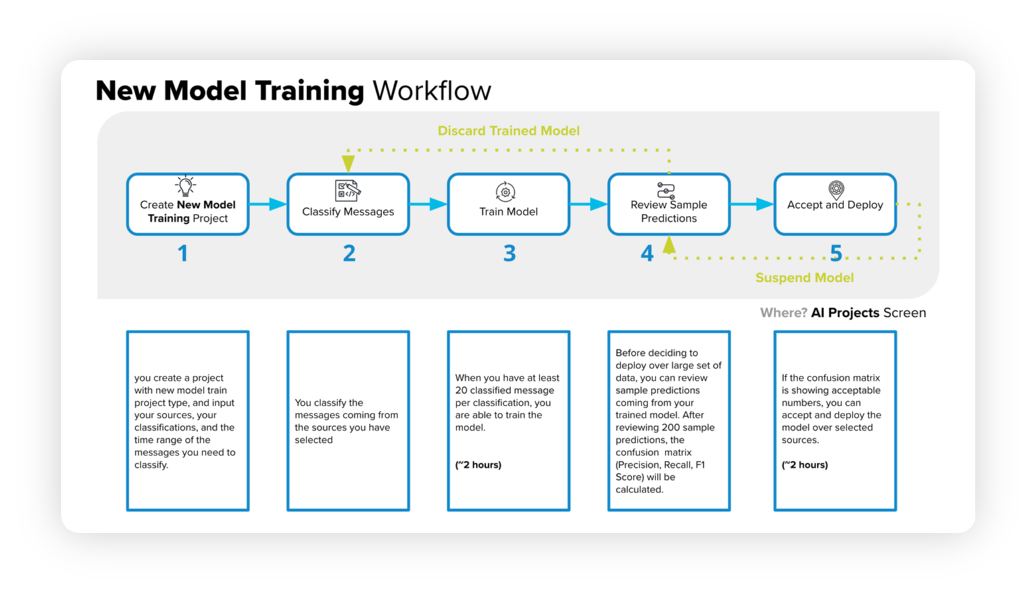
Enablement note: Use of this feature requires that AI Studio be enabled in your environment. AI Studio is a paid module, available on demand. To learn more about getting this capability enabled in your environment, please work with your Success Manager.
The model training workflow consists of several steps that we will discuss in the following sections –
Begin by creating a new project, specifying sources, classifications, and a time range.
Classify messages from the chosen sources.
Train the model using a minimum of 20 classified messages per classification, which can take around 2 hours.
Examine sample predictions to generate a confusion matrix, including precision, recall, and F1 score.
If the confusion matrix meets the desired criteria, approve and deploy the model, which can take approximately 2 hours.
If the matrix is unsatisfactory, cancel and re-classify the messages.
To edit an AI project
You can edit any of your existing Text Classifier models. By using the edit option, you will be able to leverage what has been classified before and widen your criteria for the messages needed for the new labels.
When you edit these fields and update the project, new messages matching the new criteria of sources and time range will be fetched after clustering and processing.
To access the Edit option, hover over the Options icon and click Edit.
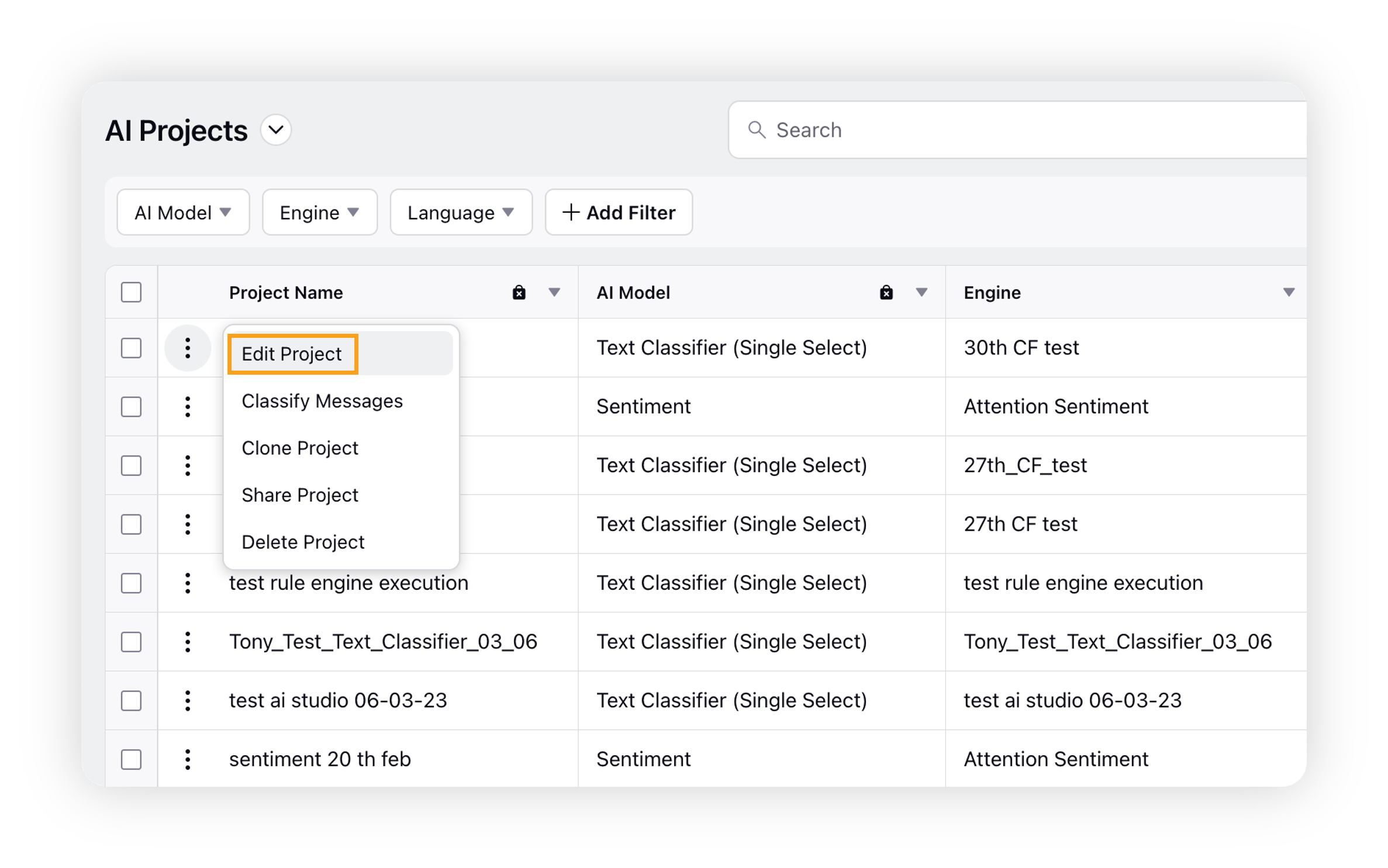
This will take you to the Edit Project screen. Scroll down to the Select Messages for Model Validation section.
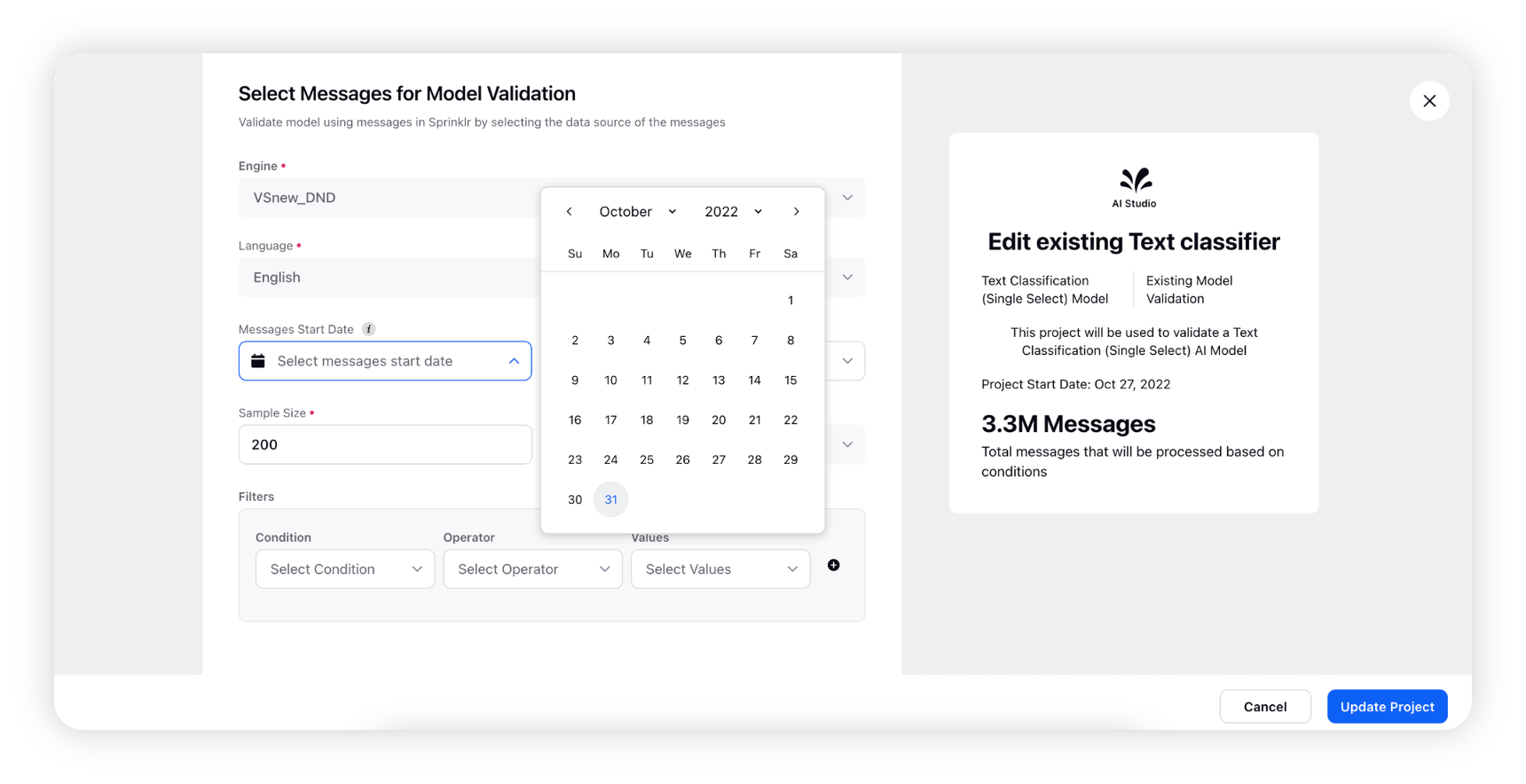
Here, you can modify the Messages Start Date and Messages End Date, as well as the sample size.
You can apply new filters or modify existing ones. For example, if the Source filter was applied to the model and Reddit was selected as the source, you can change Reddit to any other available sources and/or add more sources.
Click Update Project in the bottom right corner to save the changes.
Note:
You cannot edit message level custom properties that have already been entered.
The fields that you can edit are –
Project Name
Description
Project Tags
Project End Date
Recipients (Under Share Project)
To suspend an AI model
If you want to stop using the model to classify future messages after deployment, you can choose to suspend it. To do so, simply hover over the Options icon next to your AI Project and select Suspend Model.
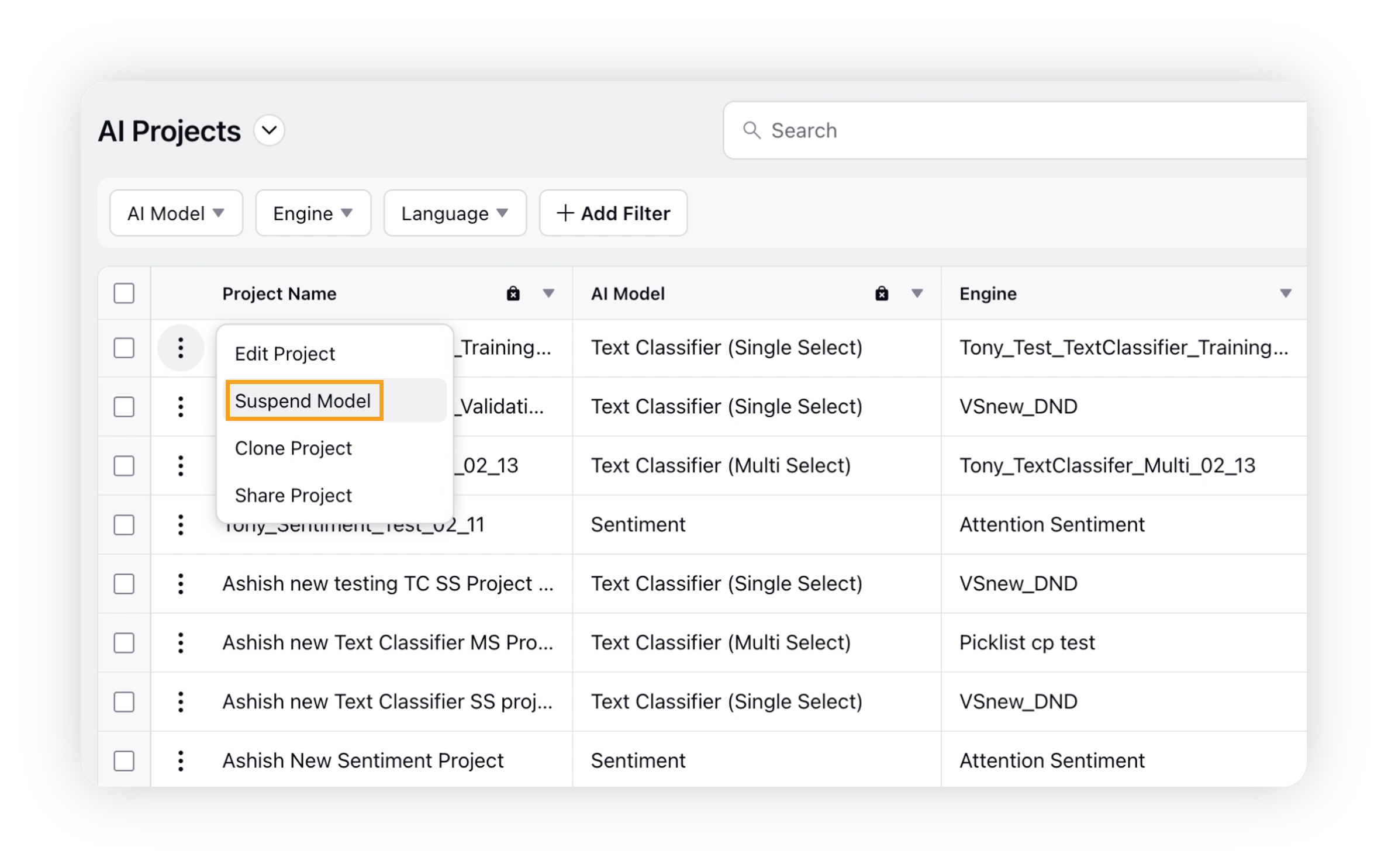
To clone, share, or delete an AI project
To clone, share, or delete your AI project, go to the AI Projects window and hover over the Options icon next to the project you want to manage.
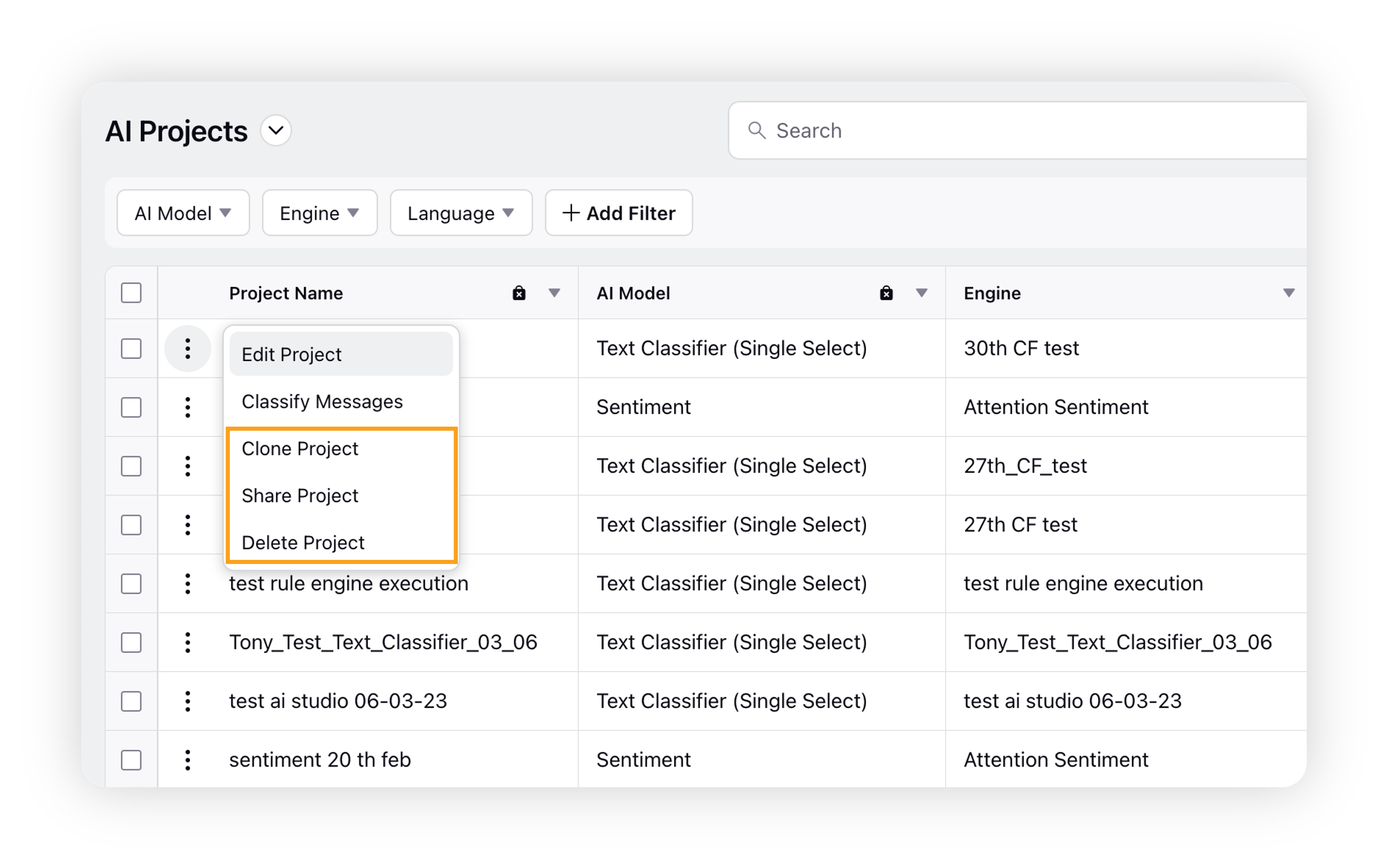
To clone the project, click Clone Project. You can modify some project details for the new project. After confirming the existing details or modifying them, click the Clone Project button. This will create a copy of your AI Project with the name "Copy of [Your AI Project Name]".
To share the project, click Share Project. This will open the Share AI Project(s) popup window, where you can select the users or user groups with whom you want to share your AI project.
To delete the project, click Delete Project. This will display a warning message asking whether you want to delete the project. Remember, once a project is deleted, you cannot restore it.