Actions in Engagement Dashboards
Updated
Actions in Engagement dashboards help you quickly perform functions on billions of conversations on social media. In this article, you will learn about how to perform column actions in each column that you have added to the Engagement dashboard.
Add or Create a Dashboard:
To create an Engagement Dashboard:
1. Navigate to Sprinklr Social tab, and click Engagement Dashboards within Engage.
2. Once done, you will land on the All Dashboards screen. Here click on Create Dashboard on the top right of the screen.
3. A new window titled Add Dashboard will pop up. Fill in the required details and click Add.
4. A new Dashboard will be created. For instance, we created a Facebook dashboard, and here’s what the final version looked like:
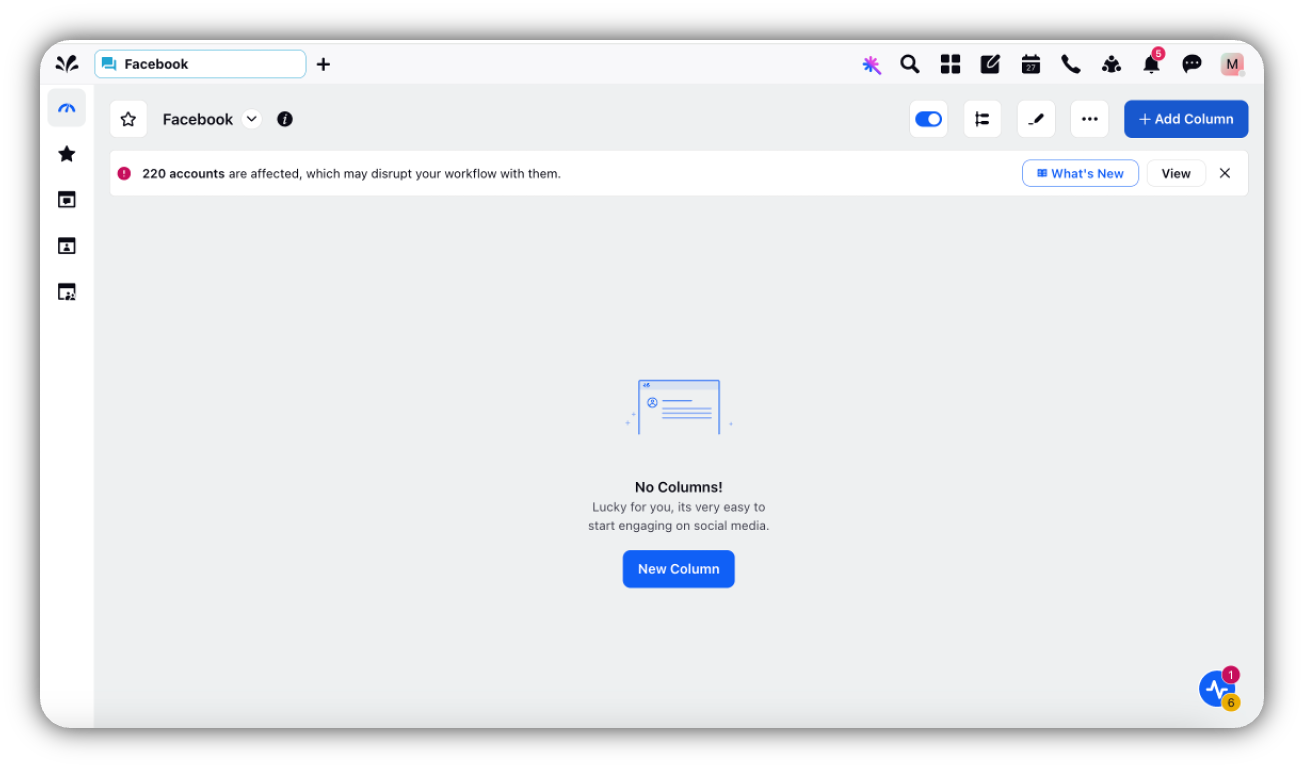
Clone a Dashboard:
To create a replica of an Engagement Dashboard, hover over the Options icon and select Clone Dashboard.
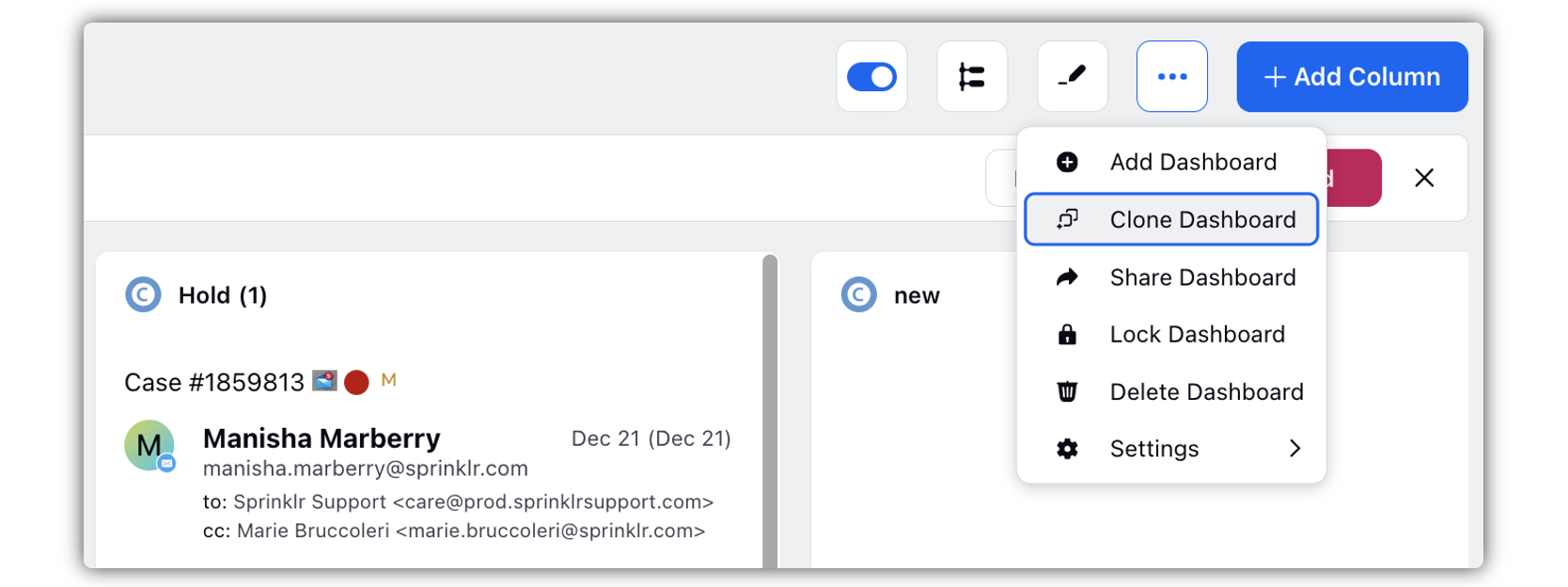
In the Clone Dashboard window, enter a new Name and any optional Tags.
Click Clone to save your new Dashboard.
Edit Dashboard Name and Tags:
Hover over the Dashboard Options icon, and click Settings, and select Dashboard Manager.
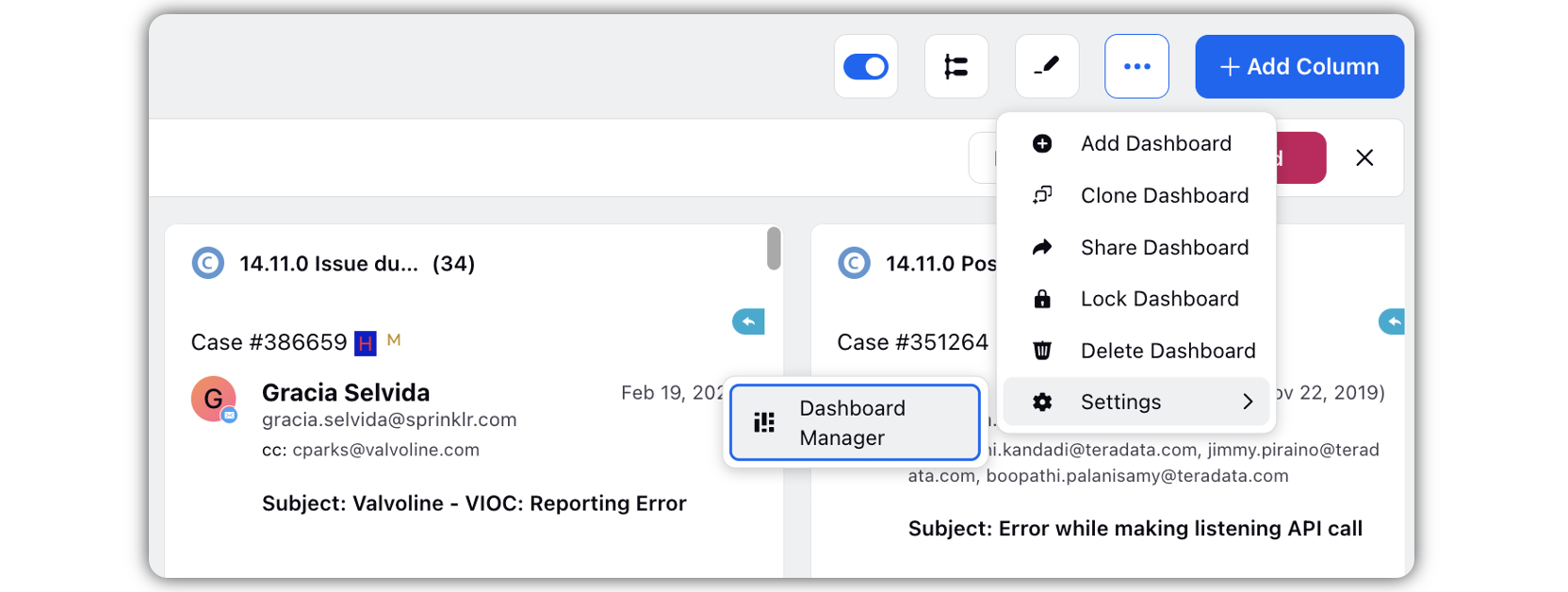
In the Dashboard Manager, hover over the Options icon associated with the dashboard, and click Edit Dashboard.
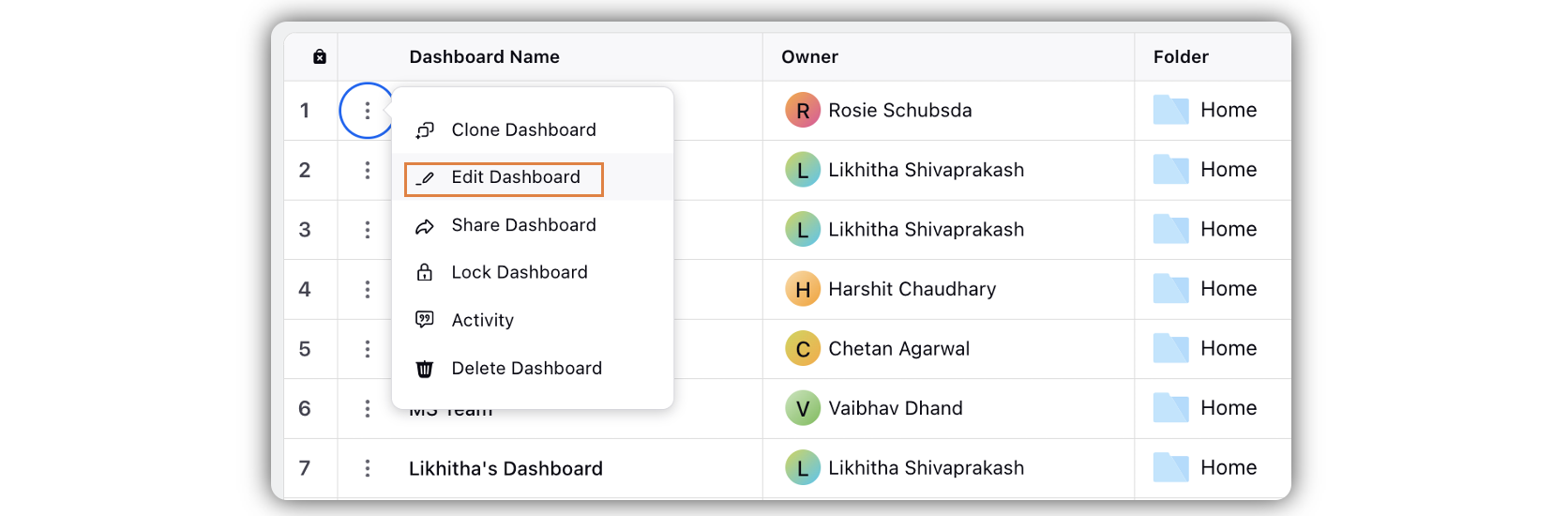
In the Edit Dashboard pop up window, enter dashboard Name, Folder and Tags.
Click Save to save your changes.
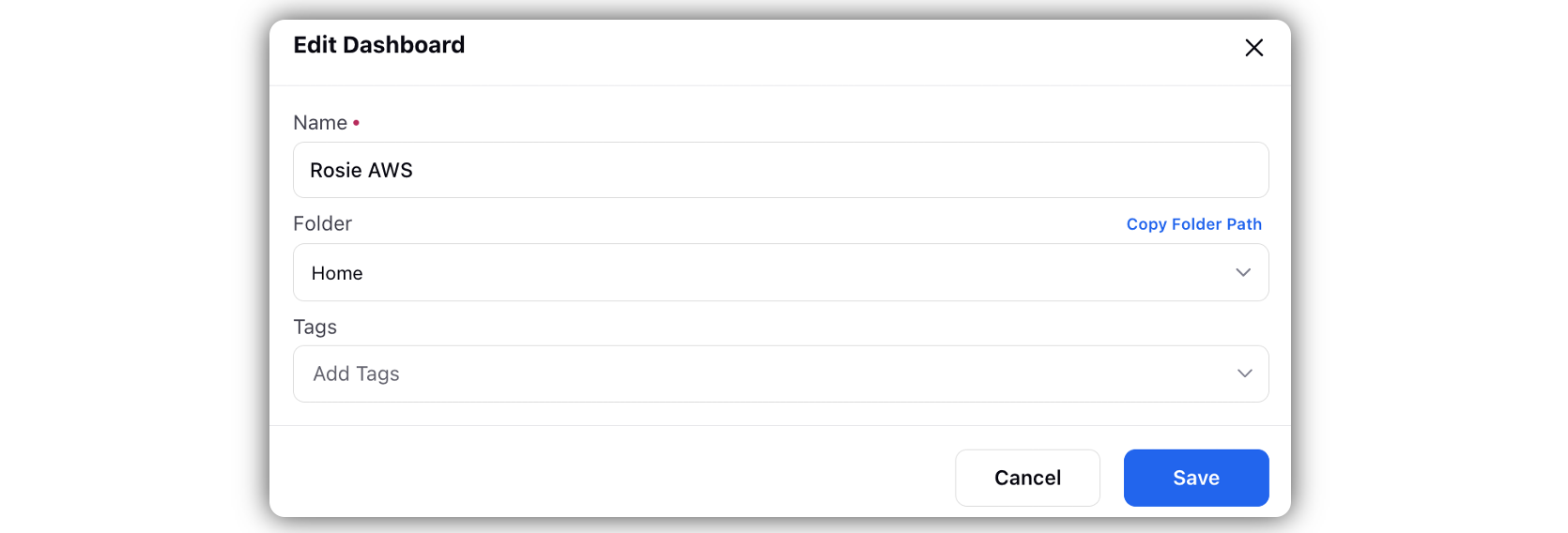
Share a Dashboard:
Hover over the Dashboard Options icon and select Share Dashboard.
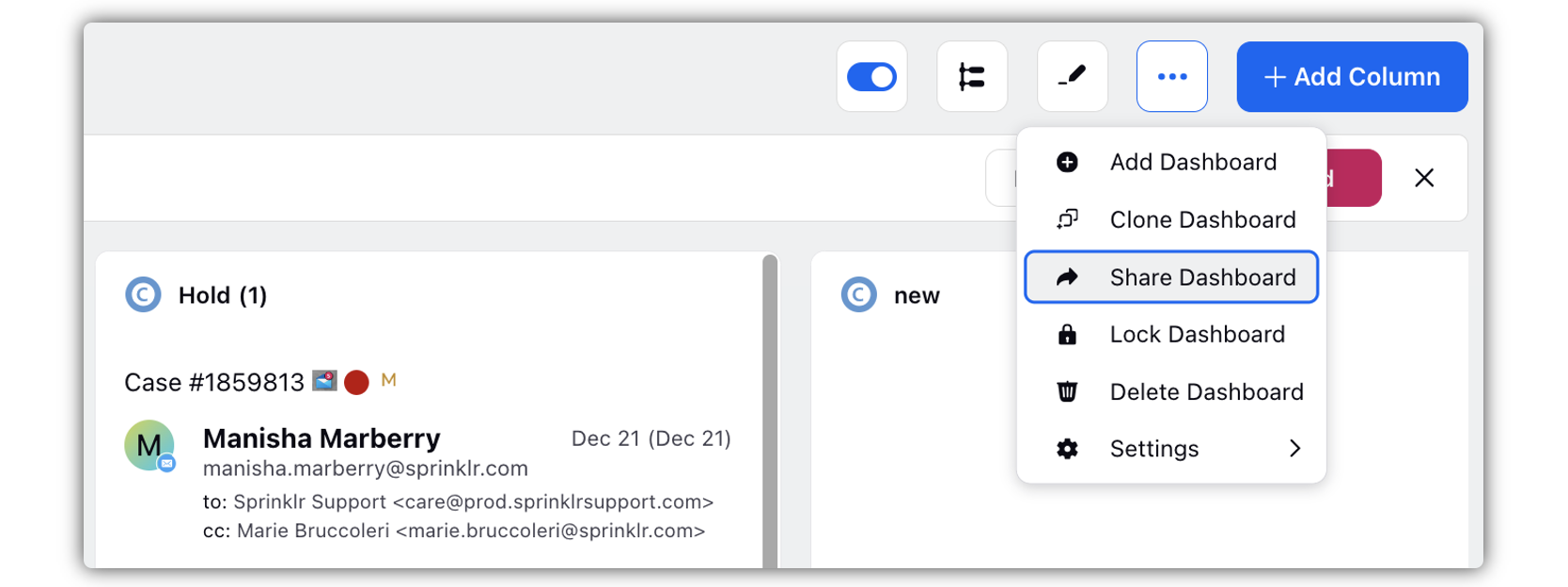
Select your Visibility preferences in the Share Dashboard wondow. Click Share to share your Dashboard.
Selecting Visible in all Workspaces will allow visibility for all users across the Workspaces within your environment.
Selecting Workspace(s) will allow visibility for all users within the specified Workspace(s). Selecting User(s)/User Group(s) will allow visibility for only the specified user(s) or user group(s) if applicable.
All the shared Engagement Dashboards can be accessed by clicking the Dashboard Menu icon from the dashboard bar and selecting Shared Dashboard.
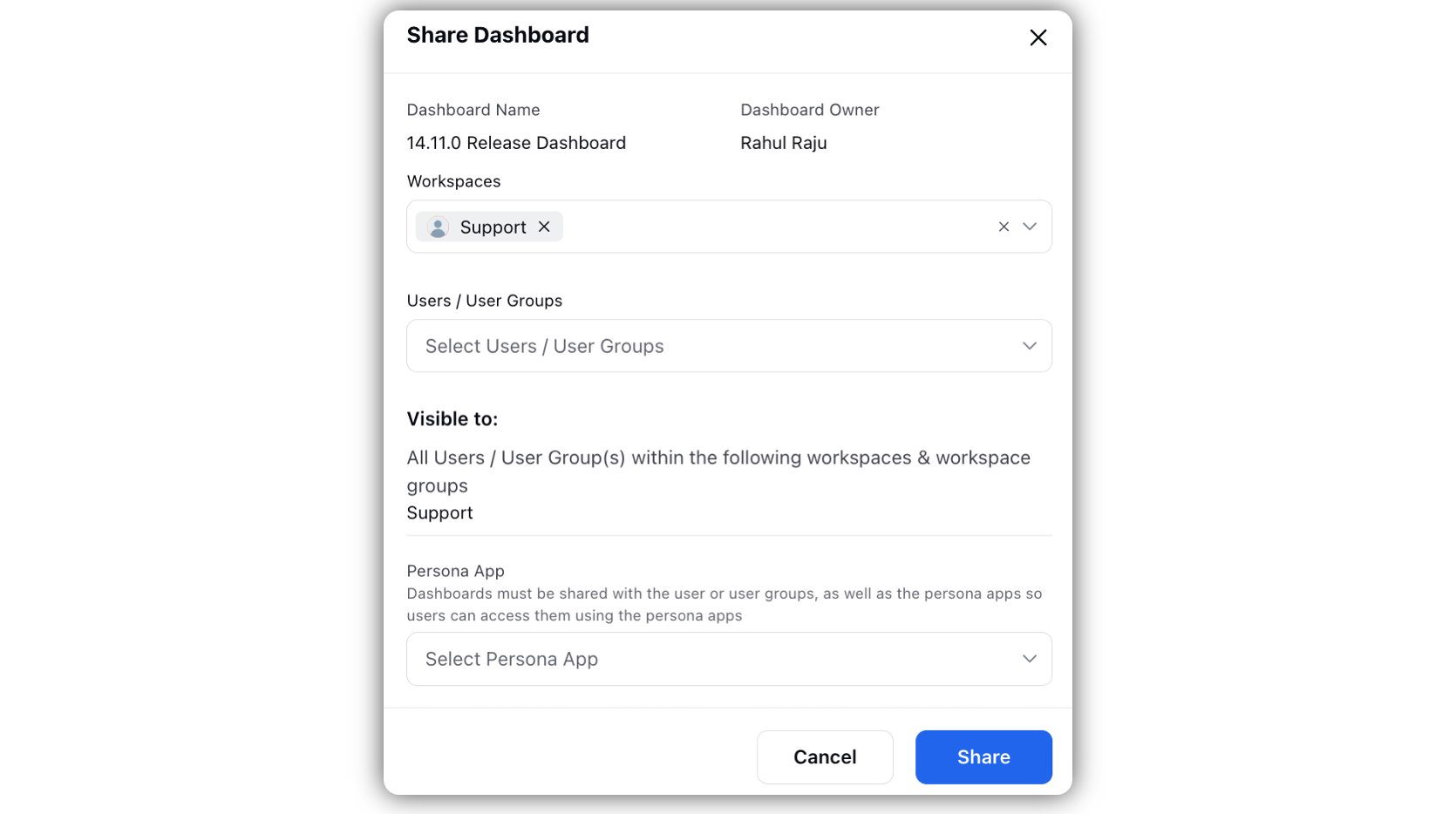
Lock Dashboard:
In order to prevent changes from being made to your Dashboard, you can apply a Lock. The actions a user can take on a Dashboard after a Dashboard has been locked are to sort, share, clone, or unlock.
Hover over the Dashboard Options icon and select Lock Dashboard.
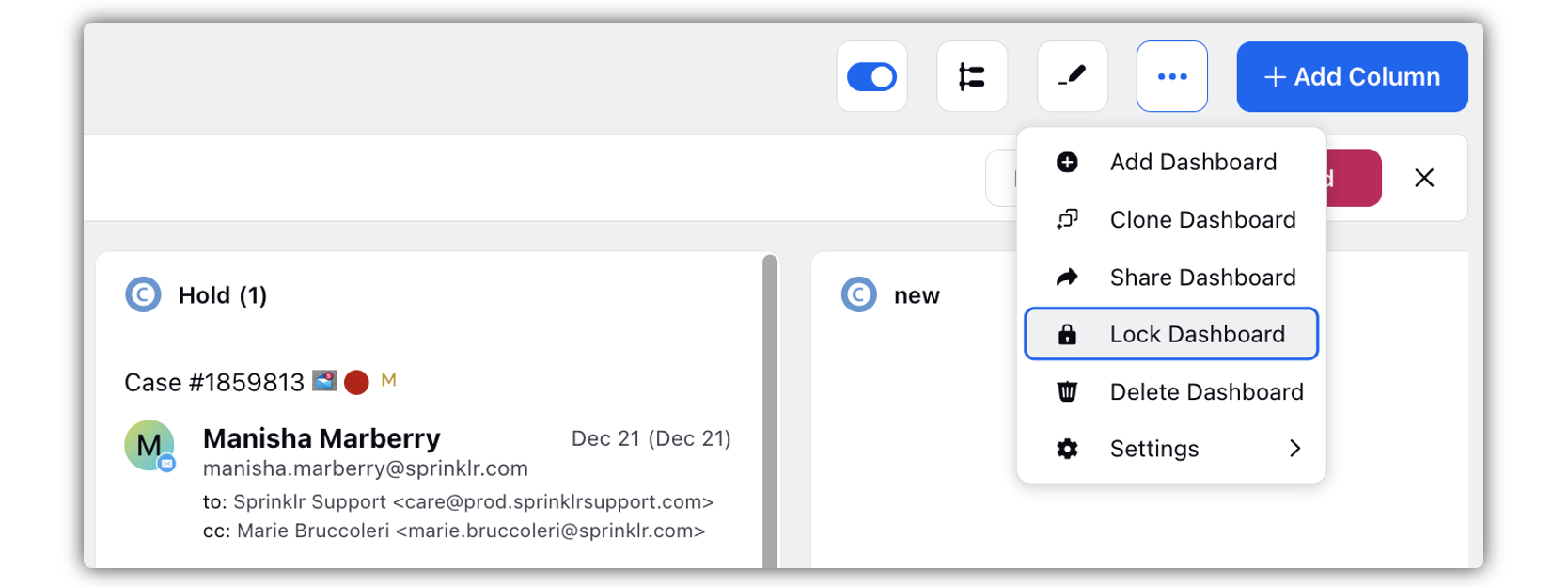
On the left side of the Dashboard, you'll see a Lock icon to the right of your Dashboard's name.
Delete a Dashboard:
Hover over the Dashboard Options icon and select Delete Dashboard.
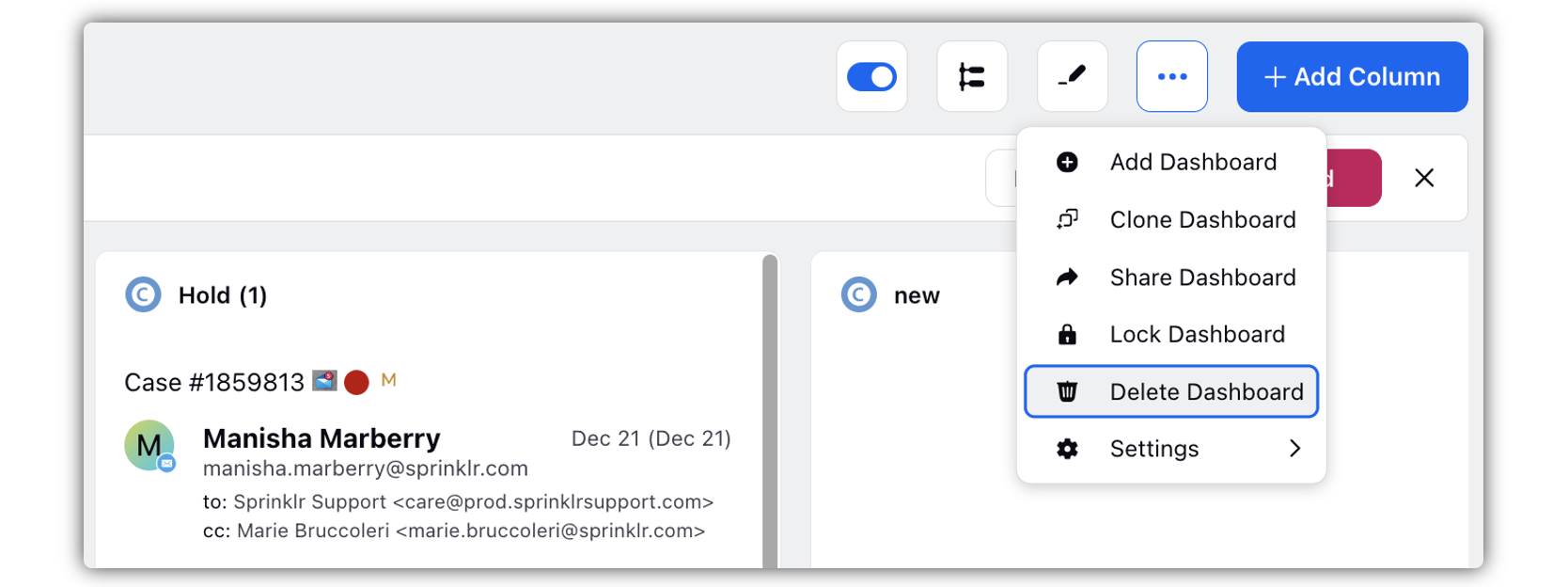
Click Delete to permanently remove the dashboard.