Create a channel specific column
Updated
Engagement Dashboards allow you to create customized channel dashboards in which messages can be viewed, acted upon, engaged with, and assigned. From the Engagement Dashboards, your team can view and take action on messages in columns custom configured to display the content they need to be able to see and act upon.
Steps To Create a Channel Specific Column
Click the New Tab icon
. Under the Sprinklr Social tab, click Engagement Dashboards within Engage.

Click Create Dashboard in the top right corner for creating a new Engagement dashboard.
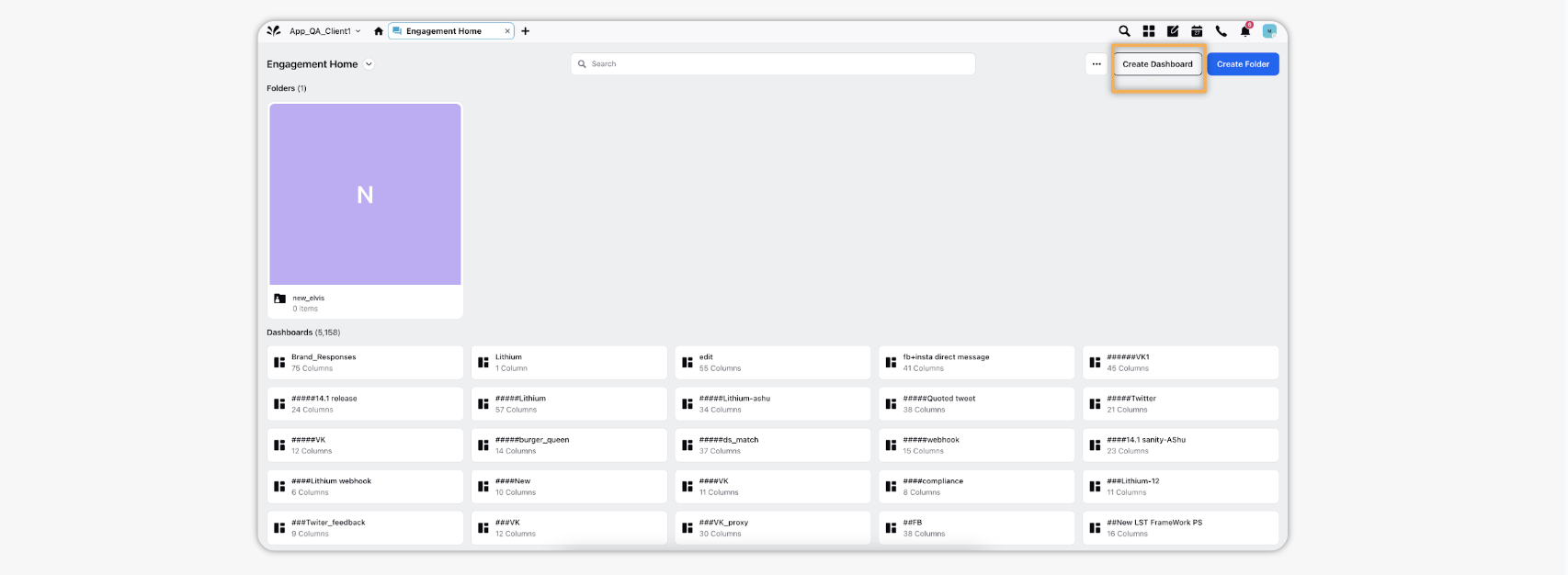
On the Add New Dashboard window, provide the Name of the Dashboard, required Folder name.
Select Tags from the drop-down menu. You can add multiple tags for a particular dashboard. Tags help you in organizing your engagement dashboards in the Dashboard Menu.
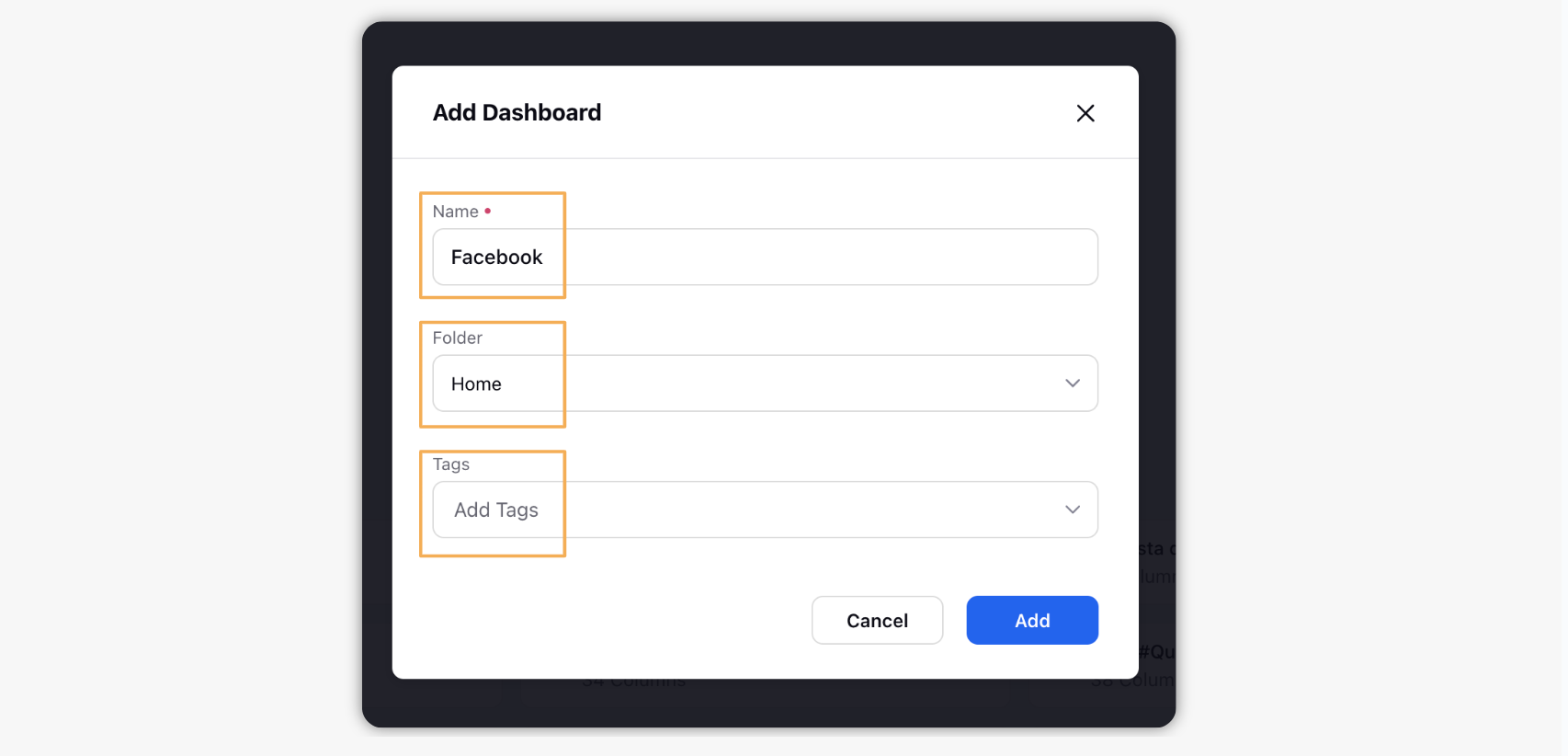
Click Add in the bottom right corner of the Add New Dashboard pop-up window to save your Dashboard.
Click Add Column on the top right corner.
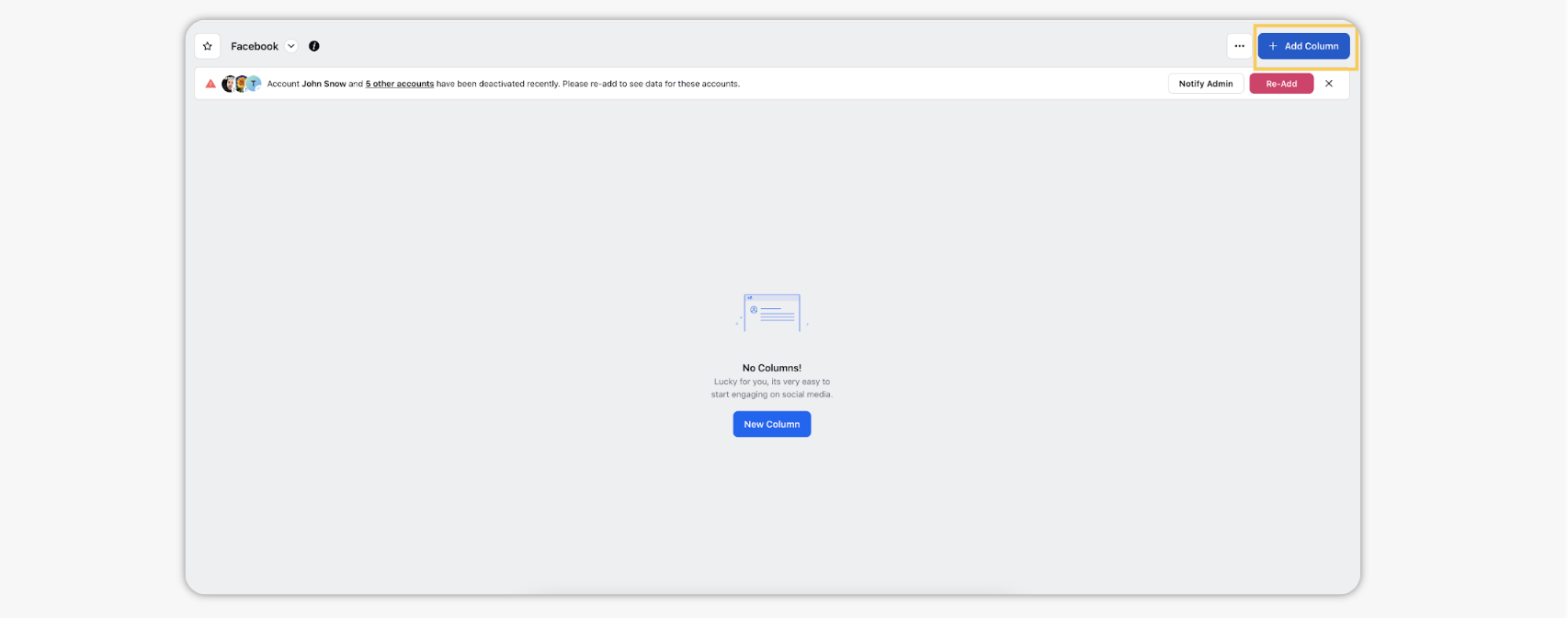
This will give all the channels currently available, and you can select any of them to create a channel specific column.