Create a Outbound Column
Updated
Outbound Columns provides multi-column layouts using those you can monitor, engage, and take action on messages within Sprinklr. In this article, you can explore how to use Outbound Dashboards to keep abreast of conversations about your brand.
Steps to create a Workflow Column
Click the New Tab icon
. Under the Sprinklr Social tab, click Engagement Dashboards within Engage.
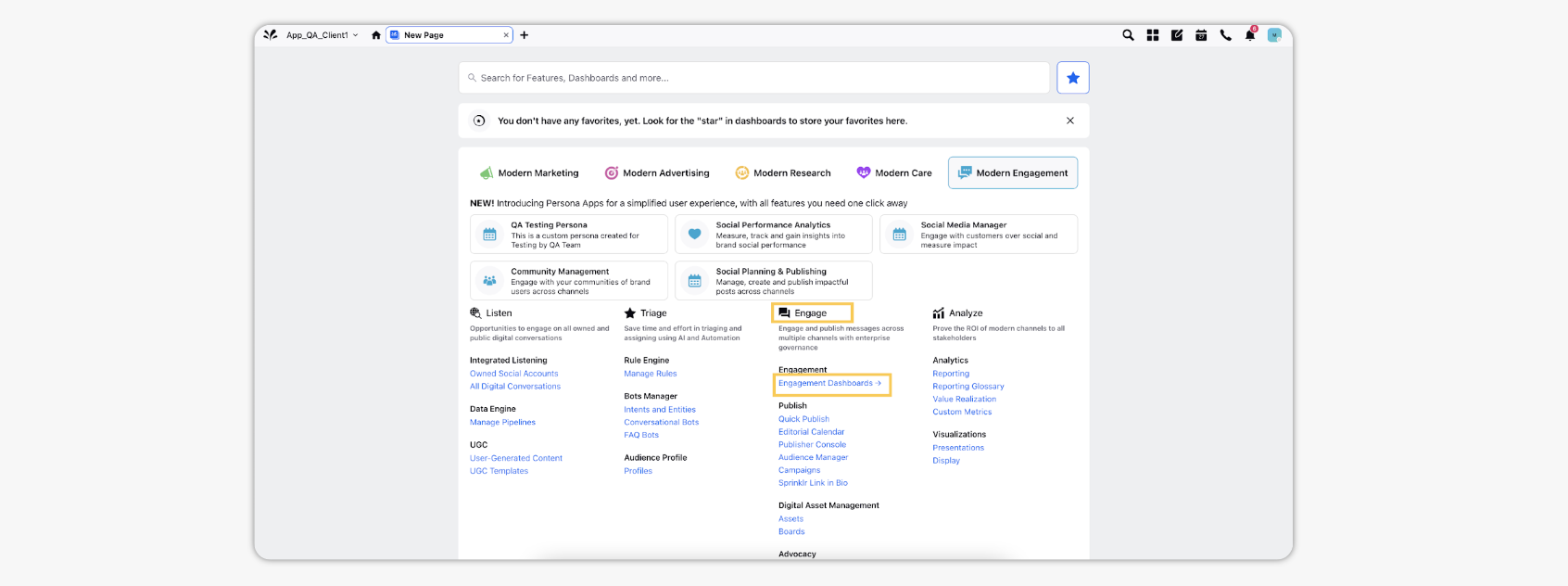
Go to the desired Engagement dashboard, and click Add Column in the top right corner.
In the Add New Column window, search and select Outbound as a source for adding a new column.
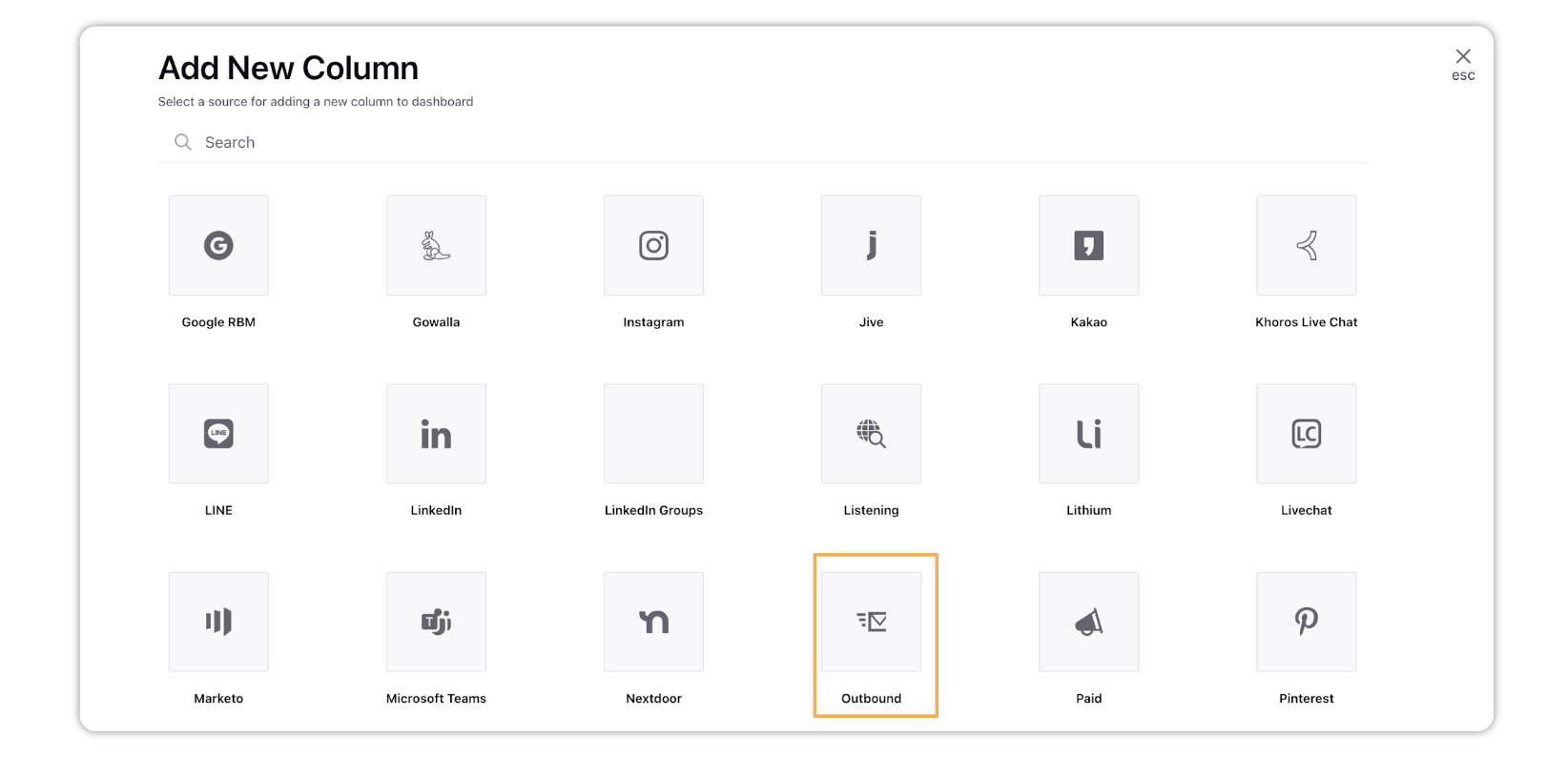
In the Add New Outbound Column window, select the desired type of column you'd like to make.
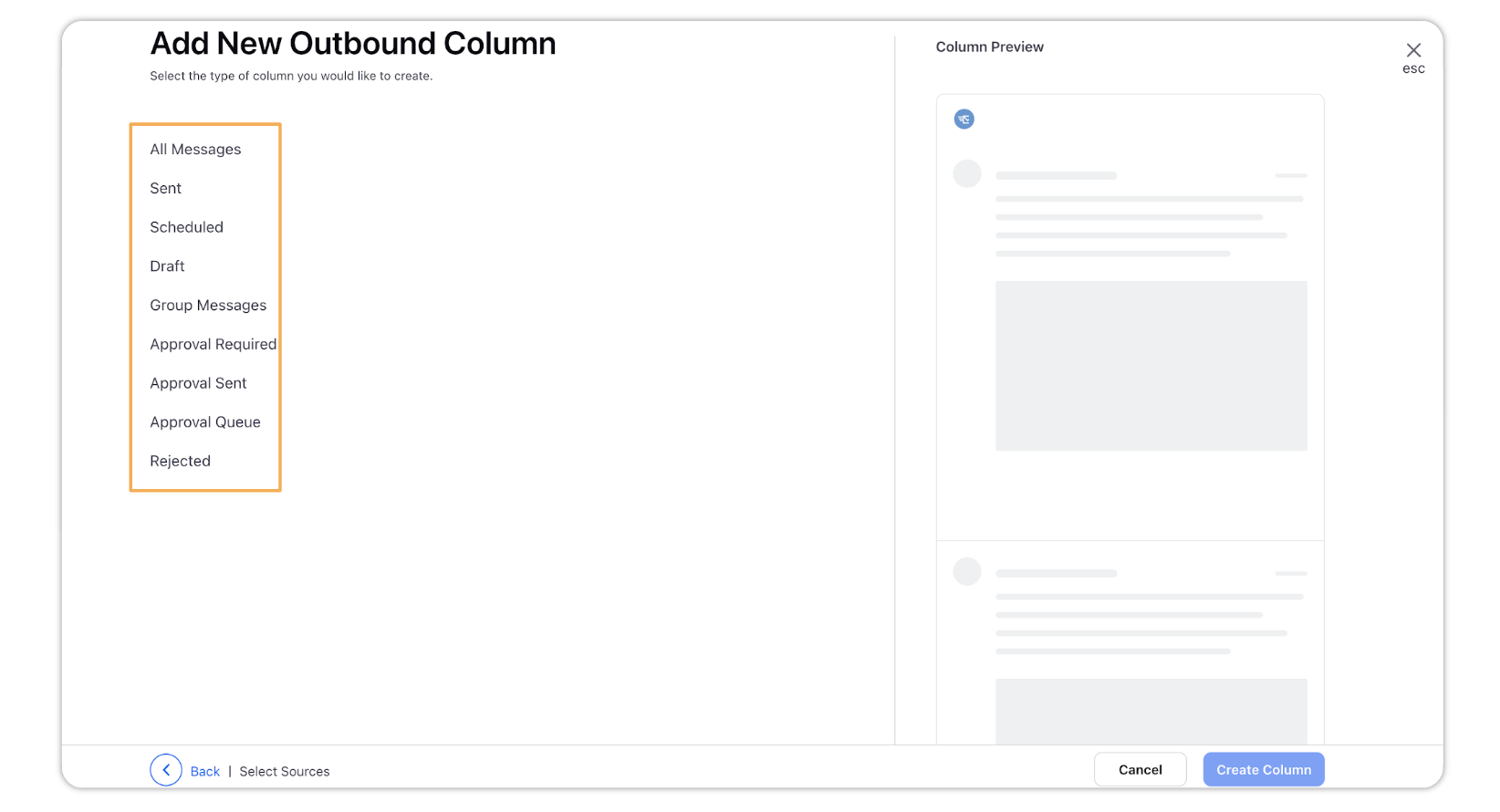
After selecting the type of column you want to create, enter a Name, Status, and add Channel(s) from the drop-down menu. Provide Basic Information for your column. Preview of the column will render on the right pane.
Enter Outbound Properties as desired. Outbound properties refer to the properties applied in Sprinklr, either automatically or manually, that determine the message's status, user assignment, priority, Spam designation, and sentiment.
Provide Custom Properties as desired. Configuring additional properties, you can specify messages to include or exclude based on the properties that have been applied to the message.
Click Create Column in the bottom right corner to create the new column. Upon creation, your column will be available in the current dashboard.
Workflow Column - Descriptions
Column Name | Description |
All Messages | This column has all messages |
Sent | This column has posts which are sent |
Scheduled | This column has posts which are scheduled to be published |
Draft | This column has posts which are currently in draft state |
Group Messages | This column has all group messages |
Approval Required | This column has posts which are scheduled to be published but waiting for your approval |
Approval Sent | This column has posts which are scheduled to be published but waiting for approval |
Approval Queue | This column has posts which are in approval queue |
Rejected | This column has posts which are rejected by the approver |
Limitations
Since it's a Standard Outbound Dashboard you can only take certain actions on the Dashboard Columns. You can only Export, Sort, and Clone the Standard Outbound Dashboard.
Standard Outbound Dashboard can't be shared with other users.
You cannot add a new column in the Standard Outbound Dashboard.