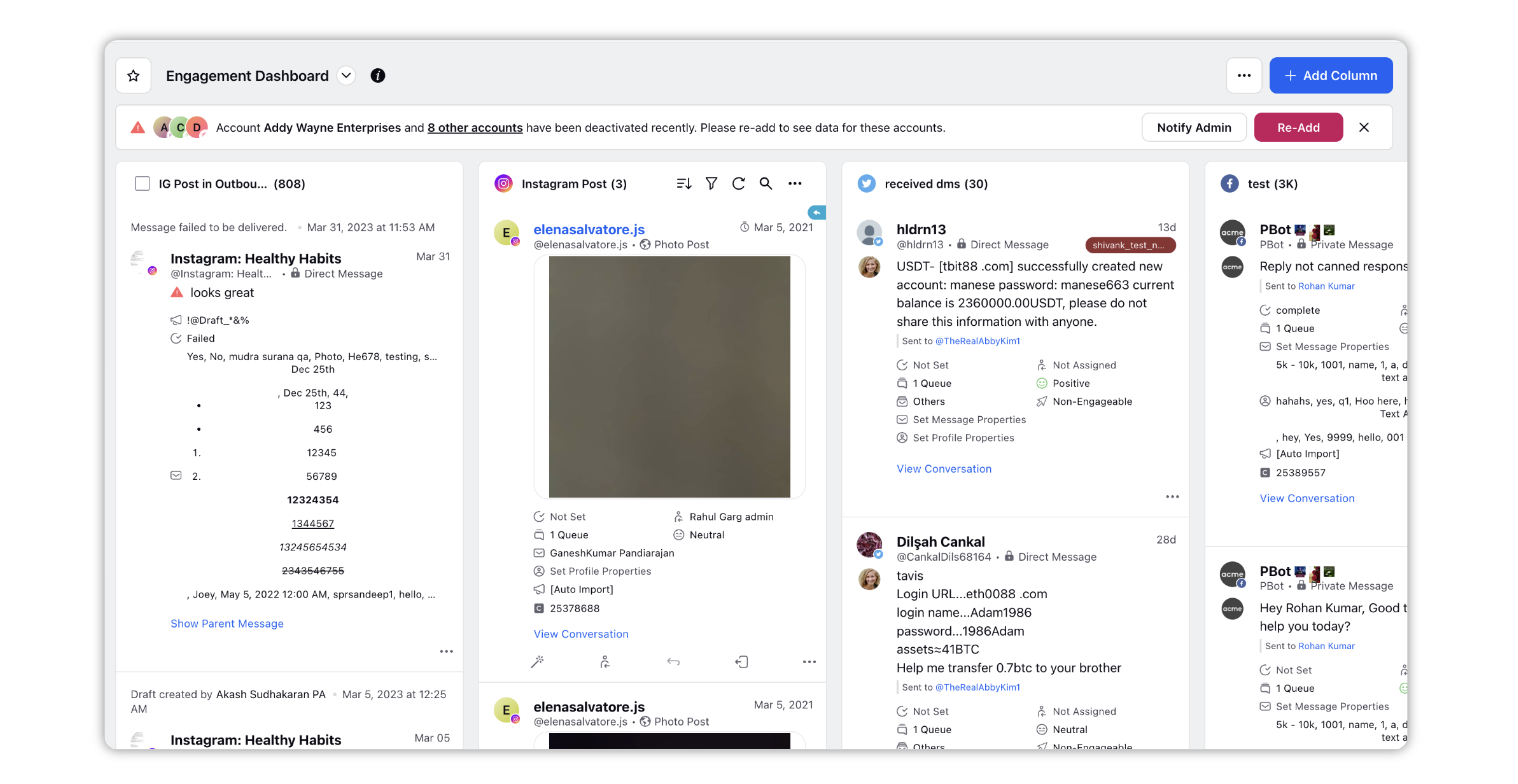What can you do with Engagement dashboards?
Updated
Engagement within Sprinklr provides a way to manage your team's response workflows from organized dashboards. Sprinklr allows you to manage inbound messages across social channels through clear workflows that let you route and prioritize messages, respond, and provide quick and accurate resolutions.
Engagement Dashboards allow you to create customized channel dashboards in which messages can be viewed, acted upon, engaged with, and assigned. From the Engagement Dashboards, your team can view and take action on messages in columns custom configured to display the content they need to be able to see and act upon.
Value of Enagagement Dashboards
Flexible Workflow Options
The ability to custom-configure Dashboards to your preferred view
The option to export column contents to Excel spreadsheet
The ability to search within an Engagement column by keyword, user, or message tag
Bulk actions to be taken on multiple messages across multiple columns
Third-pane actions containing message and profile information, all in a single location
Steps To Create/View a Engagement Dashboards
Click the New Tab icon
. Under the Sprinklr Social tab, click Engagement Dashboards within Engage.
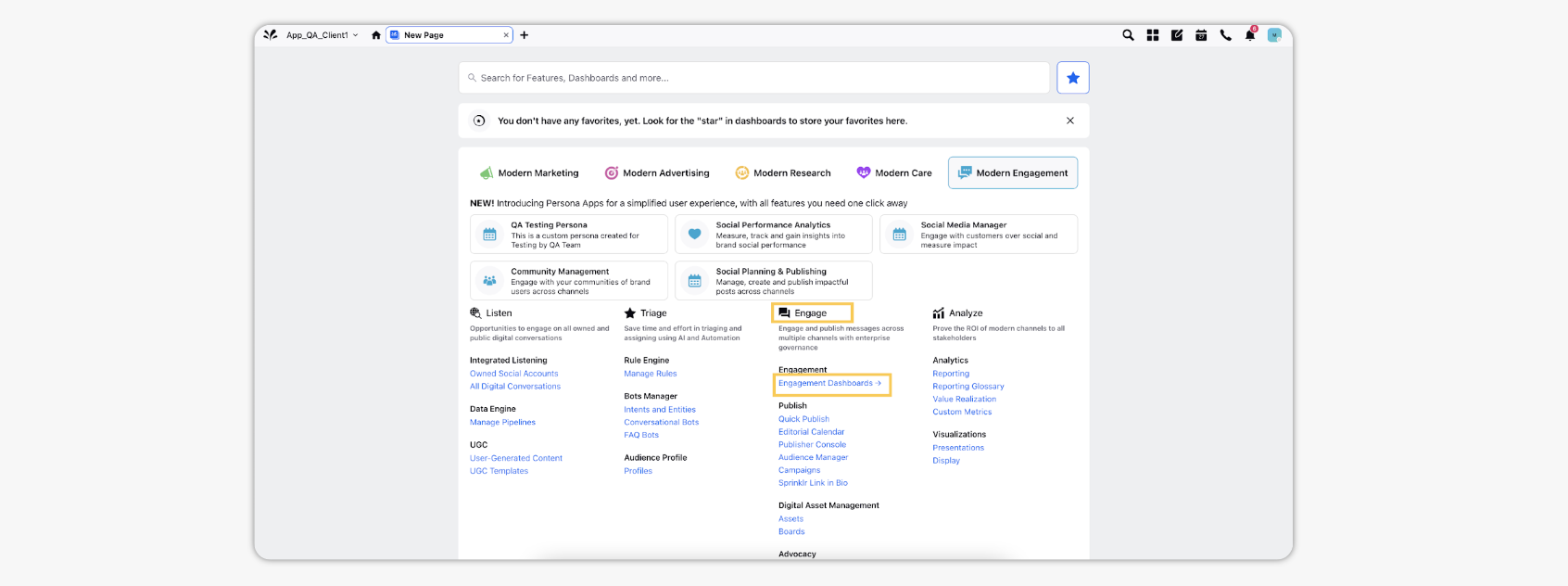
You can view all the created Engagement dashboards.
Click Create Dashboard in the top right corner for creating a new Engagement dashboard.
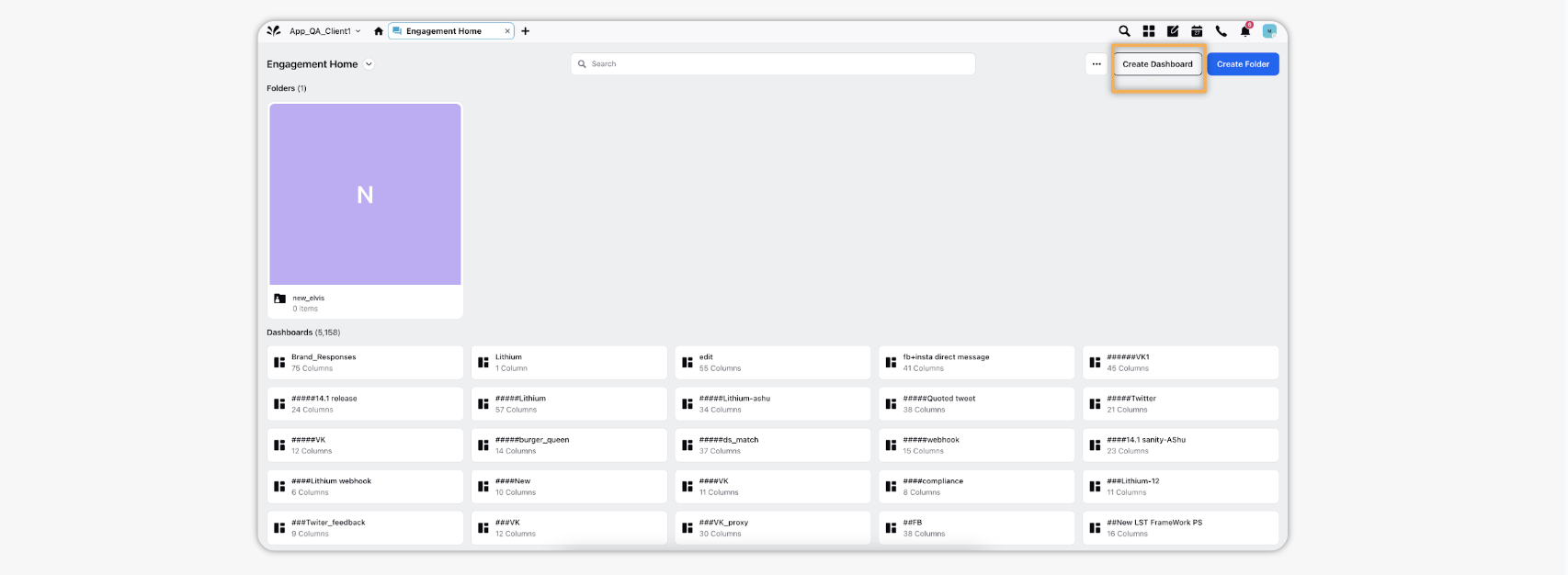
On the Add New Dashboard window, provide the Name of the Dashboard, required Folder name.
Select Tags from the drop-down menu. You can add multiple tags for a particular dashboard. Tags help you in organizing your engagement dashboards in the Dashboard Menu.
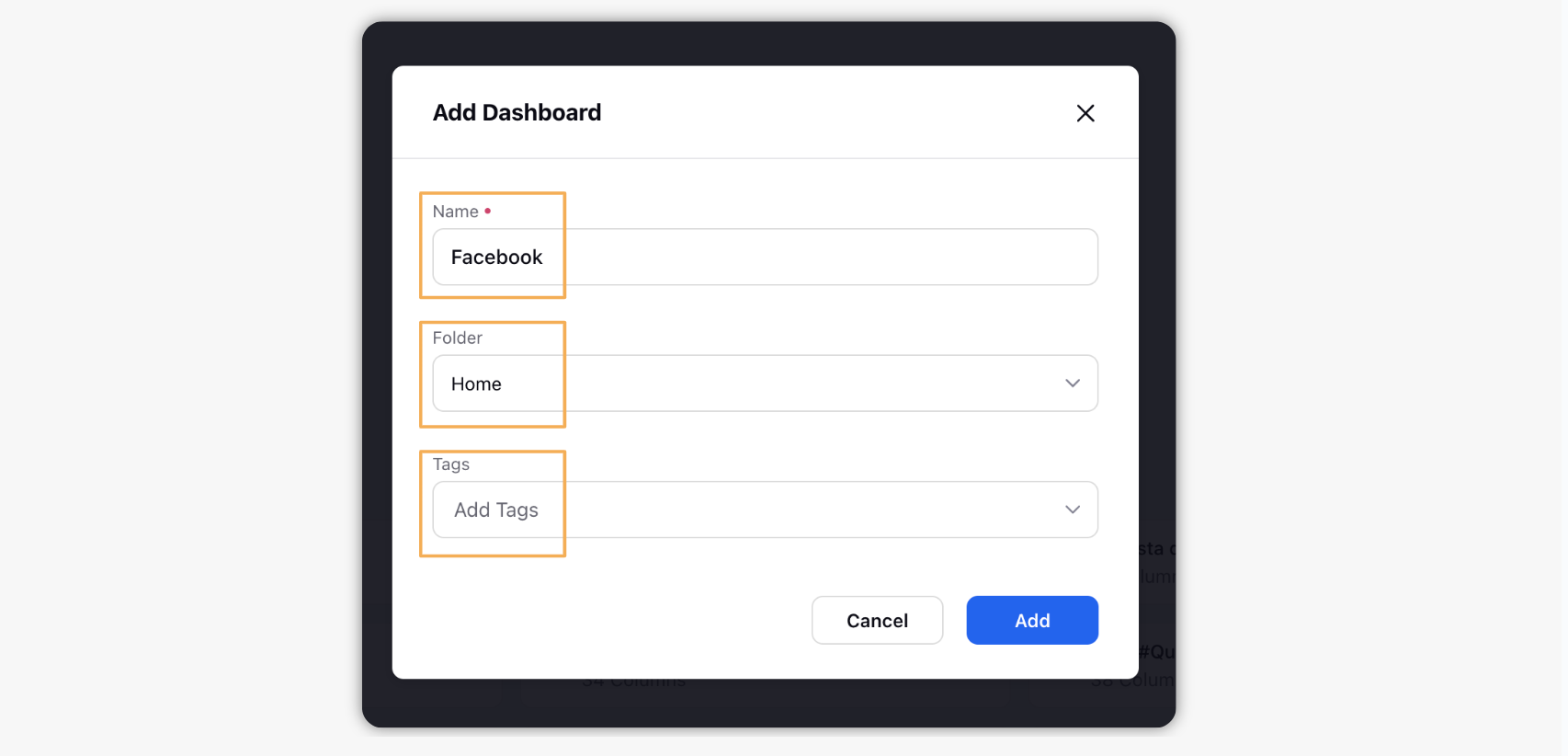
Click Add in the bottom right corner of the Add New Dashboard pop-up window to save your Dashboard.
Click Add Column on the top right corner. This will give all the channels currently available, and you can select any of them to create a channel specific column.