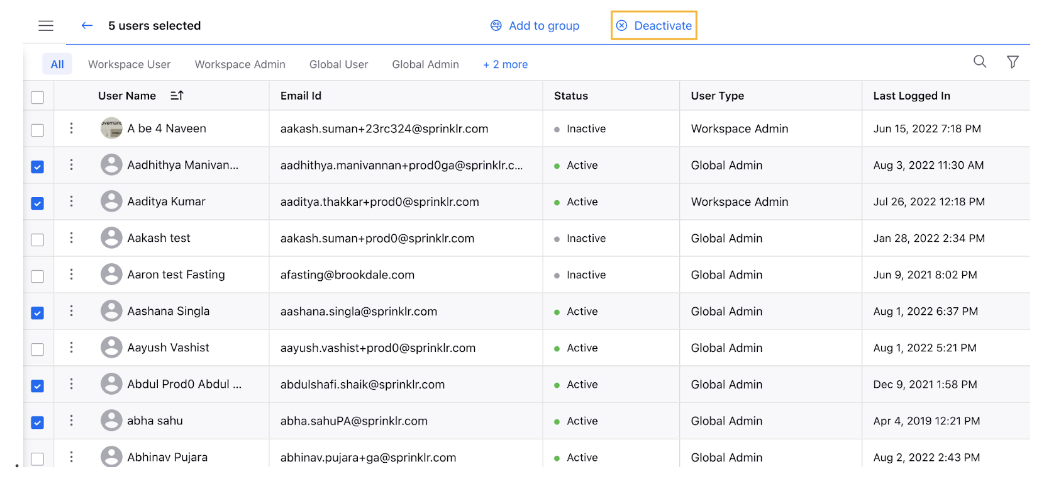Activate or Deactivate Users
Updated
You can deactivate users who are inactive for a long time or who have left the company. They can be later activated when required. In case there are multiple such users, handling all of them might be a tedious task. In this article, we will cover activation, and deactivation steps for users, individually as well as in bulk.
Steps
Click the New Tab icon
. Under Platform Modules, click Users within Collaborate.
Hover over the user's Options icon
and select the Activate/Deactivate option.
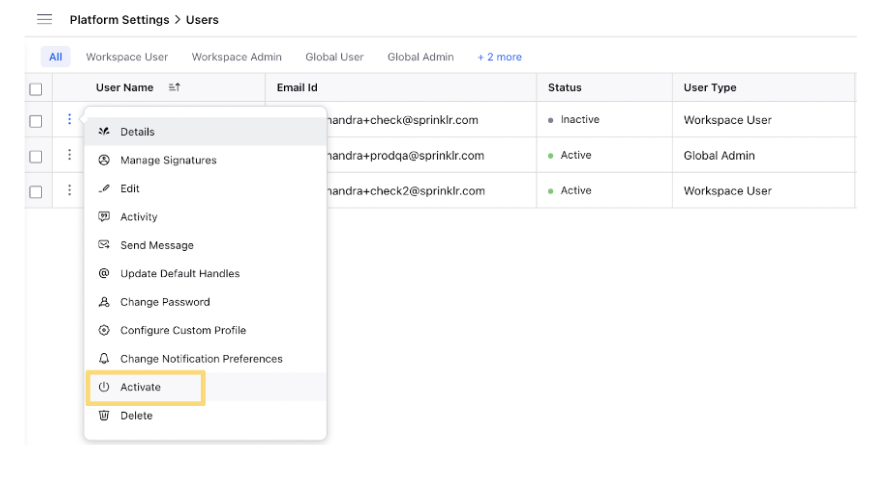
Bulk Activate/Deactivate Users
Click the New Tab icon
. Under Platform Modules, click Users within Collaborate.
In the Users (Settings) window, check the box in the extreme left corner alongside the Username for all the Inactive/Active users as per your use case
Next, click Activate/Deactivate in the top center of the Users (Settings) window.