Add Multiple Users
Updated
You can save a lot of time in onboarding your team into Sprinklr by bulk importing users into the Sprinklr platform.To bulk import and multiple users, you can follow the steps mentioned in this article. Refer to Add a User, for more details on how to add a user in Sprinklr.
Steps
Click the New Tab icon
. Under Platform Modules, click Users within Collaborate.
In the top right corner of the Users (Settings) window, click the Options icon
and select Import Users.
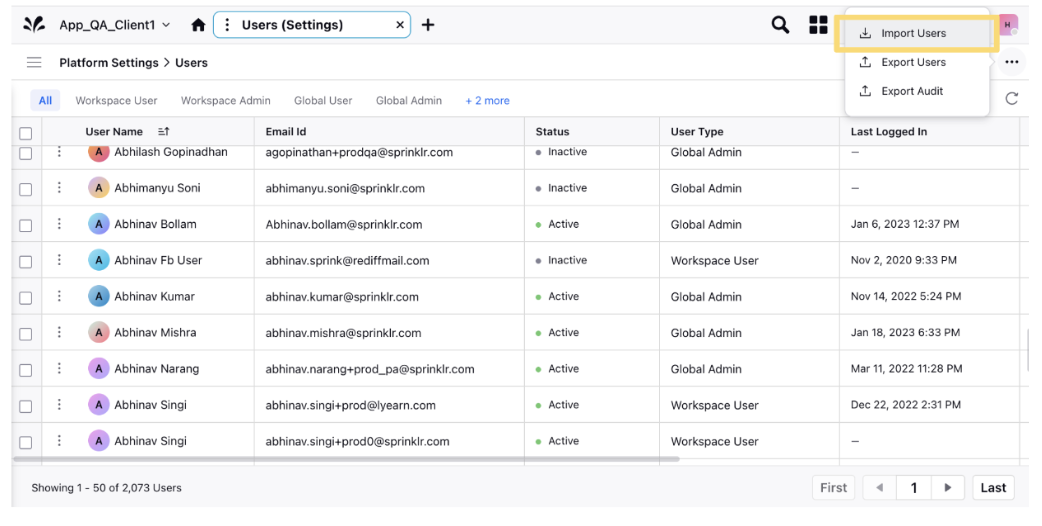
In the Import Users window, click Download EXCEL Template to download the Excel file. Enter the details in the file. For more information, see New User— Field Descriptions.
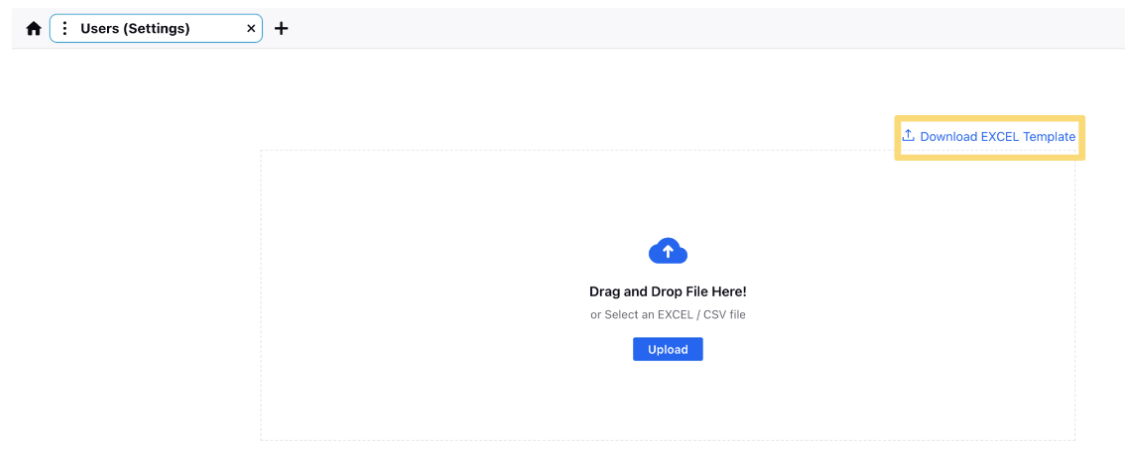
Click Upload to upload the Excel file.
Once the file is uploaded, click Import in the bottom right corner
Note: Depending on your spam settings, confirmation emails may sometimes be directed to your spam folder. Please check your spam folder for your confirmation email and white-list Sprinklr to ensure that future Sprinklr emails are routed directly to your inbox.