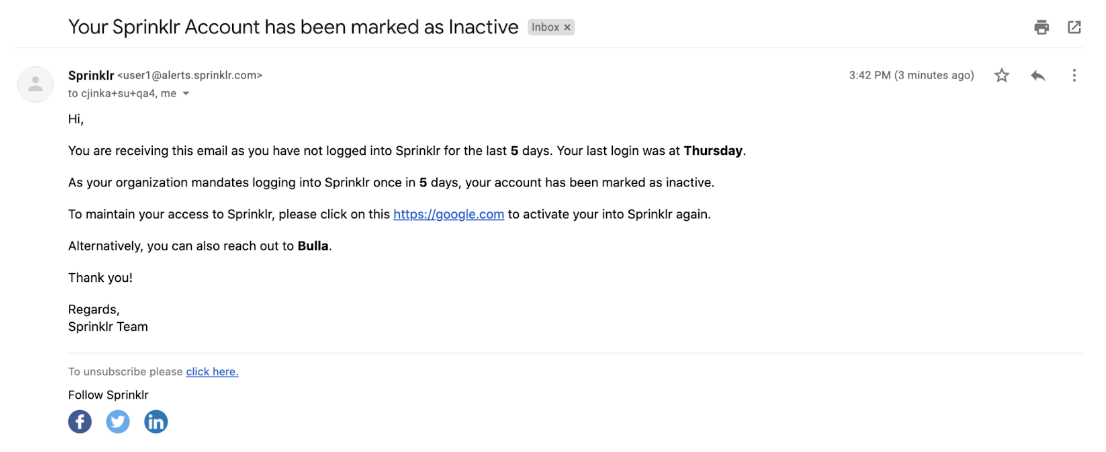Automatic User Deactivation & their Reactivation via Email
Updated
Using Sprinklr’s automatic deactivation capability, add value to the areas of governance and risk mitigation whereby the brands can manage their users/employees who have left the organization or have been inactive. Users who have been inactive for a certain period of time (configurable to any number of days) can be deactivated. Once deactivated, these users can regain access to the platform without reaching to admins. Basically, Sprinklr will send an email with a login link to the platform to users who are getting deactivated because of auto-deactivation capability.
This article details out steps for deactivation as well as reactivating them.
Automatic User Deactivation
Once this feature is enabled, the user gets deactivated automatically after they have been inactive for the set number of days.
Only an authorized Admin can re-activate the user or the sending reactivation email capability needs to be enabled.
The login link will expire within 7 days after the mail was sent.
This can further be configured at the User Level. By default, users can provide any time period value, & later, they can also update the custom field value to any number of days as per-user basis
User Reactivation via Emails
Users will only receive the login link in the email, if the deactivation is done automatically.
The mail wouldn’t contain a link to the platform, if deactivation is done manually.
The login link will expire within 7 days after the mail was sent.
Sample email: