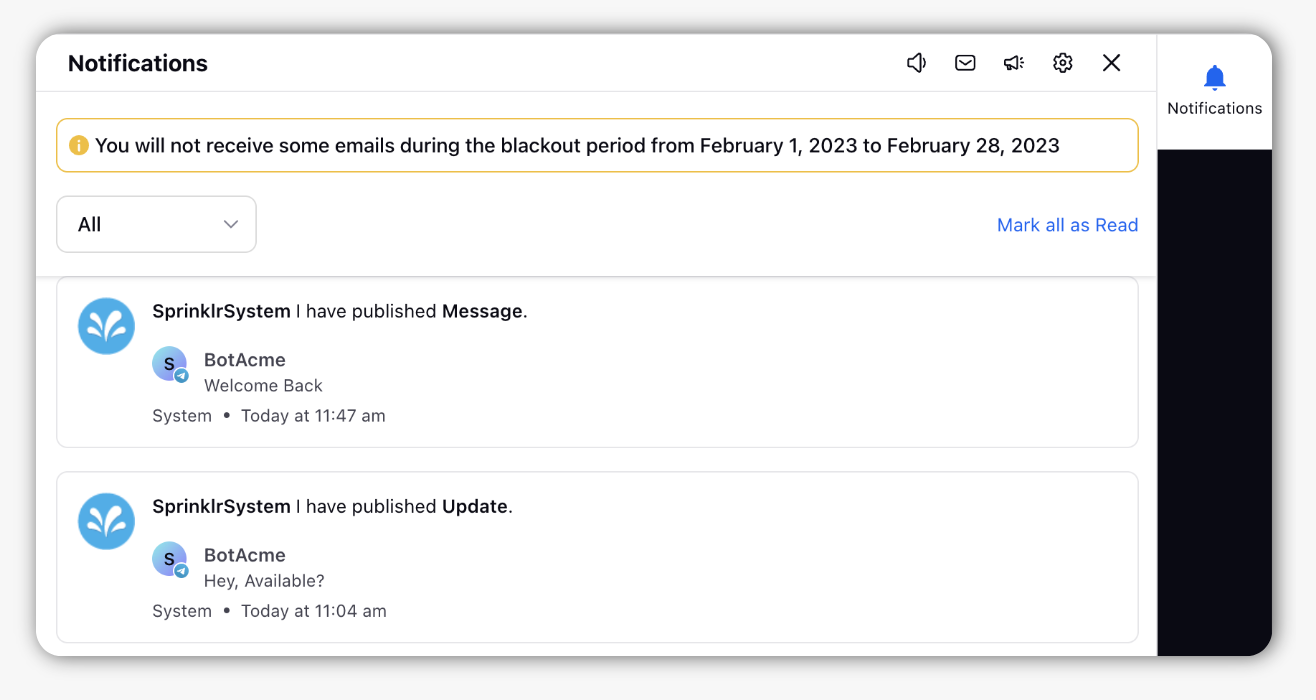Block Emails at User Level
Updated
You can block groups of email categories for a specific duration for specific user(s)/ user groups. Once the blackout period is defined, all users would see notification banners mentioning the time period for which their emails are blocked to avoid any confusion. This will help you avoid a massive number of email notifications for the creation/sharing of multiple copies of different entities, especially when there are workspace migrations.
Note: This feature needs special enablement. Please get in touch with your Success Manager to get this feature enabled. |
Steps to Block Emails at the User Level
Click the New Tab icon
in your Sprinklr platform. Under the Governance Console, click All Settings within Platform Setup.
In the All Settings window, click Miscellaneous, and within the Miscellaneous window, select Email Notification Management from the left-side panel. By default, when you open the Miscellaneous window, the Advocacy Email Templates page (a section within the Miscellaneous options) will be displayed.
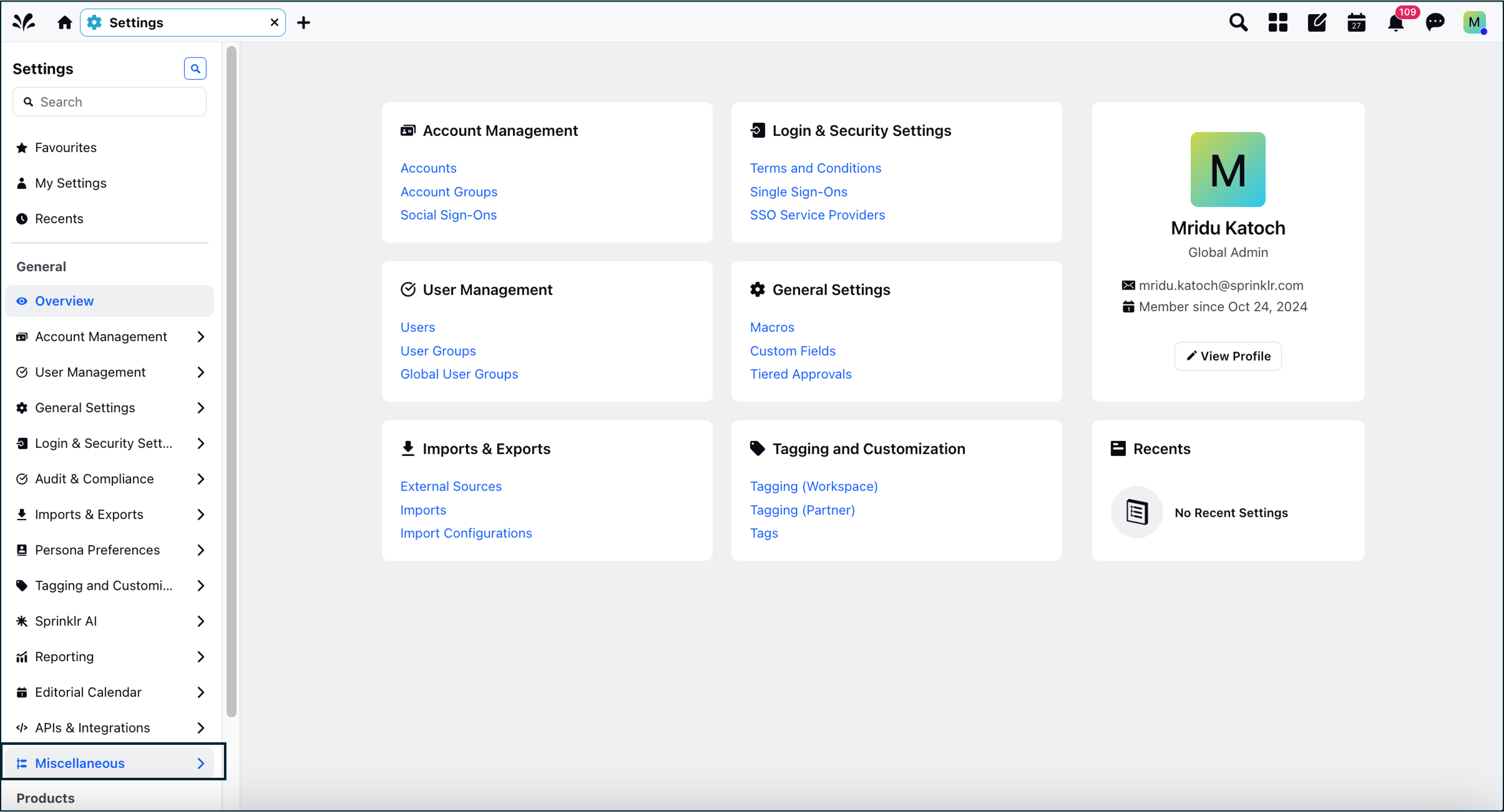

In the Email Notifications to be Blocked window, select Email Type under Blocked Email.
Select Users and User Groups in the respective fields.
Select the start and end date to determine the Blackout Duration.
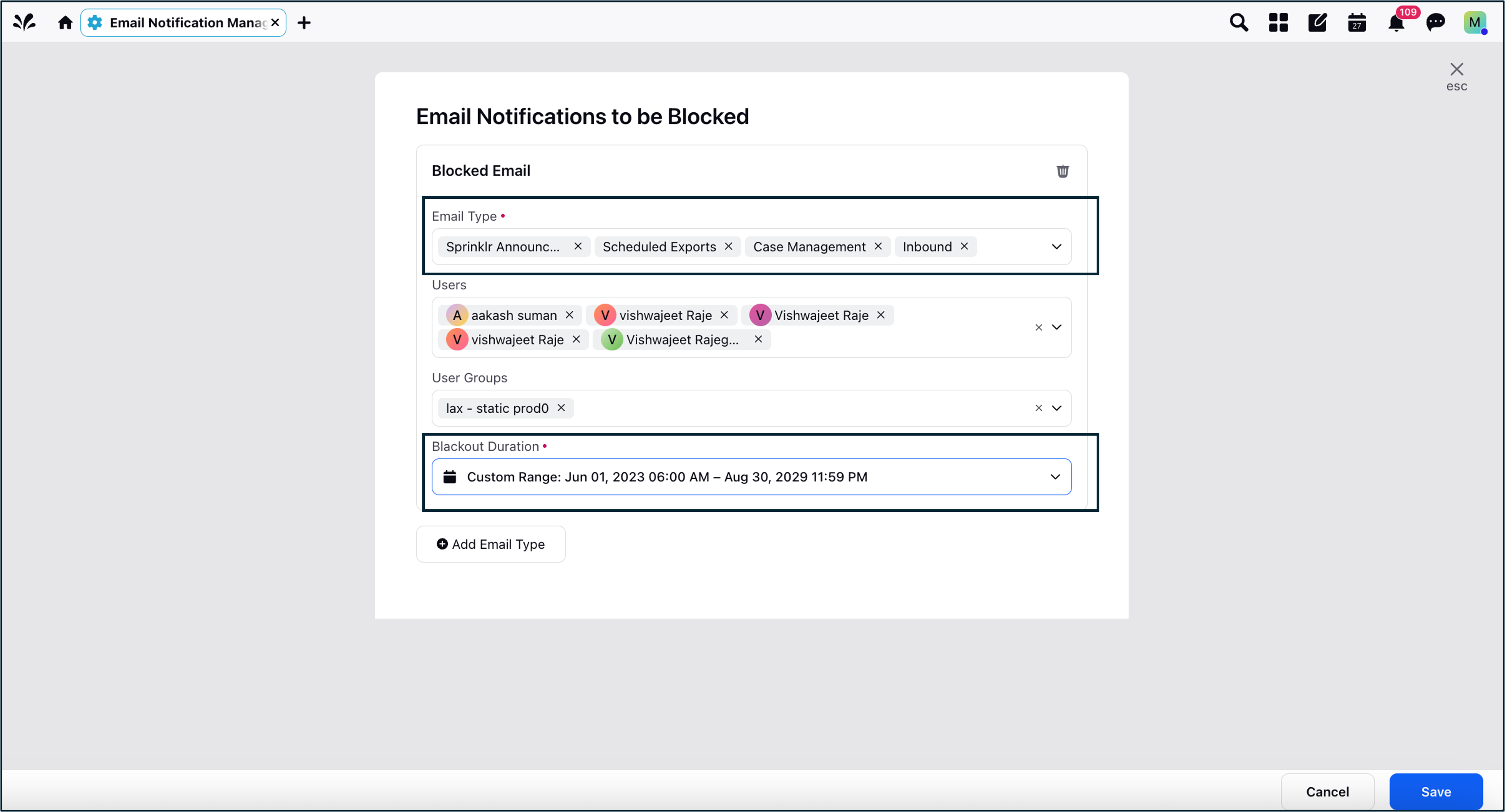
Click Add Email Type to add another email type.
Click Save in thr bottom right corner.
After you save the configuration, the user will see a notification as shown in the following screenshot.