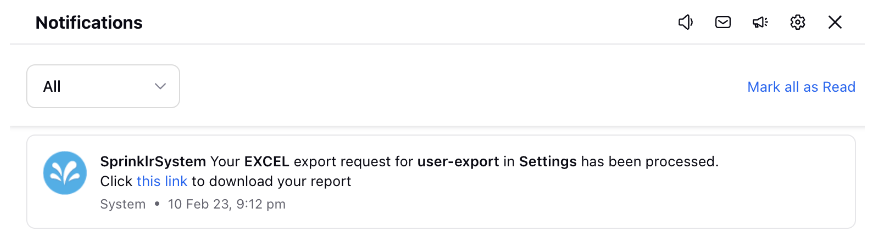Bulk export users
Updated
Sprinklr allows you to export user information in bulk, from across different workspaces. With the export, you get details about every user, their primary details, custom fields and even the login counts, if selected. You can update the details and bulk import to reflect changes on the platform. This article lists down steps to bulk export users.
Steps
Click the New Tab icon
. Under Platform Modules, click Users within Collaborate.
In the top right corner of the Users (Settings) window, click the Options icon
and select Export Users.
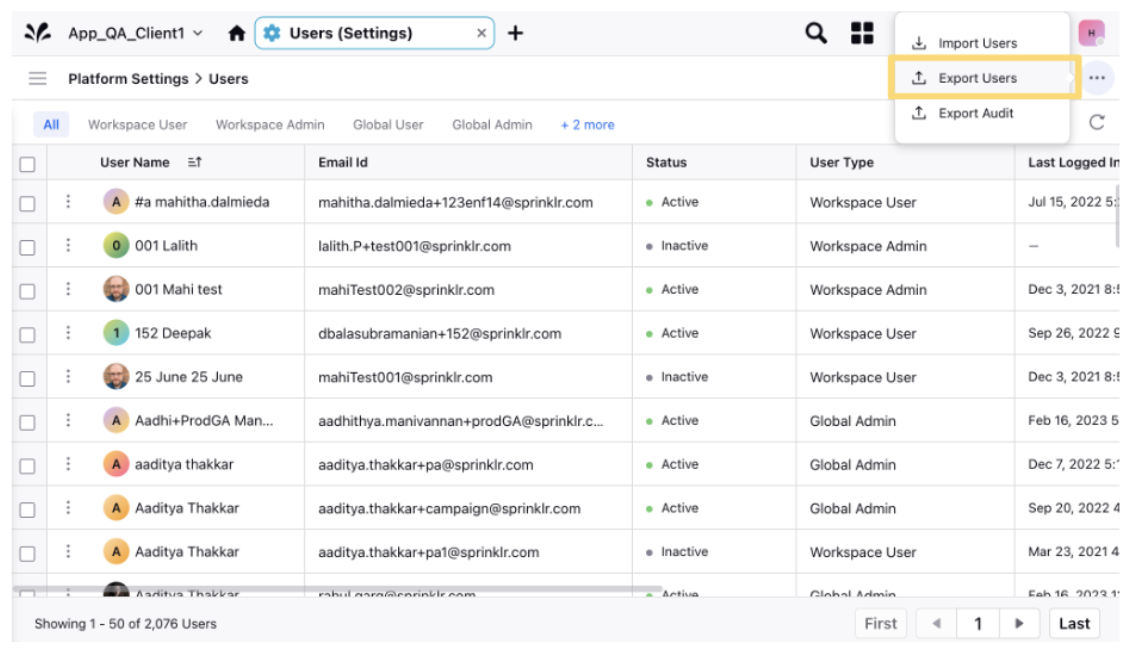
In the Export Users pop-up window, click Select Workspaces if you want to choose the workspaces from which you want to export users. Click the checkboxes to the left and add the groups.
To export users from all the workspaces, click All Workspaces.
To include login counts for each user in your export file for a specified time period, enter the corresponding number of days in the Time Period in Days field.
Click Export in the bottom right corner of the Export Users pop-up window.
You will receive an in-platform notification when your export is ready for download.