Delete a User
Updated
Once the user is no longer needed on the Sprinklr platform, or they have left the company, admins have the ability to delete these users. This article tells you about the steps for deleting a user.
Steps
Click the New Tab icon
. Under Platform Modules, click Users within Collaborate.
Hover over the user's Options icon
and select the Delete option.
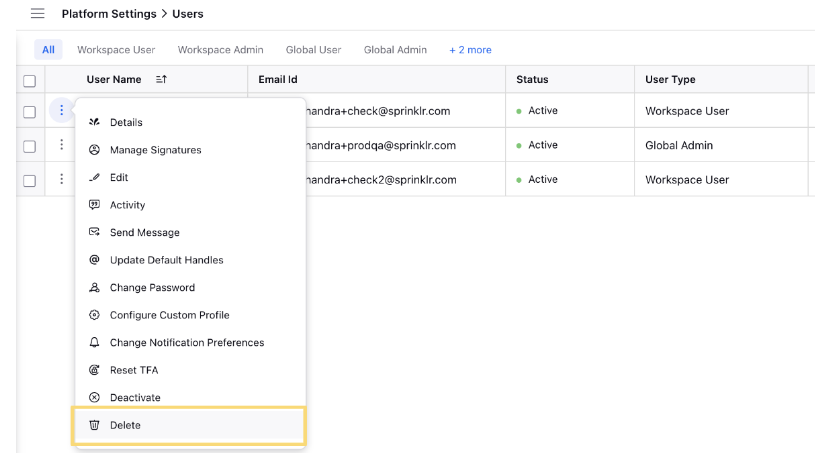
On the Delete User pop-up window, select the desired Workspace(s)
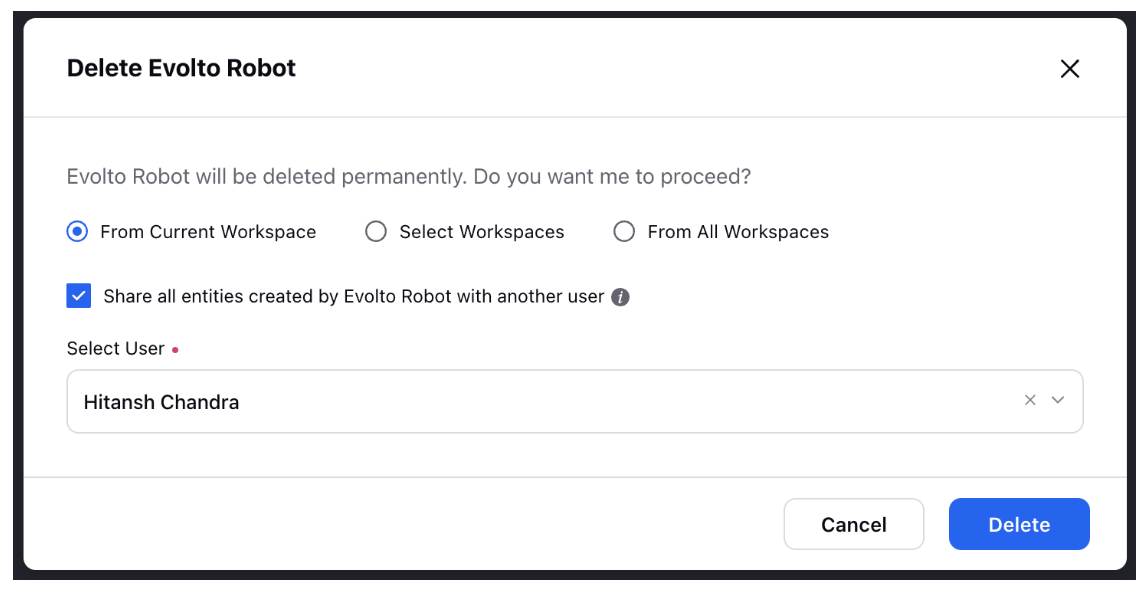
Select the checkbox to share all the entities created by this user with another user. Select the User you want to share the entities from the drop-down.
Click Delete in the bottom right corner of the pop-up window.
Note:
Once a Sprinklr user is deleted, they will not be able to login or access any Sprinklr entity.
After a user is deleted, the user name might show up in Sprinklr, that is because the ownership for Sprinklr entities is not transferred to another user, but that will not allow any access to a deleted user.
Once a user is deleted they will not be able to login into Sprinklr using their credentials or SSO.