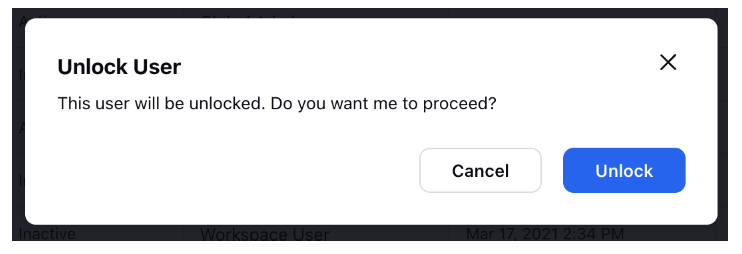Locking & Unlocking of Users
Updated
Locking mechanism is important to ensure security for your users. Once locked, a user can be unlocked by either the admins, or via Sprinklr support. This article details out the locking and unlocking via the workspace/global admins.
How can a user get Locked?
When a user attempts to log in multiple times by entering multiple incorrect passwords, they can get locked out of Sprinklr. This is done to ensure security for the end users. The count of incorrect login attempts after which locking should happen can be configured for a client (reach out to your Success Manager for more details).
Steps To Unlock a User
Click the New Tab icon
. Under Platform Modules, click Users within Collaborate.
You will be able to see a red Unlock User Button in the right end of the row of the User who has been locked out by multiple failed login attempts.

Once you click on the button, it will ask for the confirmation. Click Unlock in the confirmation window, and the selected user will be unlocked.