Manage Notification Preferences
Updated
Admins have the ability to restrict the notifications for users and allow only those notifications that are important for business purposes. With the correct permissions users can also manage their own preferences. This article details out those steps.
Steps to manage Notification Preferences
Click the New Tab icon
. Under Platform Modules, click Users within Collaborate.
Hover over the user's Options icon
and select the Details option. Once you've opened up the User Details window, click Manage Notification Preferences at the top of the screen.
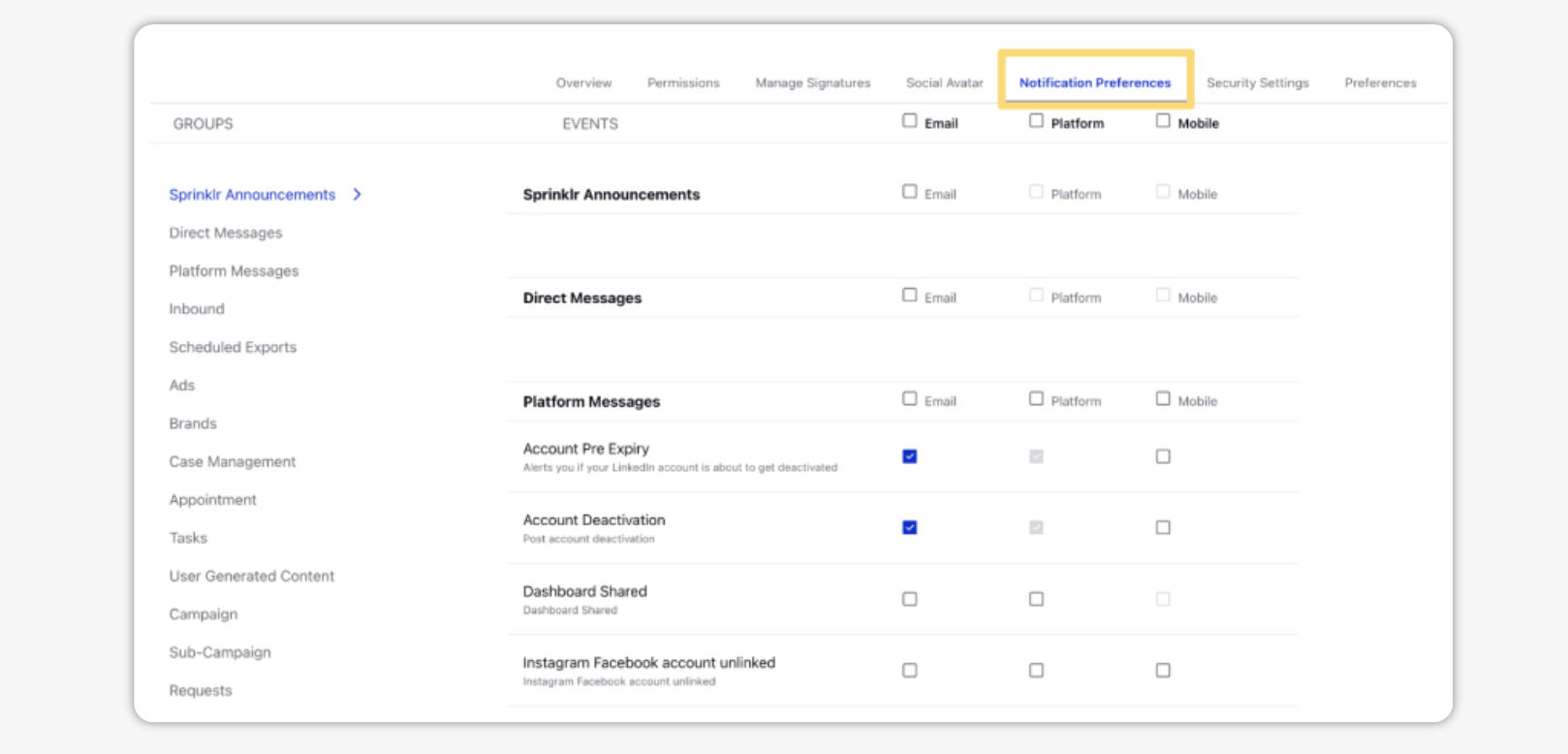
Alternatively, hover over the user's Options icon
and select the Change Notification Preferences option.
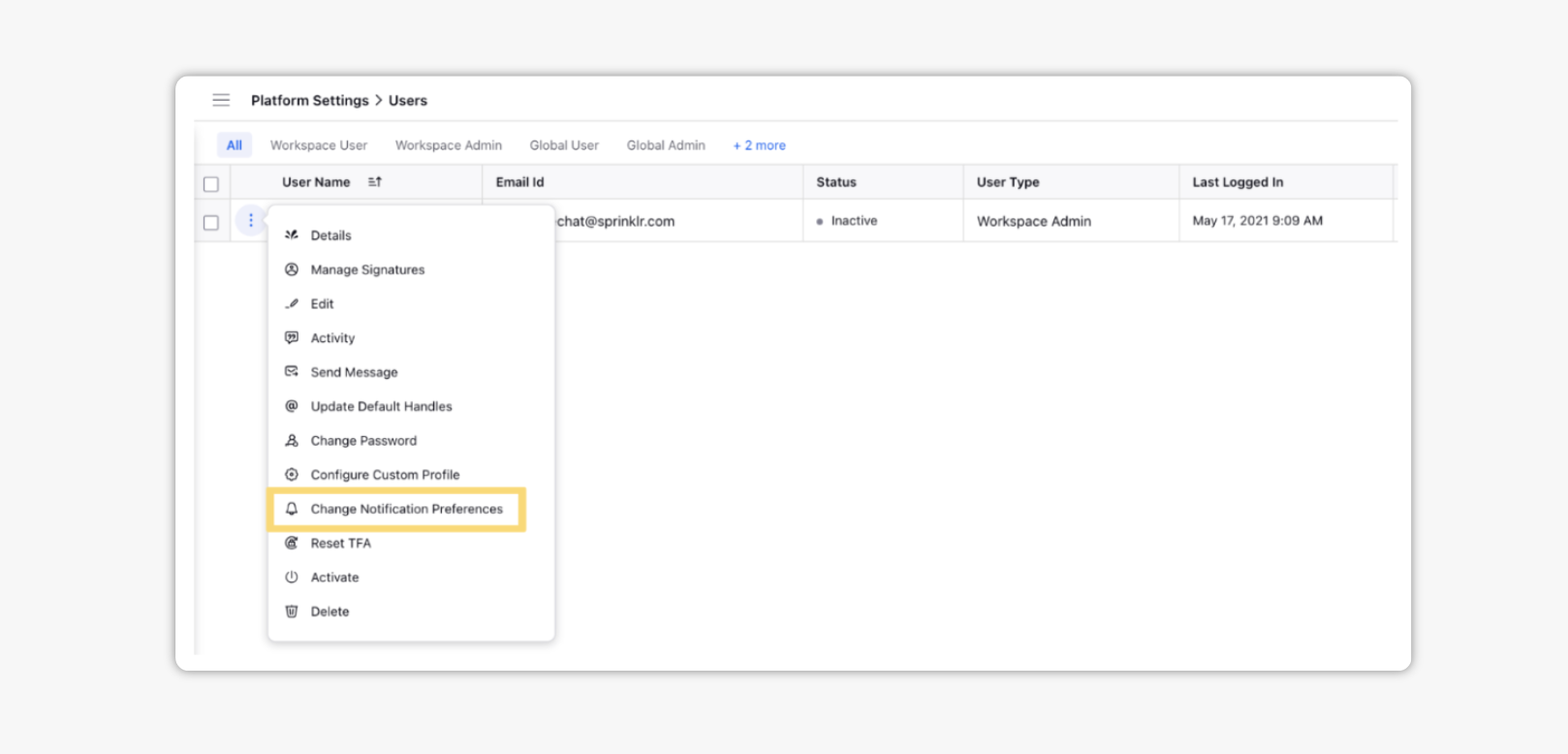
The Notification Preferences tab allows you to view and edit your notification preferences for your email, platform, and mobile device. Simply edit your notification preferences by selecting and deselecting the associated checkboxes.
Notification On: The associated notification will be received to the selected device.
Notification Defaulted On: The associated notification will be received to the selected device. These cannot be changed as they are defaulted on by the system.
Notification Off: The associated notification will not be received to the selected device.