Mark a User Inactive
Updated
Depending on your administrative discretion, you can mark an existing user as inactive. Inactive users cannot log in to the Sprinklr platform. Inactive users can regain access to the platform and all its entities once reactivated. Follow the steps mentioned below to mark users inactive.
Steps to mark a user inactive
Click the New Tab icon
. Under Platform Modules, click Users within Collaborate.
Hover over the Options icon
and select the Edit option.
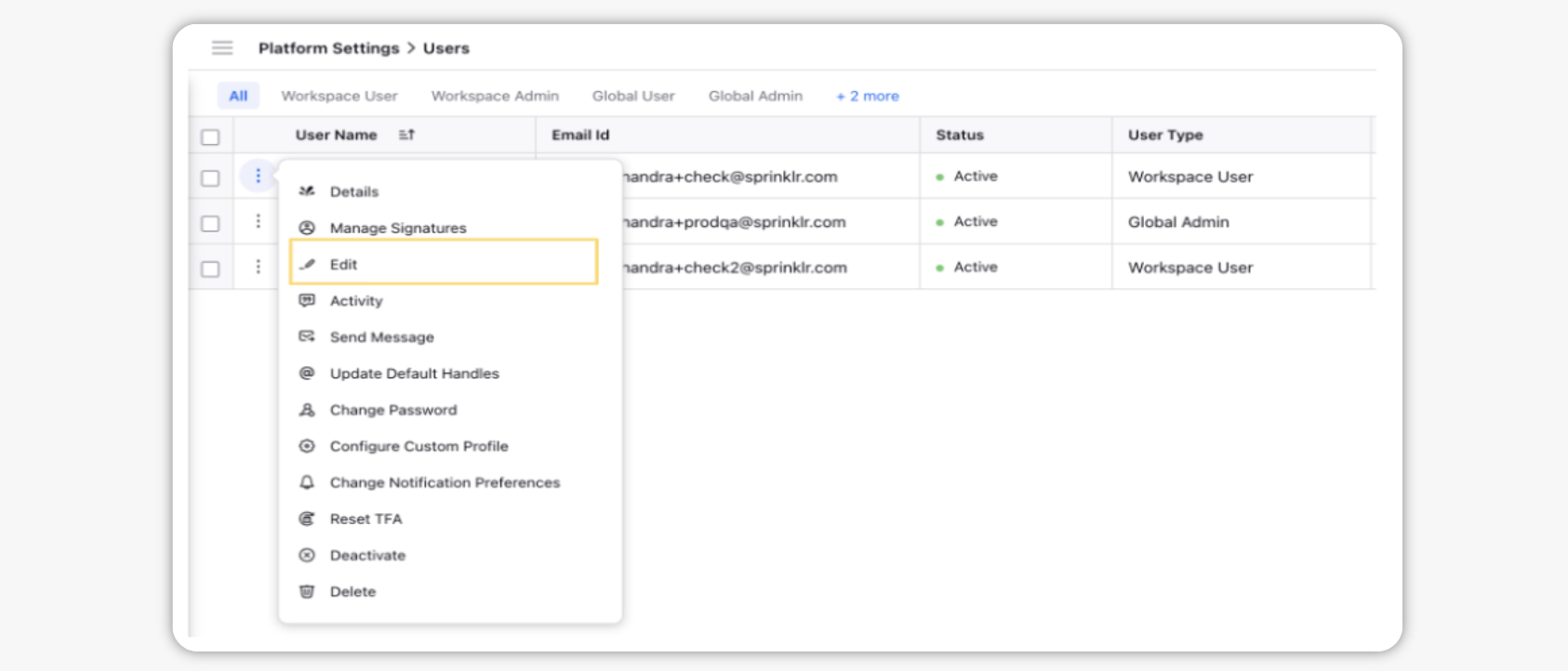
On the Update User window, click on the Is Active checkbox so that it is unchecked. You can only uncheck uncheck the Is Active checkbox if you are a workspace or a global admin. Click Save in the bottom right corner to inactivate a user.
Note:
You can mark a user inactive only if you are a Customer Admin or a Workspace Admin.
You can reactivate the user by simply clicking on the Is Active checkbox so that it is checked.