Set User Language
Updated
Sprinklr platform can be displayed in a number of languages. The platform's language display is set at the user level and can be changed by a Customer or Workspace Administrator. This article shares steps to set the user language.
Supported Platform Languages
By default, the platform language is set to English (US). However, you can choose from the following supported platform languages:
Language | Language Code |
Arabic (العربية) | ar_SA |
Chinese (中文) | zh_CN |
Dutch | nl_NL |
English (UK) | en_GB |
English (US) | en_US |
French (Français) | fr_FR |
German (Deutsch) | de_DE |
Italian (Italiano) | it_IT |
Japanese (日本語) | ja_JP |
Korean (한국어) | ko_KR |
Portuguese (Brasil) | pt_BR |
Portuguese (Portugal) | pt_PT |
Russian (Русский) | ru_RU |
Spanish (Español) | es_ES |
Thai (ไทย) | th_TH |
Turkish (Türkçe) | tr_TR |
Vietnamese (Tiếng Việt) | vi_VN |
Steps To Set the Platform Language for a User
Note: The following steps are for an Admin to set a platform language for a User.
To set the platform language for a user, follow these steps:
1. Click the New Page icon to open the Launchpad. Under Platform Modules, in the Collaborate section, click Users.
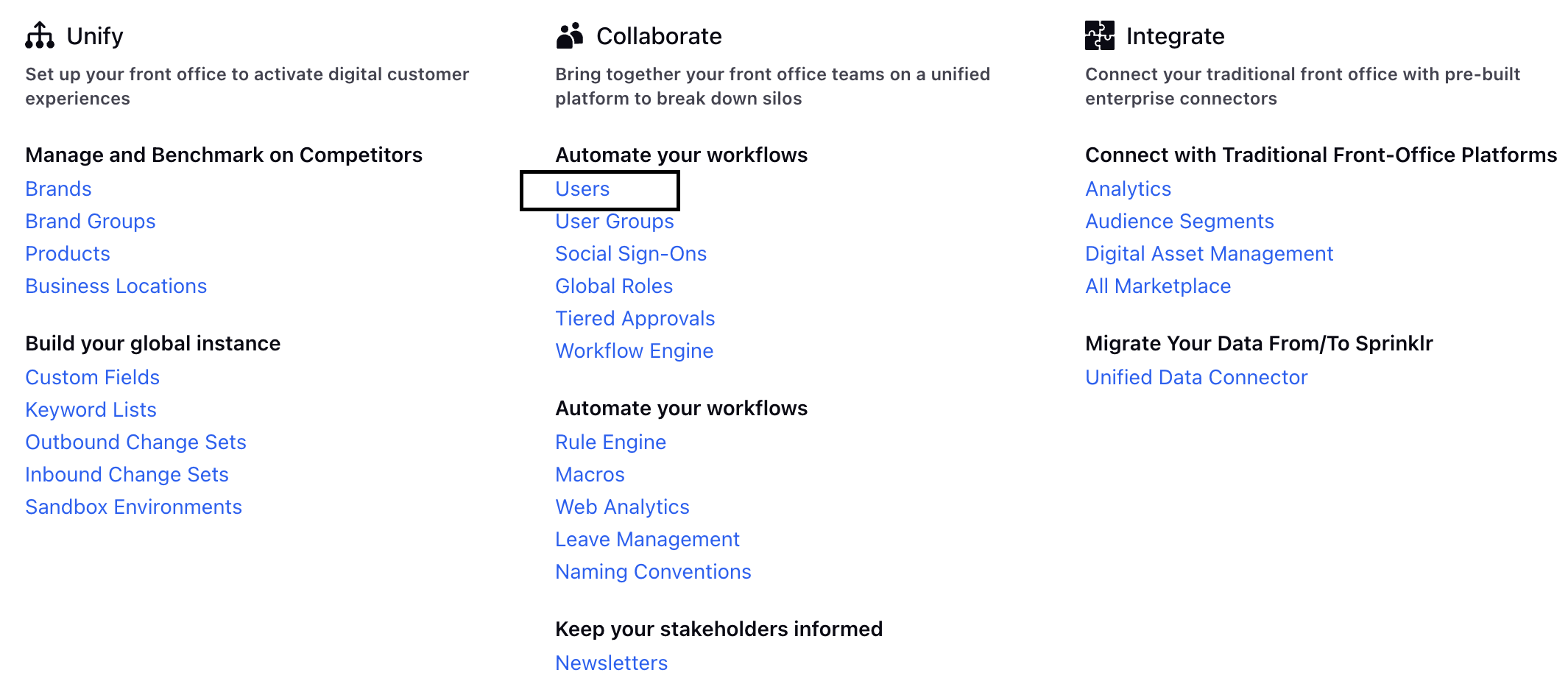
2. On the Users page, locate the user whose language you want to update.
3. Hover over the Options icon () for the user you want to set the language and click Edit.
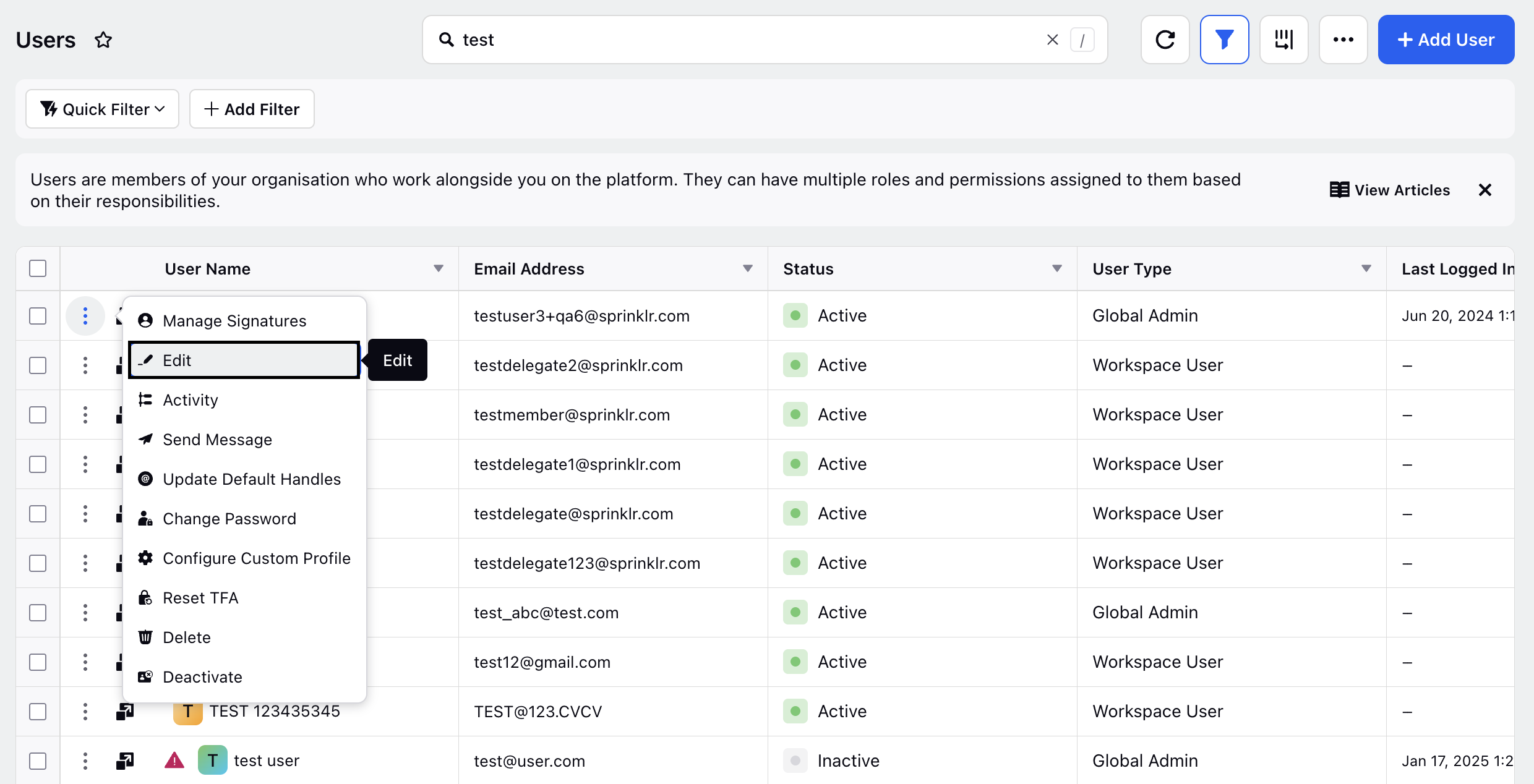
3. In the Update User page, select the desired language from the Language drop-down menu.
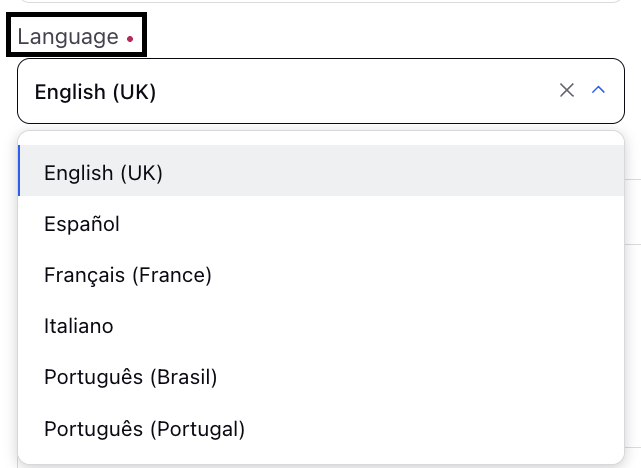
4. Click Save in the bottom right corner to set a new language for the user.
You have now successfully updated the language for the user.
Steps To Change Your Platform Language
Note: The following steps are for a User to update their platform language.
To change your platform language, follow these steps:
In the top-right corner of the Sprinklr platform, click your user icon to open the quick User Menu.
Your currently selected language is displayed below your username.
From the User Menu, select your preferred language from the Language drop-down.
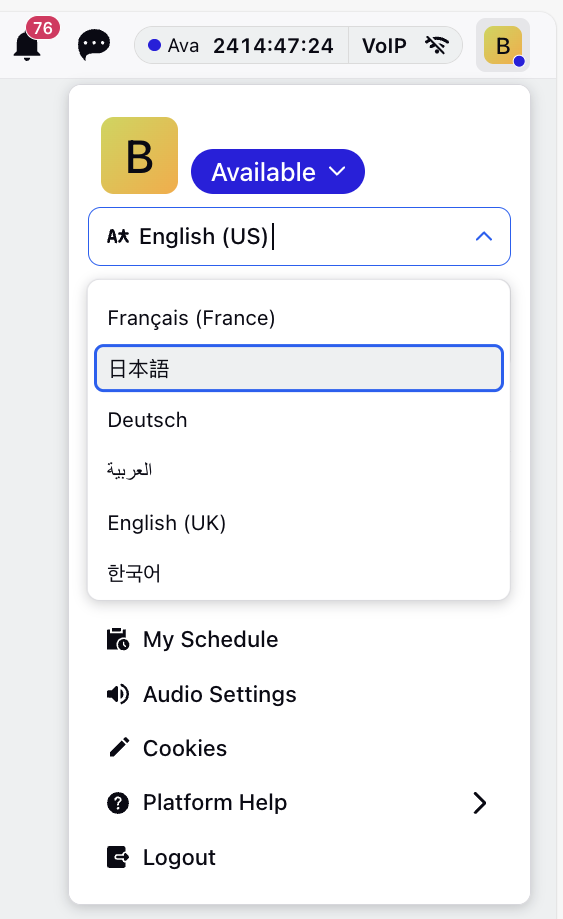
The Sprinklr UI reloads to reflect the changes.
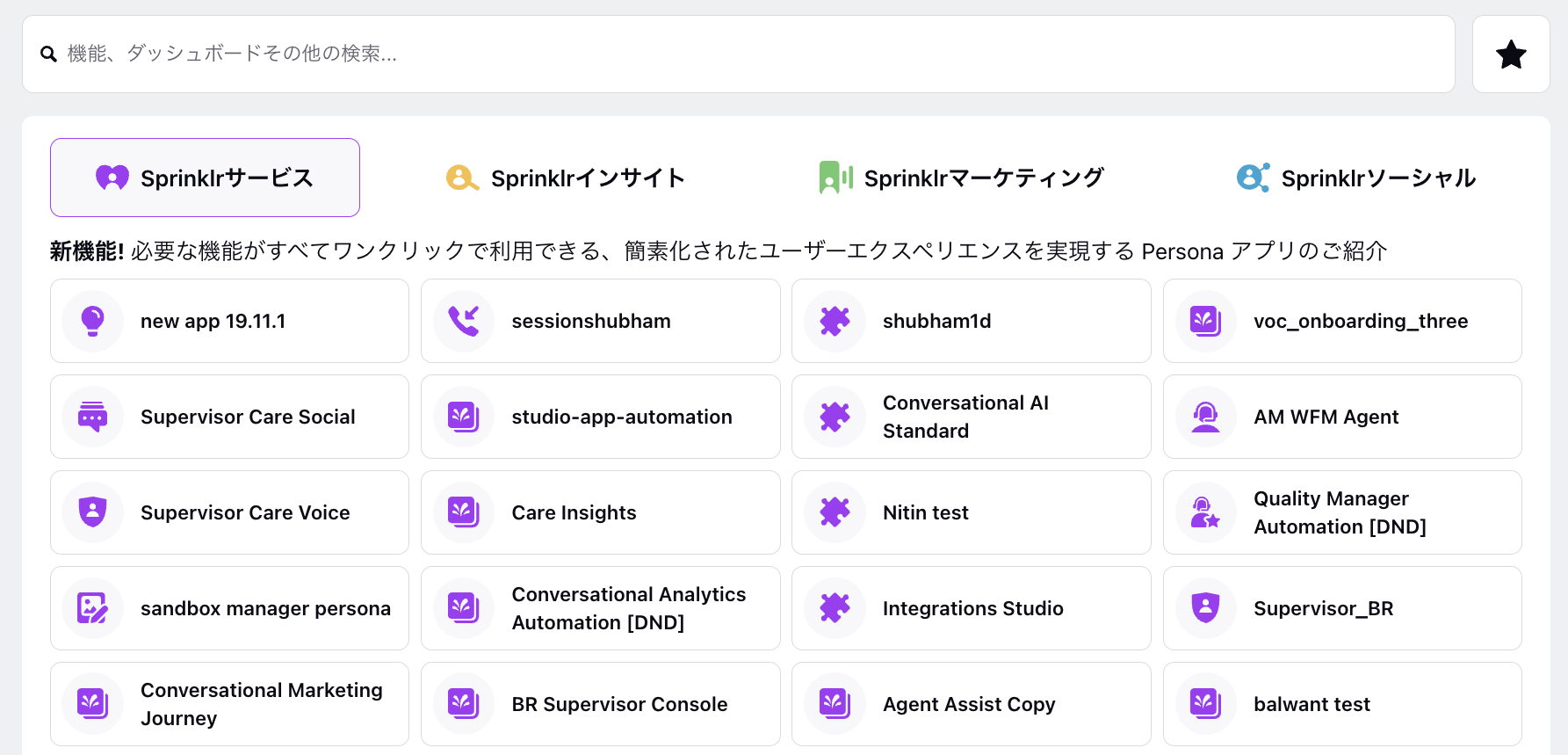
You have now successfully updated your platform language.
Note: When updating the platform language, note the following:
Changing the user language will not affect the content of messages within the platform. The Sprinklr environment will display in the selected language, any imported content will not be translated.
Admin cannot set a default platform language for the entire workspace.
Admin can set a platform language for an individual user.
Users can change their platform language at any time.