View & Edit User Details
Updated
With Sprinklr user settings, admins can view and update properties of their users. Individual users can also view and edit their details if they have the relevant permissions. This article lists down steps on how to view and edit user details in Sprinklr.
Steps to view and edit user details
Click the New Tab icon
. Under Platform Modules, click Users within Collaborate.
Hover over the Options icon
and select Details or Edit.
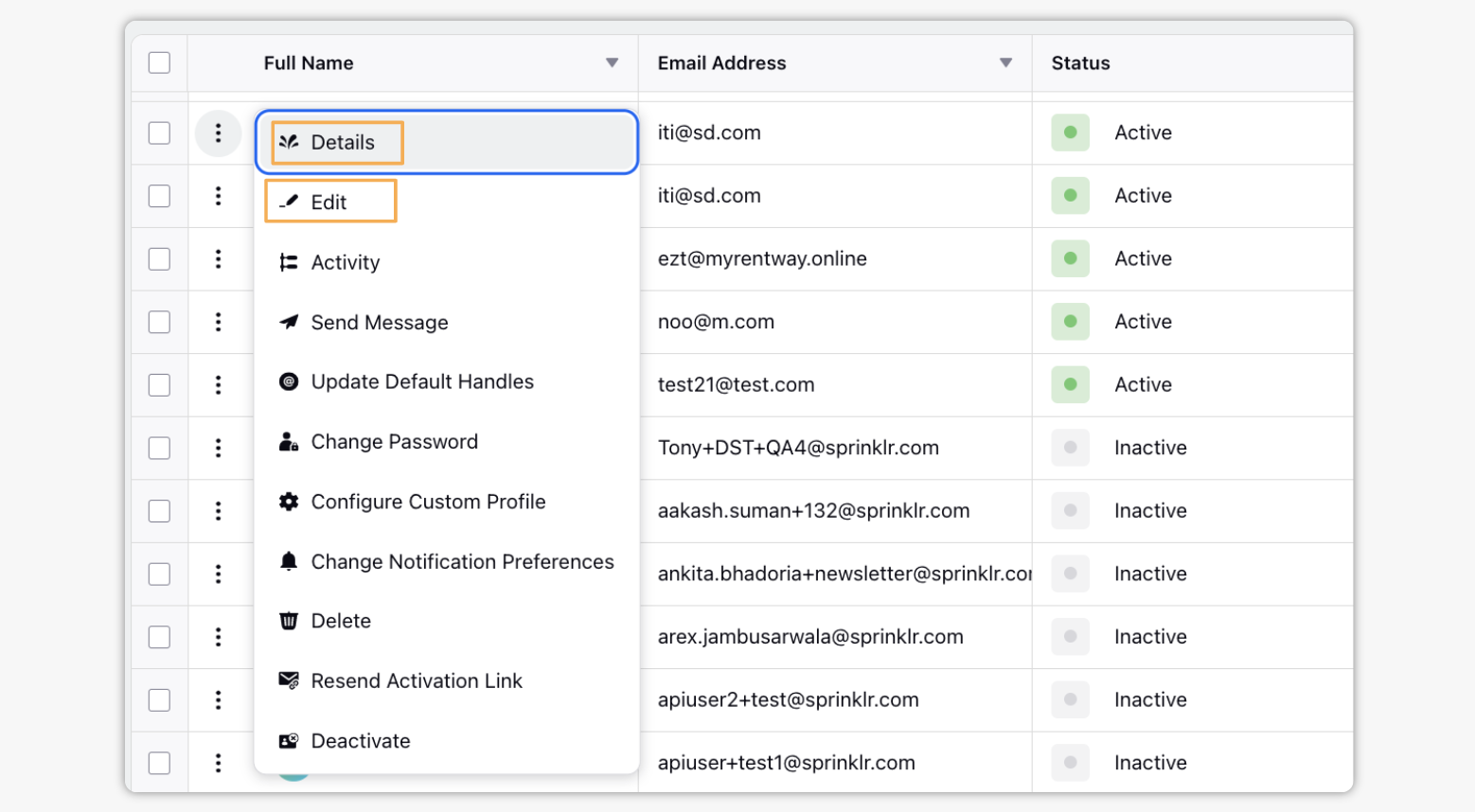
View Details for a User: Toggle between Overview, Permissions, Manage Signatures, Social Avatar, Notification Preferences and Security Settings to view all user details.
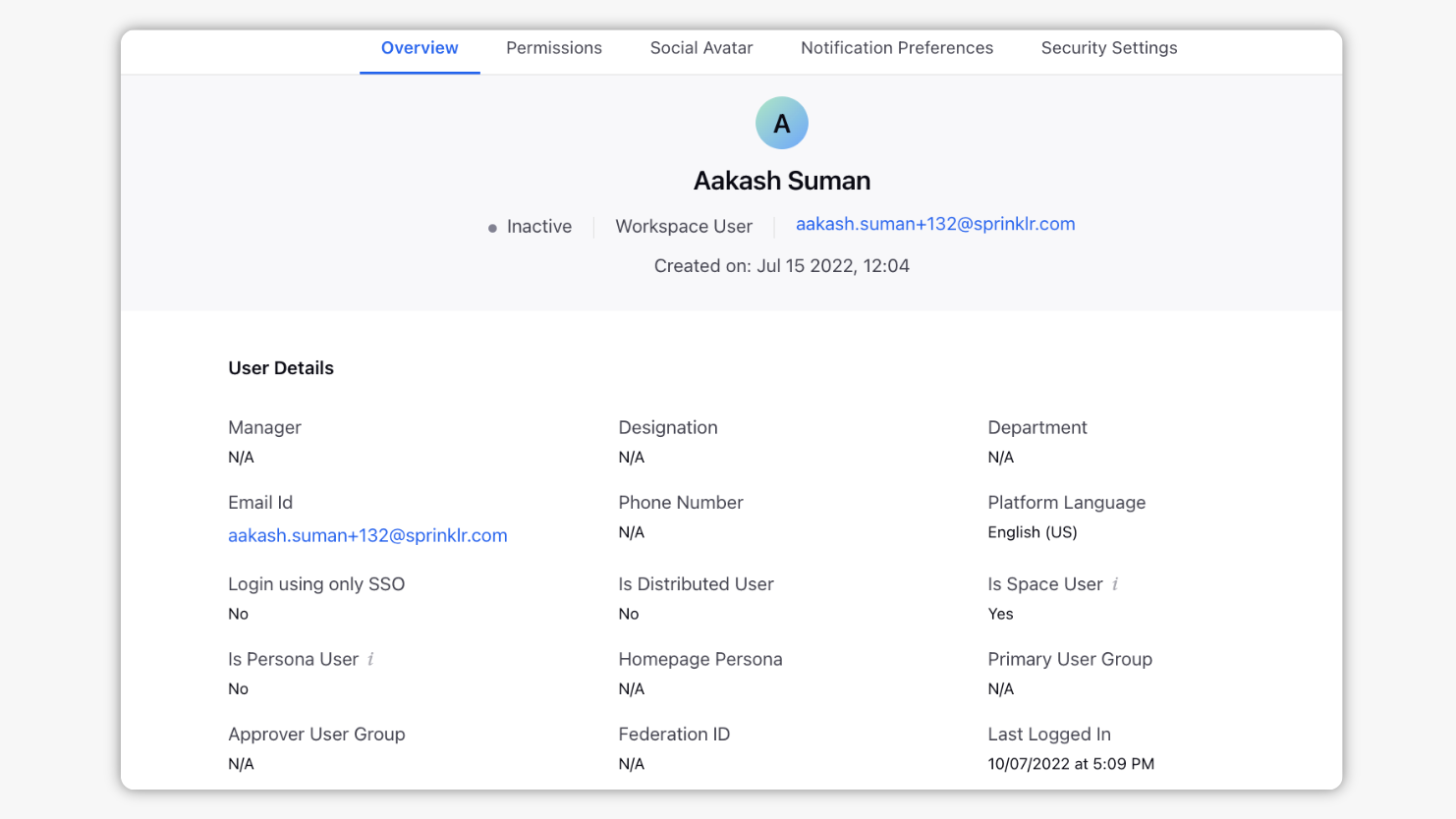
Edit Details for a User: Alternatively, hover over the Options icon
and select the Details option. Once you've opened up the User Details window, click Edit in the top right corner.
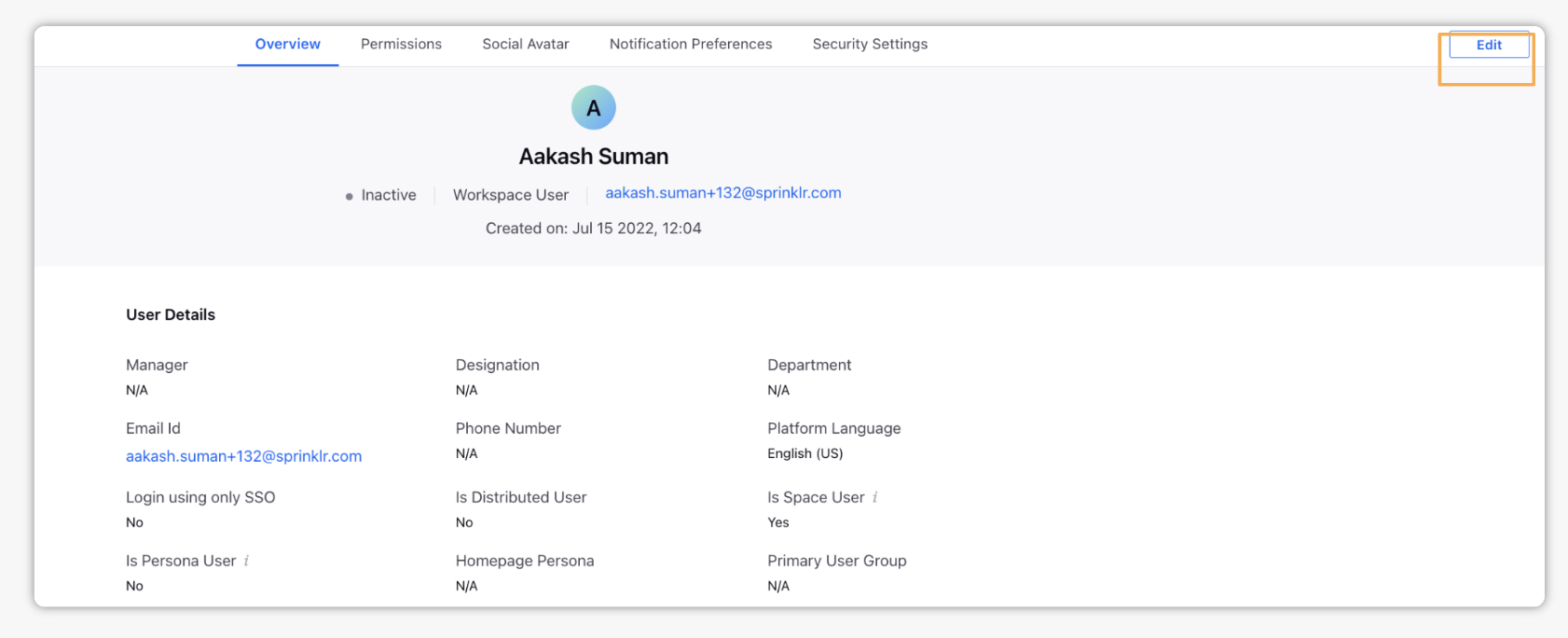
On the Update User window, edit the user details such as their Name, Email, Language, Roles, etc. Please note that you will see the edit option only if you have the permission assigned.
Click Save in the bottom right corner to save all of your changes made to the user.