Visual Insights custom dashboard
Updated
While the Visual Insight module provides a ready-to-use dashboard that allows you to easily analyze the overall generation of your logo impressions. If you have specific or custom needs that are not met by the standard Visual Insights dashboard, you can create a custom Listening dashboard.
These custom dashboards provide users the opportunity to customize the entire dashboard according to their preferences.
Where can this be useful?
If you want to get insights into which objects are being associated with your logo or OCR topic (text inside images), the custom dashboard comes into play.

Similarly, there are various other dimensions that can be used through the Visual Insights custom dashboard.
Set up Visual Insights custom dashboard
As a first step, ensure that you have created a Visual Topic and data fetching is enabled for it. Once this is confirmed, follow the steps shown below –
Click the New Tab icon. Under Sprinklr Insights, click the Listening Dashboards within Learn.

- This will take you to the Listening Dashboards homepage. Click Create Dashboard to create a new Listening dashboard.

On the Add New Dashboard screen, select Create your own and click Next to continue.
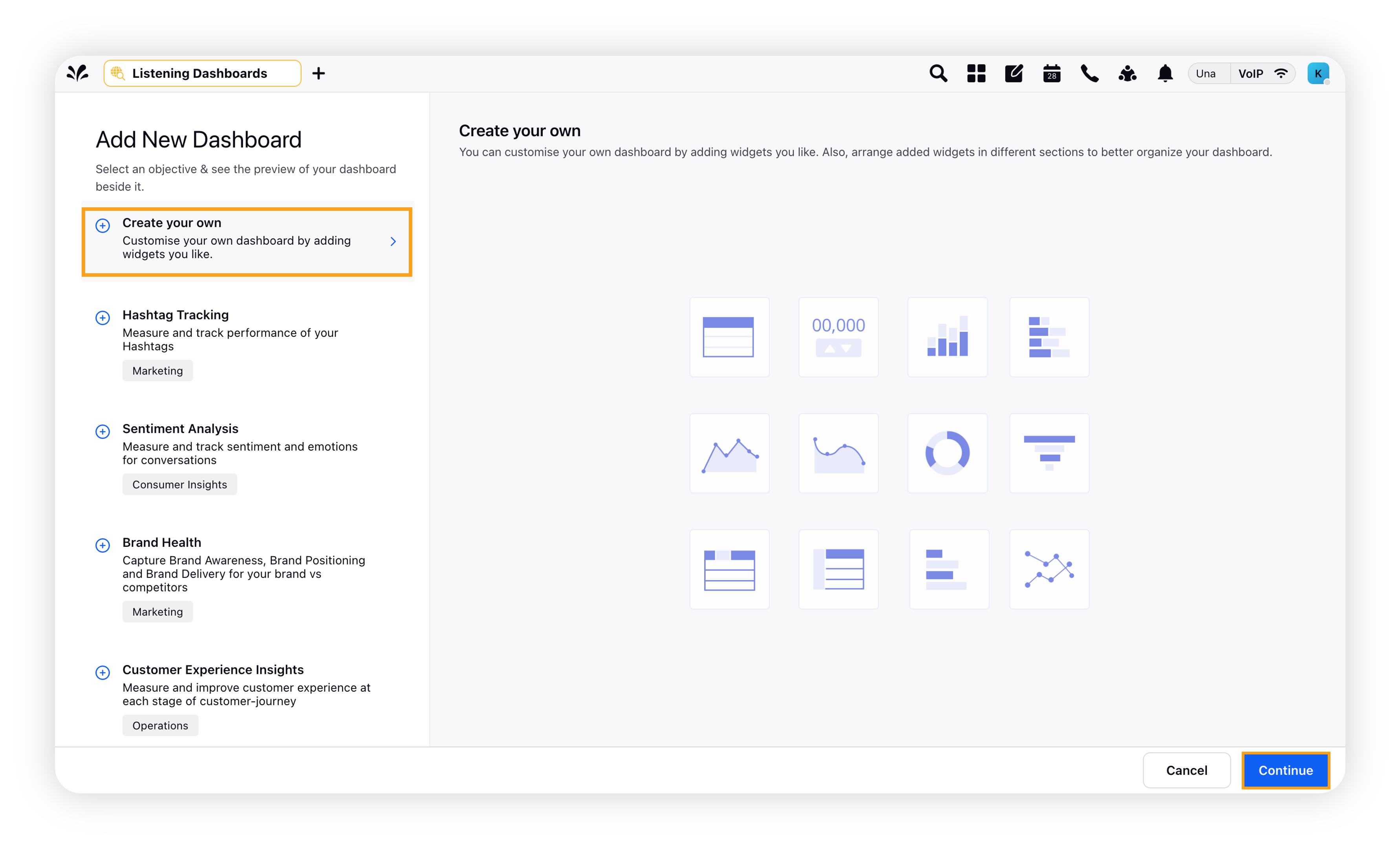
On the Create your own dashboard creation form, fill in the required details.

The custom Listening dashobard will be created. Now you need to add a widget. Click the Add Widget button to do that.
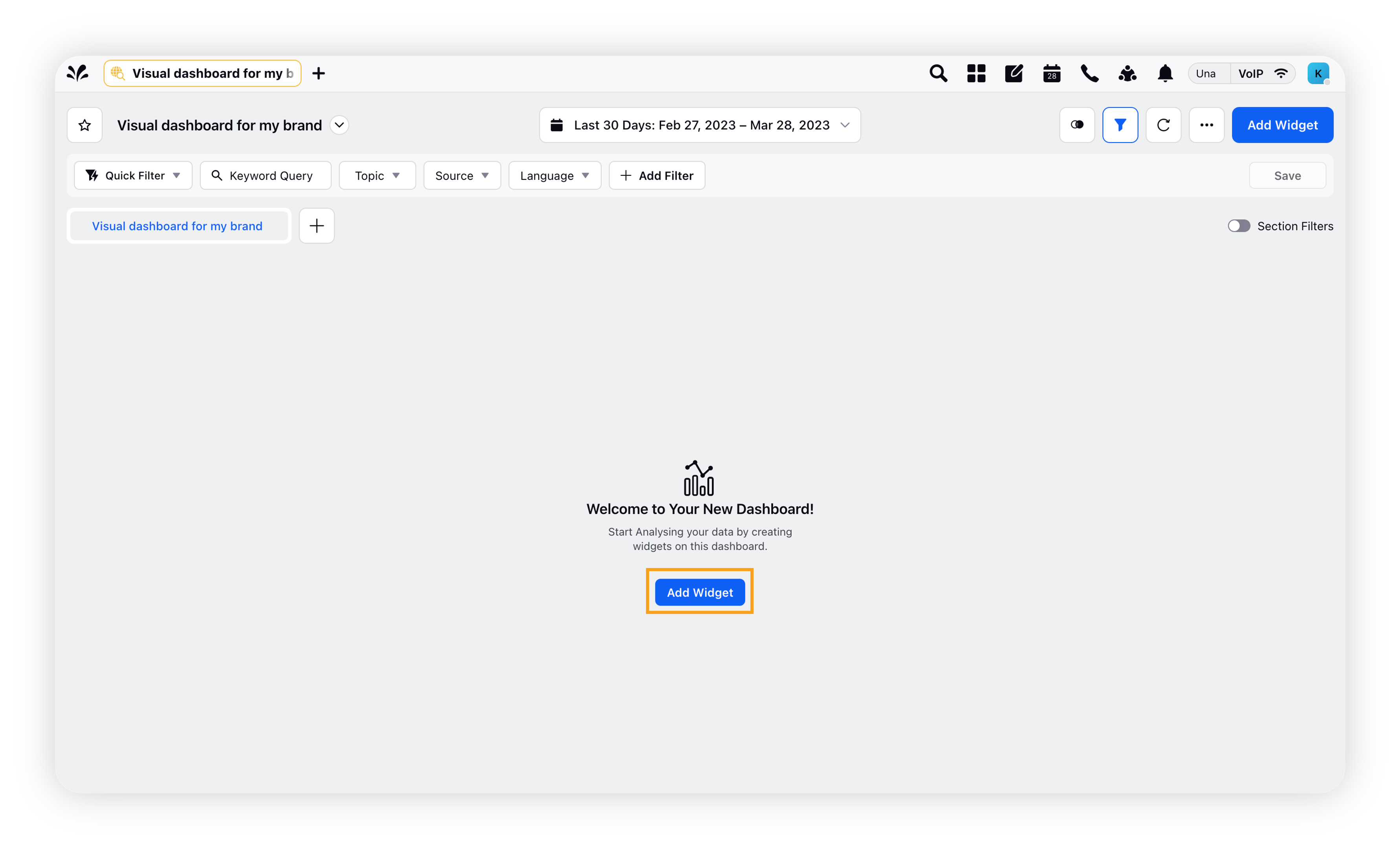
Note: After adding the widget to your Visual Insights custom dashboard, you must apply the Visual Topic filter to start fetching Visual Insights data.