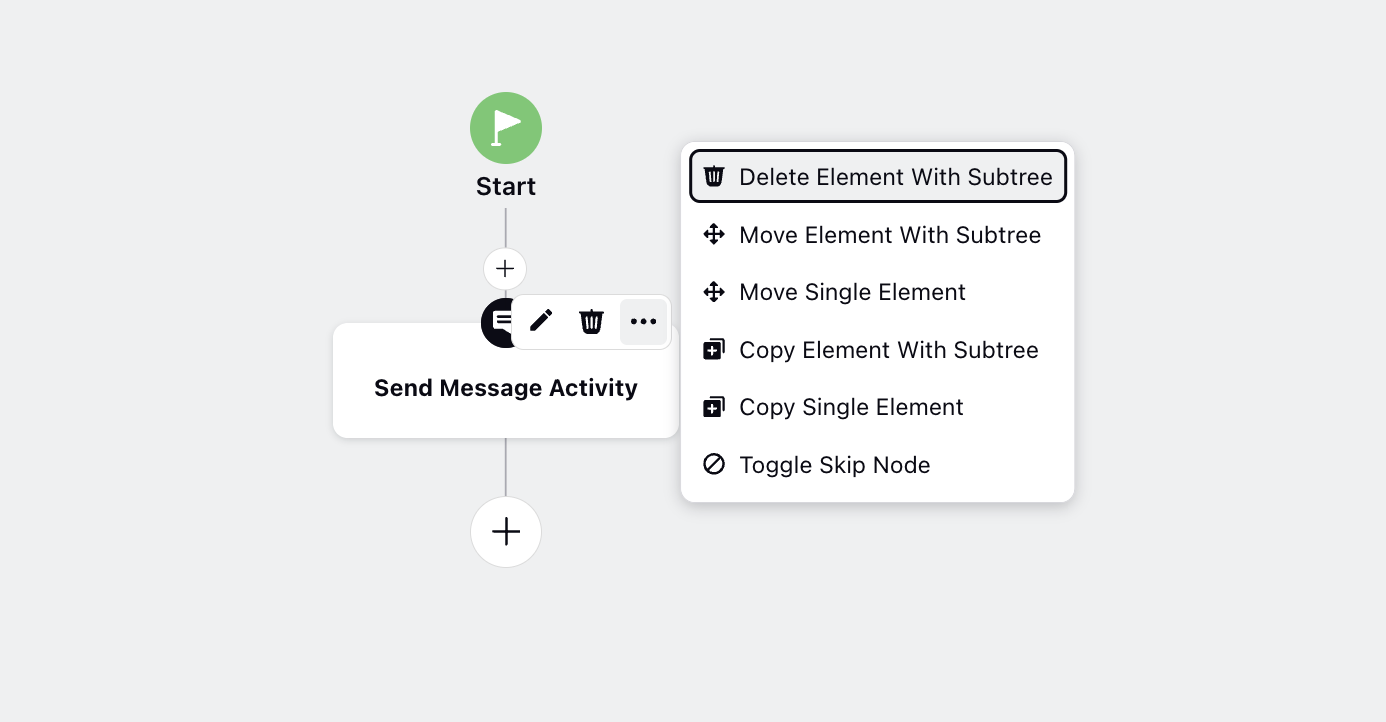Send Message V2 Node in Journey Facilitator
Updated
By following these steps, you can effectively use the Send Message V2 node to send personalized messages through your selected channel, utilizing the appropriate assets and contact details as per your requirements.
Enablement note: To learn more about getting this capability enabled in your environment, please work with your Success Manager. |
To Add the Send Message V2 Node
Search the Send Message V2 node and add it to your journey.
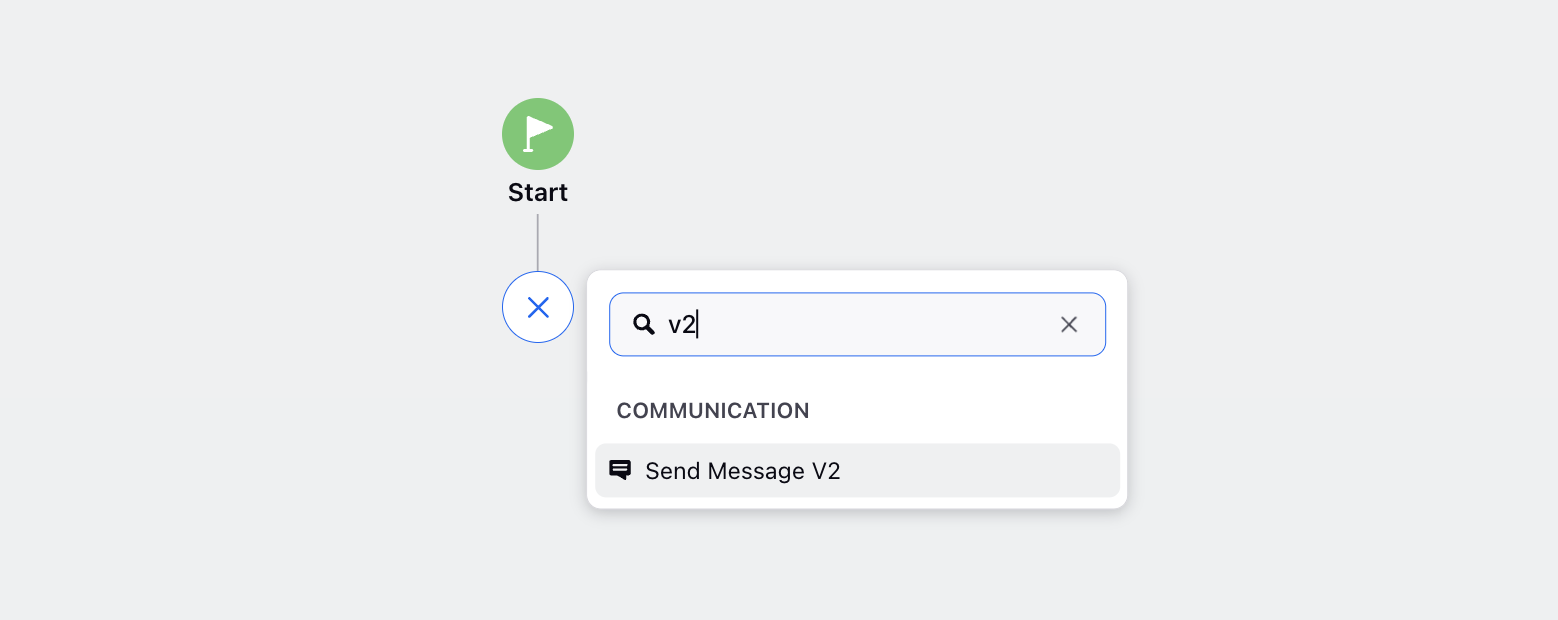
On the Send Message Node window, provide a unique and descriptive name for the node to easily identify its purpose within your workflow.
Choose the communication Channel from the available options: SMS, WhatsApp Business, or Email.
From the Sender Account dropdown menu, select the appropriate account associated with the chosen channel.
Select the Message Content Type for your message from the following options:
Text: Selecting Text as the content type means you will compose the message directly within the Send Message V2 node interface. You can type the message directly into the provided text box within the configuration window of the node.
In the text box, you can also add messages using Groovy scripts. The message content and details can be provided in JSON format within the Groovy code, which will then be published on the respective channels.
With Sprinklr AI+, you have the capability to enhance your content in various ways. Whether you need to request an adapter, fix spelling and grammar errors, extend or shorten the length, adjust the tone, simplify the language, or translate content into different languages, Sprinklr AI+ provides the tools to optimize and refine your text message effectively.
Asset: Choosing Asset involves using an asset that has been created and stored in your Digital Asset Management (DAM) system. When you select this option, you will be prompted to choose an existing asset from your DAM library or create a new asset.
Dynamic Asset ID: Dynamic Asset ID enables you to select an asset based on its unique identifier (ID) dynamically. This ID can be sourced from various sources such as context parameter variables, local variables within the workflow, or custom fields associated with the recipient or journey context. This option provides flexibility to personalize messages based on specific criteria or user interactions. For instance, you might dynamically select an asset ID based on the customer's recent interaction history or preferences stored in the system.
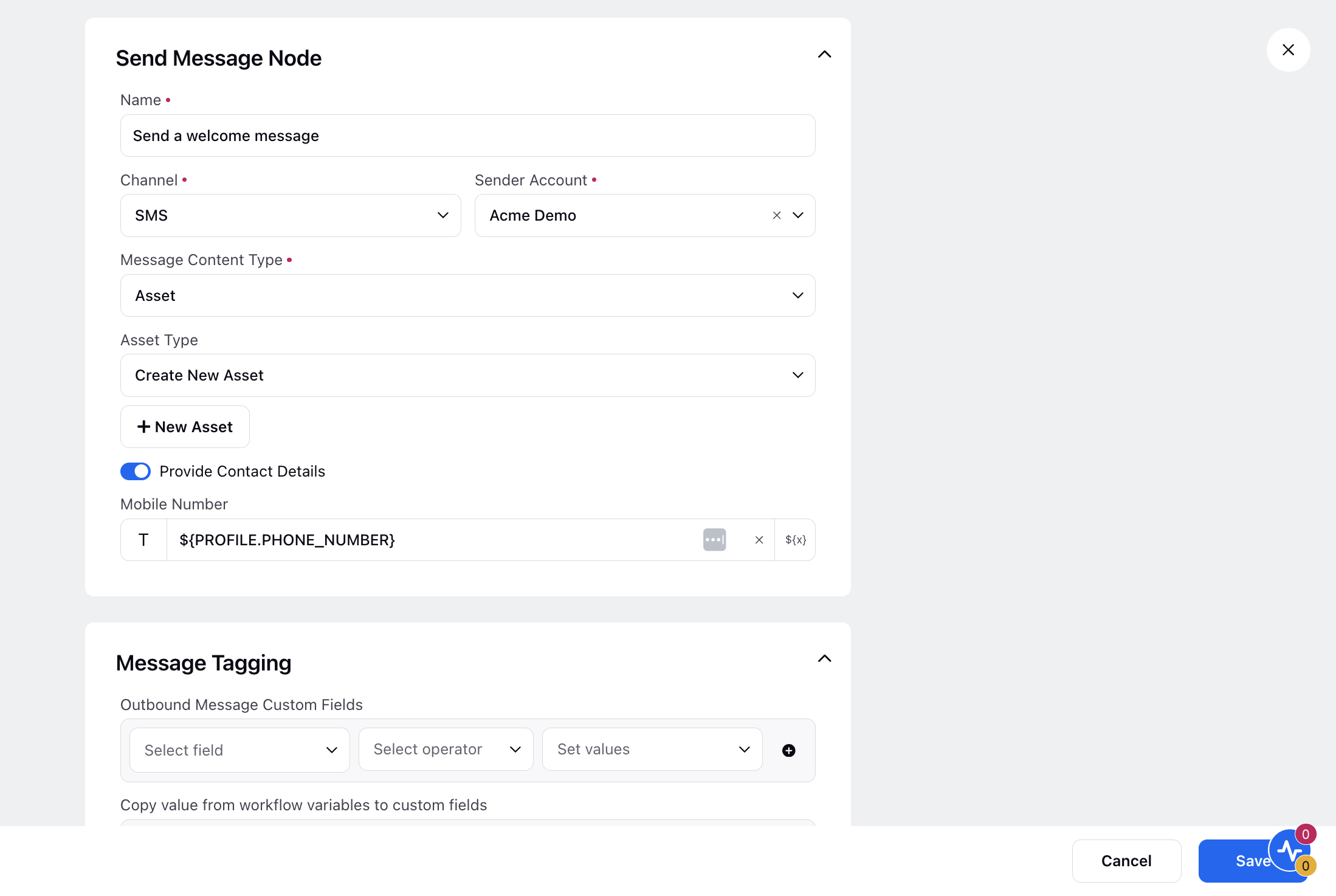
Select the Asset Type to decide how you want to manage your assets:
Create New Asset: Select this option if you want to create a new asset. This will navigate you to the Digital Asset Management (DAM) window within Journey Builder without leaving the interface. The asset creation window will open according to the selected channel.
Select Existing Asset: Choose this if you want to use an asset that already exists in your library.
Enable the toggle for Provide Contact Details if you want to
Manually input receiver contact (mobile number or email ) depending upon channel.
Alternatively, dynamically select one using Resource Selector.
It allows you to provide contact details within the message node itself, enabling you to send messages to the specified contact rather than the profile on which the journey was triggered.
Under Message Tagging, you can utilize the following features:
Outbound Message Custom Fields: Define fields to store extra details about messages.
Copy Value from Workflow Variables to Custom Fields: Transfer data from workflow variables to specified fields.
Handle Failure Messages: Enable "Handle Failure Message" to define a failure path in your journey.
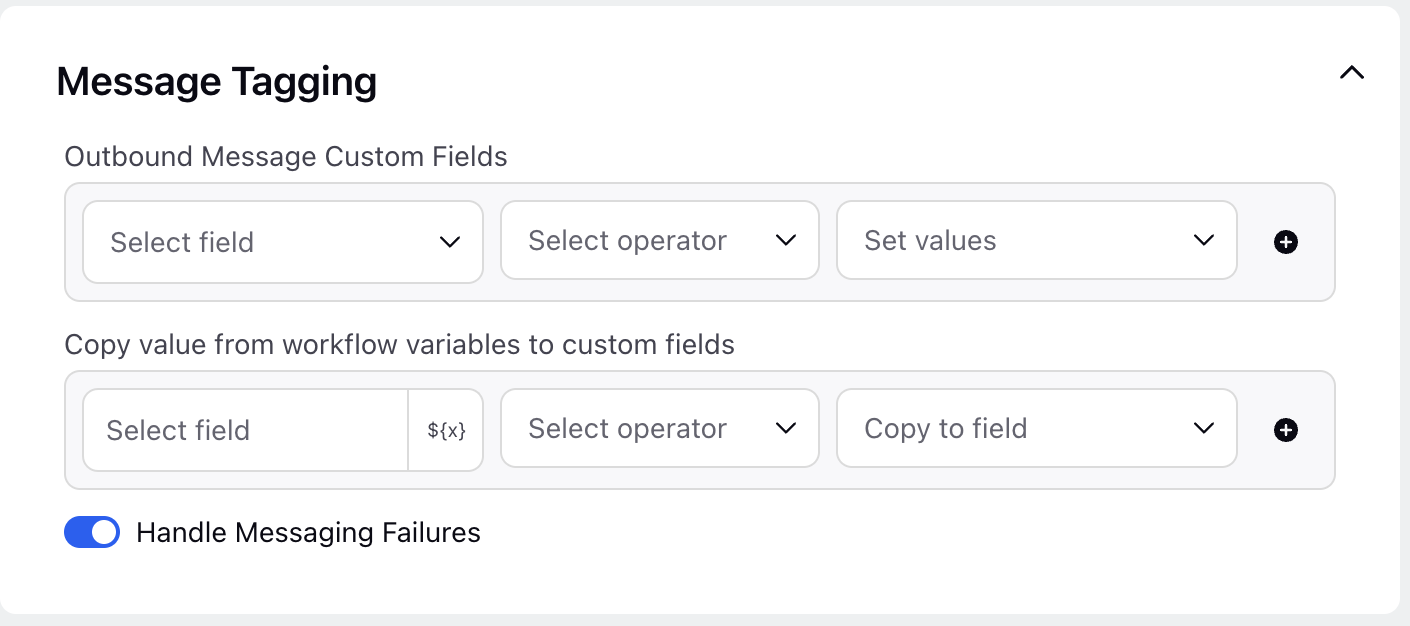
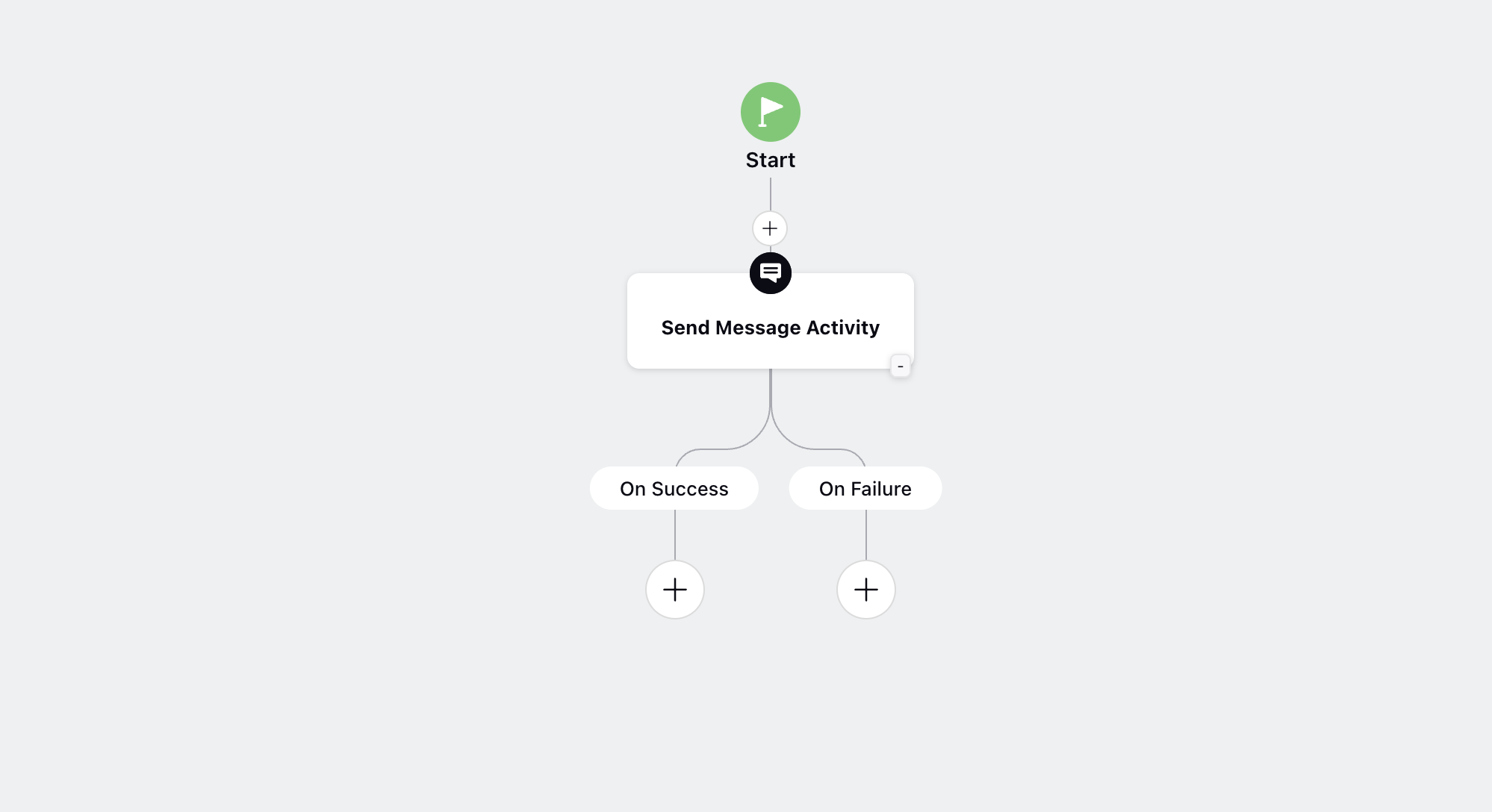
Once all details are configured, review your settings to ensure accuracy. Save the node configuration to finalize the setup.
Once added, you have the flexibility to edit, delete, copy, and move the node within your workflow or journey as needed. This allows you to modify the node's configuration, remove it entirely, duplicate it for reuse, or rearrange its position to optimize the flow of your processes.