Using Dynamic Asset ID in Journey Facilitator
Updated
Overview
This feature allows users to dynamically pass the asset ID in a variable within the API payload for Trigger-Based journeys or a custom field for Manual journeys. This asset ID can then be selected in the Send Message node of Journey Facilitator (JF), enabling the sending of a specific asset with the journey based on the passed ID.
Benefits
Flexibility: Dynamically assign assets based on real-time data.
Personalization: Tailor messages more effectively by using specific assets.
Efficiency: Streamline the journey configuration process by reducing the need for manual updates.
Step-by-Step Guide
Step 1: Prepare the API Payload or Custom Field
Ensure that your API payload includes the asset ID that you wish to pass dynamically. The asset ID should be properly structured within the payload.
Example API Payload:
{"journeyId": "668b7c293f9ab80bff099de6","globalContextParams": {"assetid_variable": "abcd123","IGNORE_DEDUP": true},"journeyProfiles": [{"unifiedProfile": {"contact": {"firstName": "Rajat"},"profiles": [{"channelType": "WHATSAPP_BUSINESS","channelId": "919876543210"}]},"contextParams": {"var1": "India"}
The Asset ID of the template created in Sprinklr is being passed in the variable called "assetid_variable", users can choose any variable name of their liking. For Manual journeys, the asset_id can be passed in a profile custom field in during the excel file upload.
Step 2: Configure the Variable or Custom Field in send resolved message node
Select the Send Resolved
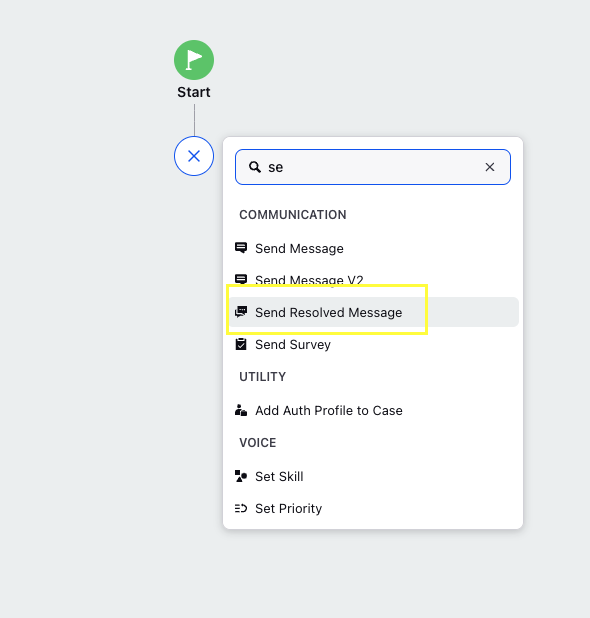
After Selecting the Channela dn the Sender Account, Select Dynamic Asset in the "Message Content Type" dropdown and the the variable/custom field that will hold the asset ID in the "Asset" box
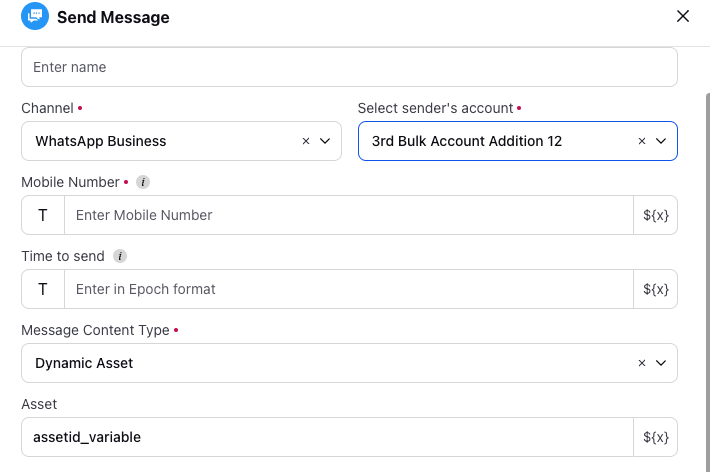
Ensure this field is mapped correctly to receive the asset ID from your API payload.
Step 4: Verify and Test
Deploy the journey with the updated Send Message node.
Trigger the journey and verify that the correct asset is being sent based on the dynamic asset ID passed in the variable/custom field.
Step 5: Monitor and Adjust
Use Sprinklr's reporting and analytics tools to monitor the effectiveness of your dynamic asset assignments.
Make any necessary adjustments to improve the performance and relevance of your messages.
Note:
Please make sure that the asset_id being passed is for a template corresponding the the channel for which the account is selected in the Send Resolved Message Node
For HSM Assets, please ensure that the asset_id being passed is for an Asset that has been approved
For HSM Assets, please ensure that the asset_id being passed is for an Asset that belongs to the same WABA as the account selected for the Send Resolved Message Node