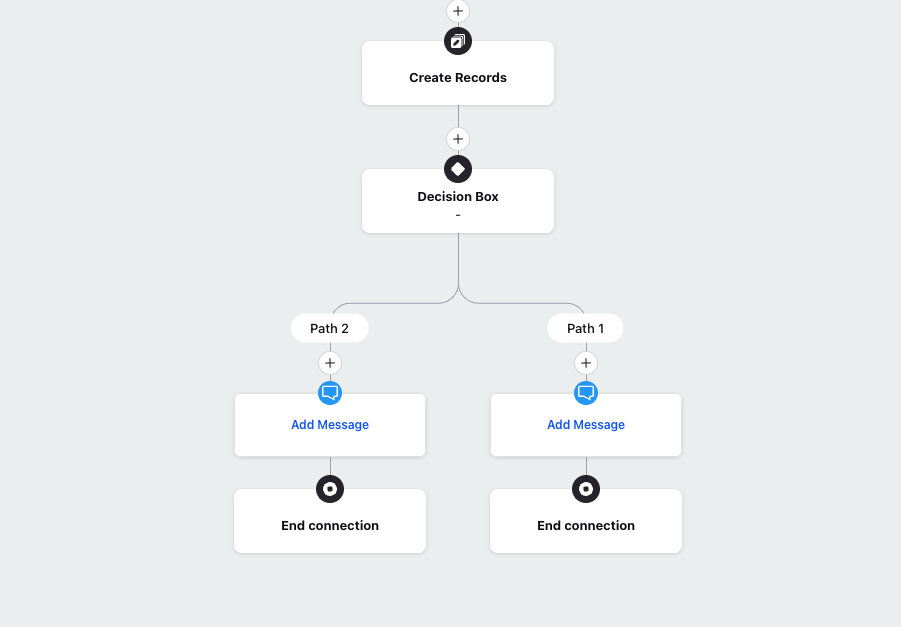Utility Nodes in Journey Facilitator
Updated
This article covers some basic utility actions in Journey Facilitator like tge Go to Node, Delay Node and more
Go To Node
You can connect two nodes using this node. Select Go To Node and then choose the node to redirect the conversation to.
Note that:
Go to Node cannot be connected to its immediate node above.
Go to Node cannot be connected to any user reply.
Go to Node cannot be added between two existing nodes.
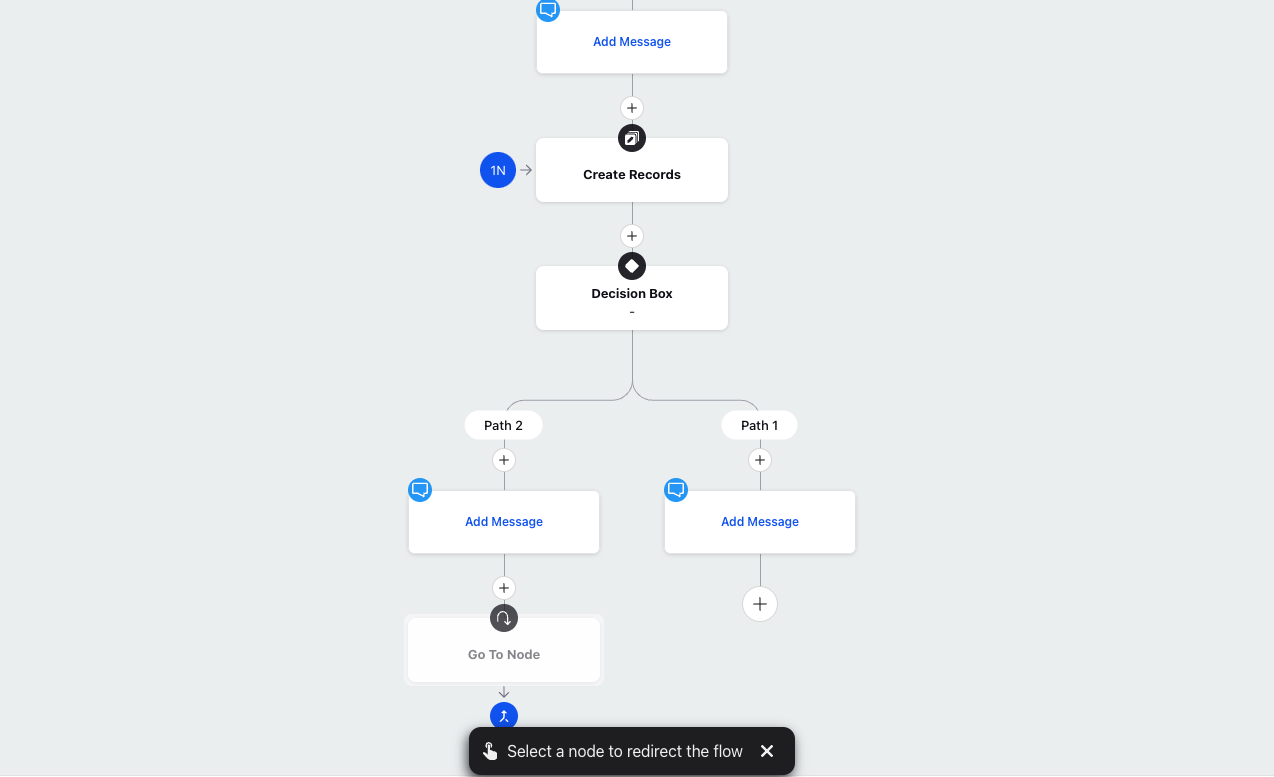
In case of multiple go to nodes, you can click on the Go To Node count alongside the Source node and then navigate between different go to nodes using the arrow keys on the snackbar at the bottom.
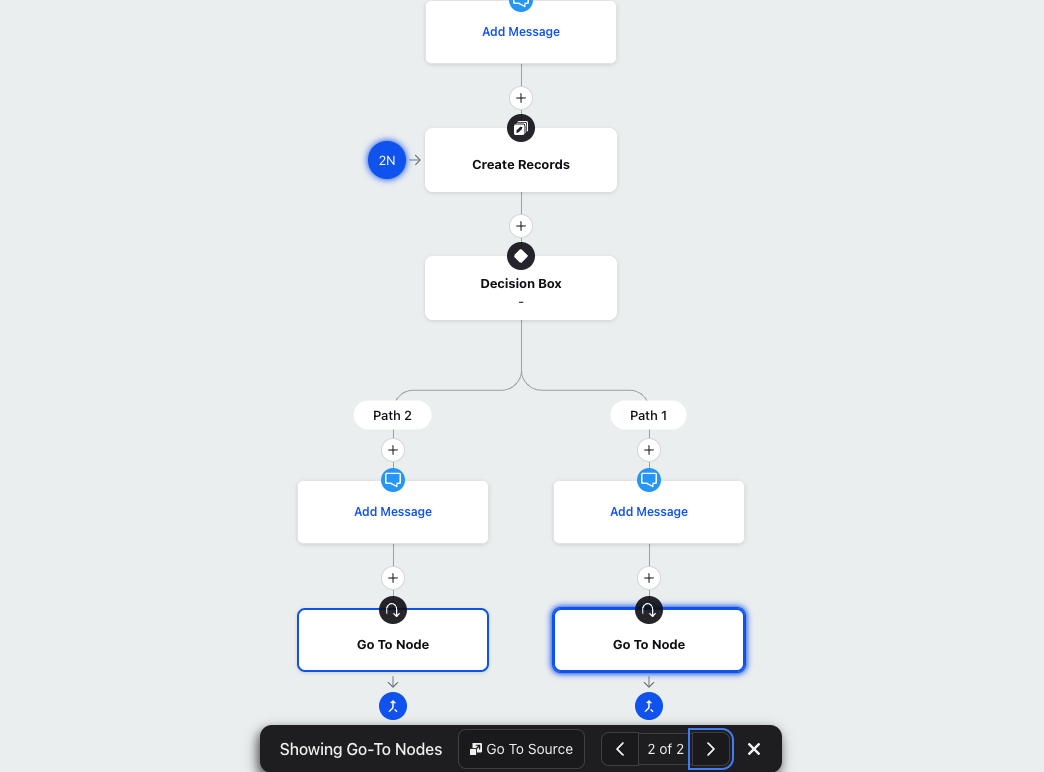
You can also click Go To Source on the snackbar to navigate to the source node.
To Add Comments
Add Comment Action allows you to add custom notes or comments inside the Journey Facilitator at message, profile & case level. These notes can be used by the brand for internal reference purposes or can be used to give context to the agents when the case is handed over to them by the bot or can also be used for debugging your journey. Added notes are visible in the Agent Console under the collaboration section and in the activity trail.
Click the Addition icon on the flow in the journey builder and select Add Comment Action.
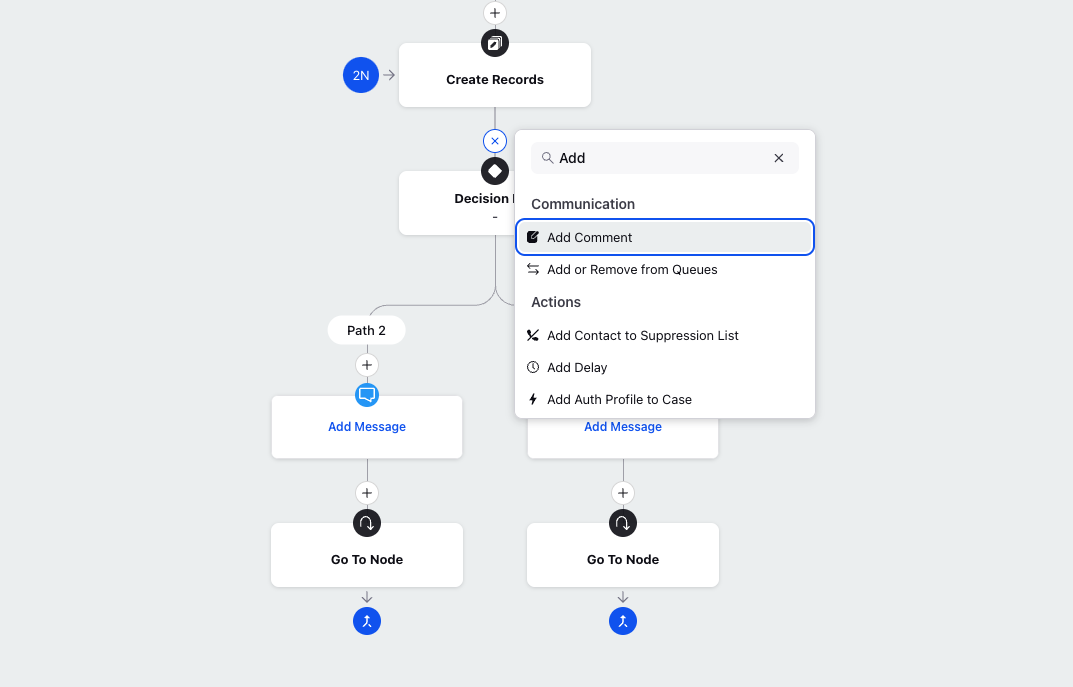
2. On the Add Note dialog box, enter the note and select the field (Message, Profile, Case) on which the note will be shown. Click Save.
The note action will be visible in the flow.
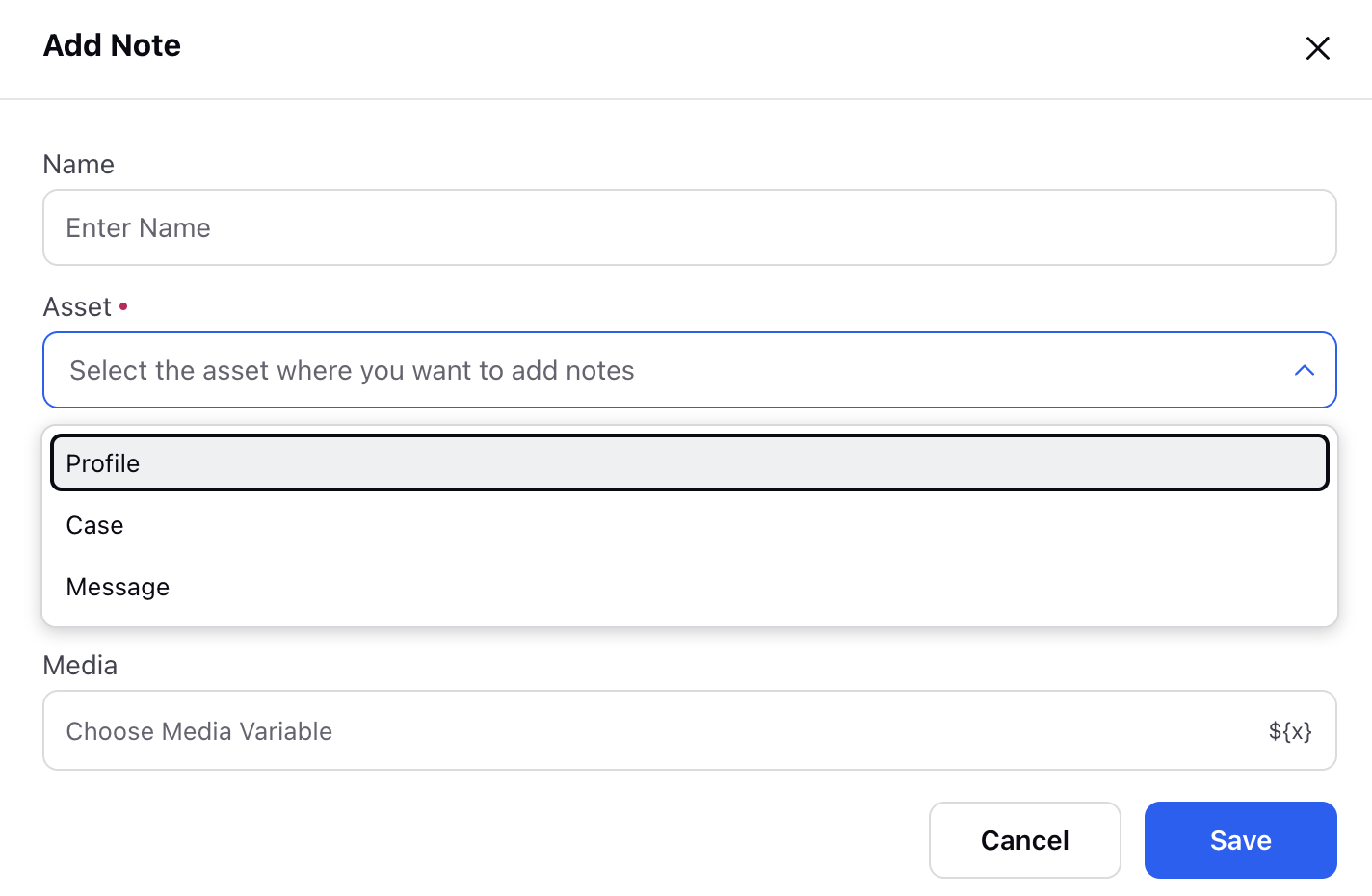
Variable Operation
The variable operation node works similarly to the Update Properties node found in dialogue trees of BOTs and can be accessed by clicking the addition icon in the journey builder.
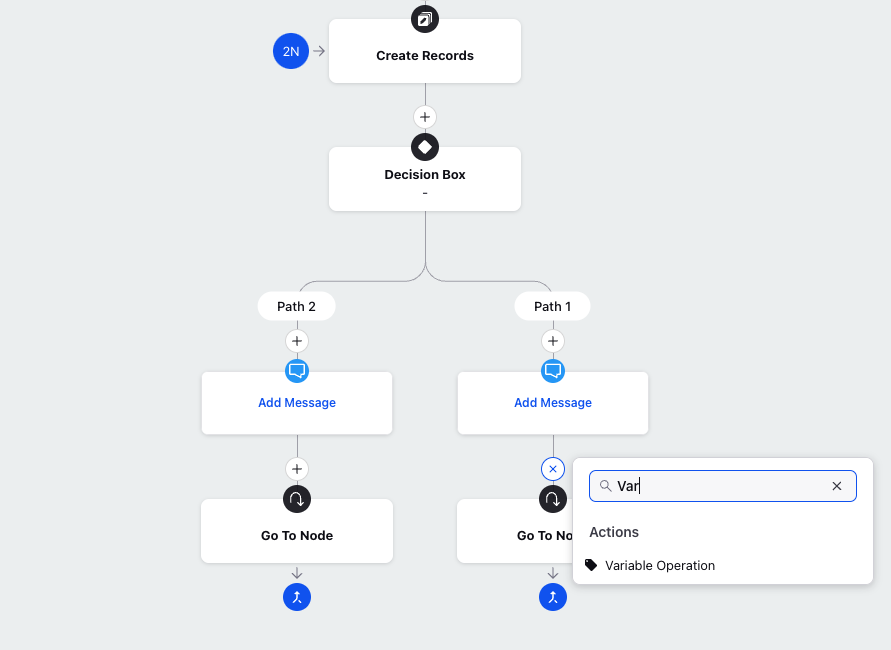
This node can be used to select/create fields and update their values.
Add Delay
The Add Delay Node can be used to add a predefined interval of time between two decisions or actions in the journey flow.
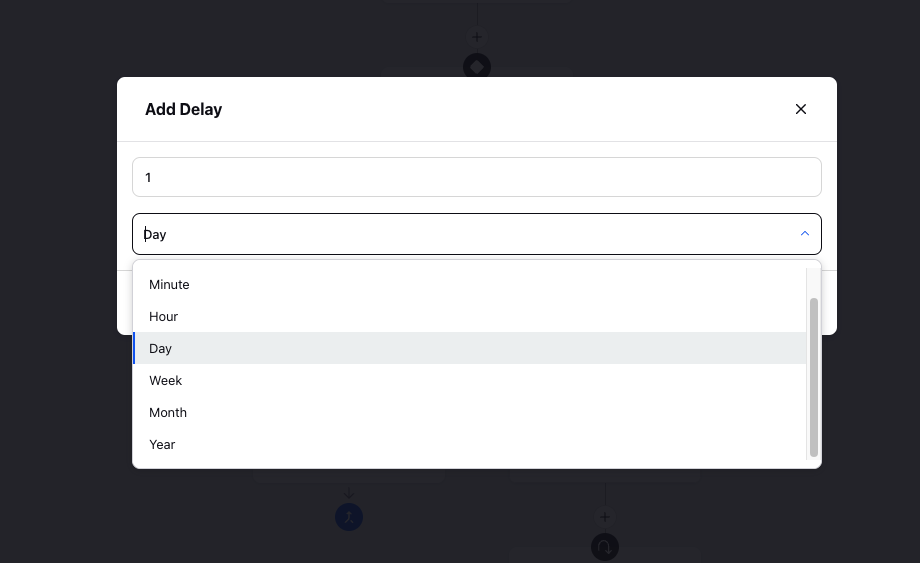
End Event
To end a journey at any point in the builder, one can use the end event node (once added, this node is seen in the canvas UI as End Connection Node). Click the Addition icon and select End Event. Here, the entire context of the journey will get reset and the flow will be finished. The Journey will not go to any node after this one. No new nodes can be added below the end event.