Comment Summary and Comment Insights
Updated
Introduction
As a brand, you know how overwhelming it can be to manage customer feedback across multiple social platforms. Sorting through hundreds of comments to gauge sentiment, prioritize responses, and maintain a clean, professional environment can be time intensive. That’s where the Comment Summarizer and Insights feature comes in to make your job easier.
This tool aggregates and analyzes comments on your social media posts, giving you actionable insights that help improve customer engagement. In this article, we’ll show you how to make the most of this feature to enhance your brand’s interactions and optimize your workflow.
What is the Comment Summarizer and Insights Feature?
The Comment Summarizer and Insights tool automatically gathers all comments from your social media posts and organizes them for easier analysis. It categorizes comments by sentiment (positive, negative, or neutral), and flags comments with specific intent (like questions or complaints). With this feature, you can quickly understand your audience's mood, respond more strategically, and foster better relationships with your followers.
Note: This is an AI+ feature and needs specific enablement. Please reach out to your Success team for details on how you can have Sprinklr AI+ enabled for your environment!
Key Features of the Comment Summarizer and Insights Tool
Automatic Comment Aggregation: All comments from a post are gathered into a concise summary, so you don’t have to manually sift through them.
Sentiment Analysis: Comments are categorized as positive, negative, or neutral, allowing you to gauge overall audience sentiment.
Intent Detection: Identifies comments with specific intent (questions, complaints, feedback) to help you prioritize responses.
Multi-Platform Support: Currently supports Facebook, Instagram, and LinkedIn.
Multi-Language Support: Future updates will offer language translation for global audiences.
Why is the Comment Summarizer and Insights Tool Valuable for You?
1. Streamlined Engagement
Managing large volumes of comments across various social platforms can quickly become overwhelming. The Comment Summarizer and Insights tool makes it easy to review and engage with your audience by summarizing the key points in a post’s comment section. With automatic categorization and sentiment analysis, you get a high-level overview of your audience’s reactions and can focus on what matters most.
2. Actionable Insights for Strategic Responses
Instead of manually reviewing each comment, the tool provides valuable insights into recurring themes and sentiments. For instance, if several comments indicate frustration with a product feature, you can directly address the issue in your next post or through targeted customer support. This allows you to respond in a way that resonates with your audience and shows you care about their feedback.
3. Improved Responsiveness to High-Impact Comments
The tool automatically flags comments that require urgent attention—whether it's a customer complaint, a question, or positive feedback. This ensures that you can quickly respond to high-impact comments, improving customer satisfaction and boosting your engagement rate.
How to Use the Comment Summarizer and Insights (Generate Summary) Feature
Whether you already have an Engagement Dashboard or are just setting one up, here’s how you can start using the Comment Summarizer and Insights (Generate Summary) feature:
Option 1: Generate Summary When You already have an Engagement Dashboard
If you already have a dashboard set up, follow these simple steps:
Open your existing Engagement Dashboard and choose a channel - Facebook, LinkedIn or Instagram. For Facebook, choose column type - Posts, for Instagram choose Media and for LinkedIn choose Company Status Update.
Within the selected Column, find the social media post with 10 or more comments.
Next, look for the Generate Summary
 icon in the top right corner of the post (shown below). Click it to view the comment summary and insights.
icon in the top right corner of the post (shown below). Click it to view the comment summary and insights. Note: The 'Generate Summary' button is permission controlled. To see the button, please create a role with 'Engagement AI' permission and grant the role to required users. Learn more about managing roles here .
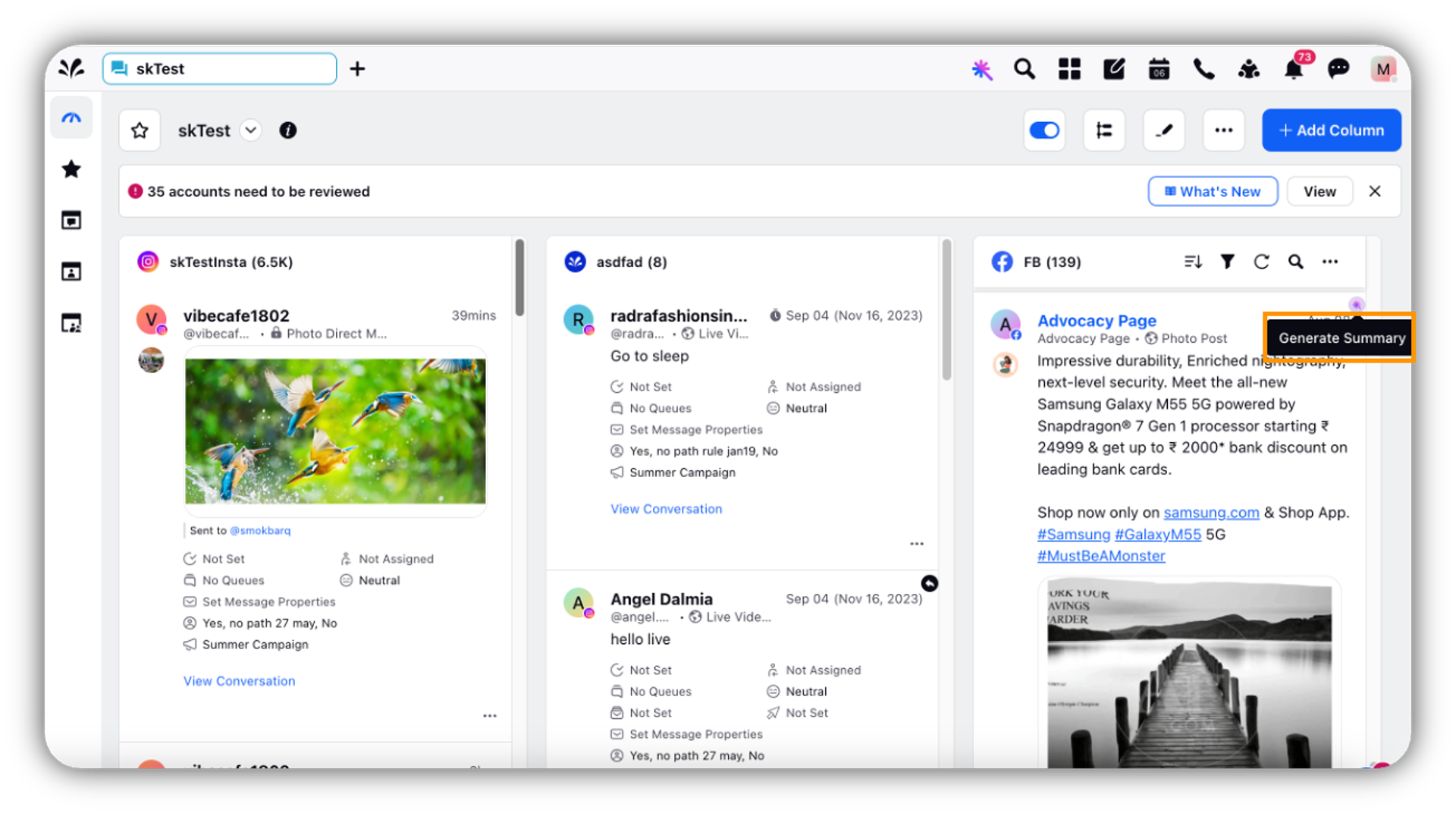
4. Once clicked, the Comment summary and Comment insights for the post will be displayed on the right-hand side as shown below:
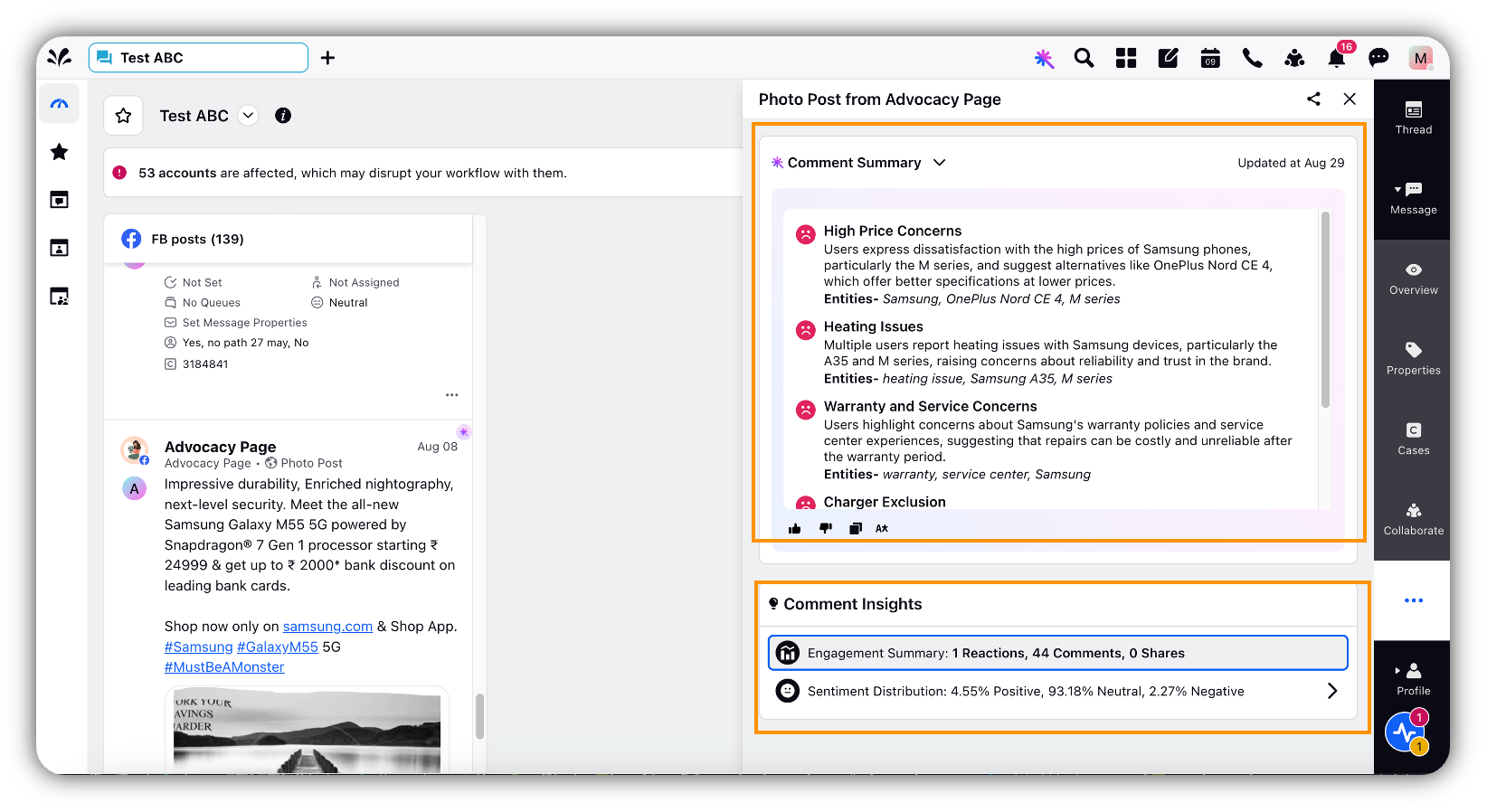
Option 2: Generate Summary After Setting Up an Engagement Dashboard
If you want to use the Generate Summary feature, but need to set up dashboard first, follow these simple steps:
Step 1. Set Up a New Engagement Dashboard
Click the New Tab icon.
Under the Sprinklr Social tab, select Engagement Dashboards under Engagement.
In the top right corner, click Create Dashboard.
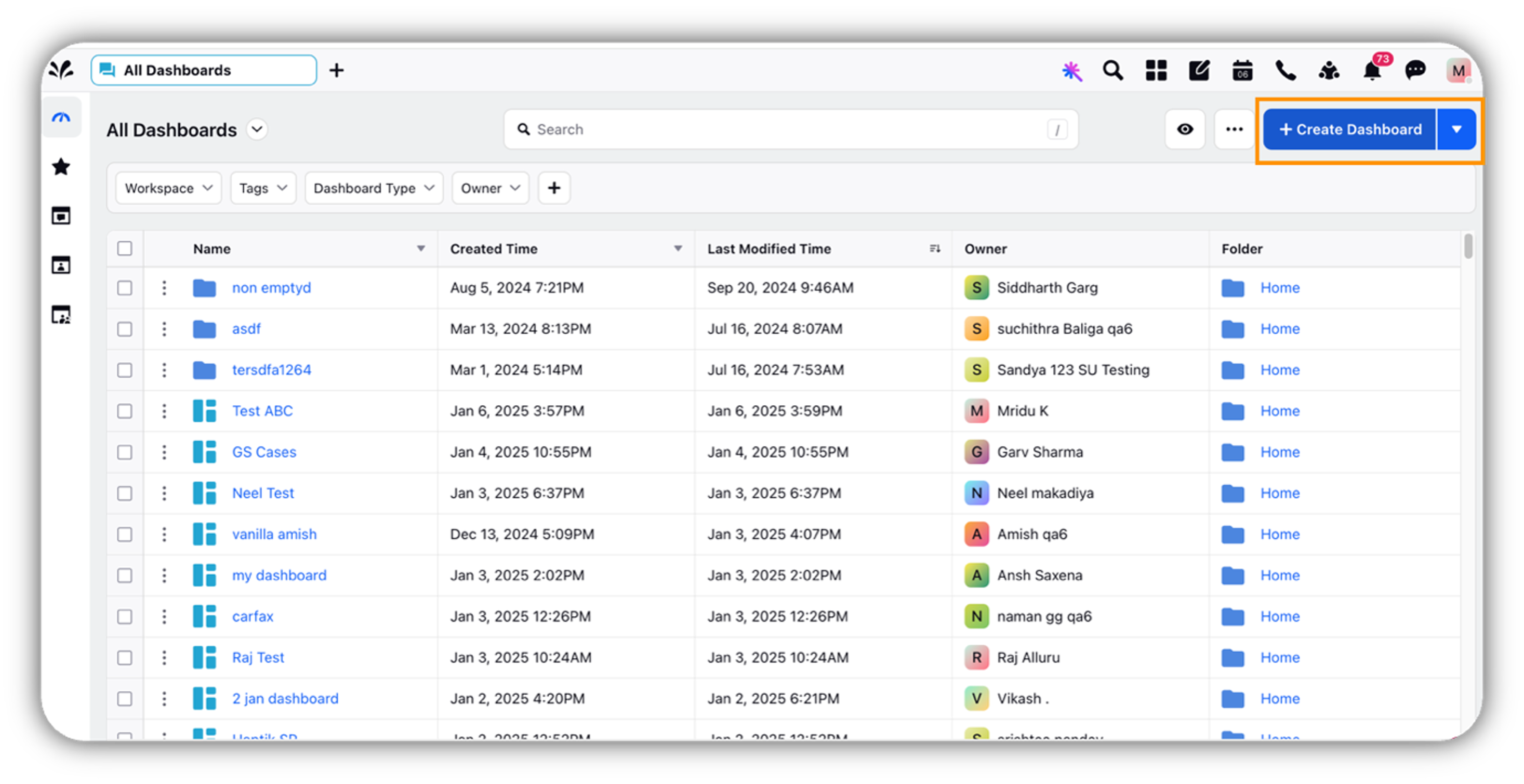
A new window titled Add Dashboard appears. Fill in the mandatory fields and click Add.
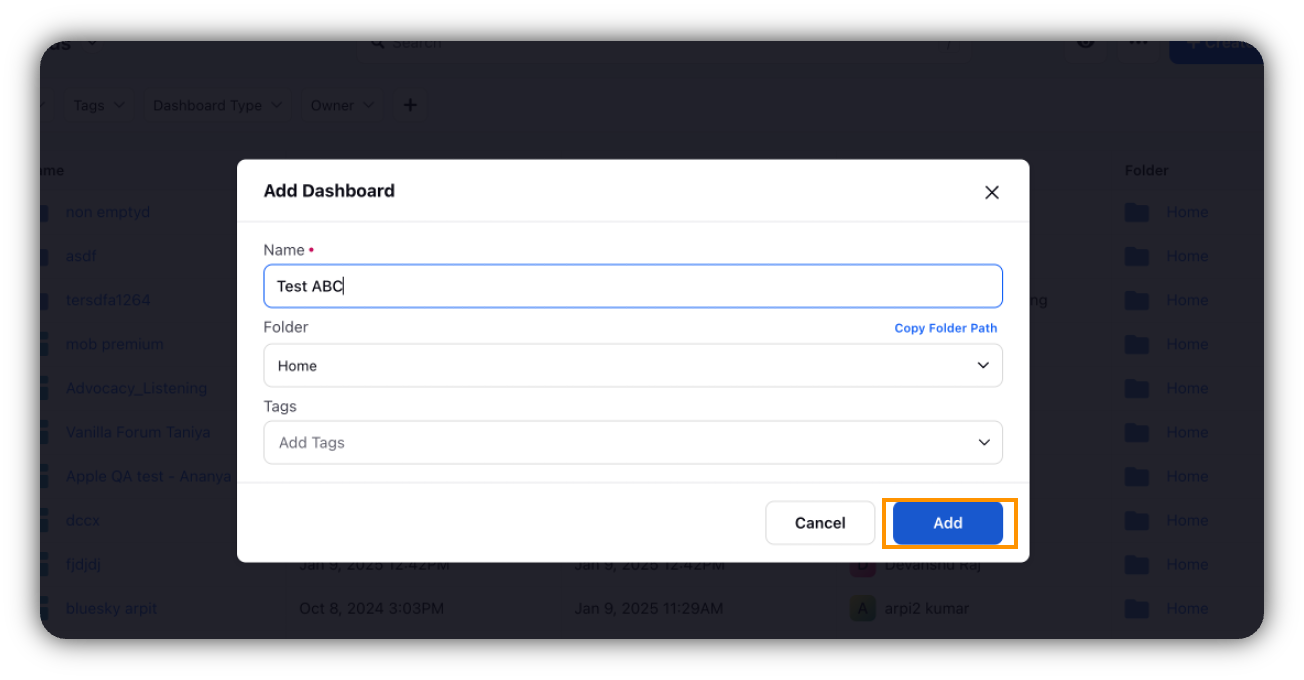
Once you click Add, a new blank dashboard like the one below gets created:
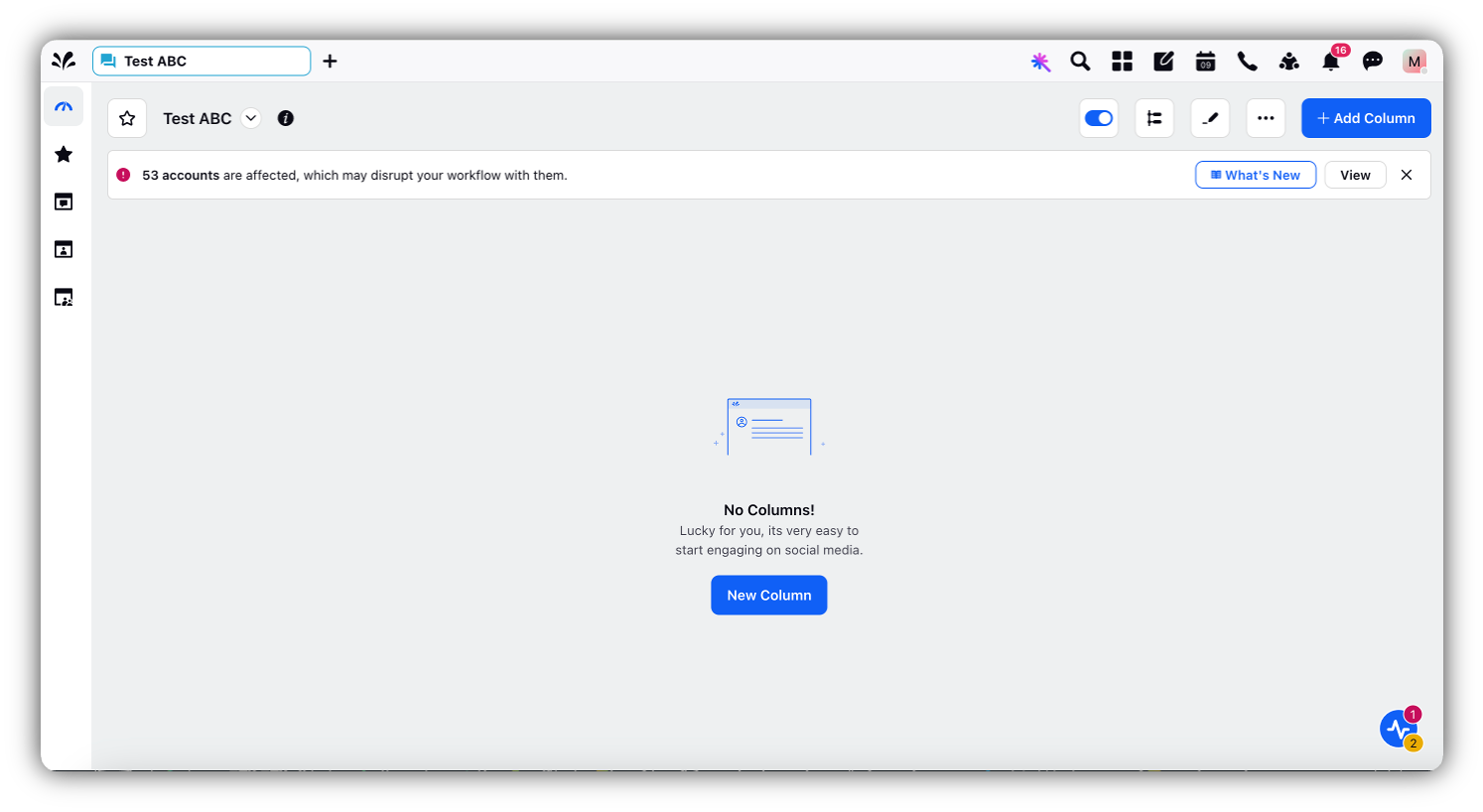
Step 2. Create a Channel Column for the New Engagement Dashboard
Once the dashboard is created, it will appear blank. To add a column to the dashboard, Click on New Column or Add Column as seen below.
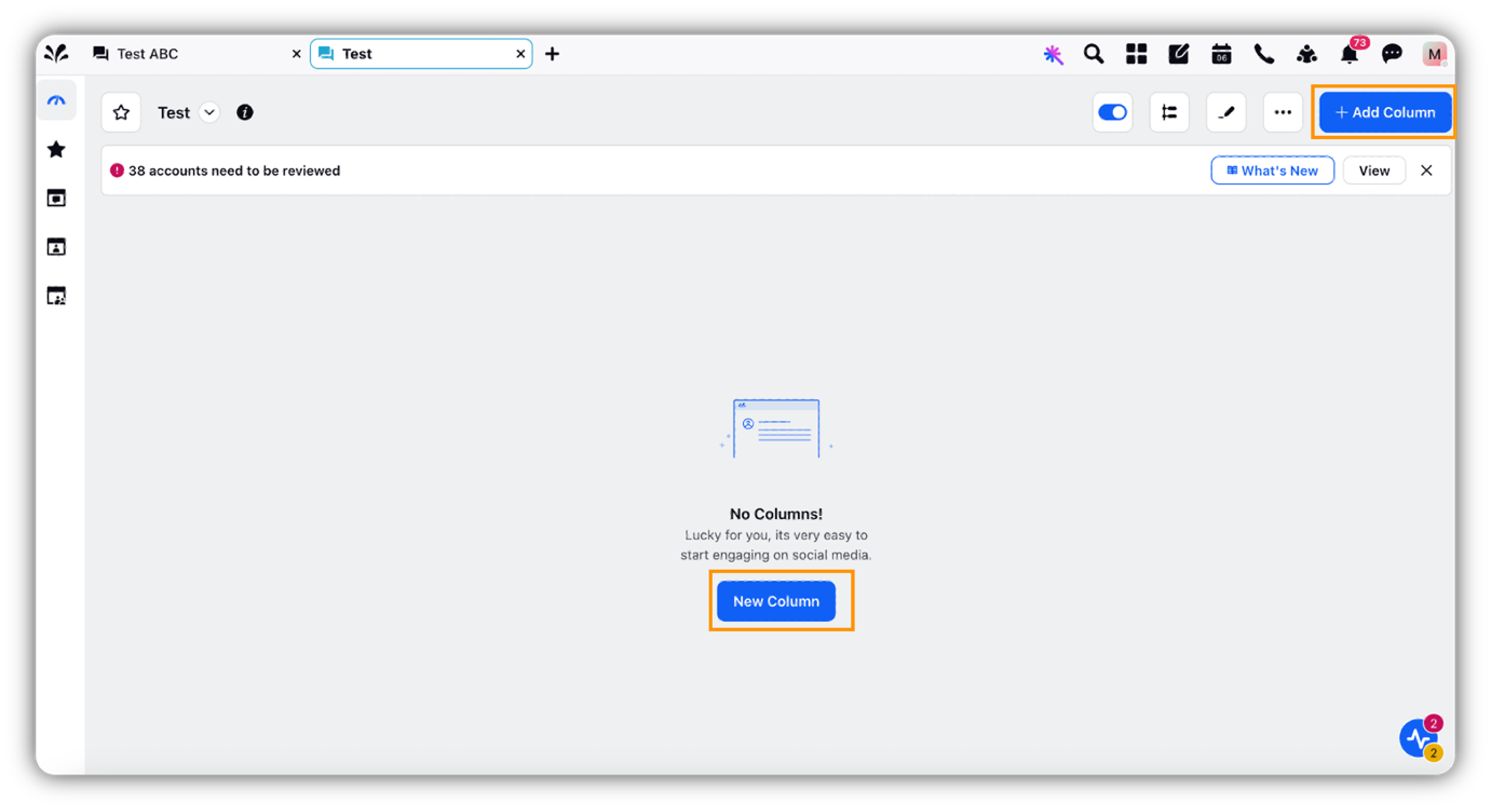
Once you click on New Column or Add Column, a new window titled Add New Column appears. Choose your channel of choice from the ones listed in this window.
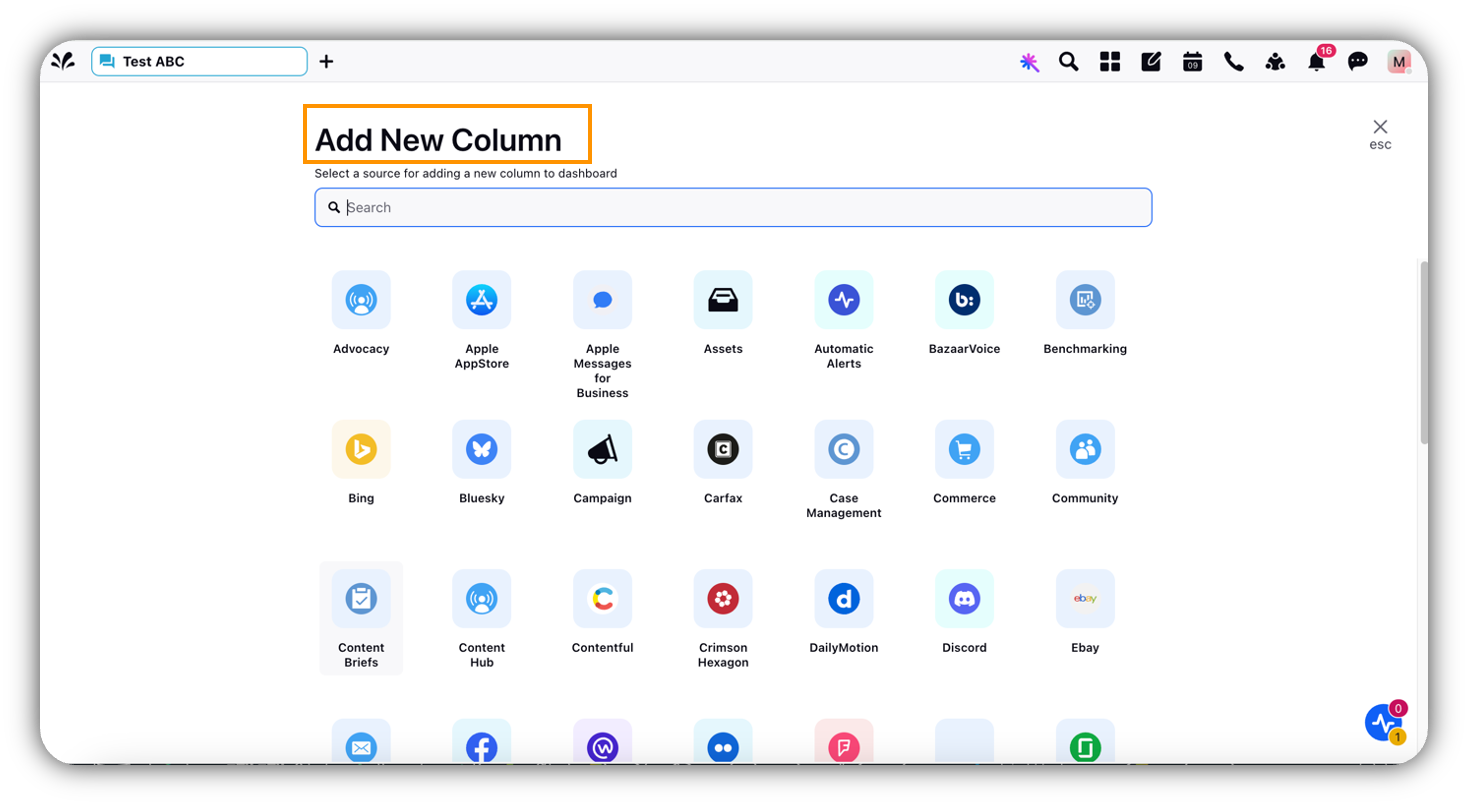
Note: The Generate Summary feature is currently available on only three channels: Facebook, Instagram, and LinkedIn. Additionally, it can only be applied to specific column types within each channel: for Facebook, select the Posts column; for Instagram, choose Media column; and for LinkedIn, select Company Status Update column.
Let's say you choose Facebook as your Channel.
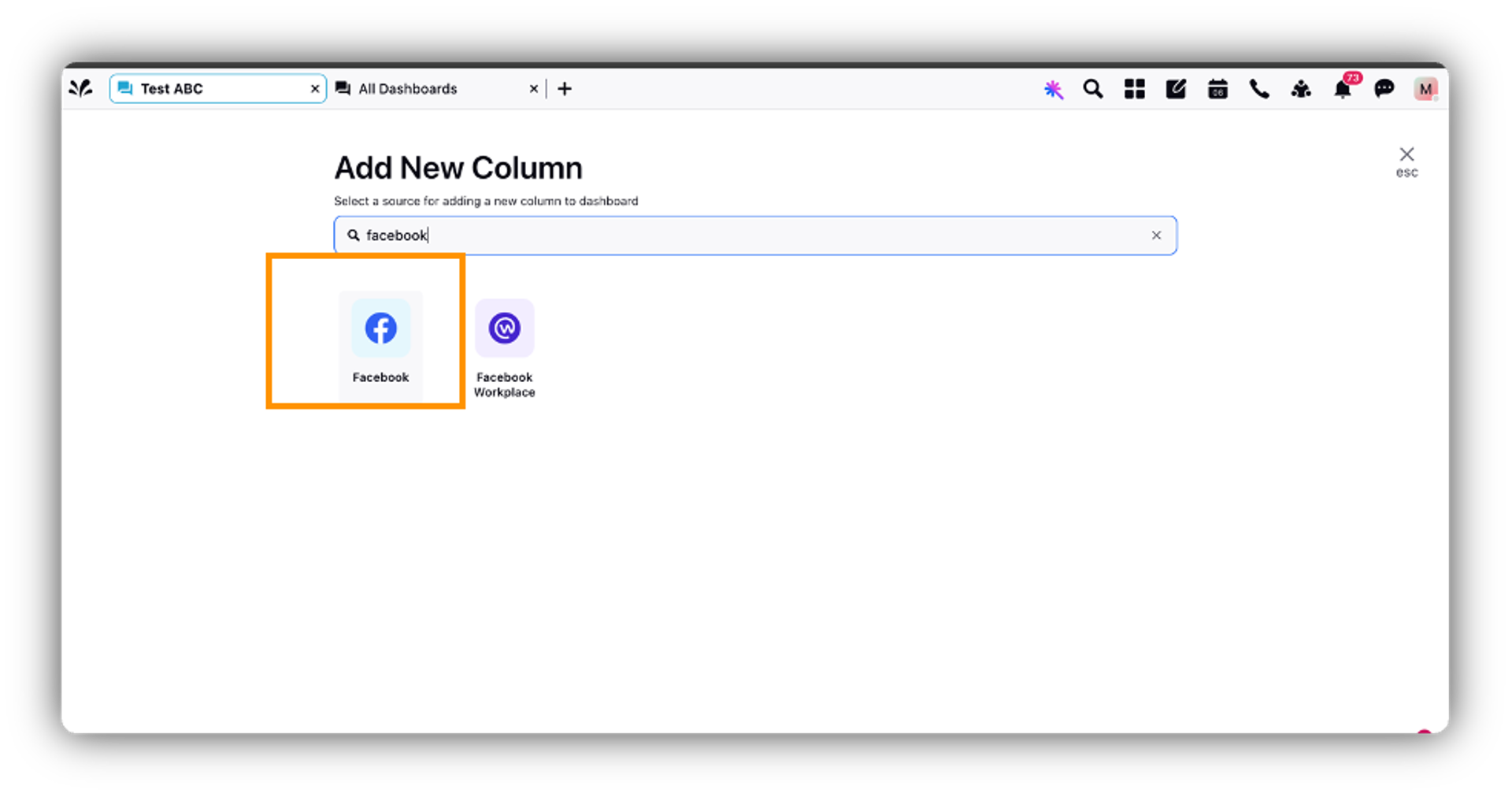
Once you click on Facebook, a new window titled – Add New Facebook Column opens up. Here, click on the column type - Posts.
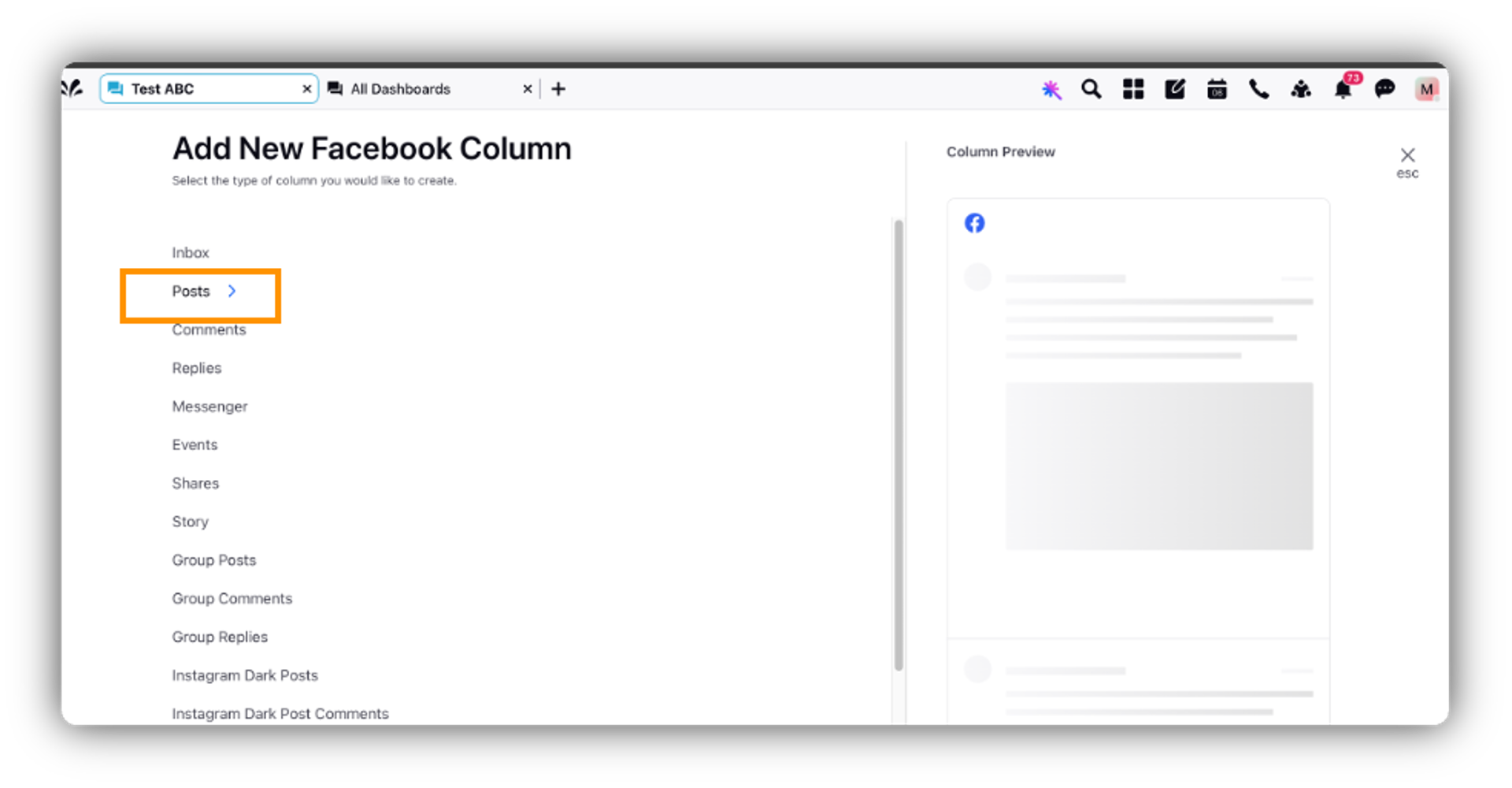
A new window opens up again. Here, fill in the required fields such as Name and Account/Account Group, and click Create Column. Before clicking on this button, you can see a Column Preview on the right side of this window.
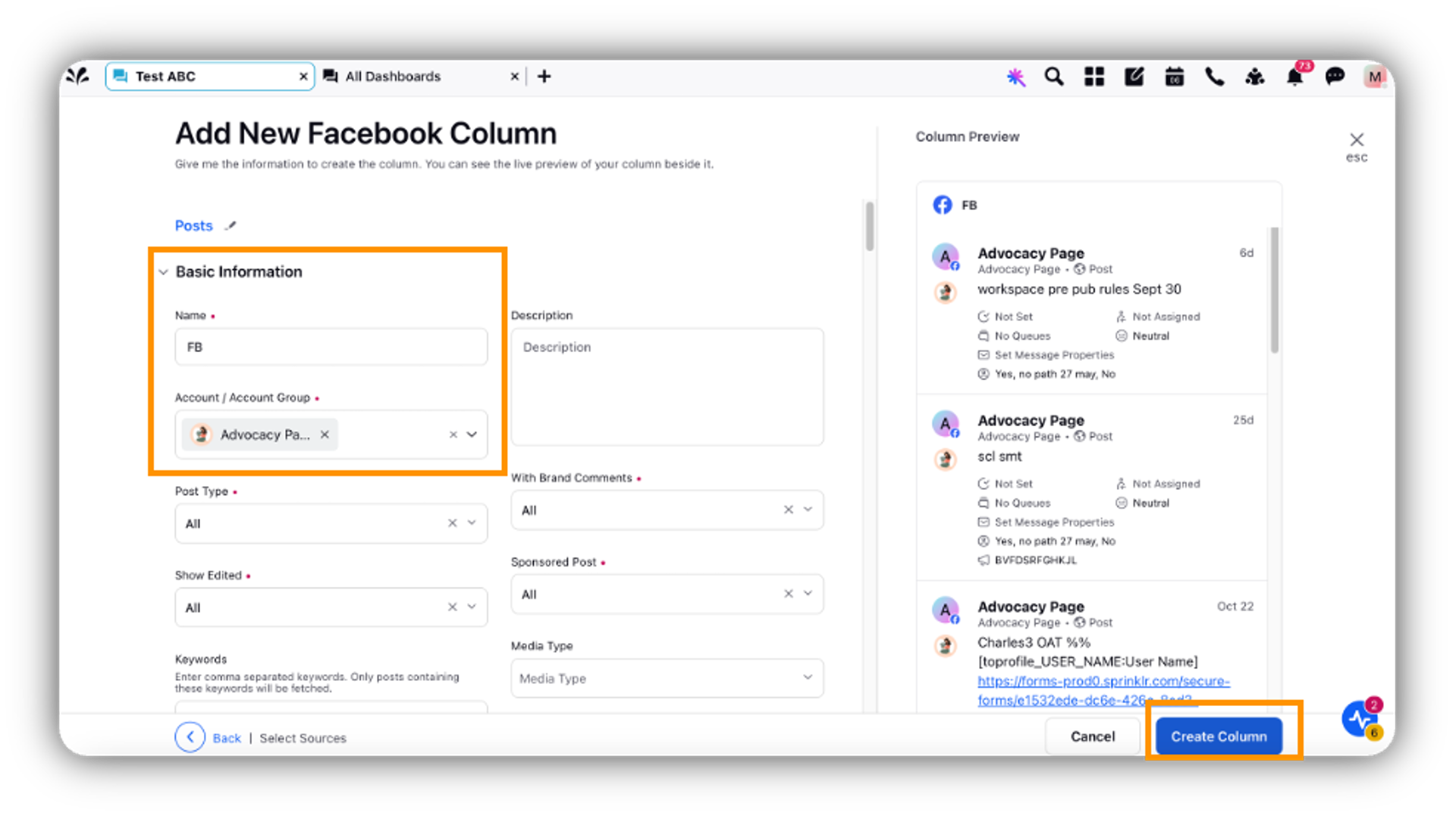
The newly created Facebook column on the dashboard will look like this:
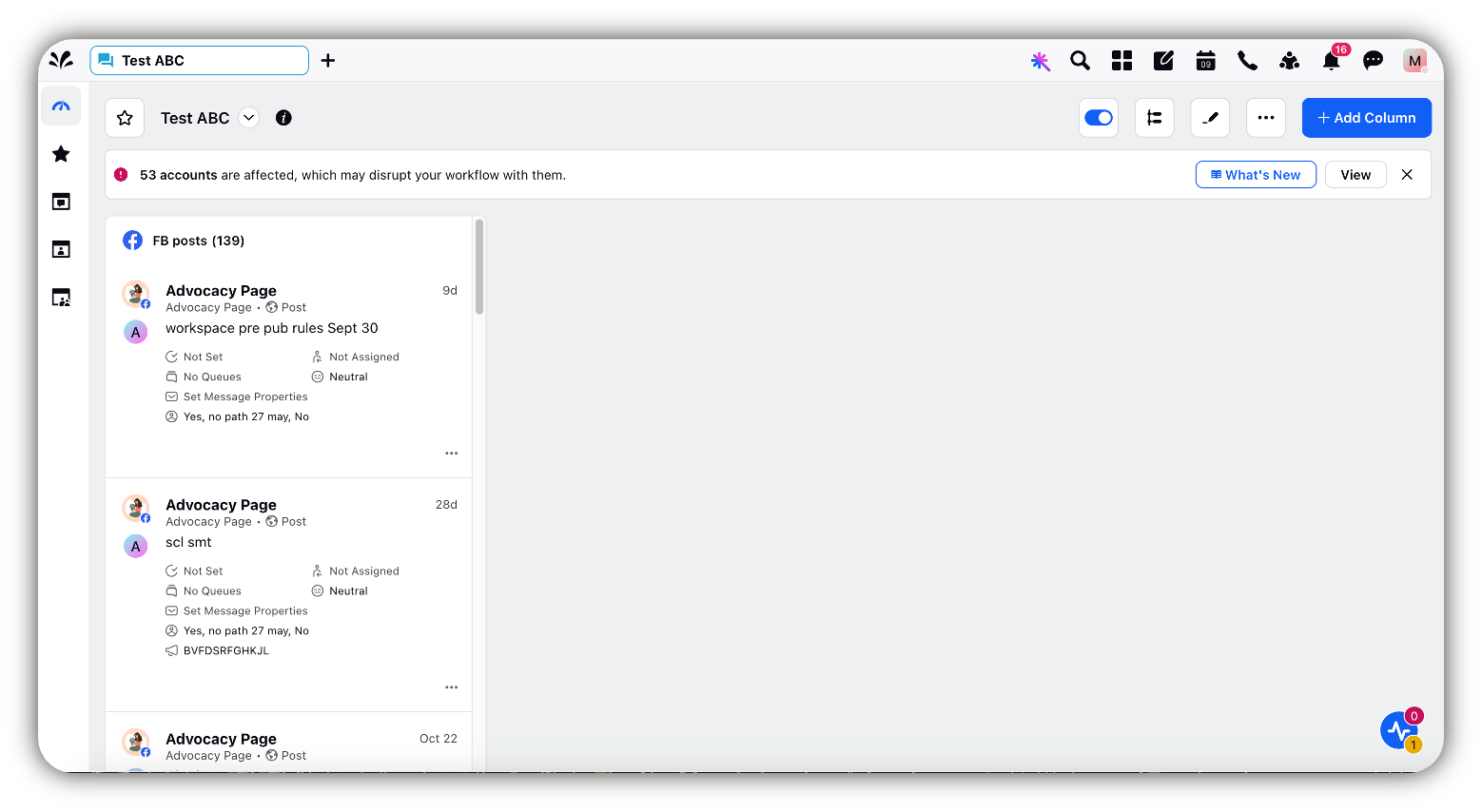
Note: You can follow the same steps mentioned under Step 2. Create a Channel Column for the New Engagement Dashboard for creating a column for Instagram and LinkedIn in your dashboard.
Step 3. Generate Summary
Now that you have created a dashboard and a channel column of your choice, follow these steps to use the Generate Summary feature:
Open your newly created Engagement Dashboard and choose your channel - Facebook, LinkedIn or Instagram. For Facebook choose column type - Posts, for Instagram choose Media and for LinkedIn choose Company Status Update.
Within the selected Column, find the social media post with 10 or more comments.
Look for the Generate Summary
 icon in the top right corner of the post, and click it.
icon in the top right corner of the post, and click it.Note: The 'Generate Summary' button is permission controlled. To see the button, please create a role with 'Engagement AI' permission and grant the role to required users. Learn more about managing roles here .
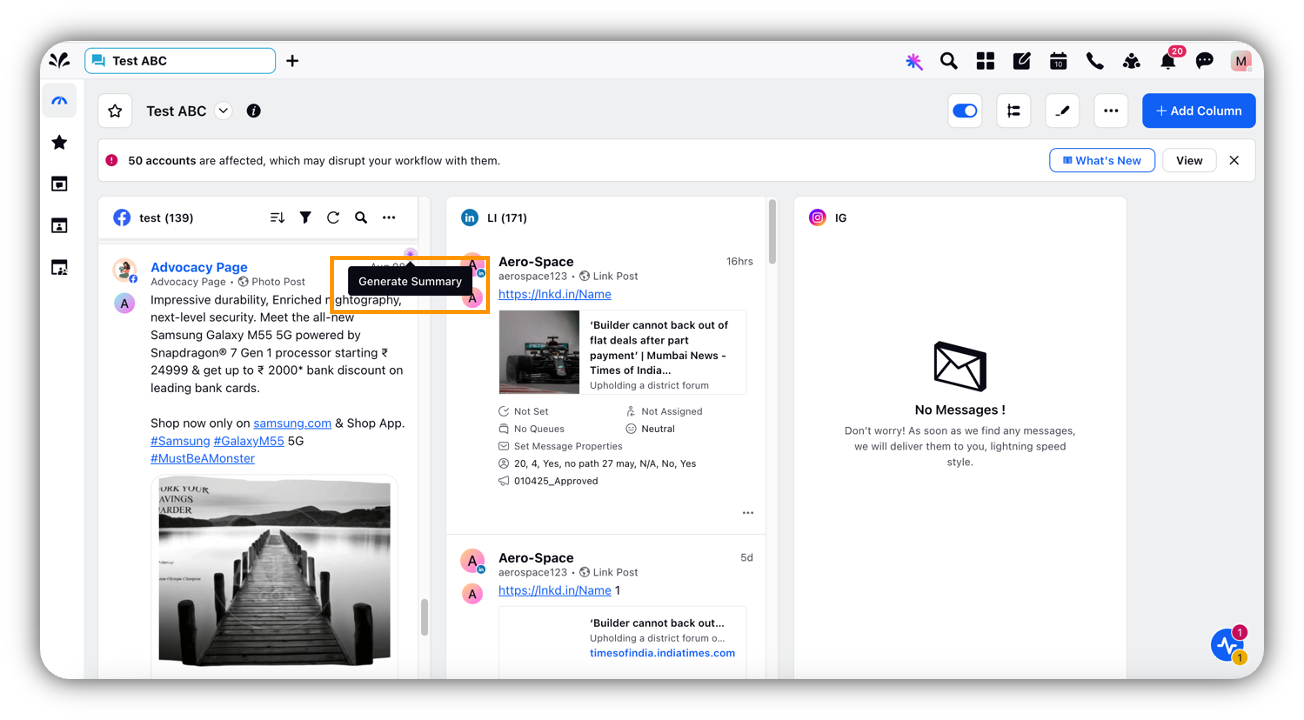
Once clicked, the Comment summary and Comment insights for the post will be displayed on the right-hand side as shown below:
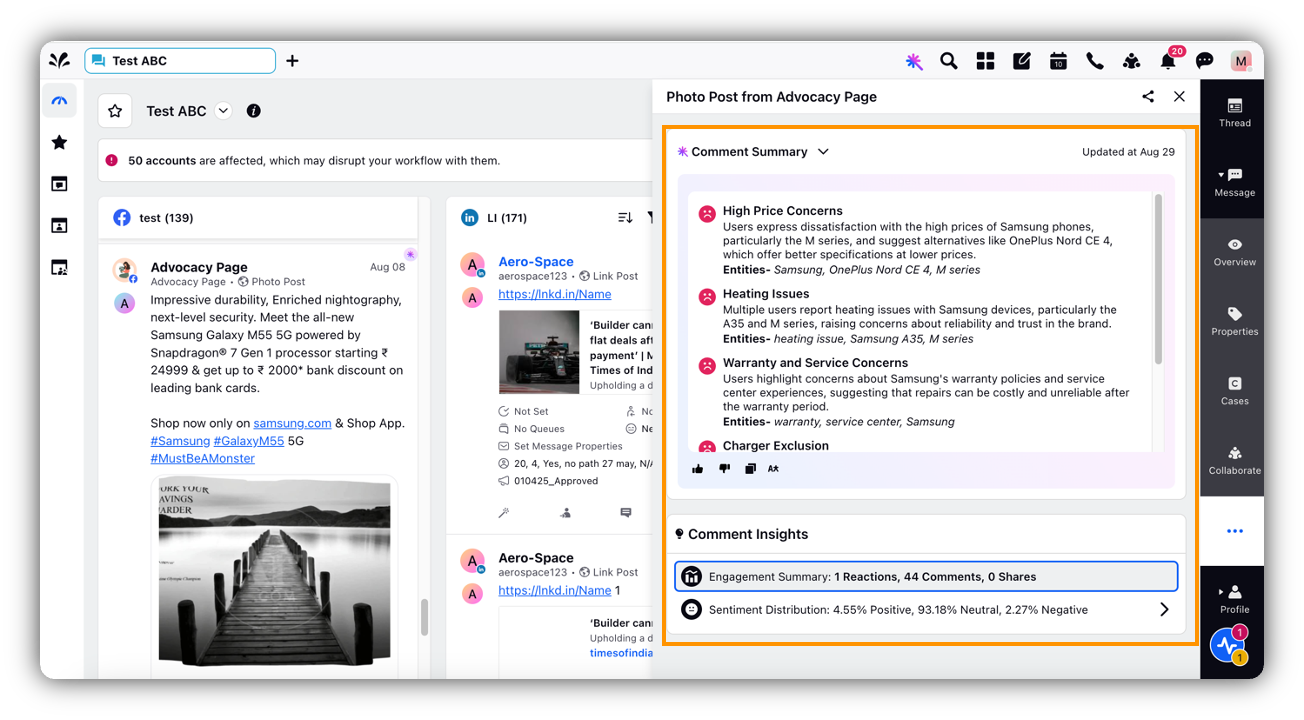
Actions Available on Comment Summary and Comment Insights
1. Comment Summary Advanced Actions
Like - allows you to like the comment summary
Dislike - allows you to dislike the comment summary
Copy - allows you to copy the comment summary
Translate - lets you translate the comment summary into the language set in your Sprinklr platform settings.

2. Comment Insights Advanced Actions
2.1 Sentiment Analysis
Click on Sentiment Distribution under Comment Insights for a detailed breakdown of sentiments.
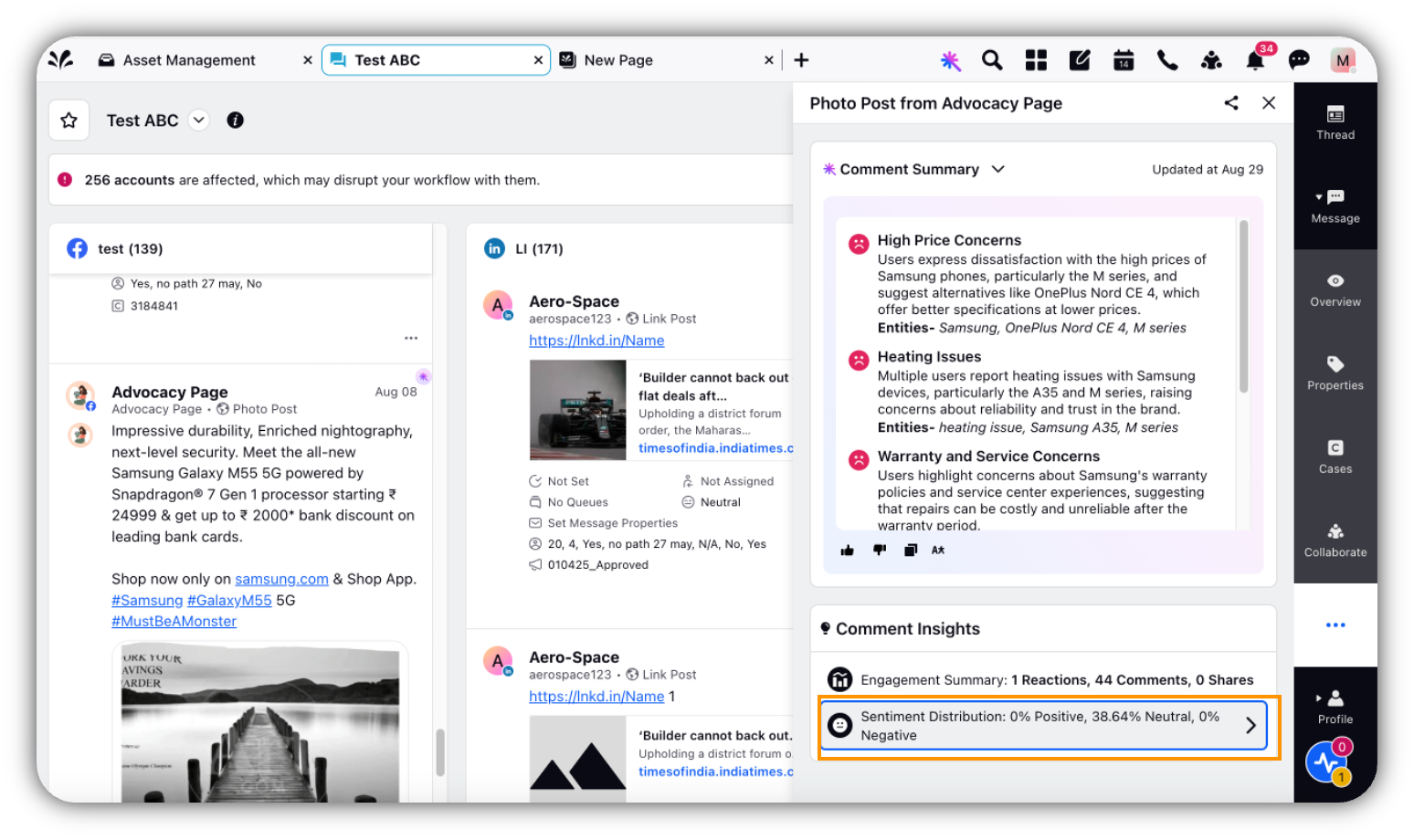
A new window will open, displaying further details about the sentiments: Positive, Neutral, and Negative.
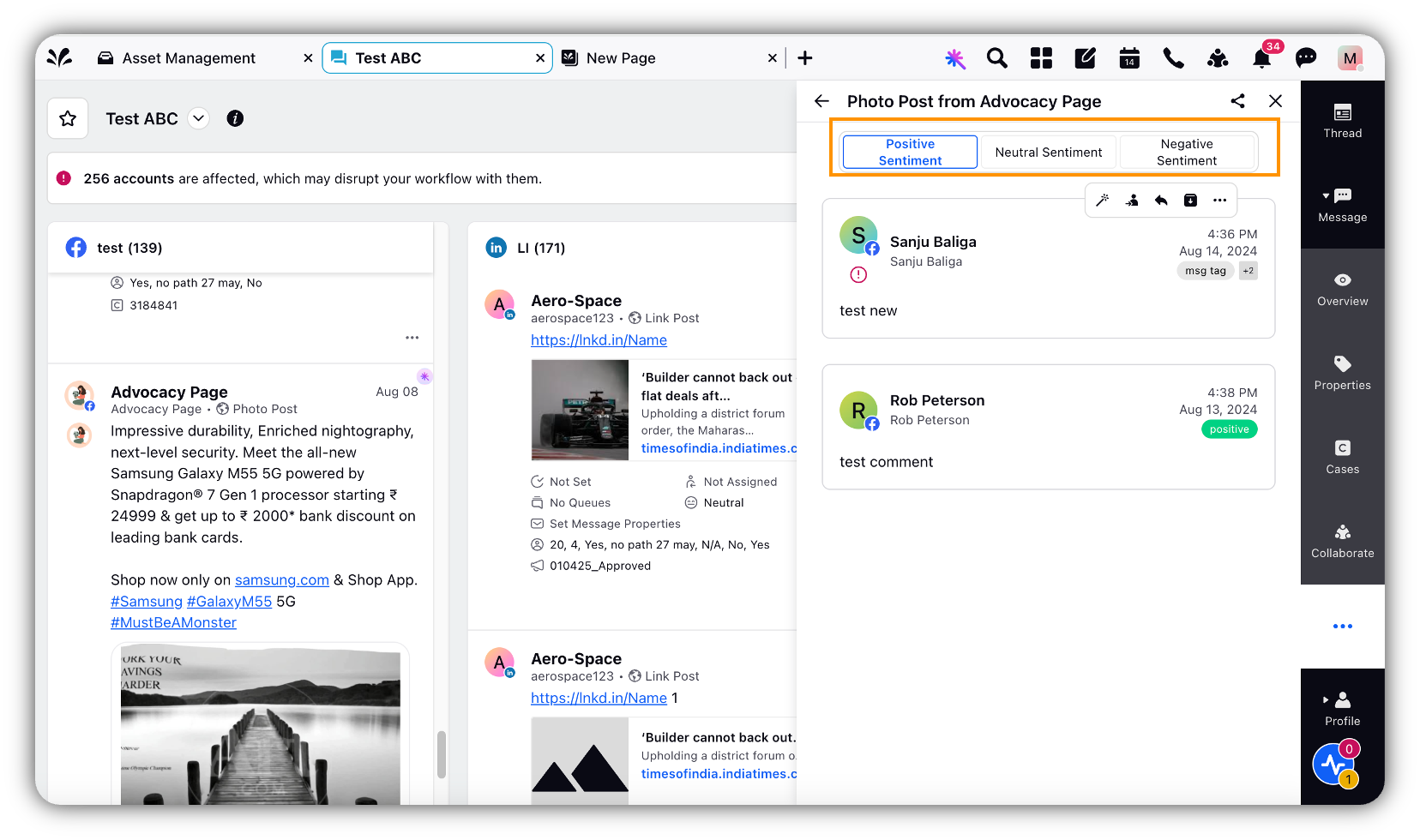
2.2 Actions on Positive, Neutral and Negative Sentiments
Click on any of the sentiments—Positive, Neutral, or Negative.
Under the selected sentiment, you'll see the account or individual names along with the date and time of their interaction with the post.
Hover over any account or individual name to access advanced actions such as Macro, Assign, Reply, and Archive.
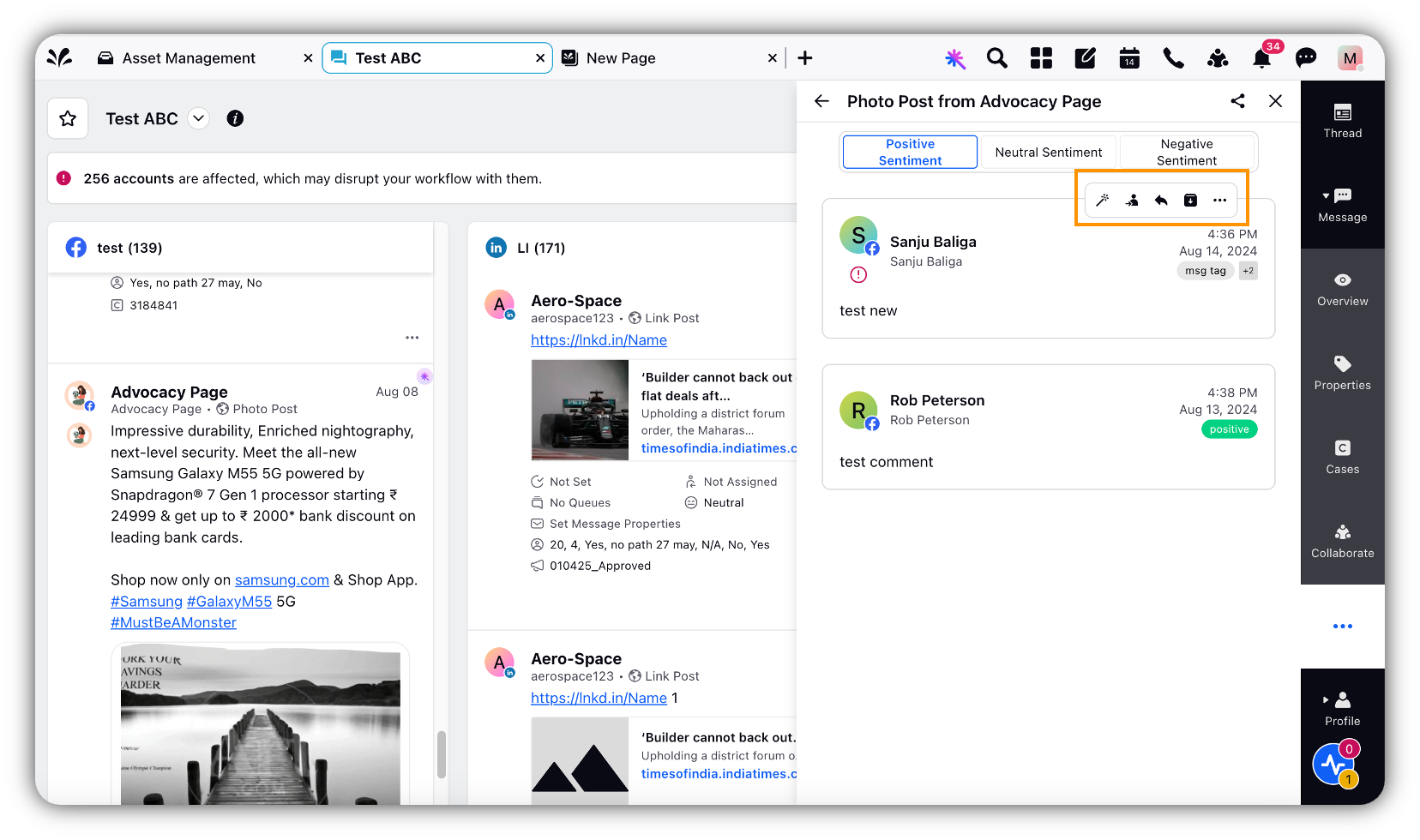
You can also click on More Options to view a list of Channel Actions and Sprinklr Actions available for you to perform.
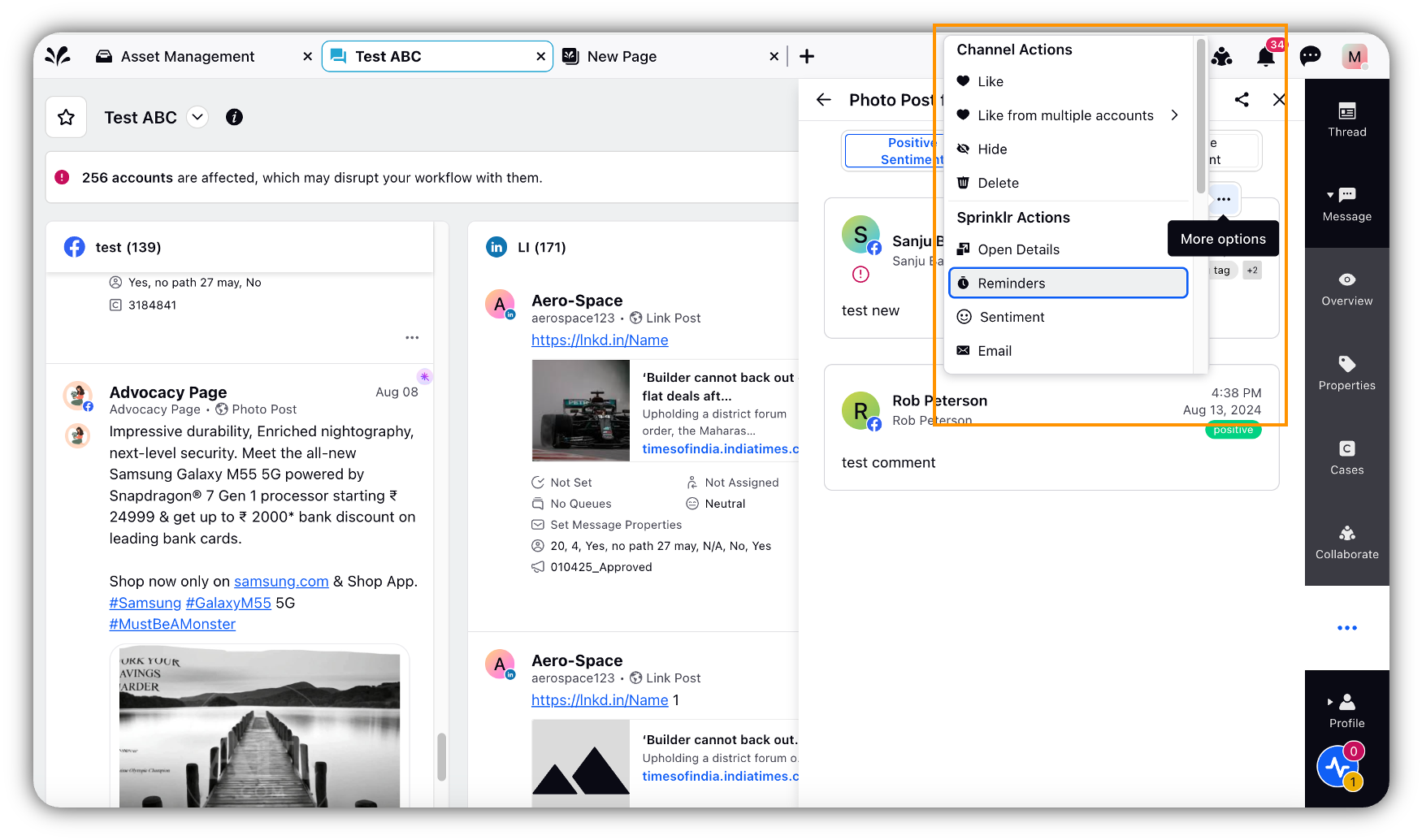
Current Limitations of the Comment Summarizer and Insights Feature
While the Comment Summarizer and Insights feature is incredibly useful, there are a few limitations you should be aware of:
1. Supported Channels: Currently, this feature only supports posts from Facebook, Instagram, and LinkedIn. Other social media channels will have this feature soon.
2. Comment Threshold: The feature will only generate summaries for posts that have at least 10 comments. If a post has fewer comments, no summary will be generated.
Conclusion
The Comment Summarizer and Insights feature is an invaluable tool for brands looking to improve engagement and streamline social media management. By automating comment aggregation and sentiment analysis, it saves you time and provides valuable insights into audience sentiment. Whether you’re looking to boost engagement, enhance moderation efforts, or respond more effectively to your audience, this tool helps you stay on top of your social media game.