Creating a Photo Text Topic
Updated
With PhotoText (or text inside image / OCR), you will be able to search for text inside the images to get additional insights into your impressions.
To create an OCR/Photo Text Topic
Click the New Tab icon. Under Sprinklr Insights, click Topics within Listen.
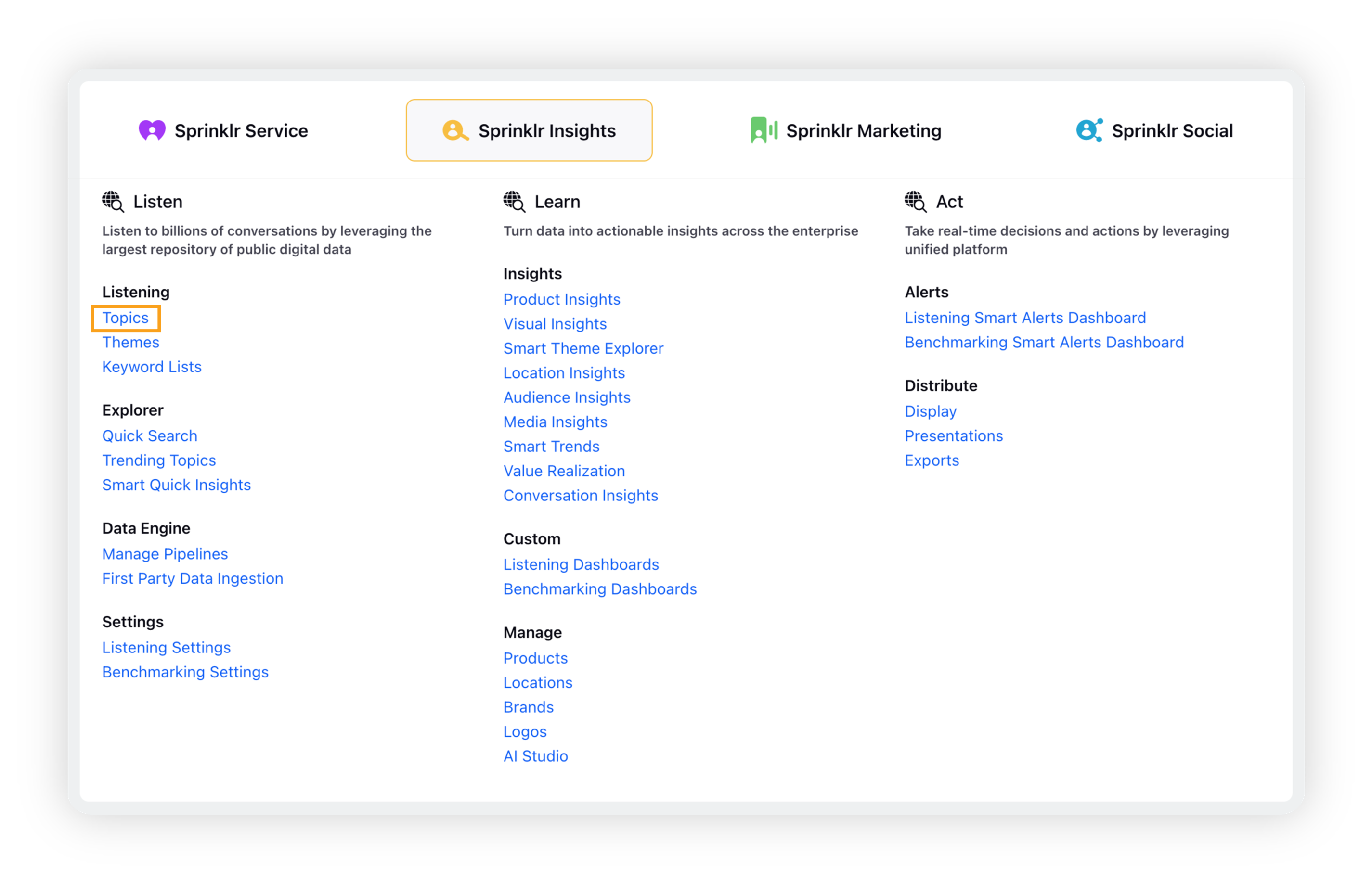
On the Topics window, click Add Topic in the top right corner.
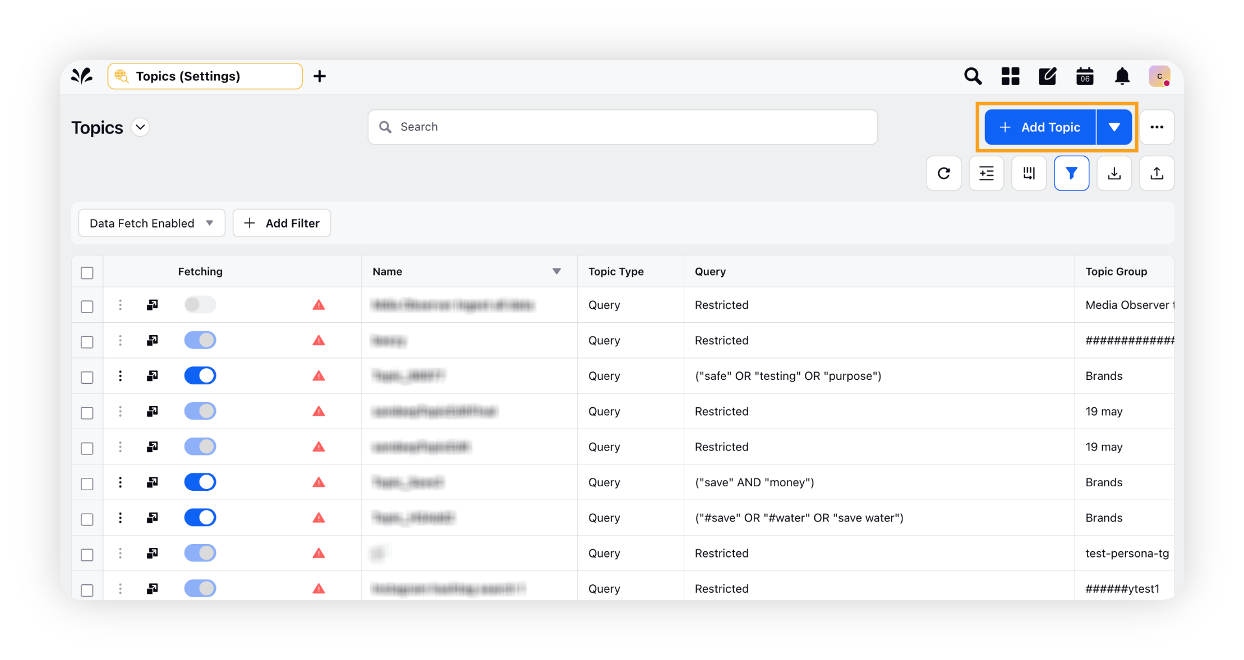
On the Create New Topic window, enter the name for your Topic and select the Topic Group. Select the start date and end date for fetching messages.
Select Visual Listening as your query type.
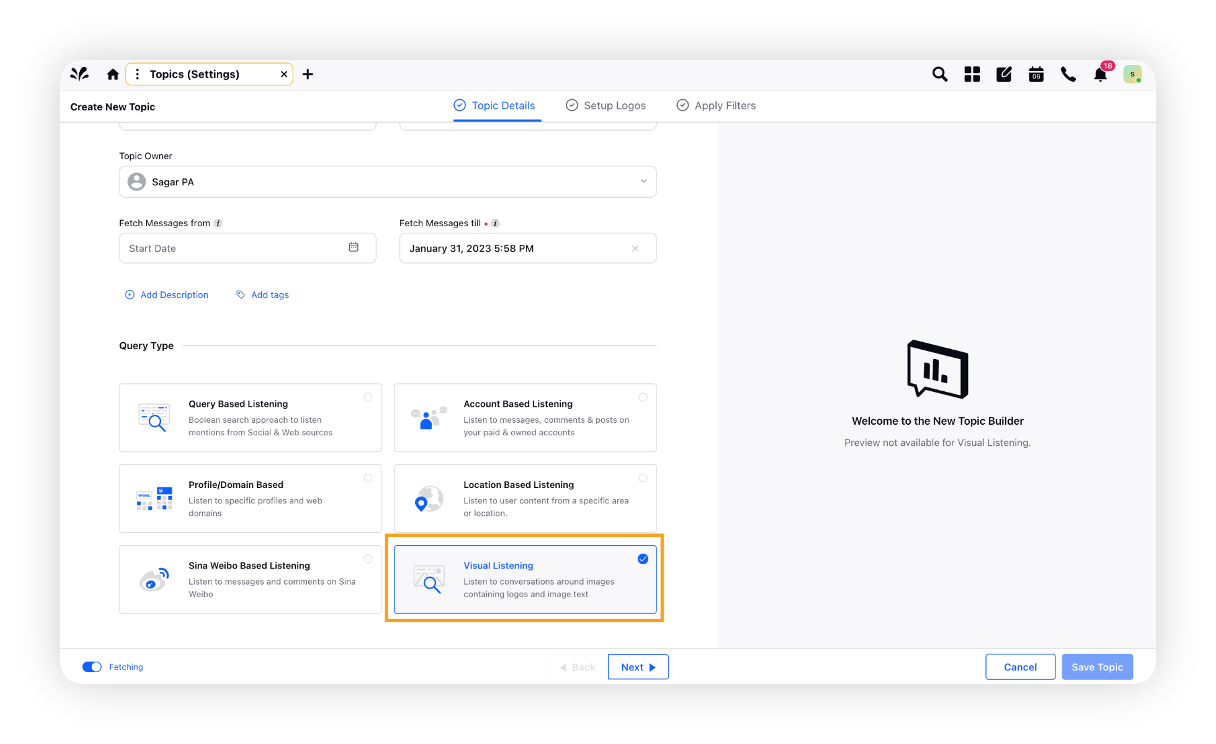
Click Next to go to the Setup Logos tab.
Logo selection is not required for Photo Text Topic.
Under the Query section, click the options Fetch query within and select Images Only.
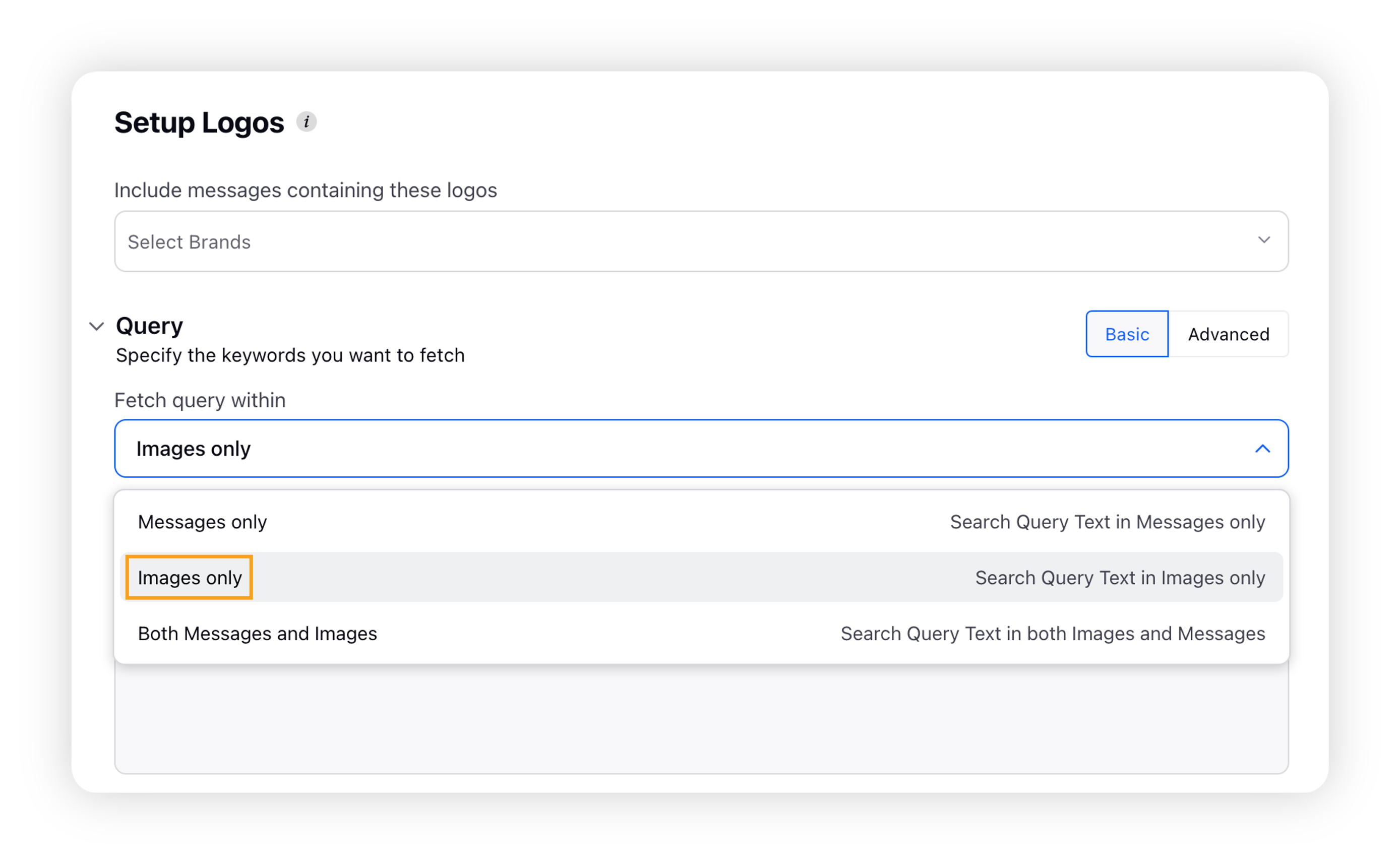
Write your own query or select from a list of pre existing queries.
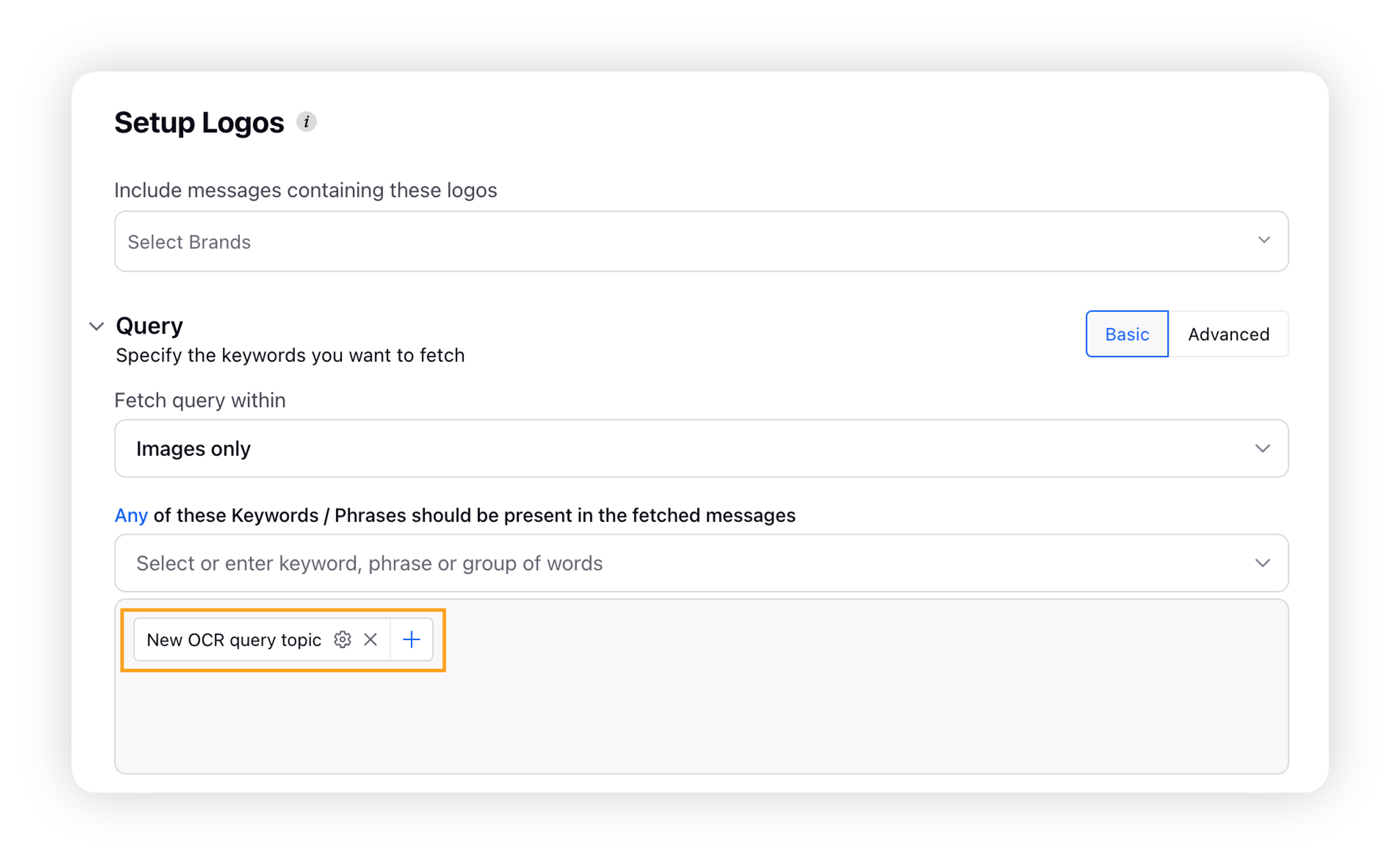
Click Next to go to the Apply Filters tab.
On Apply Filters, select the channels, languages and other filters to help you refine better.
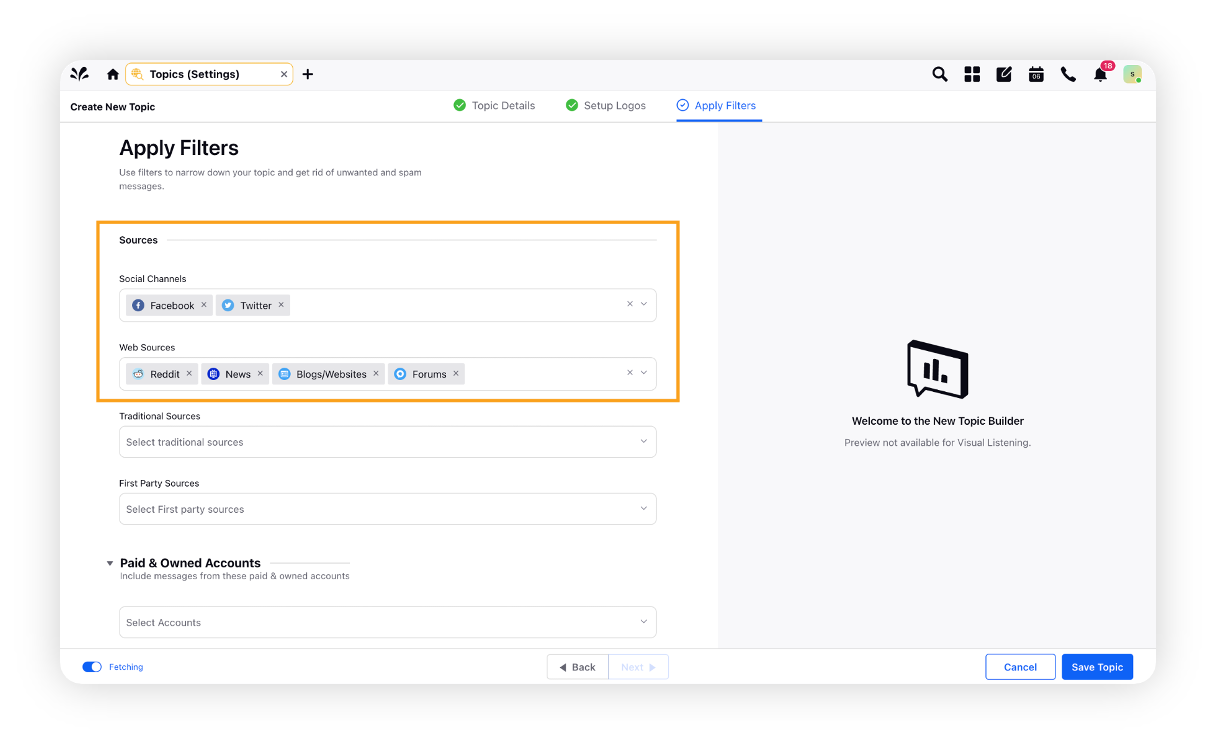
Please turn on fetching so that your newly created query can start pulling in mentions.
Click Save Topic to save your Visual Topic.
Once the Topic is created, add it to the dashboard and start Listening.
Limitations:
Visual Topics do not allow backfill, i.e. no historical data is pulled in.