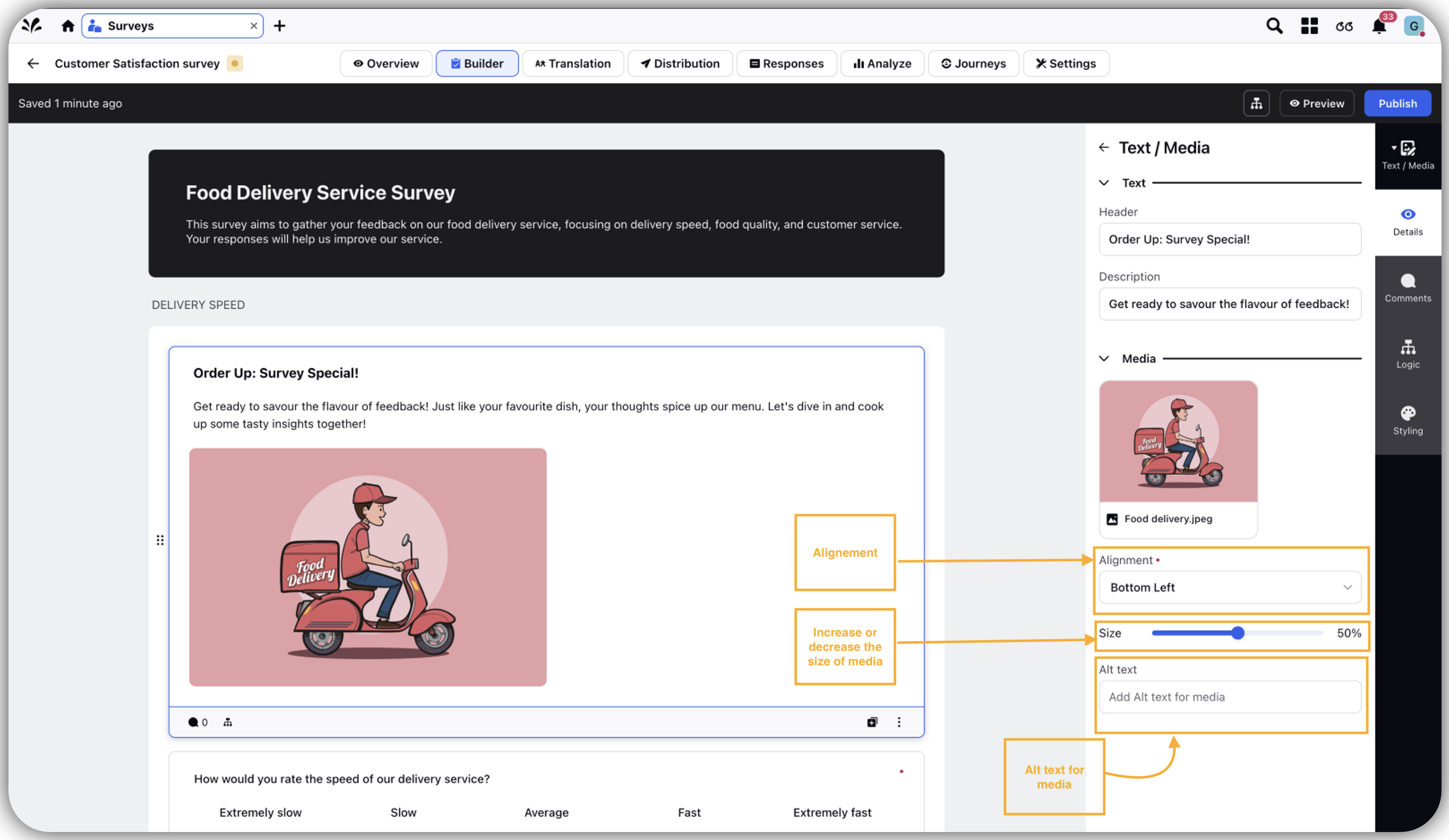Add Text Media
Updated
Introduction
Text and Graphics help to seamlessly incorporate text, images, or videos anywhere within the survey. This feature is not a distinct question type but rather a flexible block of content, enabling you to customize and enrich the survey experience according to their specific needs and objectives.
Scenarios
Provide clear instructions and guidance to respondents.
Reinforce branding by incorporating logos, colour schemes, or other visual elements.
Offer supplementary information, examples, or clarifications related to survey content.
Enhance organization and readability by using text as dividers or headers.
Elevate visual appeal and encourage participation through engaging graphics or icons.
Steps to Add Text or Graphic
A text or graphic can be added to the survey in two ways:
Click + Question in the builder and select Text/Media.
Alternatively, Click or drag and drop Text/Media from the question library to add to the builder.
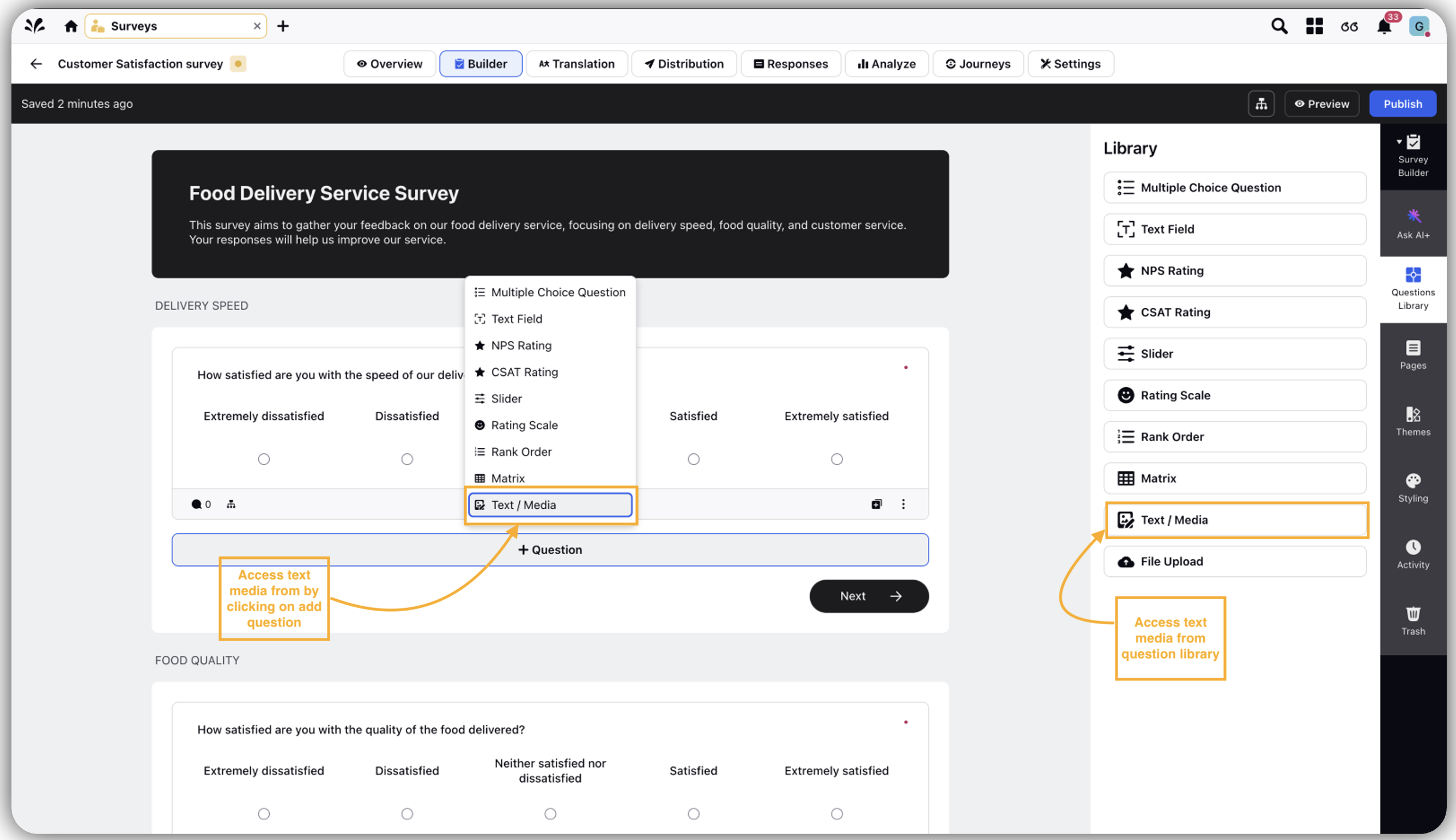
Go to Details to define the following:
Header: Define header
Description: Add description
Upload Asset: Upload Asset.
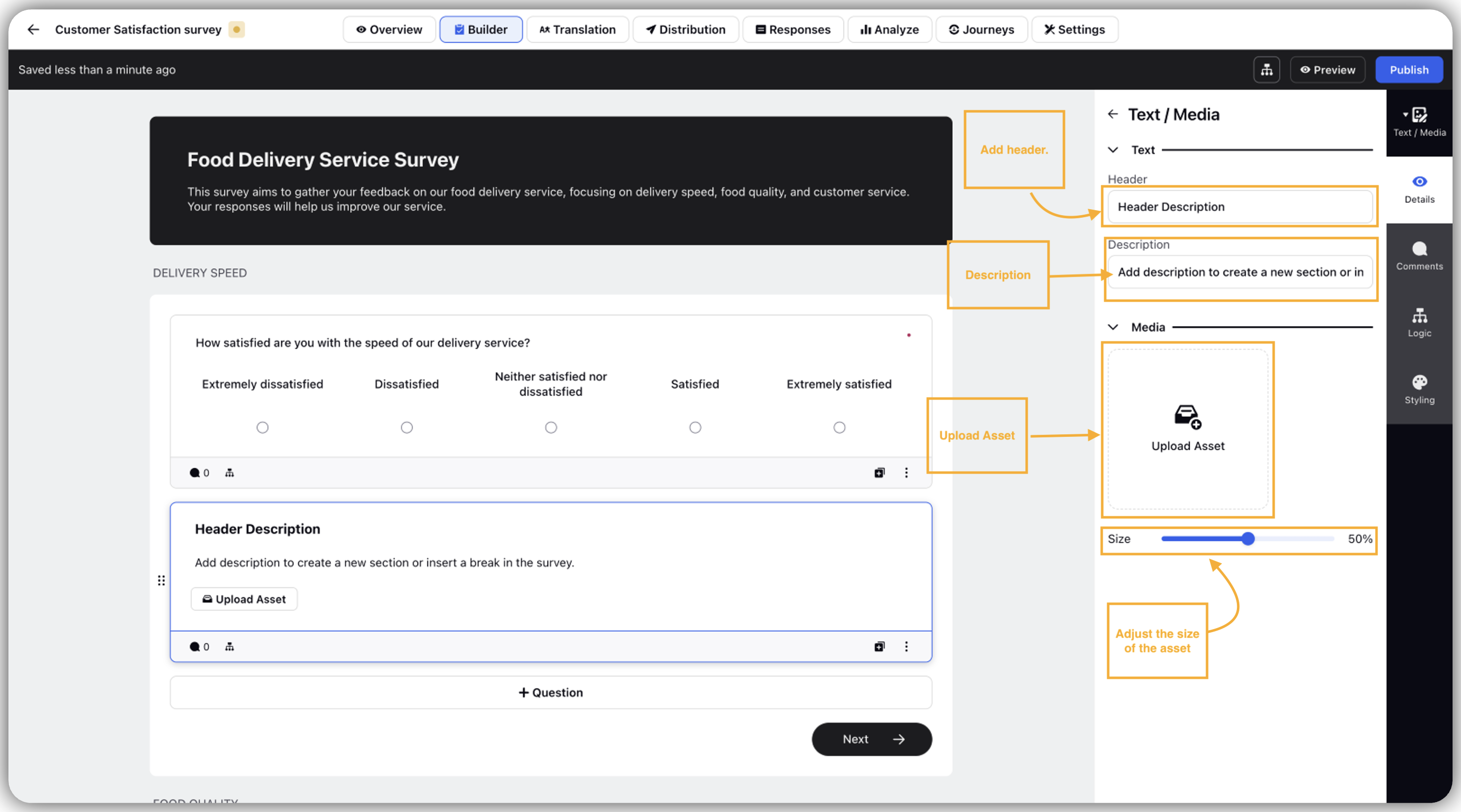
Click Text/Graphics to modify details, logic or styling.
Click Alignment to change media alignment.
Slide Size to increase or decrease the size of the media.
Add Alt Text to added media( (ALT text is a descriptive attribute for images in HTML that provides textual information for visually impaired persons or when images fail to load).