About Global and Workspace Queues
Updated
In Sprinklr, Global and Workspace Queues are used to store various types of assets viewable within different Dashboards. You can think of queues as invisible folders that house these various types of assets. Queues are filled either by manually adding to them, or by use of automation via Macros, Rules or the Workflow Engine.
Using Queue Rules, you can automatically assign messages to queues without the need for any manual action. And as a message moves through a workflow, the message's Queue can be manually changed in the Engagement Dashboards, or through the application of a macro. In this section, we will go over navigating to Workspace and Global Queues.
Access Workspace Queues
Click the New Tab icon
. Under Platform Modules, click All Settings within Listen.
In the Platform Settings window, click Manage Workspace in the left pane and select Workspace Queues in the right pane.
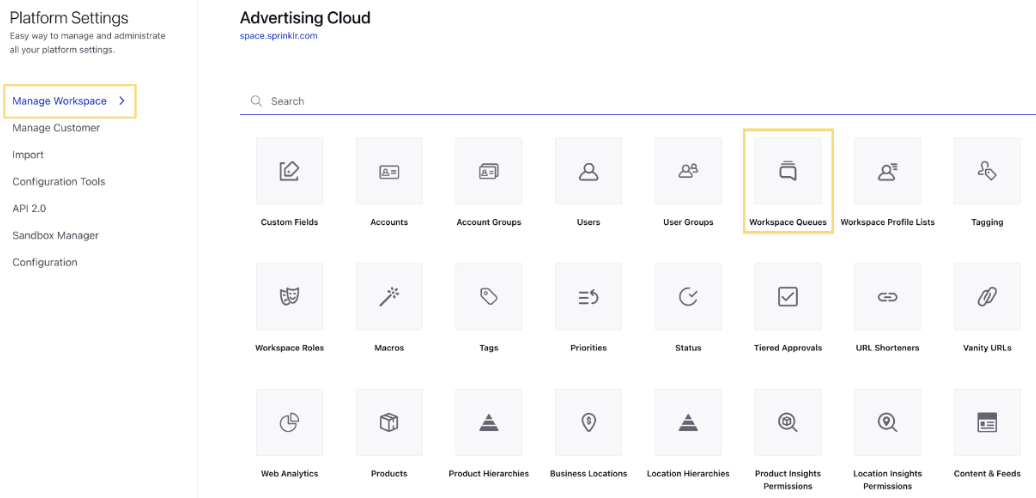
Access Global Queues
Click the New Tab icon
. Under Platform Modules, click All Settings within Listen.
In the Platform Settings window, click Manage Customer in the left pane and select Queues in the right pane
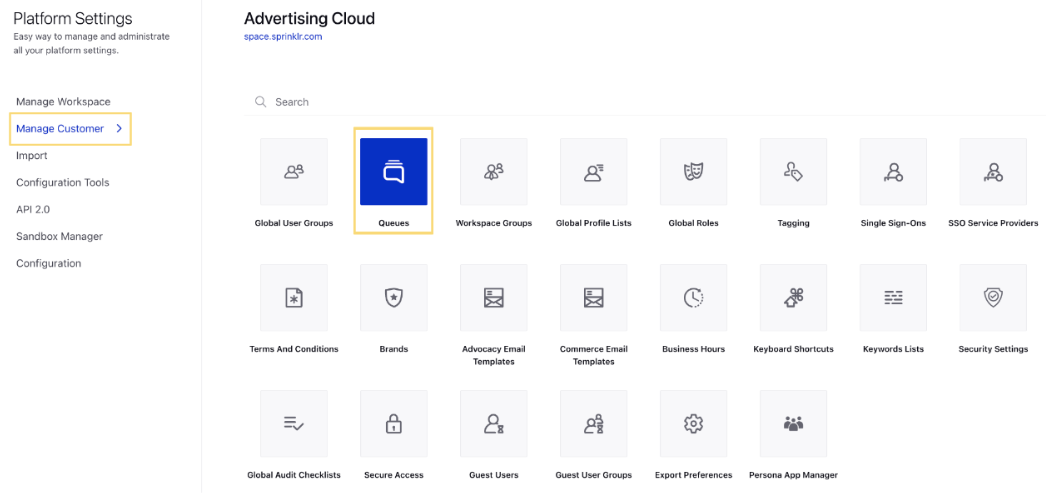
Note: Workspace Queues are used to store Inbound Messages only, while Global Queues are used for Inbound Messages, Suggestions, Approvals, Cases, and Tasks.