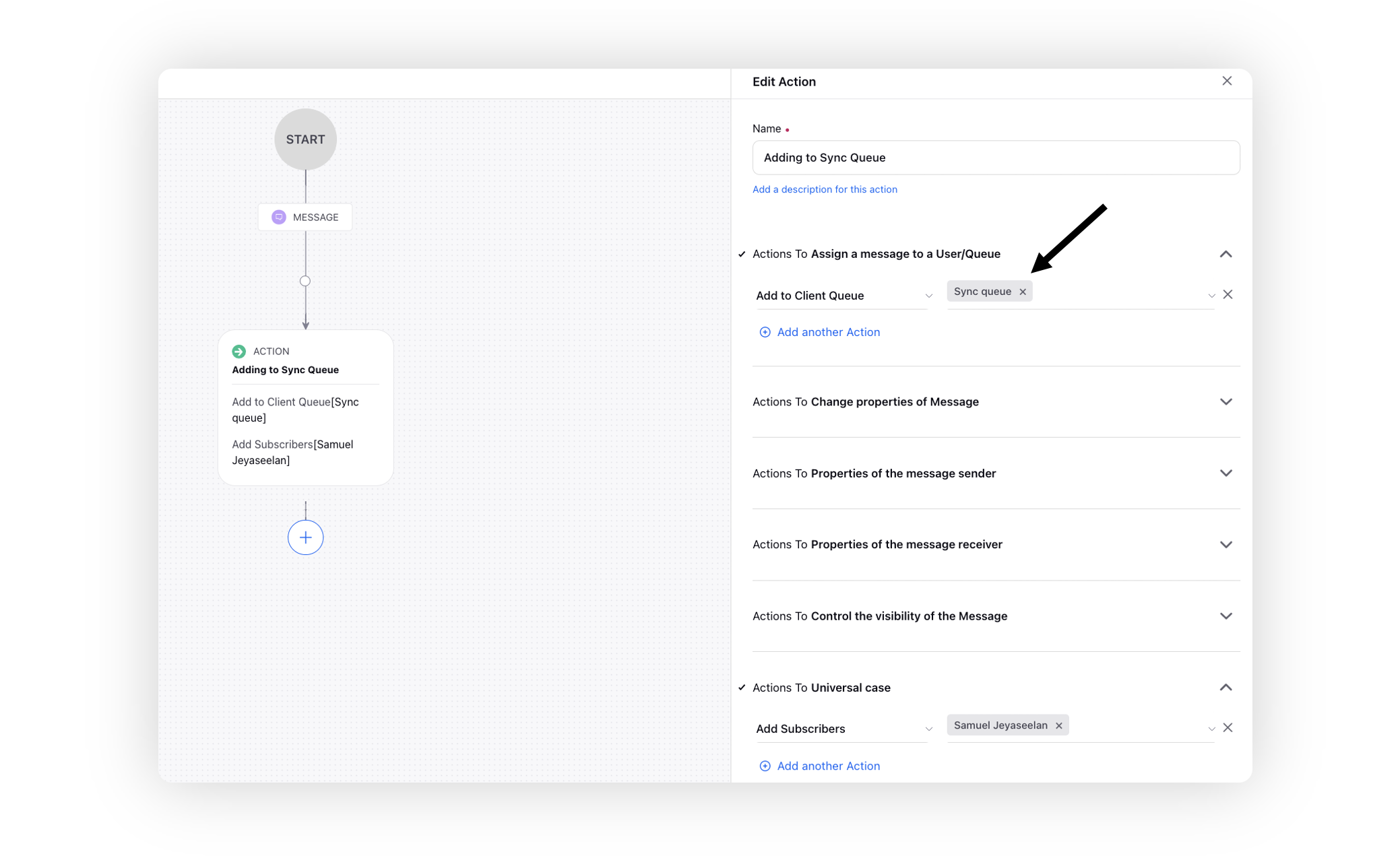Change Management in Rule Engine
Updated
To minimize the risk of errors or disruptions, it is essential to carefully manage any modifications or additions/deletions made to existing rules in a system through change management. This capability involves identifying the potential impact of the change in one rule on other rules that have similar action entities, i.e., queues or custom fields.
Note that
The system currently supports only Queue, Inbound, and Case Update rules.
When you modify a condition in a rule, the system takes into account the associated actions that may also be present in other rules.
If you make changes to an action in a rule, the system considers the action that is being modified and may also be present in other rules.
When updating connected rules, only enabled rules will be taken into consideration and displayed in the list of impacted rules.
Both enabled and disabled triggers will be included in the list of impacted triggers.
The impacted rules list includes both on-demand and standard rules.
Enablement note: To learn more about getting this capability enabled, please work with your Success Manager. |
To view impacted Rules and Triggers
Modify an existing rule and make changes to the queue or custom field actions, such as adding the Add to Client Queue action.

Click Save. Now if the selected queue is already present in another rule, a prompt will be triggered displaying a list of impacted rules and rules with impacted triggers. To proceed with deploying the rule, click Save on the pop-up to confirm.
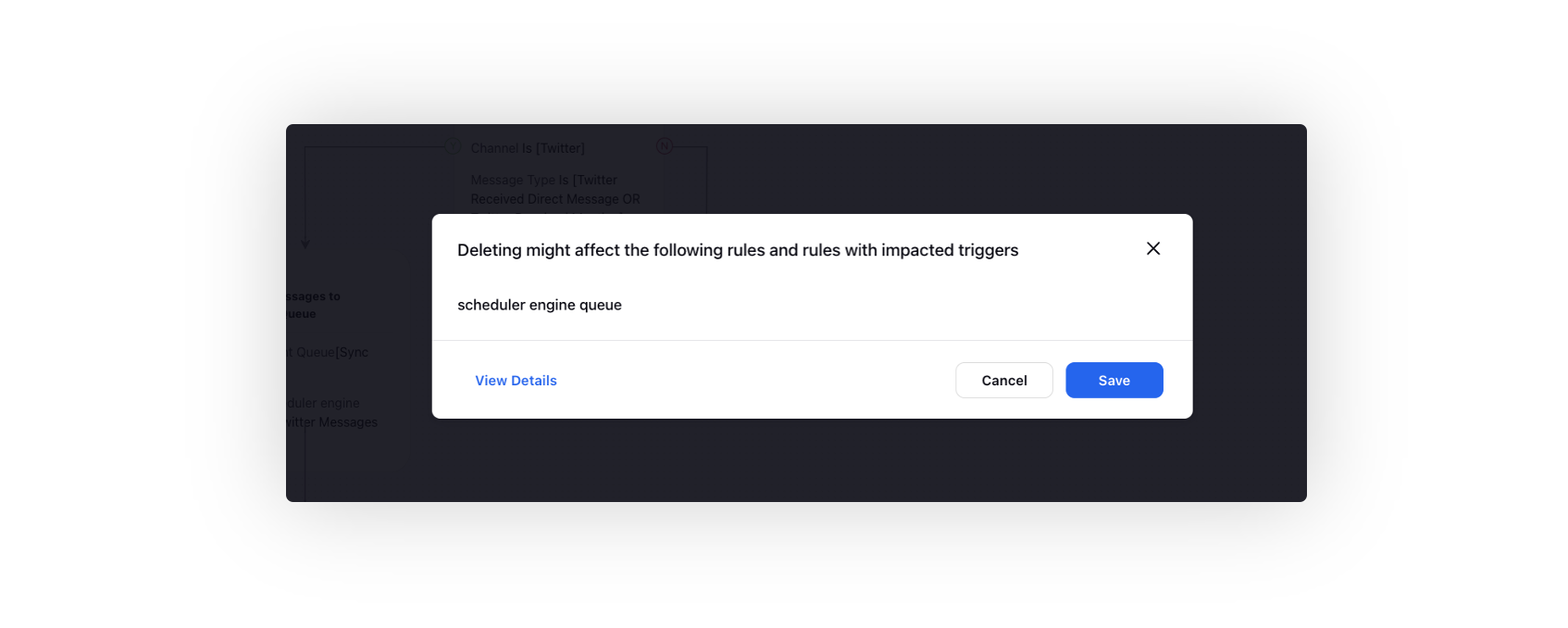
You can see a complete list of impacted rules and triggers in the third pane by clicking on View Details on the pop-up.
To ensure that no issues are being caused, hover over the desired rule and click View Rule to open it in a new tab.
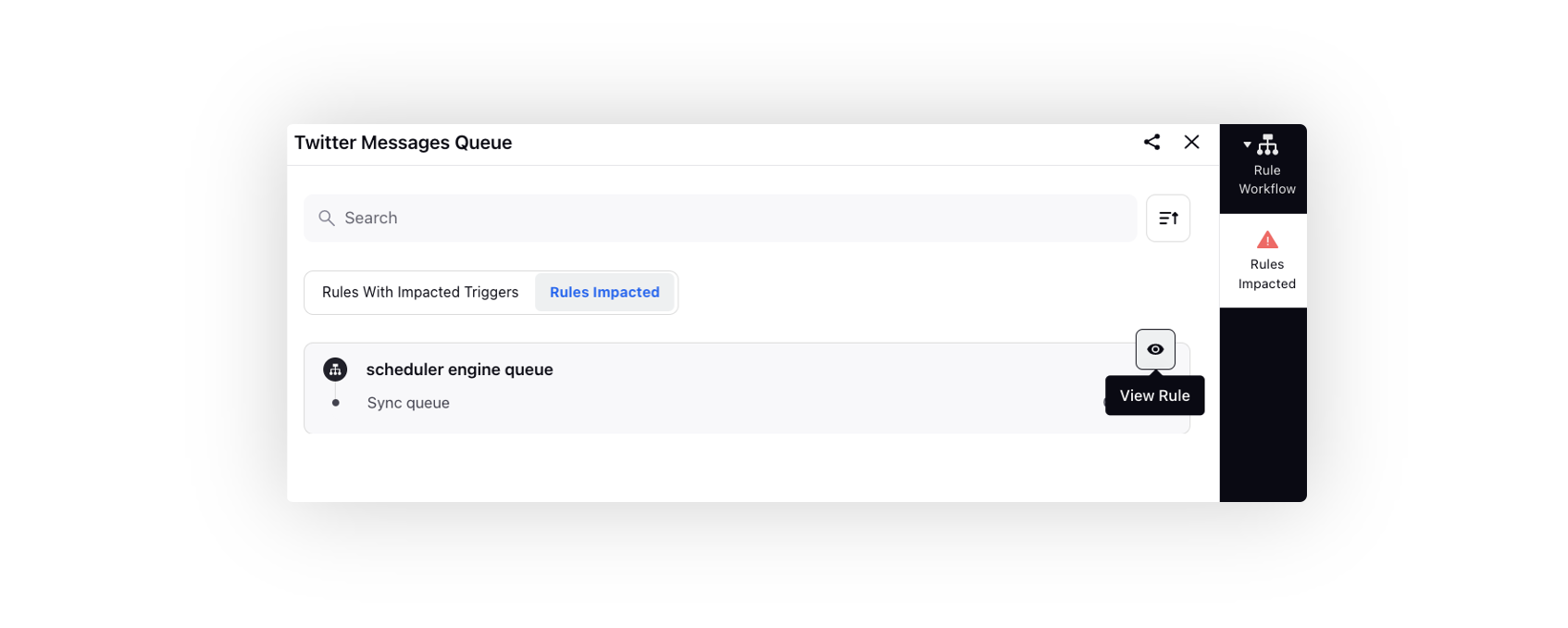
Review the impacted rule/trigger.