Use Copy Action in Rule Engine
Updated
Copy Actions in Rules are intended to copy the property of one entity to another. Using Copy Actions you can ensure tagging continuity across your entire workflow with actions to automatically copy property of one message to all associated messages. For example, Copy Actions can provide your Customer Service team with better insight and can be used to automate tagging to create efficiencies in your workflows.
Sprinklr has added new options for Copy Actions, giving you more ways to automate and create tagging consistency for messages and profiles.
For example, Assigned to User can be selected as a Copy Source, meaning that you are able to apply Custom Fields associated with the assigned Agent to messages or Cases associated with the agent. Additionally, an Account can be used as a Copy Source, allowing you to associate messages to a specific Account through a shared Custom Field.
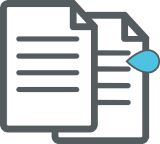
Note:
Copy action rules from messages to cases will work at the end of the rule execution. irrespective of where it is placed within the rule.
Before You Begin
Copy Actions copy the property of one entity to another. In order for Rules utilizing Copy Actions to execute properly, you'll first want to ensure that a Custom Field has been created that can be applied to both entities. In Custom Fields, the Asset field determines what entities the Custom Field can be applied to. You can create Custom Fields that can be applied to multiple asset types, allowing Copy Actions to tag a different entity type than was originally tagged with the Custom Field.
Examples:
If you have a Custom Field applied to Accounts which designate each of your Accounts by what they are used for (Account Type: "Customer Service", "Marketing", "PR", etc.) and you would like this property to appear on all messages that are posted to those respective Accounts, you would need to create a Custom Field for Account Type that can be applied to both Accounts and Messages (and Cases, if applicable).
If you wish to apply a Custom Field associated with the assigned user to all messages that are resolved by the user in order to gain insight into which teams are receiving and resolving more messages, you would need to create a Custom Field for User Team (User Team: "Remote Team", "Support Team", etc.) that can be applied to both Users and Messages (and Cases, if applicable).
Consideration for using Copy Action
To ensure an efficient workflow, you must consider the following to use the Copy Action capability:
If the destination custom field is of Picklist type, then the source custom field has to be of Picklist type.
If the source custom field is of Picklist type, then the destination custom field can be of Picklist, Multiselect Picklist, Text Area, or Text type.
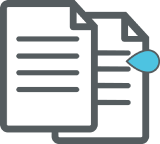
Note:
The custom field values will show up in the dropdown based on the type of source and destination selected.
For example, if an Outbound Message is selected as the source, the dropdown for custom fields will only show the outbound custom field names.
To Use Copy Actions in the Rule Engine
Click the New Tab icon
. Under the Sprinklr Social tab, click Manage Rules within Triage.
In the top right corner of the Rule Engine window, click Create New Rule. To learn more about configuring Rules in the Rule Engine, see Create Rules. Note that Copy Actions are only available for Inbound, Queue, Post Publishing, and Listening Rules.
Configure your Rule as desired, setting up the conditions for which your Rule will execute on a message. Create a Copy Action by adding an Action in your Rule path. Scroll down to Copy properties from source to destination where you can set a
Source, which is where the Rule will copy information from, and
Destination, which is where the Rule will copy information to.
For more information, see Copy Action Source and Copy Action Destination — Field Description.
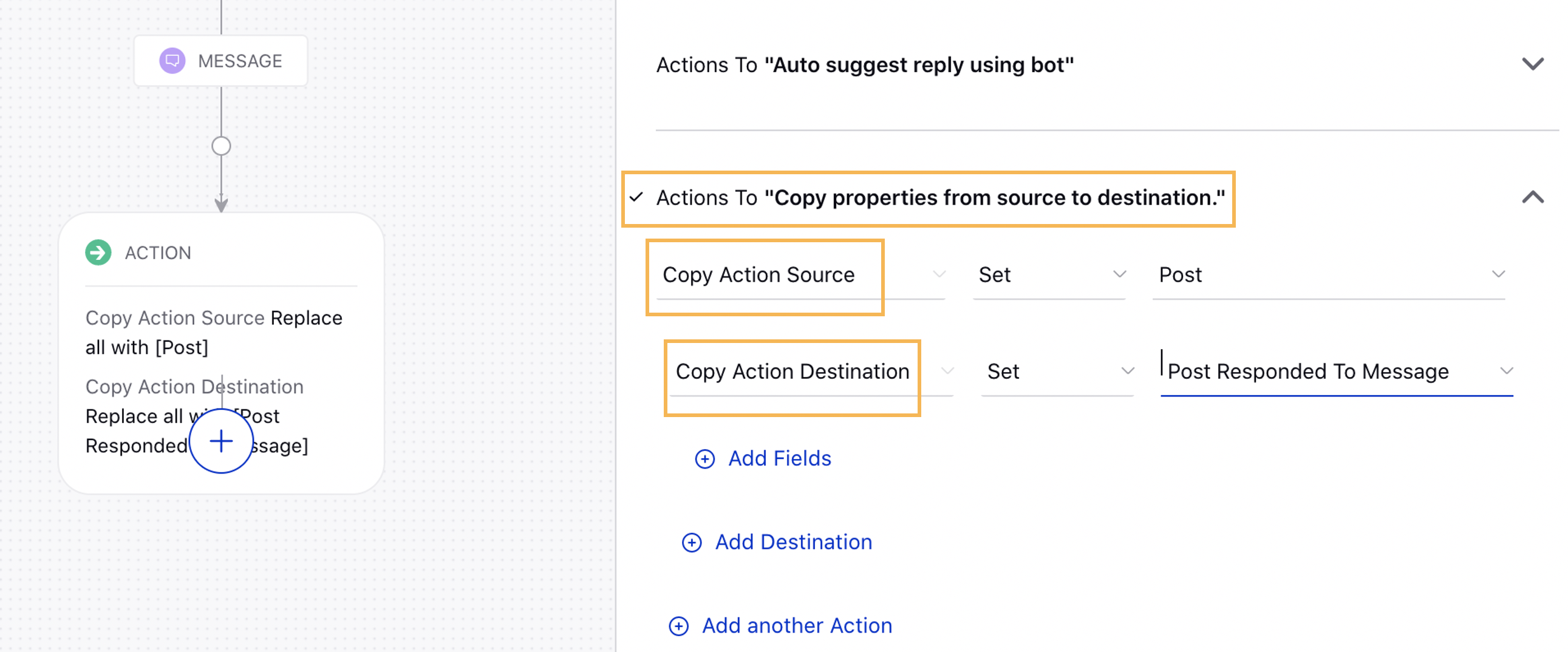
Click Add Fields to set the Custom Fields that will be copied from your source to your destination.
In the example below, under the Copy properties from source to destination section, we have selected the Copy Action Source as Post and the Copy Action Destination as Self Inbound Message. This will copy the fields from the Outbound Post to the Inbound Copy of the Brand post.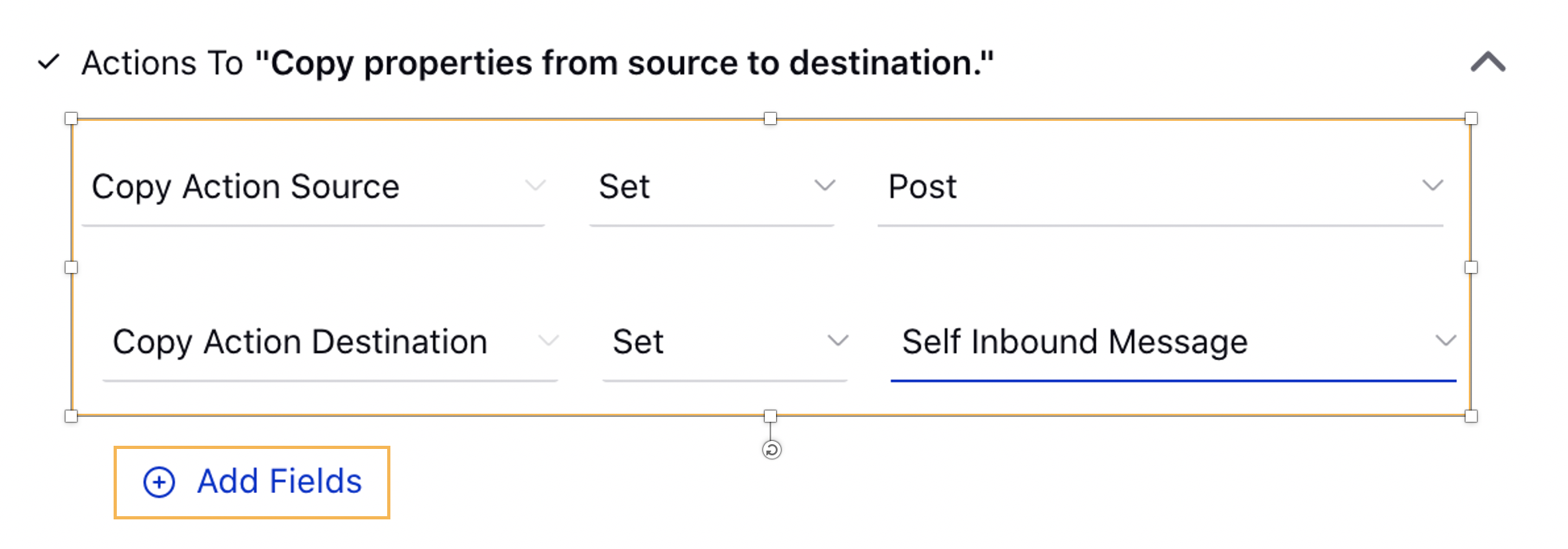
Click Save to add your Copy Action. Continue to configure your Rule as desired.
Source and Destination Asset Types — Description
Asset Types | Description |
Copy Action Source | |
Case | To copy the case related information such as the case number, case status, or any case related custom field values. |
Post | To copy the custom field values associated with the outbound post. When you had published using Sprinklr, then you must have associated a few custom field values with the post. |
Post Responded to Message | When you reply to an already grabbed message in the Engagement Dashboard that has a custom field associated with it and you want to copy that custom field. |
Post Responded to Message from an Account | Copies the custom field associated with any message. This means that it not only considers the messages that are grabbed in the Engagement Dashboard but also the messages that are grabbed in Listening from various social media sources. |
Parent | To copy the custom field information associated with the parent post. Here the parent post varies based on the comments and replies. If you are commenting on the post, then the post is considered as the parent, and if you are replying to a comment, then the comment is considered as the parent post. |
Self Inbound Message | To copy the custom field information associated with any incoming messages that are grabbed in the Engagement Dashboard. |
Self Inbound Message Sender Profile | To copy the custom field information associated with the Message sender of the grabbed message. This is a Profile level custom field. You can set the custom field at the Message level or Case level. |
Account | To copy the custom field information associated with the brand account, i.e. the accounts that are added in Sprinklr. |
Assigned to User | To copy the custom field information associated with the assigned user when a message is assigned to any user via a rule, macro, or manually. |
Profile Associated to Case | To copy the Profile level custom field information that is associated with a particular case when a case is created with a profile. For example, you can create a Profile level case that can contain messages sent from one Profile. |
User (Available in Post Publishing Rule) | To copy the custom field associated with the logged-in user who had engaged with the messages. |
Copy Action Destination - You can copy the above source custom field information in the following destinations: | |
Case | Case related information. The case keeps the identical messages bundled together so that the agents can see all messages that relate to a Case and all of the steps that have been taken to resolve it. |
Post | Outbound post. When a message is published from within the Sprinklr platform. |
Post Responded to Message | The message that is a reply to an already grabbed message in the Engagement Dashboard. |
Parent | Parent post could be the first post or the Post comments based on the engagement type. If you are commenting on the post, then the post is considered as the parent, and if you are replying to a comment, then the comment is considered as the parent post. |
Self Inbound Message | Any incoming messages that are grabbed into Sprinklr. |
Self Inbound Message's Sender Profile | Message sender of the grabbed message. This is a Profile level custom field. |
Last Fan Message in Conversation | The most recent fan message in the conversation thread. |
Profile Associated to Case | A case associated with a Profile. |
All Associated Messages in Case | A case can have multiple messages within a single case. |
All Associated Brand Message in Case | A case can have multiple brand messages and does not include fan posts. |
Scenario in Copy Action
Copy Action from a Brand Post to its Comments
The copy actions have to be done in the following two steps:
Copy the properties from the Outbound Post to the Inbound Copy of the Brand Post.
Under the Copy properties from source to destination section, select the Copy Action Source as Post and select the Copy Action Destination as Self Inbound Message. This will copy the fields from the Outbound Post to the Inbound Copy of the Brand post.
Copy the properties from the Inbound Copy of the Brand Post to the Comments.
Under Copy properties from source to destination section, select the Copy Action Source as Parent and select the Copy Action Destination as Self Inbound Message. This will copy the fields from the Inbound Copy of the Brand post to all its Fan messages.
For retro tagging the comments on older posts follow these steps:
Apply a trigger of the type One time trigger for retrospective use only in the rule that performs Step 1 of the Copy Action.
You can add a condition to check for the account and also the message creation time for an older date than the date when the main post was made. Enable the trigger and let it finish running. Only once it has completed processing (you can understand this when the trigger turns off automatically), then move to the next step of retro tagging.Apply a trigger of the type One time trigger for retrospective use only in the rule that performs Step 2 of copy action.