Adding a Netcore SMS account
Updated
You can instantly connect with customers globally using their most preferred communication method: text messaging. Within Sprinklr, you can add your Netcore account to be able to send text messages along with a single image.
To send SMS from Sprinklr, you need to create an SMS template and get it approved by Netcore, and then share the DLT Account ID and Template Name and ID with us.
To add a Netcore account
Click the New Tab icon. Under Governance Console, click Messaging Accounts within Listen.
In the top right corner of the Accounts window, click Add Account.
On the Add Account window, search and select Netcore from the available channels.
On the Add Netcore account window, add a Display Name. Also, add Feed Id and Sender ID, which can be taken from your native account.
Feed ID is provided for the channel used to send messages.
Sender ID is useful, specifically when multiple Sender IDs are used to send messages on the same channel. With this feature, Delivery Reports can be segregated by Sender ID.
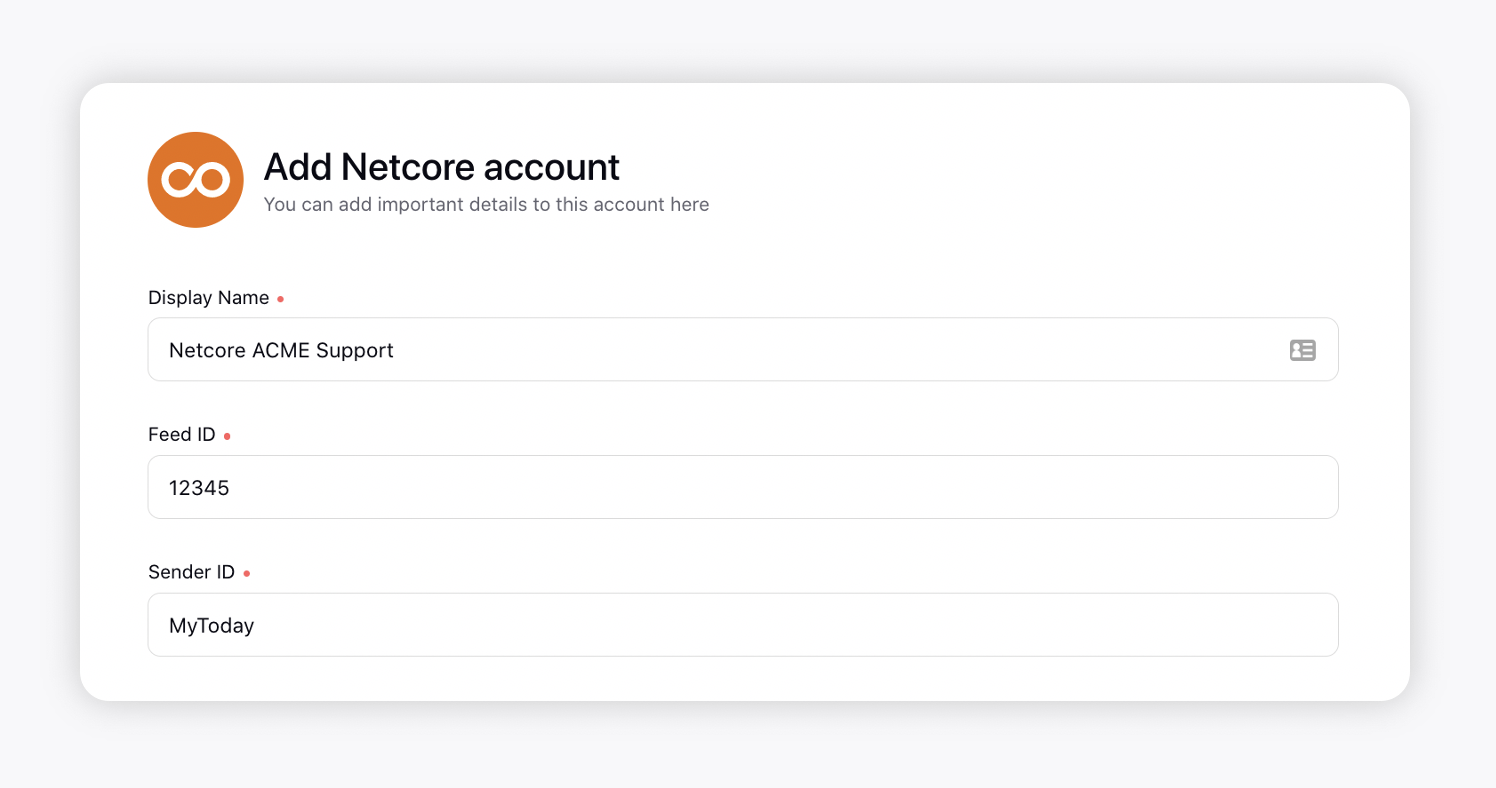
Click Save in the bottom right corner of the window and you will be redirected to the Update Account window where you can update the further details of your account. For more information, see Update an Account.