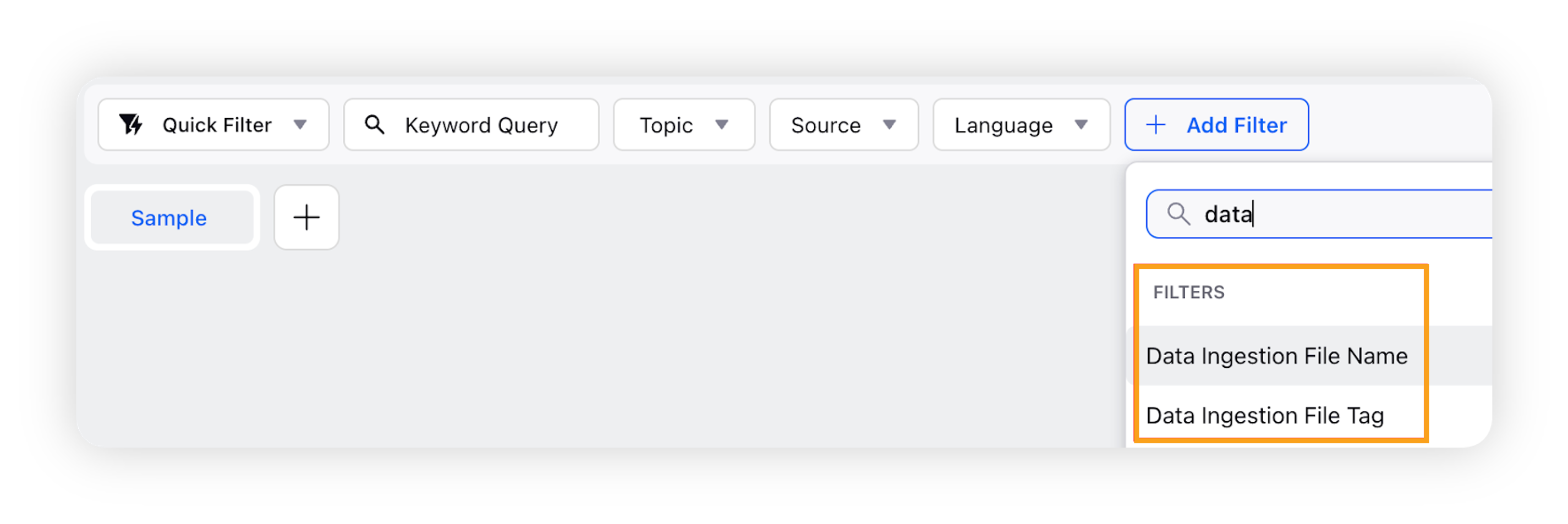Product Insights on FPDI data
Updated
What is FPDI?
Apart from social and review data, there are various forms of first-party data, such as surveys, feedback, and reports, that an organization may maintain with them. Sprinklr has the functionality to run its Product Insights models on these types of data as well, in the form of FPDI – First Party Data Ingestion.
How to ingest the FPDI data?
The FPDI data can be ingested into Sprinklr in the form of an Excel sheet as input. The Excel may contain feedback, survey responses, user metadata, survey date, place, etc. to visualize and run analysis on them.
For exemplary purposes, suppose we are using the following data –
Employee Name | Age | Work Location | Comments |
Alex | 26 | New York | I like the work-life balance of my company. |
Mike | 28 | London | There should have been more training and learning opportunities. |
The PI-model enrichment will be running on the text in column "Comments". The comments column will be mapped with the "Message" field in FPDI at the time of import.
The data for Employee Name, Age, and Work Location need to be stored in appropriate fields.
How to ingest an Excel sheet?
Here is a step-by-step approach on how to ingest an Excel sheet through FPDI –
Click the New Tab icon. Under Sprinklr Insights, click First Party Data Ingestion within Listen.
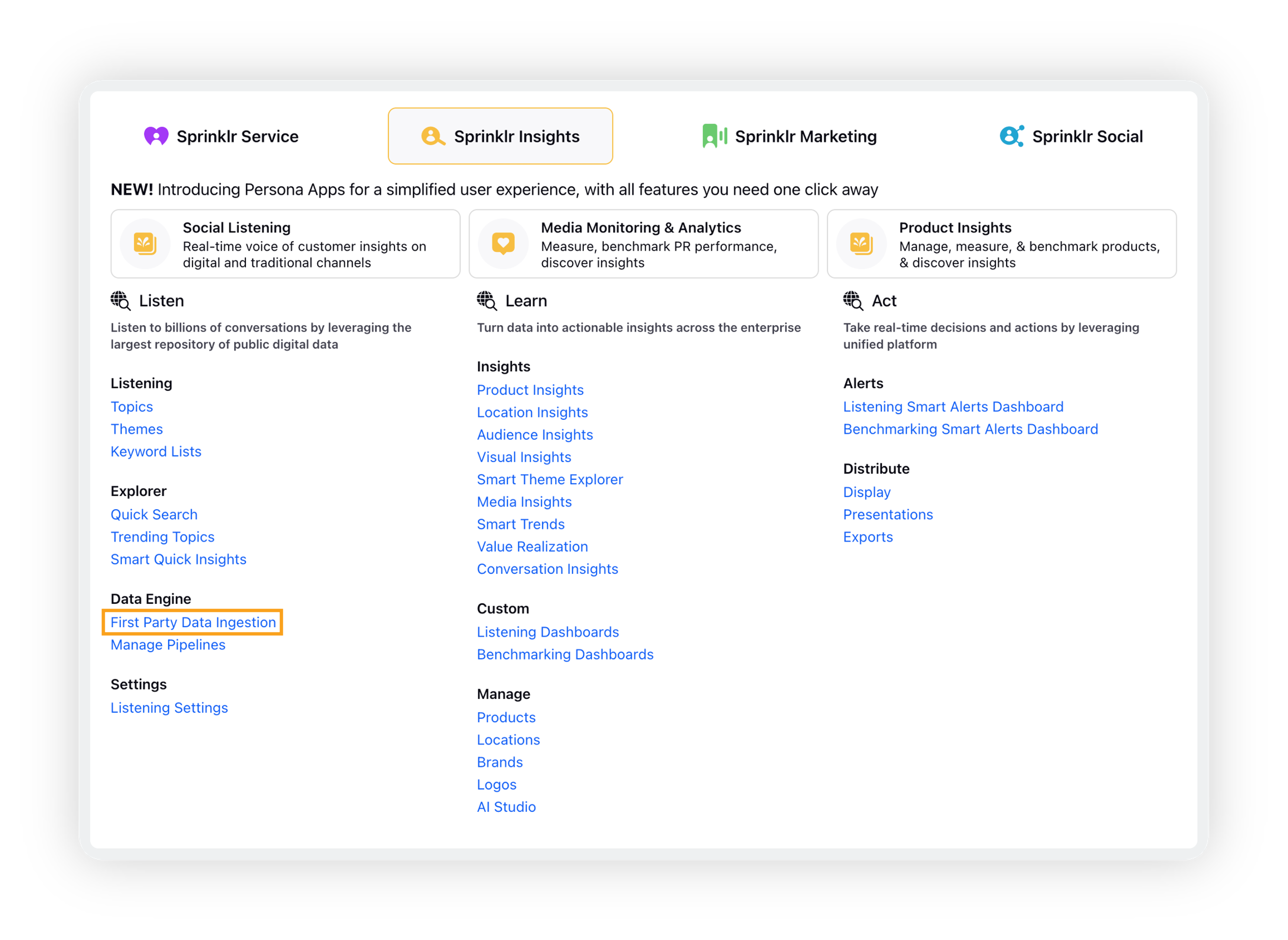
On the First Party Data Ingestion window, click Import from Excel in the top right corner and then select the Excel file that you want to upload.
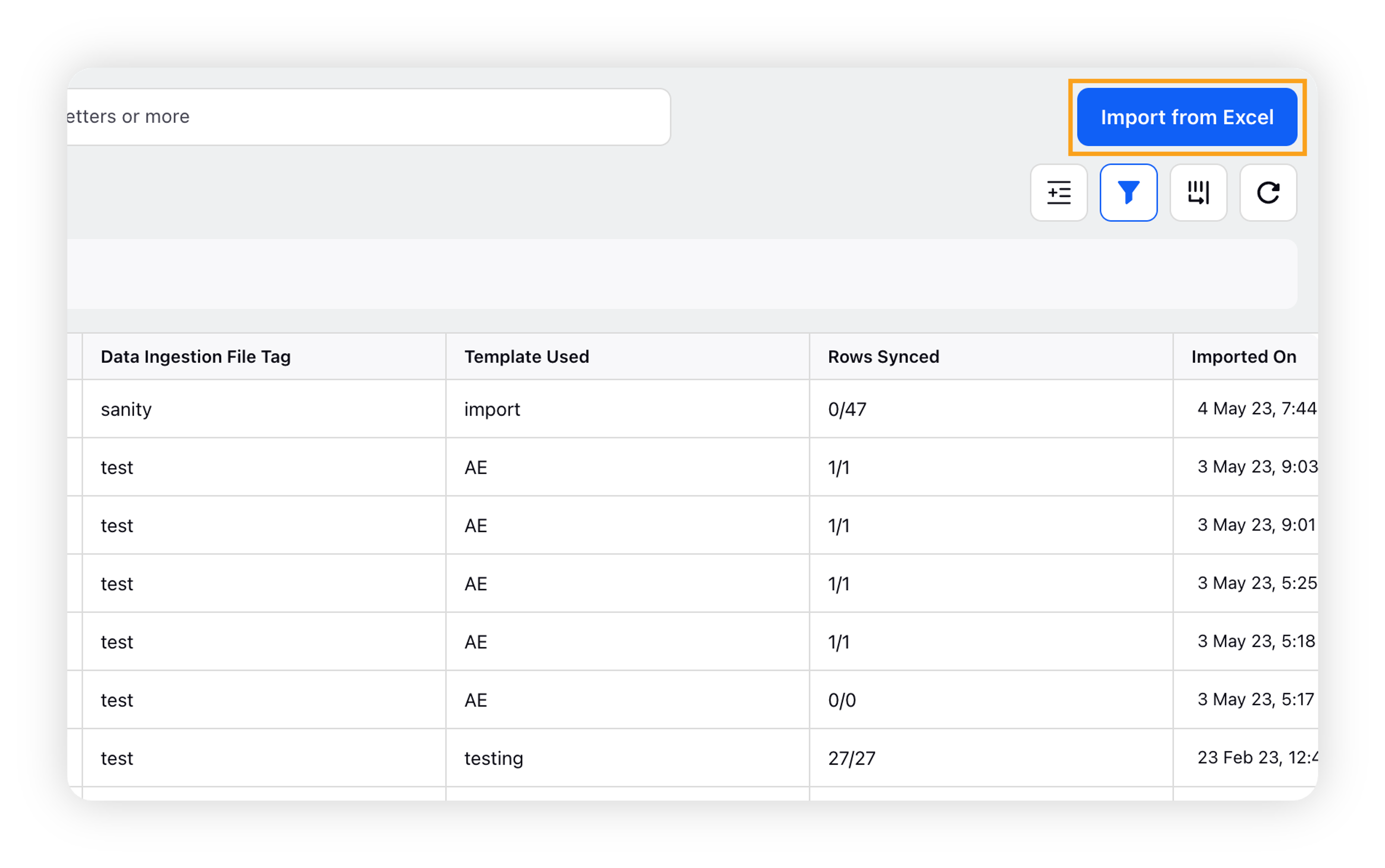
Upon selecting the Excel file, the following screen opens up. Enter the Data Ingestion File Name and Data Ingestion File Tag.

Under the Map Fields option, there will be a field/ dimension which will contain the text on which the PI-model enrichment needs to be run. In this case, the field is Comments. For such a field, select the Message option from the drop-down list.
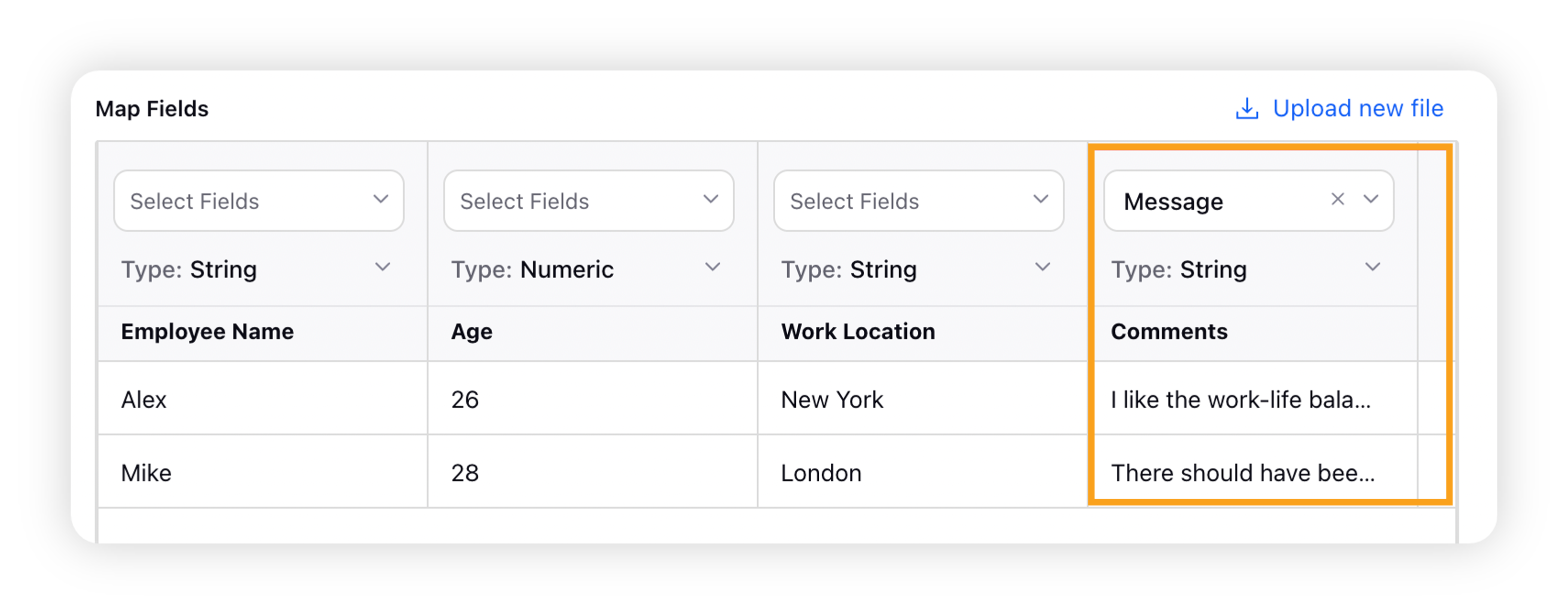
For the remaining dimensions, select the required Custom Field from the drop-down menu.
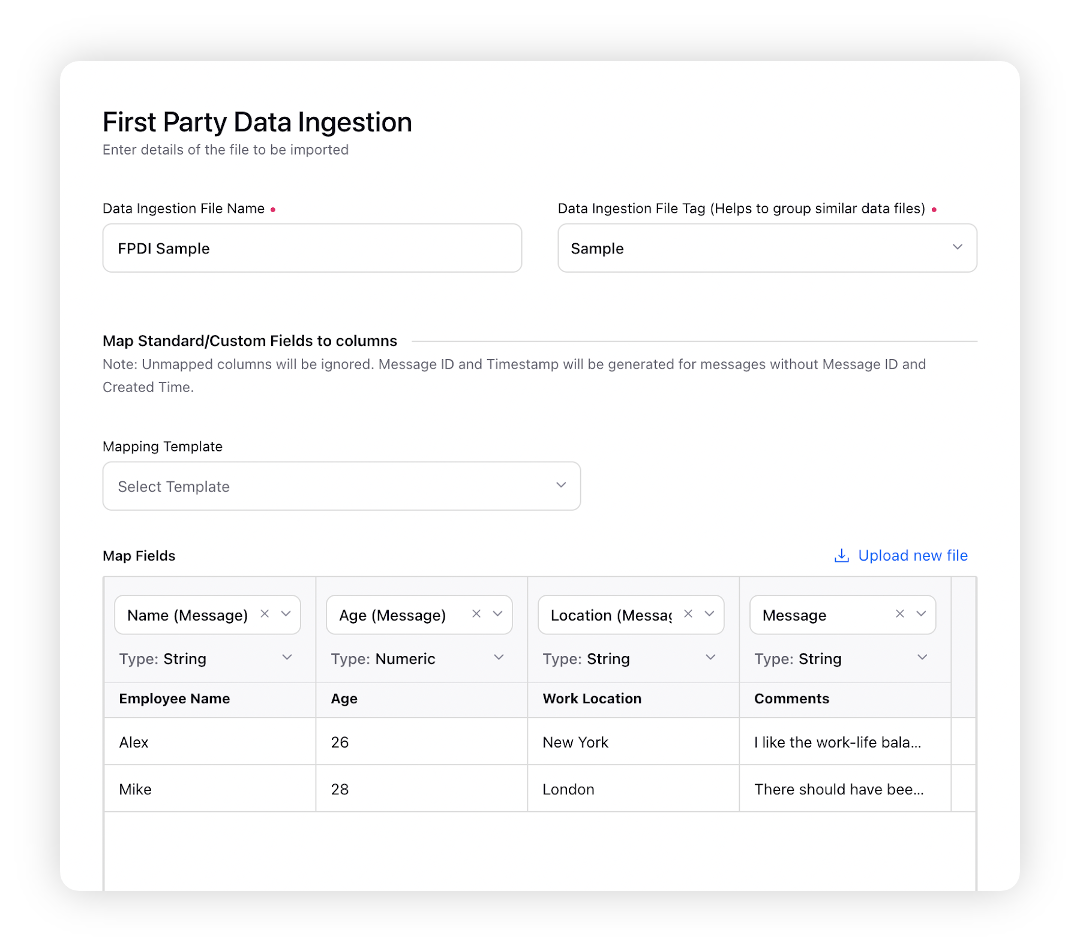
Click on the Import button from the bottom-right corner.
You can also save this setup of placeholders as a mapping template for uploading similar files in the future.
While ingesting the file, click the Save Mapping Template checkbox present at the bottom left of the screen.
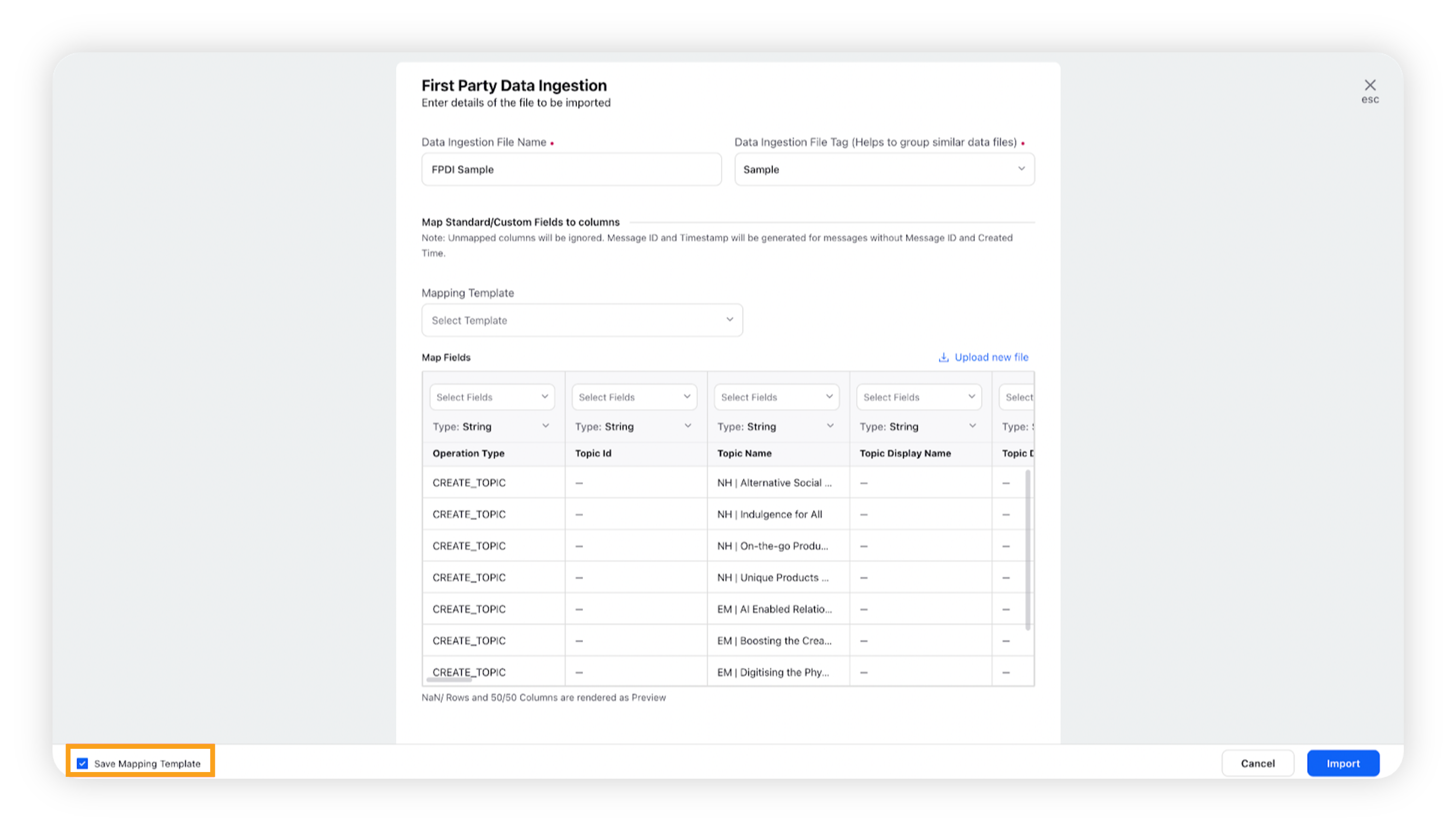
When you click on the Import button from the bottom-right corner, a pop-up will appear to save this mapping template.
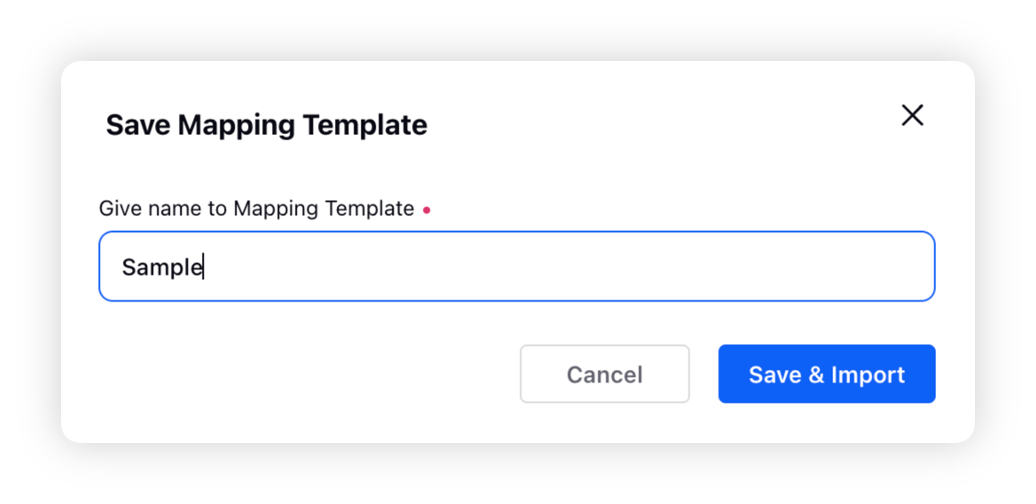
Later for uploading similar files, this template can be used by selecting it from the Mapping Template dropdown list.
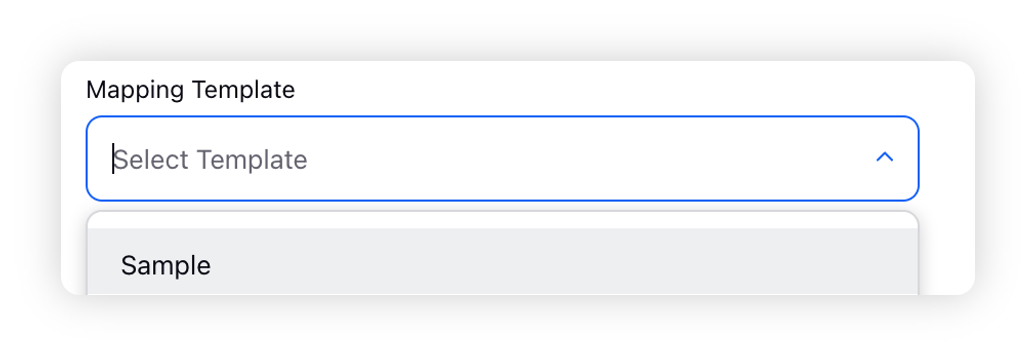
Sample Excel file for reference: Sample FPDI.
How to display FPDI Data on the dashboard?
On a dashboard, you can expose the data coming in through the FPDI sheet via the Data Ingestion File Name and/ or Data Ingestion File Tag filter.