Product Insights on owned accounts
Updated
By adding an Account to a Product, you can pull content from your owned Account pages into Product Insights reporting. This allows users to utilize product-based accounts (like a specific Facebook Page dedicated to a product) to gain a comprehensive view of customer feedback. Additionally, any Accounts you add to a Product will be available in the Review Source filter in Product Insights dashboards.
Use cases
Adding accounts in Sprinklr allows you to view, engage with, publish to, and manage the inbound and outbound messages for various social channels.
Single users can add multiple accounts across the same, as well as different channels on Sprinklr.
Different types of accounts for a single channel can be added with the correct access to perform actions as per the user’s requirement.
To add an account to Sprinklr
Click the New Tab icon. Under Platform Modules, click Social Accounts within Listen.
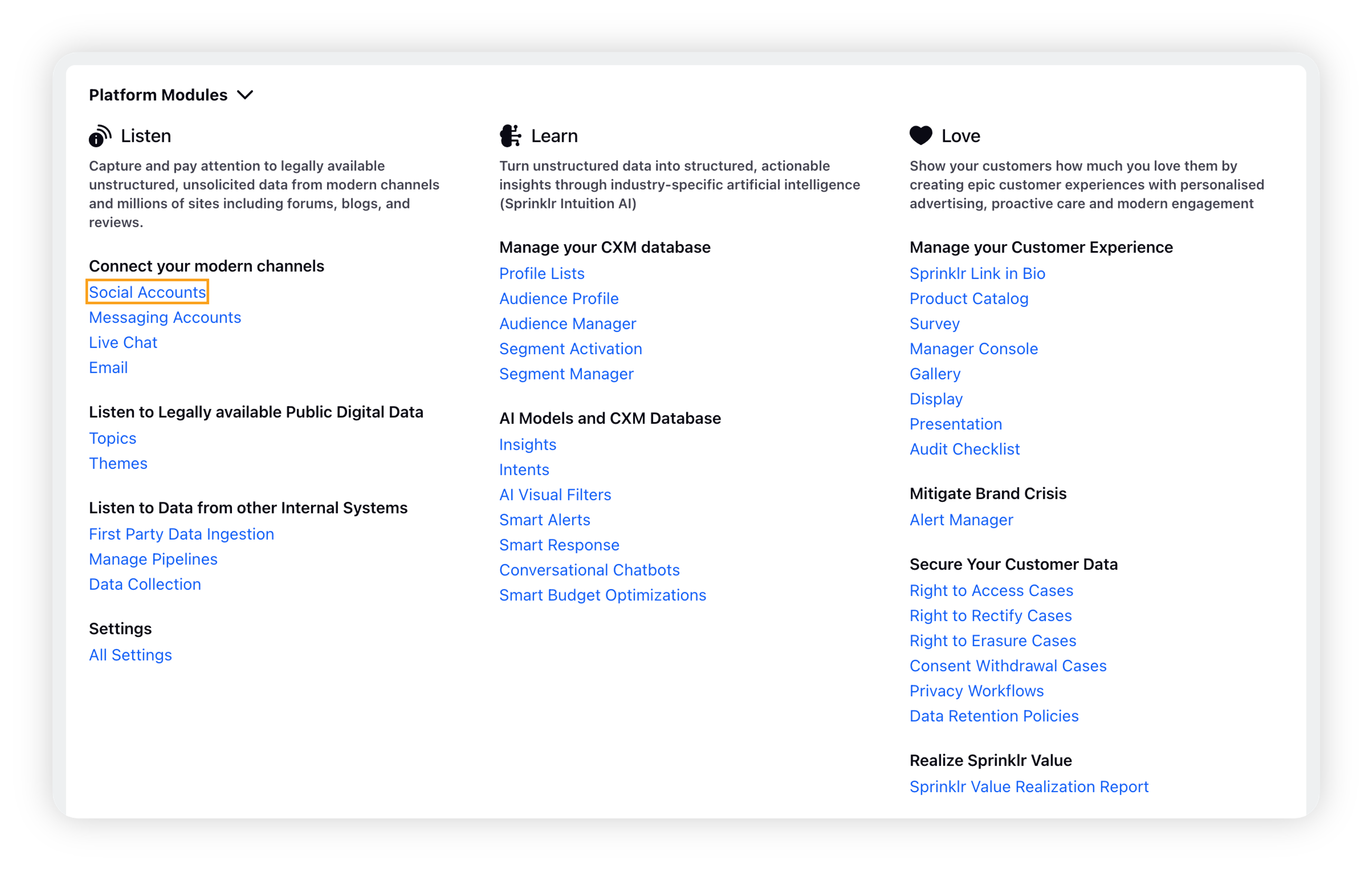
On the Accounts page, click Add Account in the top right corner.
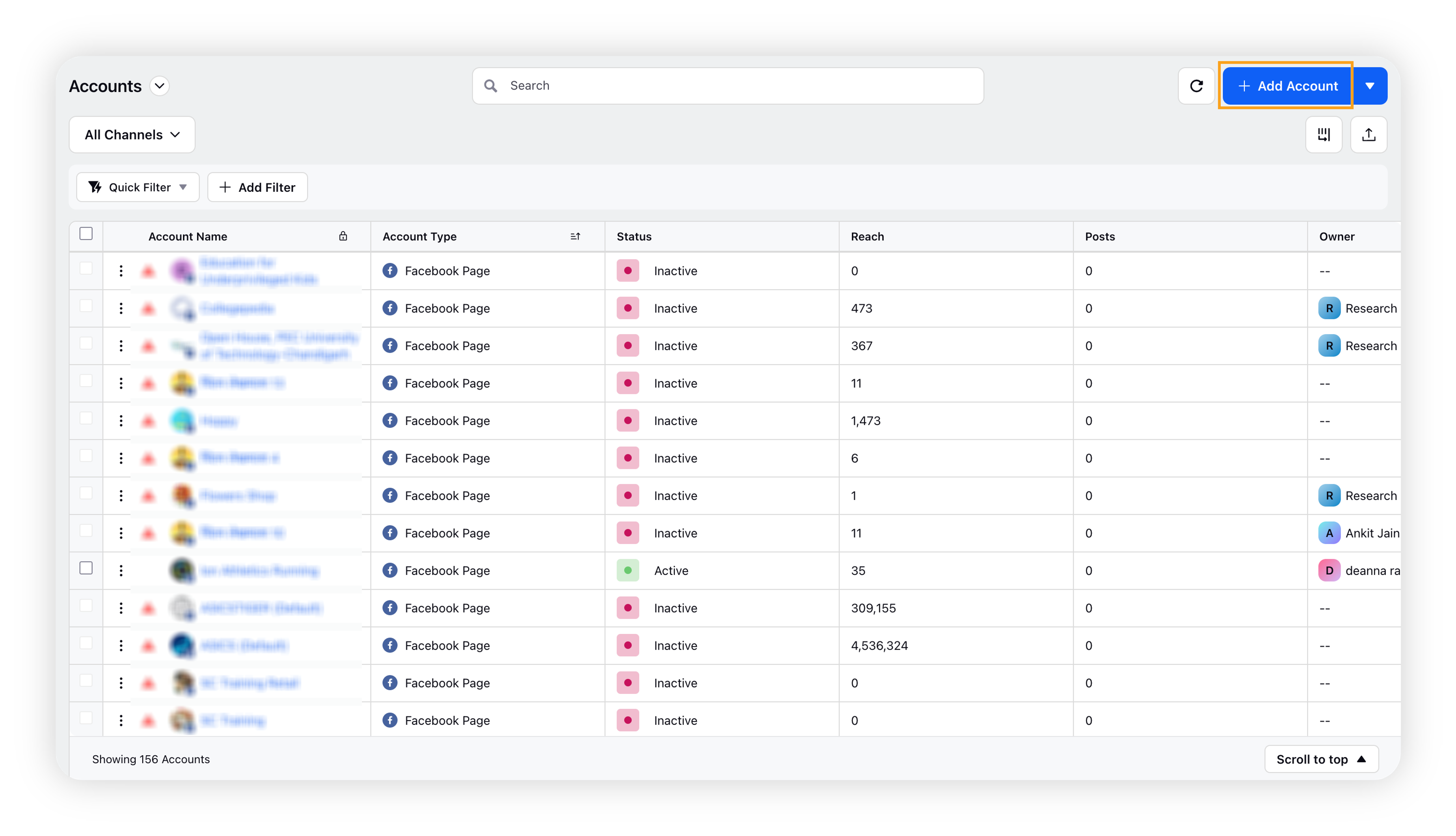
On the Add Account window, search and select the desired social channel from the list of channels.
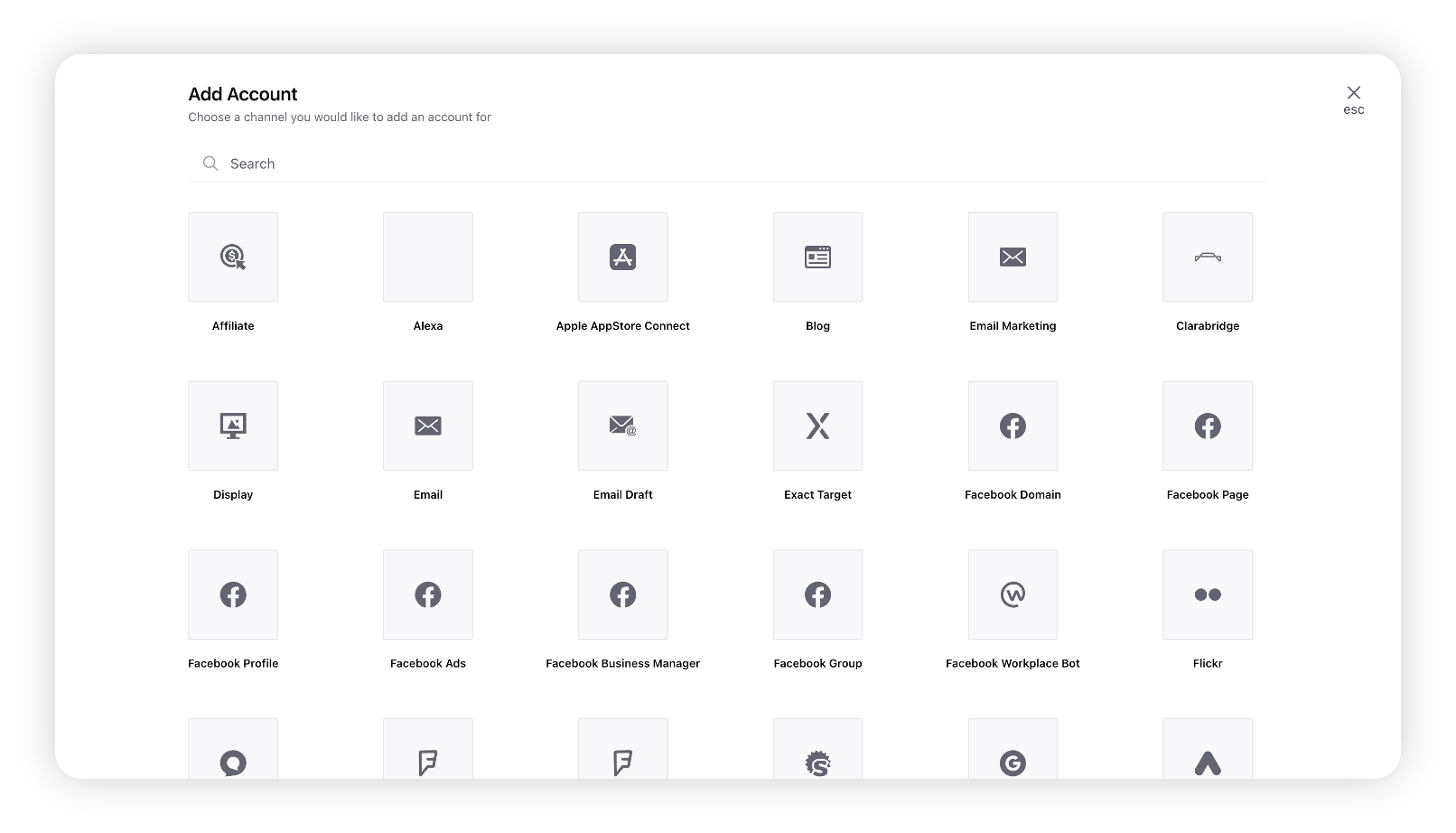
Depending on the account type, you may be prompted to login natively using the credentials for your native account and perform the authentication. For example, to add an Apple AppStore Connect account, the following dialog box opens up –
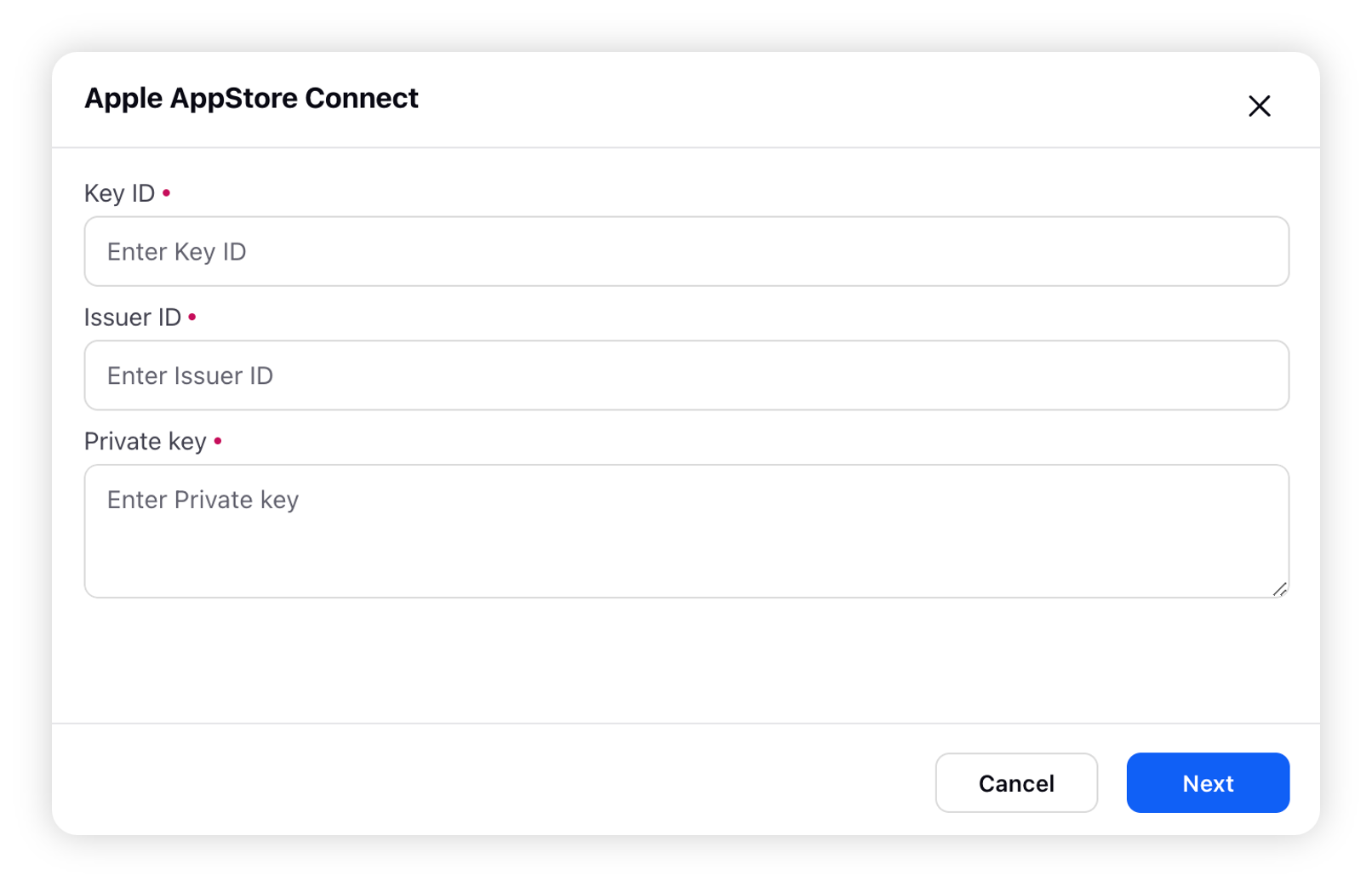
Once you have added an account within Sprinklr, you will be redirected to the Update Account window where you can update the details of your account.
Click Save in the bottom right corner.
To attach an added account to a product
Inside the Add Product/ Update Product window, the account can be added in the Accounts section under Sources.
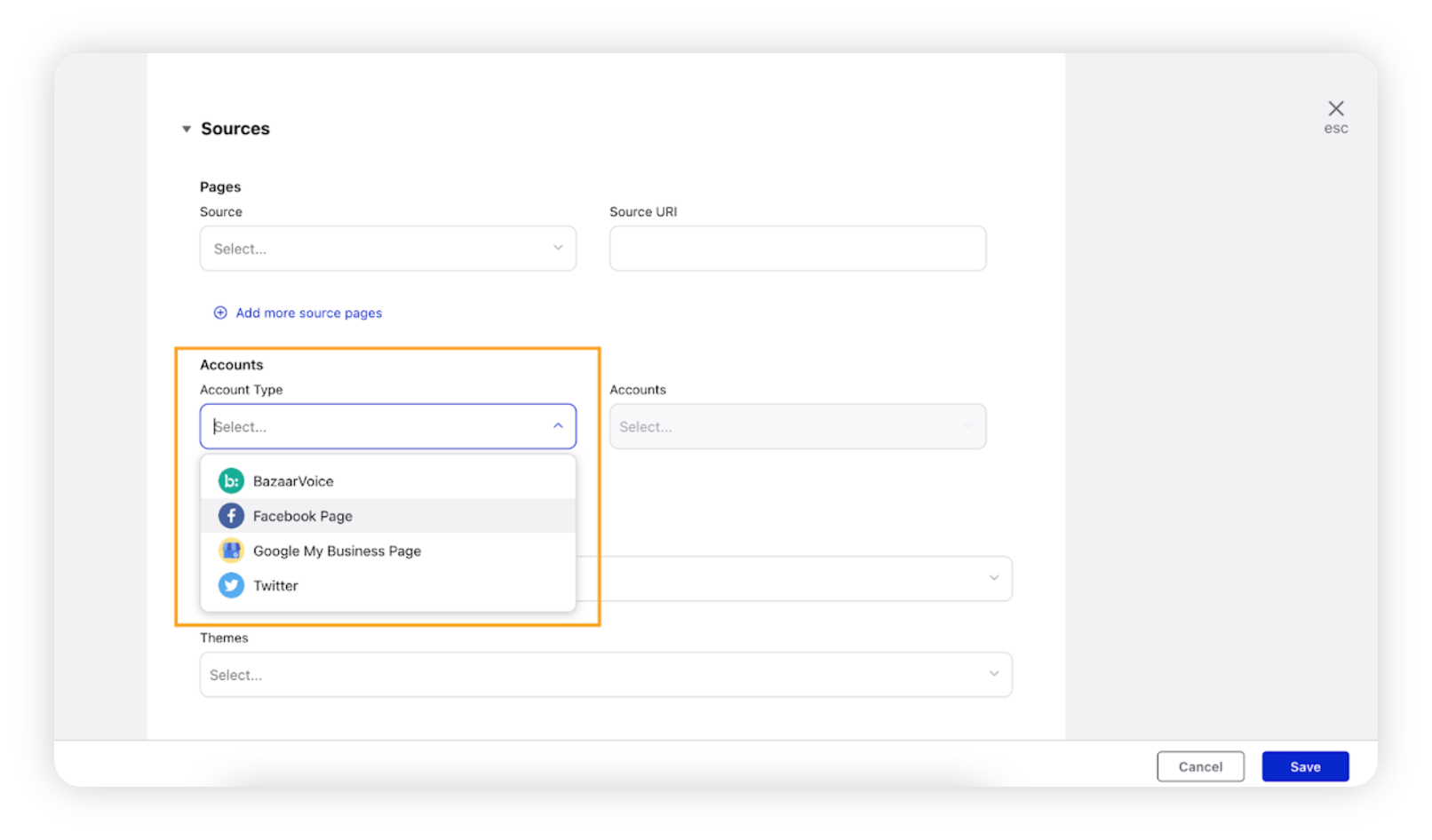
After selecting the Account Type, one can select the desired account from the drop-down list under Accounts.
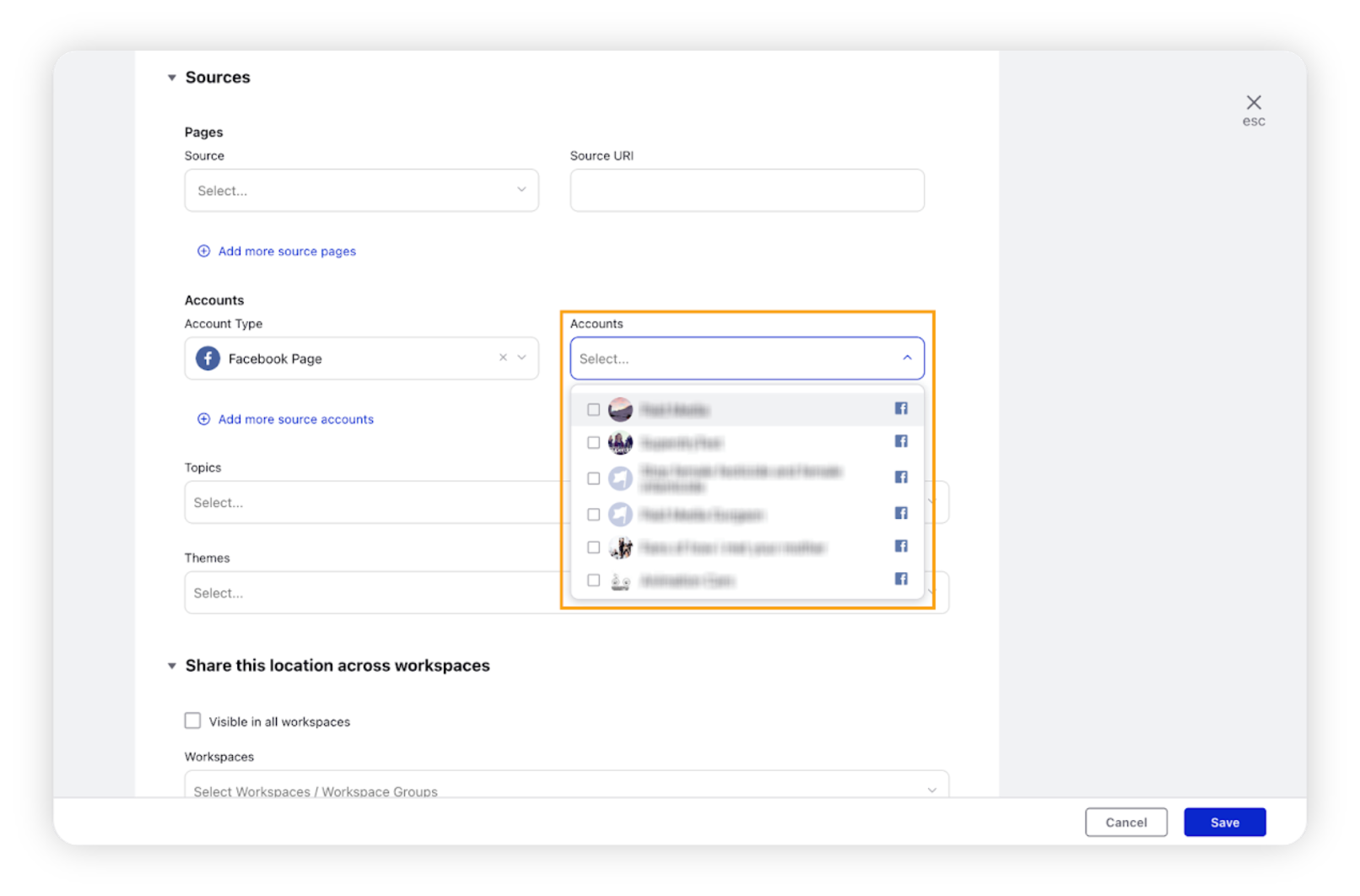
Click Save in the bottom-right corner, and the account will get attached to the product.