How to Resolve Issue: Password Change Failed
Updated
While resetting the password you may get an error message: This password has previously appeared in a data breach and should never be used.
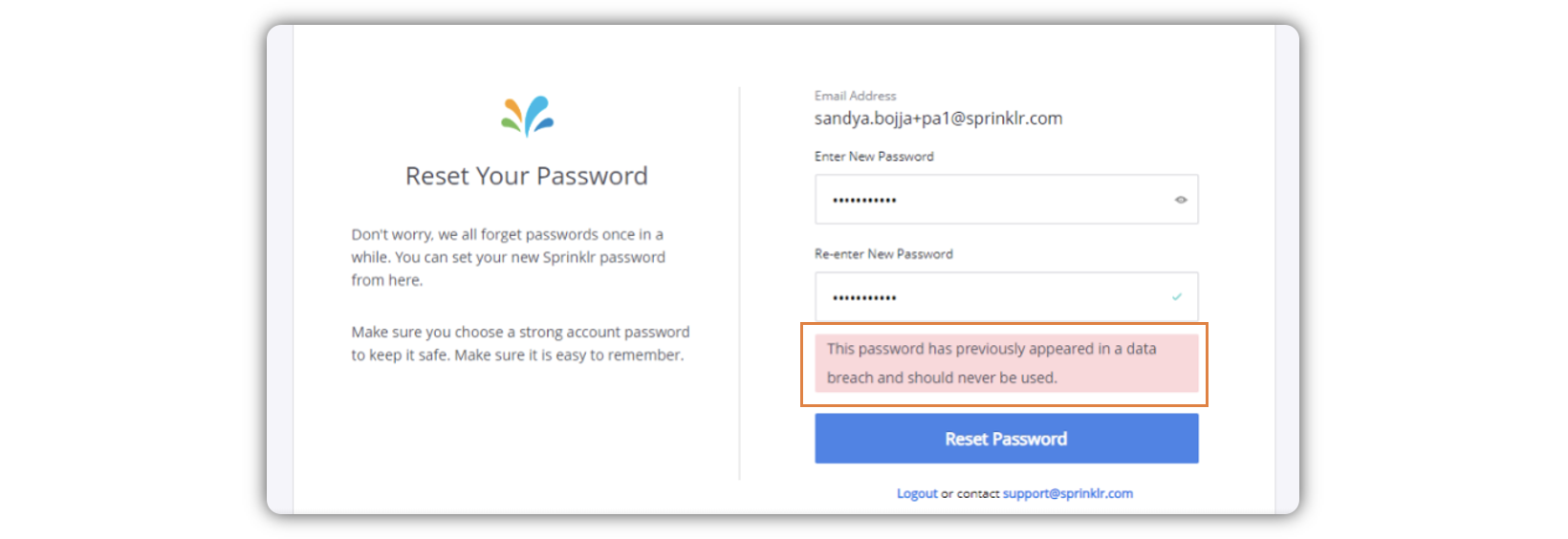
This happens as a result of the validation with Sprinklr password policy at the partner level(details: https://sprinklr.atlassian.net/browse/SPACE-85633), alongwith an extra check which is taken from https://haveibeenpwned.com/Passwords.
Note: This capability is DP controlled. Get in touch with your Sucess Manager to enable this feature in your environment.
Steps to set a stronger password to overcome the error message
Visit https://haveibeenpwned.com/Passwords.
Note: If any user fails to set the password, then the password is not accepted on https://haveibeenpwned.com/Passwords. That means the user is entering a weaker password.
Add special characters and/or numbers in the existing password so that the user-entered password is accepted by the https://haveibeenpwned.com/Passwords.
Use the same password which is accepted by https://haveibeenpwned.com/Passwords on Sprinklr while resetting the password.
Now the password will get accepted by the Sprinklr too (If the existing Sprinklr password policy conditions are also satisfied).