Journey Reporting on Inbound Data Source for WhatsApp Business
Updated
After deploying a journey, you may want to evaluate the engagement of the audience. Sprinklr provides you with the ability to measure customers' engagement during a customer journey via its Reporting dashboard. It helps you to have a detailed overview of sent, opened, read and failed messages (depending upon the channel) both at an aggregate level and individual level. With this, you can keep a tab on high-performing and low-performing emails and take actions accordingly.
There are two main types of reporting within Journey Facilitator, Outbound and Inbound. Inbound reporting majorly covers the engagement metrics returned by Meta for the WHATSAPP_BUSINESS channel
Inbound Reporting
Click the New Tab icon. Under the Sprinklr Service tab, click Care Reporting within Analyze.
On the Reporting Home window, search and select the desired dashboard or create a new one as per your requirements.
On the Reporting Dashboard window, click Add Widget in the top right corner.
On the Create Custom Widget tab, give a name to the widget in the Widget Name field. You can also add a description if needed by clicking Add Description.
From the Data Source dropdown, select Inbound Analytics.
Under Select a visualization for your widget field, select any desired visualization. For example, select Pie Widget.
Search and select the desired Metrics and Dimensions that you want to report on. For example, while reporting on Journey Facilitator, you can use Message Count and Message Delivery Status as the desired metrics/dimensions.
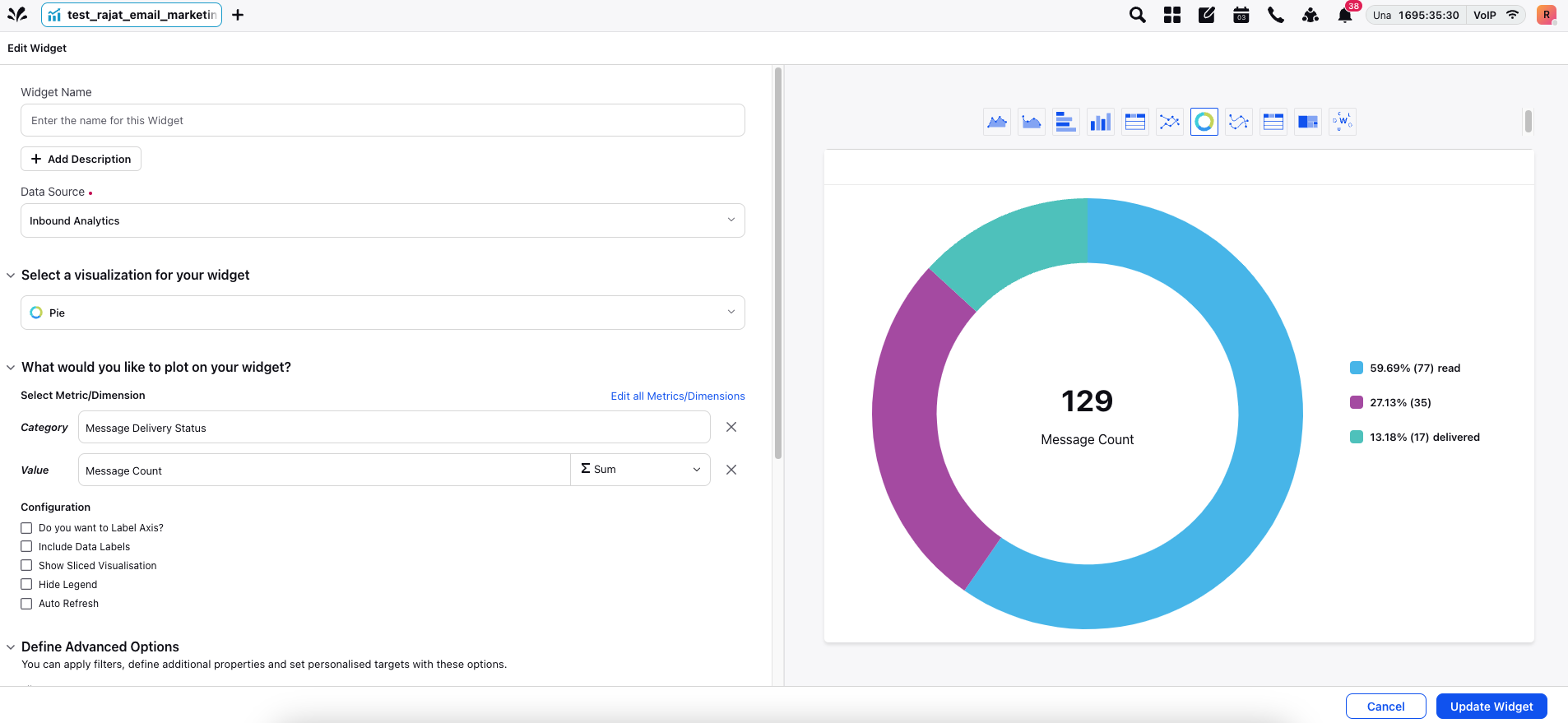
8. Click Add to Dashboard in the bottom right corner. You can preview the created widget on the right side of the Create Custom Widget tab
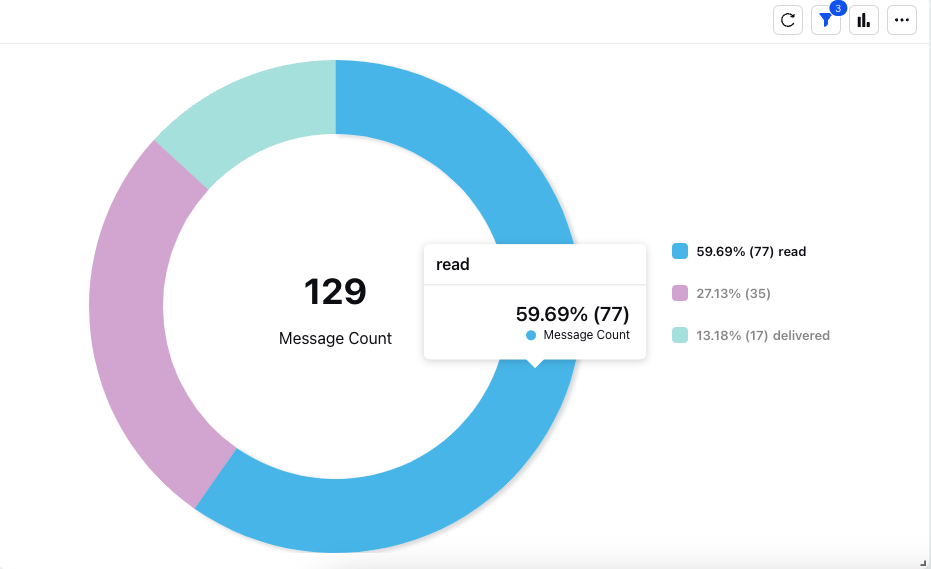
9. You can add more widgets in the current Tab or click on the Addition icon to add other Reporting tabs.
Different Metrics and Dimensions and their uses for Inbound Reporting:
Dimension/Metric | Use |
Message Count | Is the number of messages |
Message Delivery Status | Is the inbound message delivery status (read, receipt, etc:) |
Marketing Journey Post | The Journey through which message was sent |
Date | Is the calendar Date on which activity occured |
Time of Day | Is the time of the day on which activity occured |
Media Type | Is the Media category sent in the message (HSM, photo, etc:) |
Audience User ID | Is the SN_ID profile response for the profile reponsible for the activity |
Message Delivery Status | The Status of the WA message - Sent, Delivered, Read, Failed as received from META |
Delivery Failure Code | Failure Codes of failed messages as received from META |
Delivery Failure Reason | Failure Reasons of failed messages as received from META |
Note: For Reporting on Email Marketing Channel, only Audience Activity Data Source can be used. Please refer link