Create a Location-based Listening Topic
Updated
Learn how to create a Location-based Listening Topic to listen to user content from a specific area or location.
Do you want to
uncover valuable and precise insights
analyze your brand or competitors on social media
listen to the audience from a specified area or location
In Sprinklr, you can get this information to help your businesses in order to make data-driven decisions, improve your operations, and better understand your customers & target audience.
What is Location-based Listening?
Location-based Listening helps by using the geographical location of a user or domain. Location-based insights refer to the data and information that can be gathered and analyzed based on the geographical location of a device or user. This type of data can provide valuable insights into consumer behavior and preferences, as well as the performance of businesses and other organizations.
Tip: Using the operators you can tighten the scope and get better results.
Key use cases of Location-based Listening
As a business/ brand owner, I want to analyze the different trends which are evolving in a particular location and optimize the mobile advertising campaigns.
As a business owner, I want total visibility on what the sentiments of people around my brand are in different location based stores on different social channels.
Location-based Listening Topic
The Location-based Listening Topic helps you listen to content created by users in specific locations using longitude and latitude. This type of Listening can be used to monitor events and in-store experiences.
To create a Location-based Listening Topic, follow the steps given below –
Click the New Tab icon. Under Sprinklr Insights, click Topics within Listen.
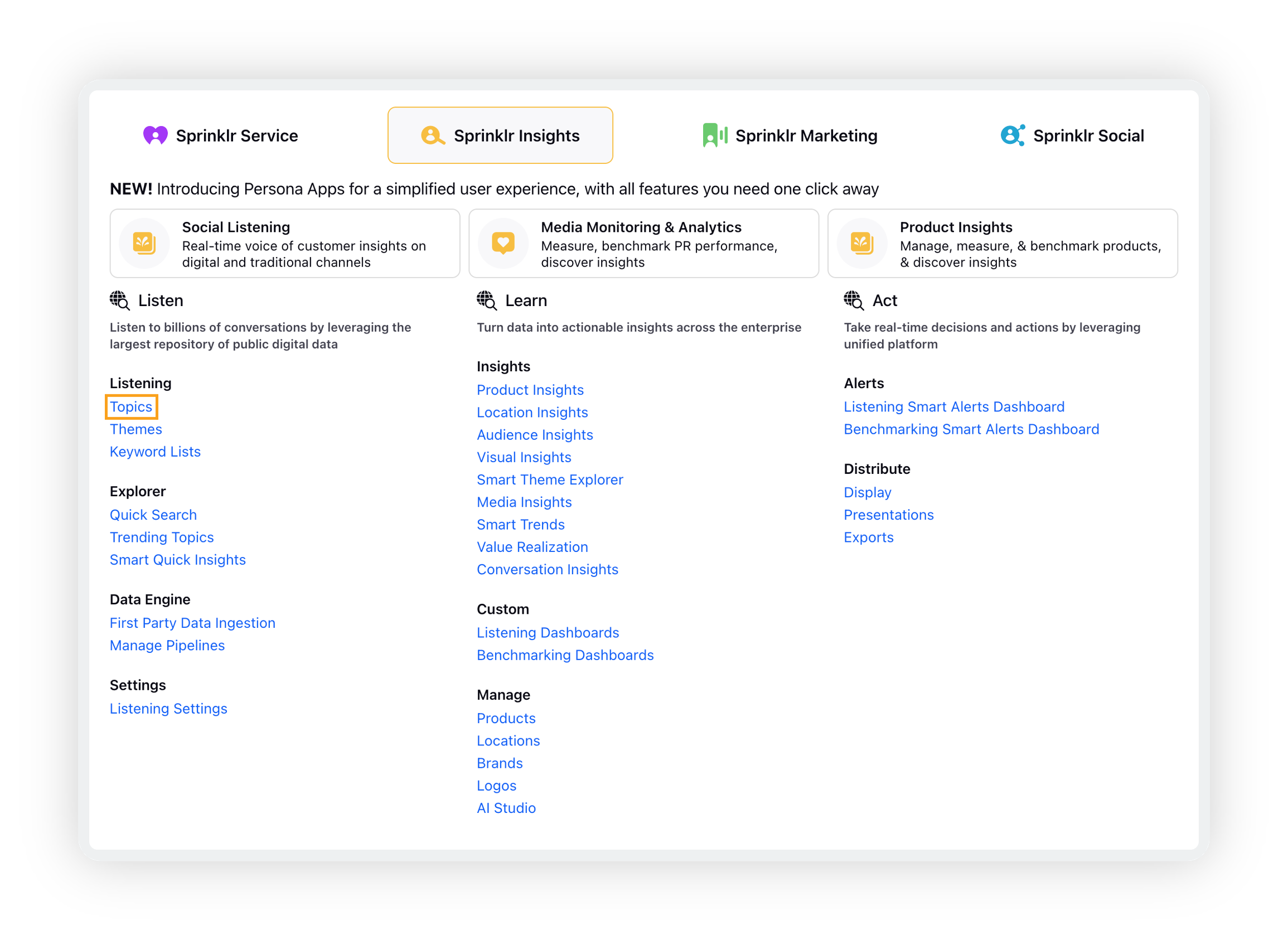
On the Topics window, click Add Topic in the top right corner. To learn more about how to set up a new Topic and its query, read – Creation of Topic.

On the Topic Details tab, after entering/selecting the name and other details for your Topic, select Location Based Listening as your Query Type. Click Next to go to the next tab.
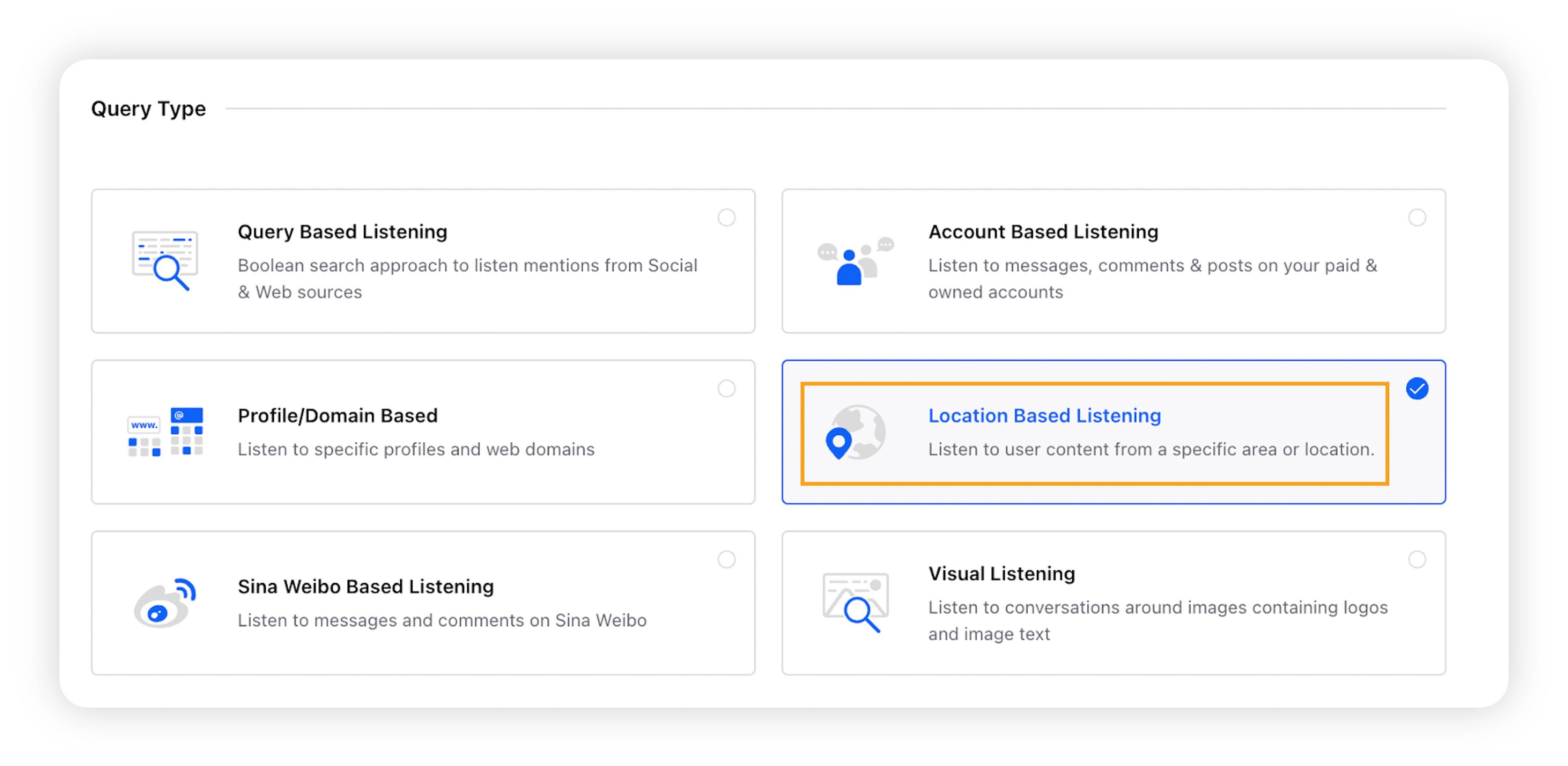
On the Setup Location tab, select the desired location(s) by clicking Add Location option.
On the Select Latitude and Longitude and Radius popup window, drag the Location icon to the location you want to select. You can also set location by providing Latitude, Longitude, Radius, and Unit. Click Submit.
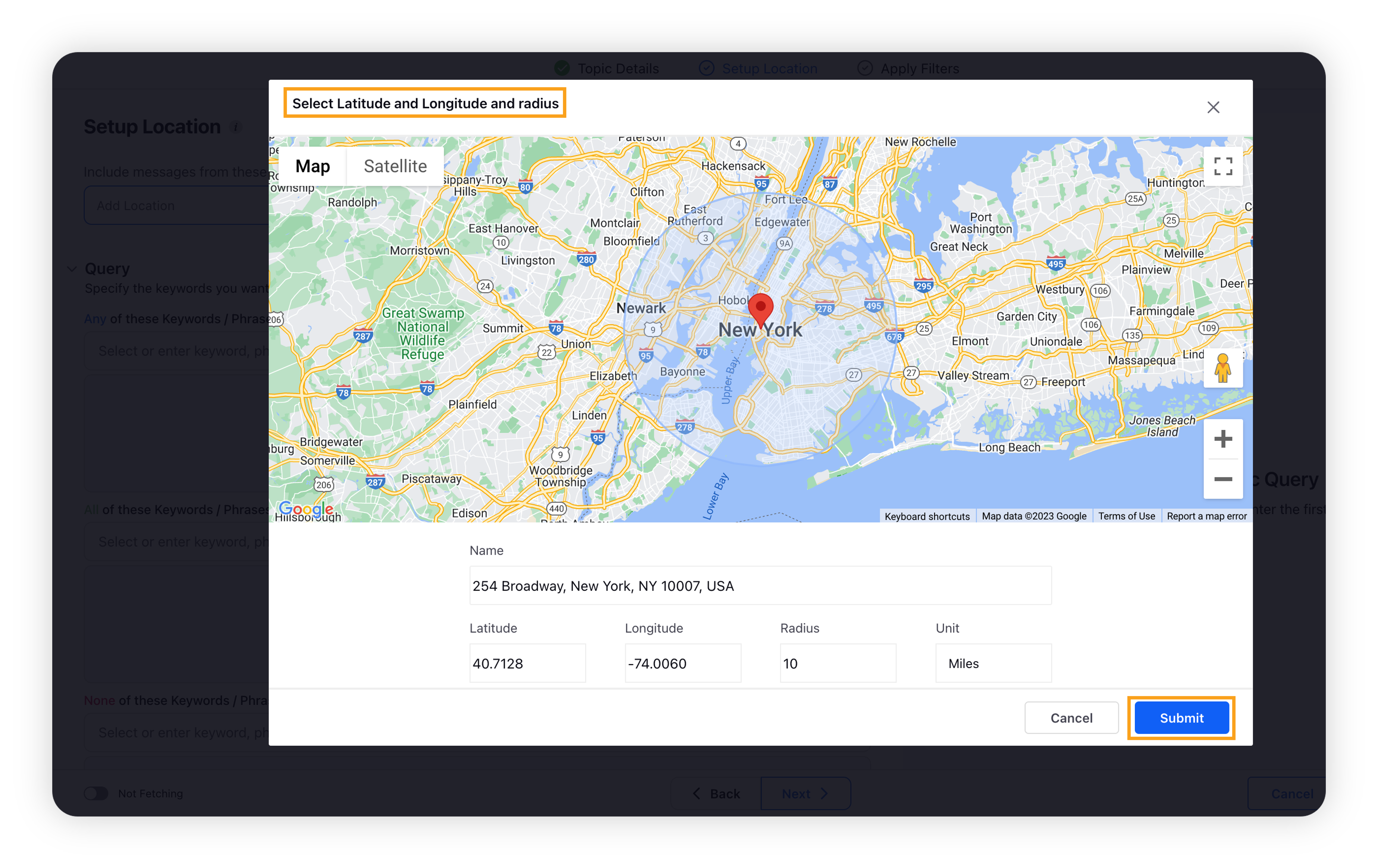
You can select one or multiple locations. After selecting the location(s), create the Topic query (basic or advanced). Click Next to go to the next tab.
Select the sources and other details. Click Save Topic in the bottom right corner.
Note: Location-based Listening Topics can be created on these sources only – Twitter, Forums, News, TV, Blogs, Reviews, Print, Wordpress, Radio and Classified, due to API limitations.