Create a Visual Listening Topic
Updated
To uncover valuable and precise insights and listen to conversations around images containing your brand logos and image text (OCRs).
Sharing pictures, videos, and memes has become a new language of millions of conversations on social media. With visual topics, you can easily listen to visual insights. In Visual Topics, users can use search queries to detect text in images.
What is Visual Listening?
Visual Listening is social listening for content containing images & videos.
Brands can use Visual Listening to get granular insights by capturing the images, memes, and posts containing their logos which would not get fetched using traditional listening and taking necessary steps.
Visual Listening helps you to understand the use of your logo and consumer sentiment around your brand & products.
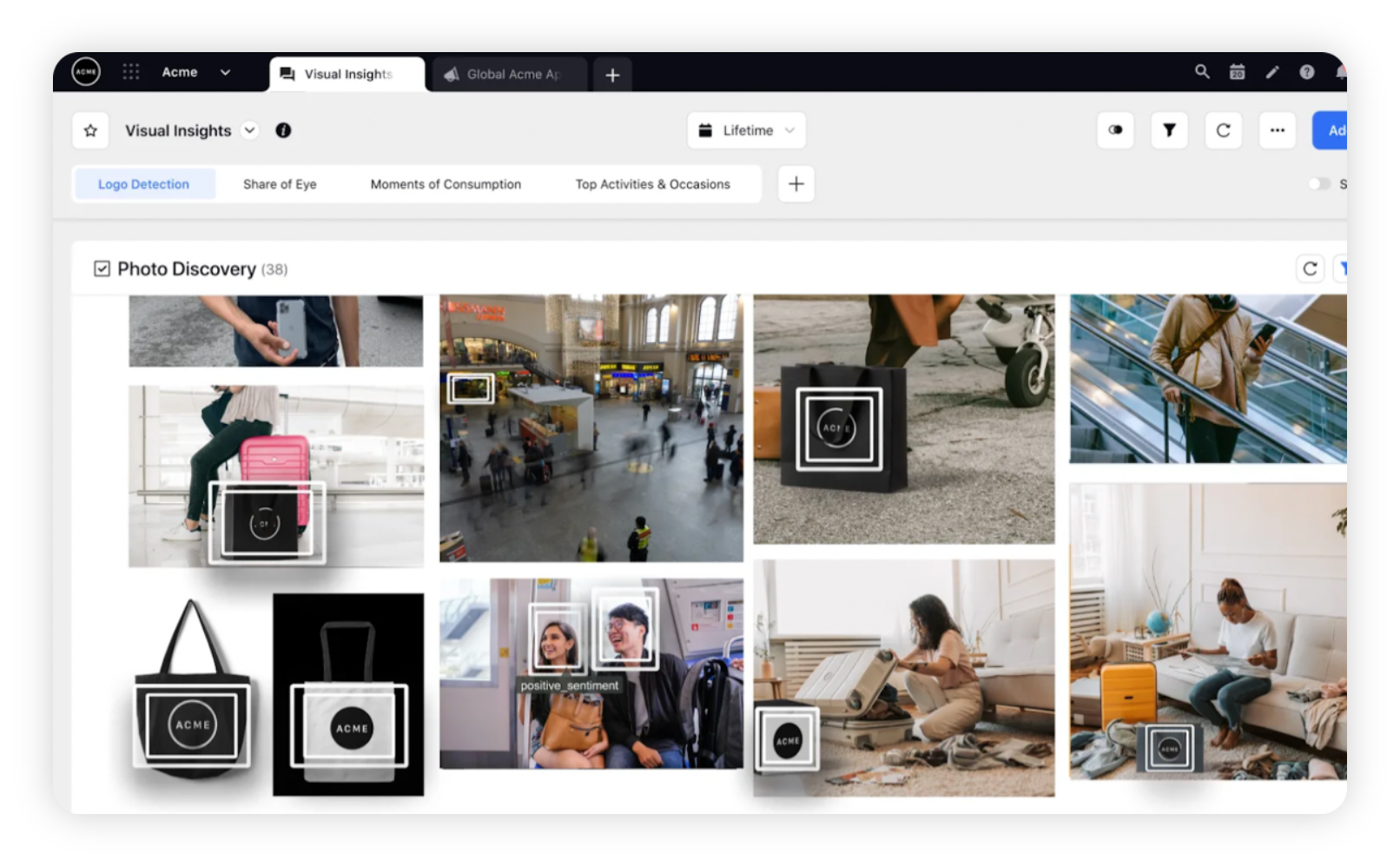
Key use cases of Visual-based Listening
As a product/ brand analyst, I want to understand the use of my brand logo and people's sentiment and perspective around my brand.
As a marketing analyst, I want total visibility on how the celebrity/ influencer is promoting my brand or other brands which are visible with my brand’s logo.
Find out any viral post shared by users having my logo or OCR Mention that might induce a negative sentiment around my brand and take necessary action to mitigate any risk to the Brand’s reputation.
Visual-based Listening Topic
Visual-based Listening helps you create a Listening Topic around the brand logo or OCR mentions. In Visual Topics, you can use search queries to detect text in images or add their brand logo to fetch mentions having logos inside images.
Note: For fetching results, it is mandatory to add at least one brand logo or OCR keyword (using Images only in the dropdown menu).
Steps to create Visual-based Listening Topic
Click the New Tab icon. Under Sprinklr Insights, click Topics within Listen.
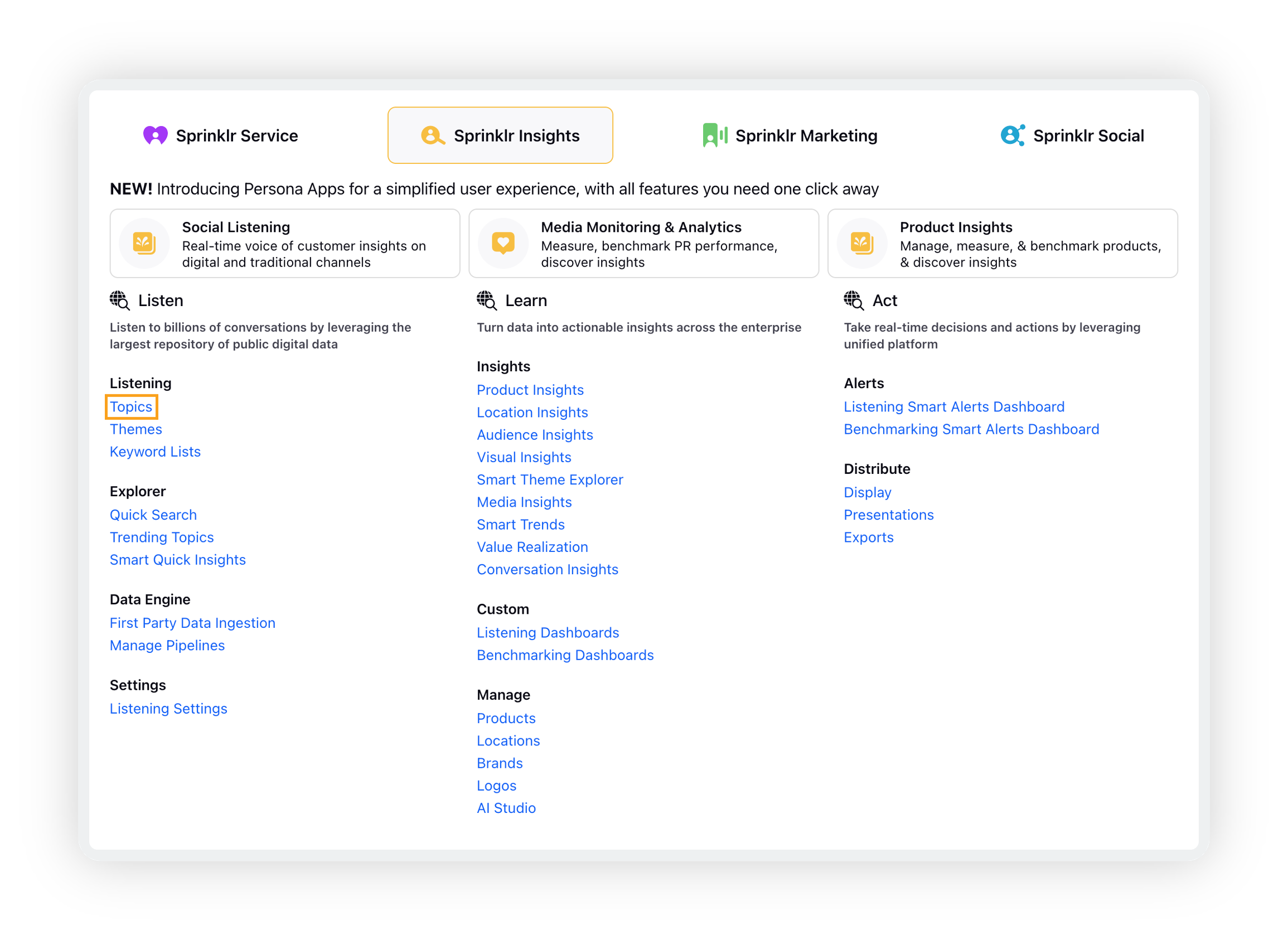
On the Topics window, click Add Topic in the top right corner. To learn more about how to set up a new Topic and its query, read – Creation of Topic.

On the Topic Details tab, after entering/selecting the name and other details for your Topic, select Visual Listening as your Query Type. Click Next to go to the next tab.
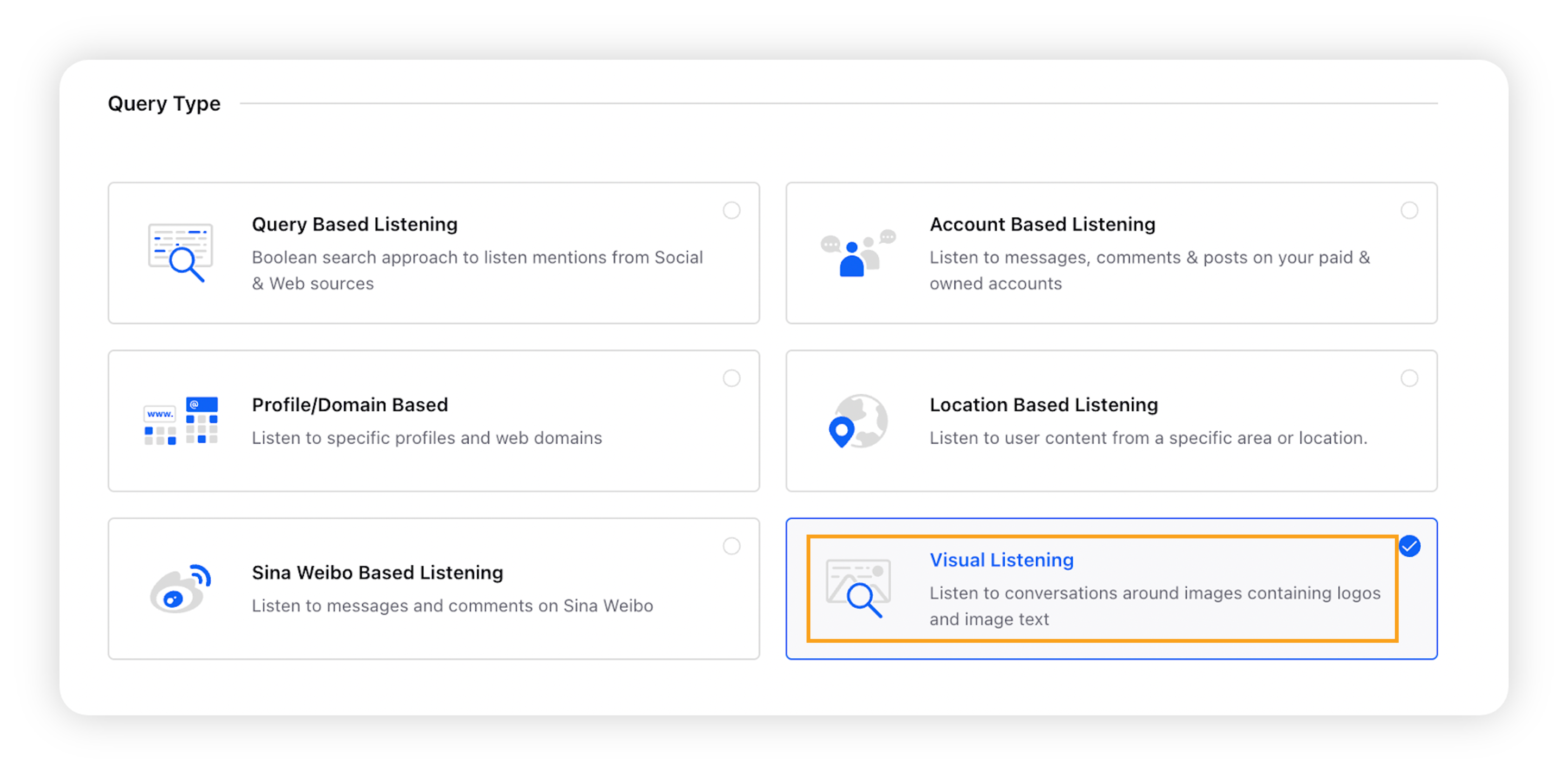
On the Setup Logos tab, you can create Visual-based Topic –
Using Brand Logo: Select the brands' logos that you want to include in the messages.
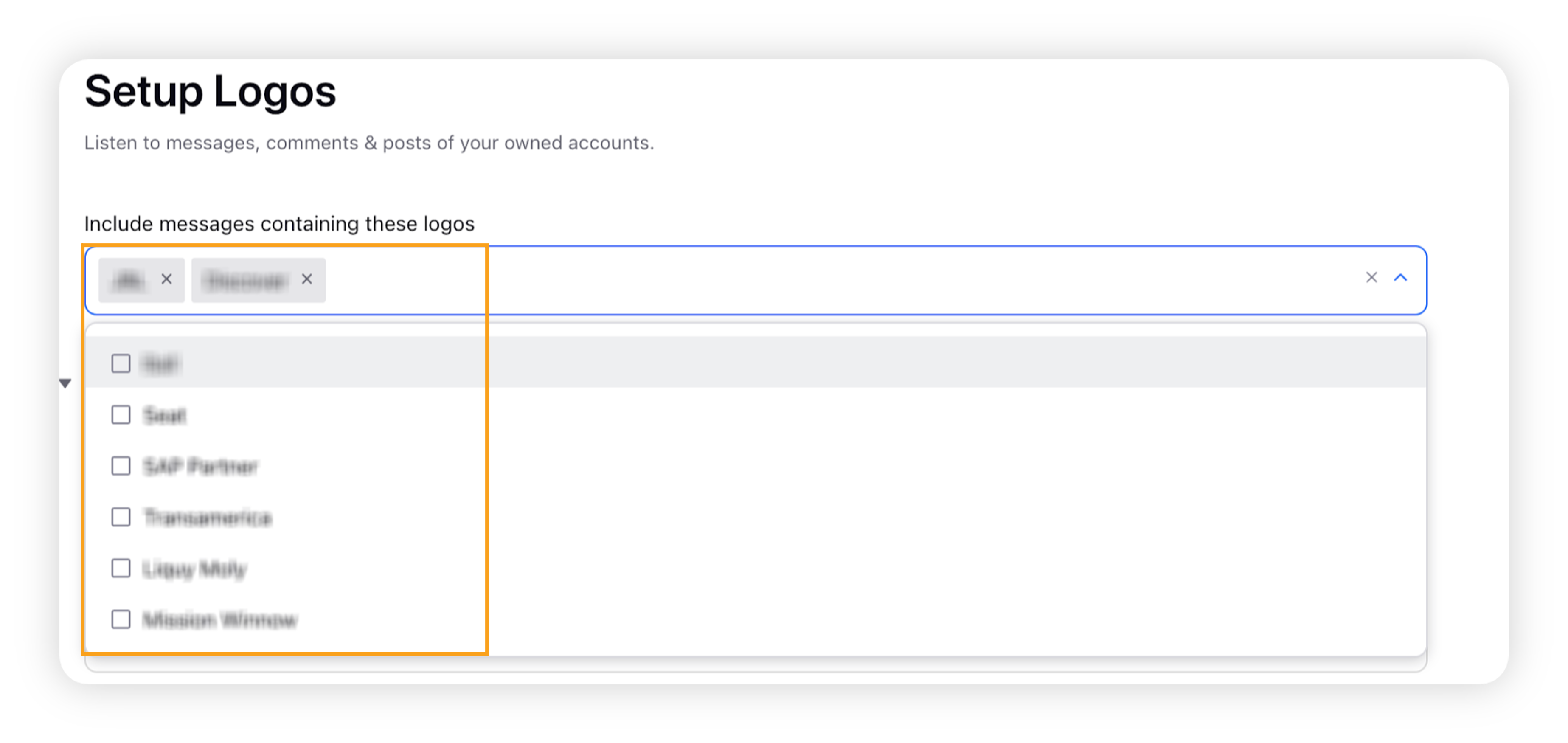
Using OCR / Photo text or Text inside Image: Create a query (basic or advanced) and choose the desired option –
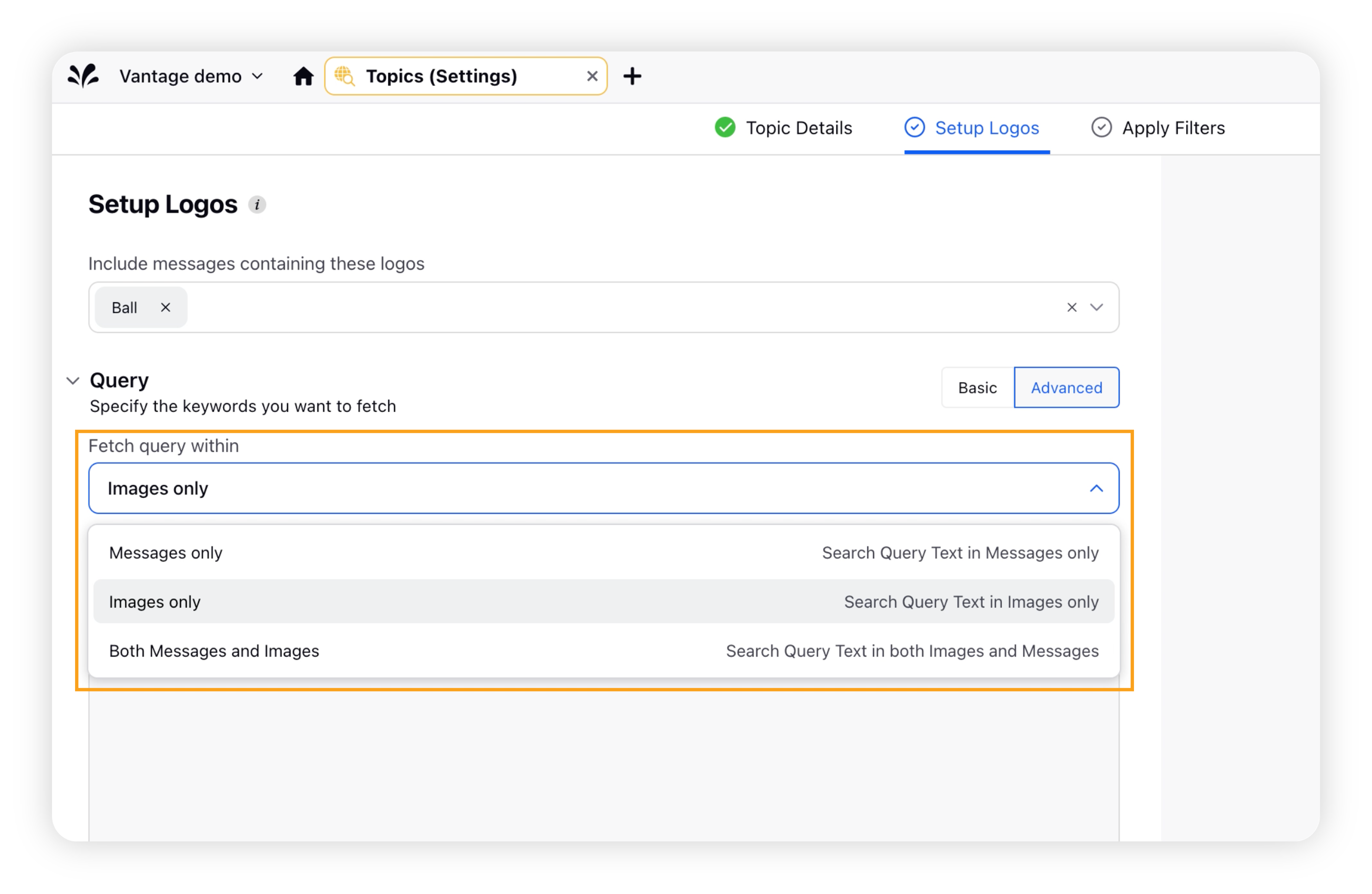
Messages only: Search Query Text in Messages only
Images only: Search Query Text in Images only
Both Messages and Images: Search Query Text in both Images and Messages
Click Next to go to the Apply Filters tab where you can apply the desired filters.