Creation of Topic: Step-wise features & terms
Updated
To create a Topic
Click the New Tab icon. Under Sprinklr Insights, click Topics under Listen.
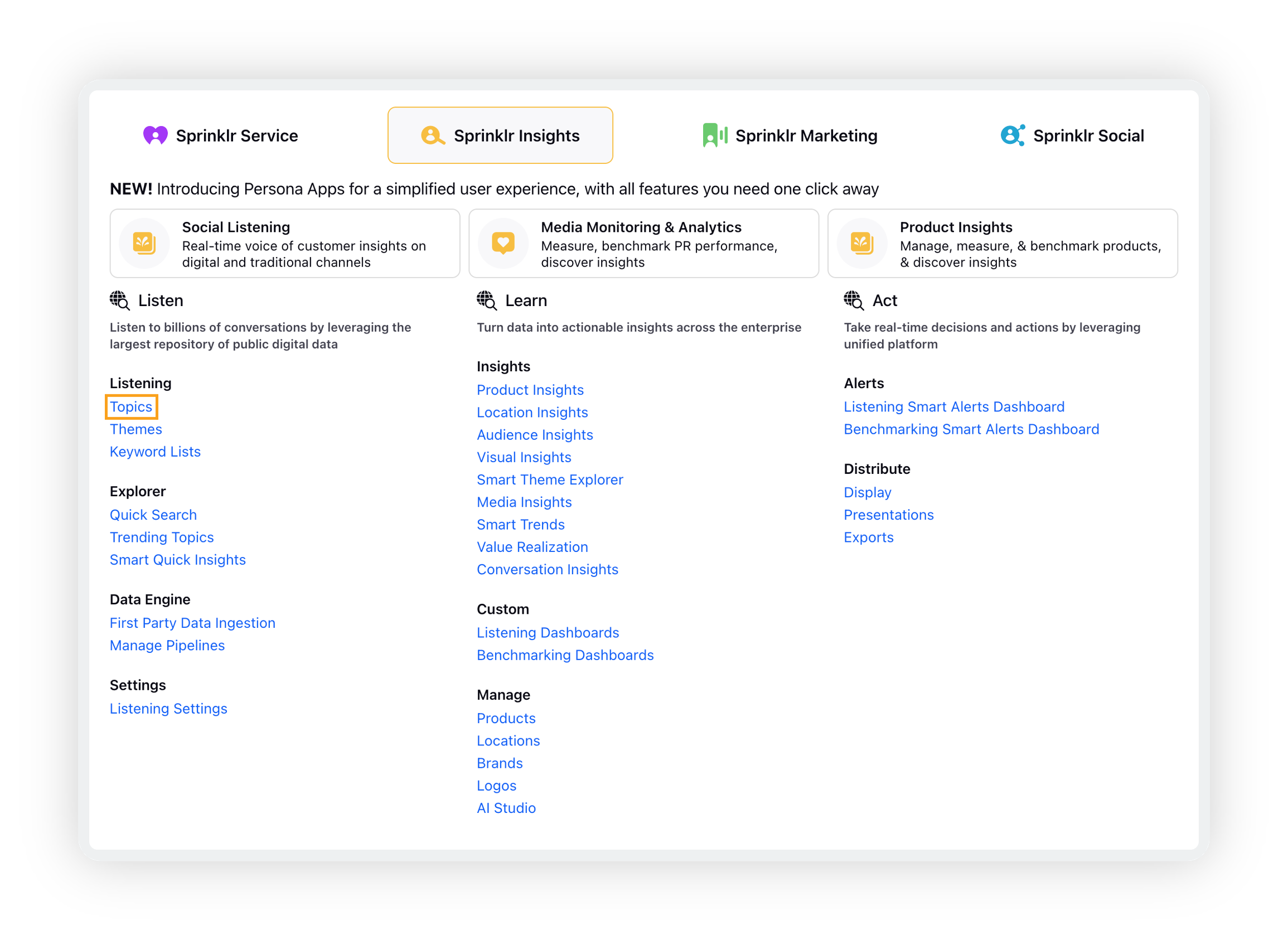
On the Topics window, click Add Topic in the top right corner.

On the Create New Topic screen, enter/select basic details. For more information, see – Create New Topic – Fields & Description.
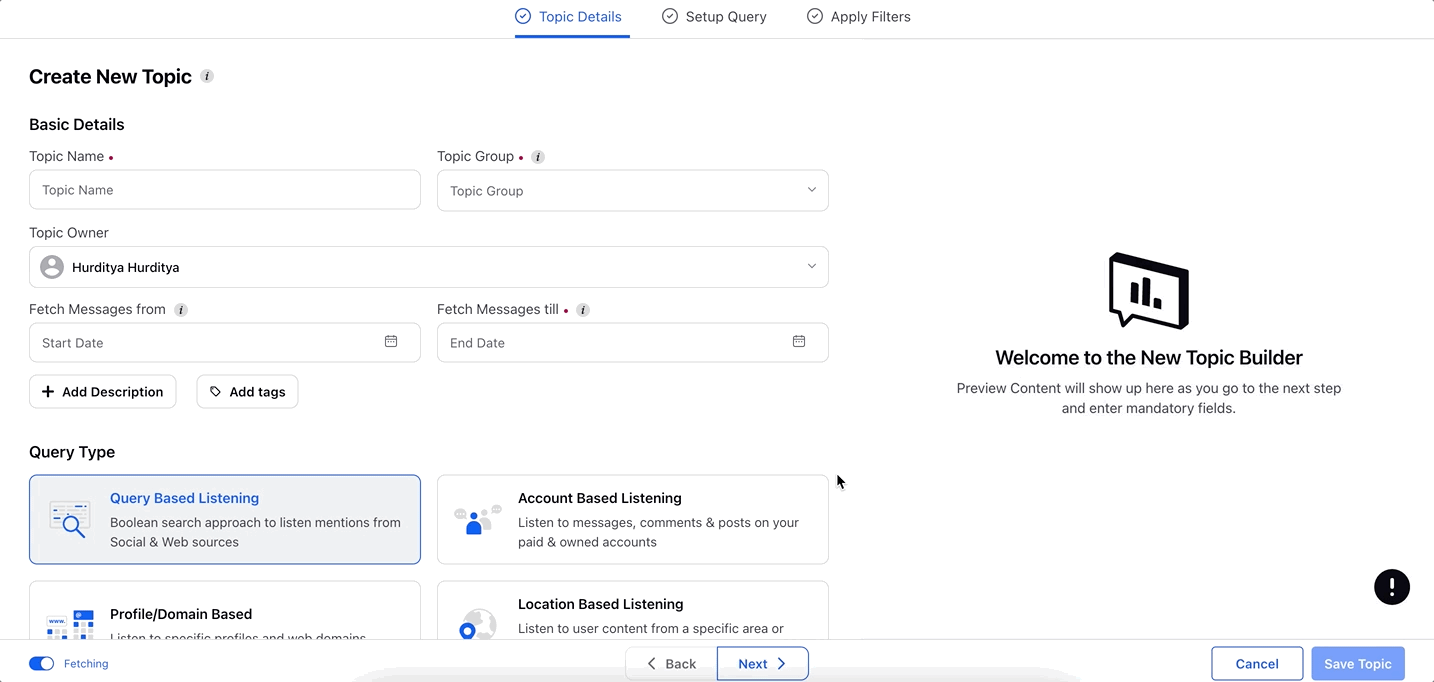
At the bottom of the Topic Details tab, click Next, or alternatively directly click the Setup Query tab.
On the Setup Query tab, fill in the required fields to build your query.
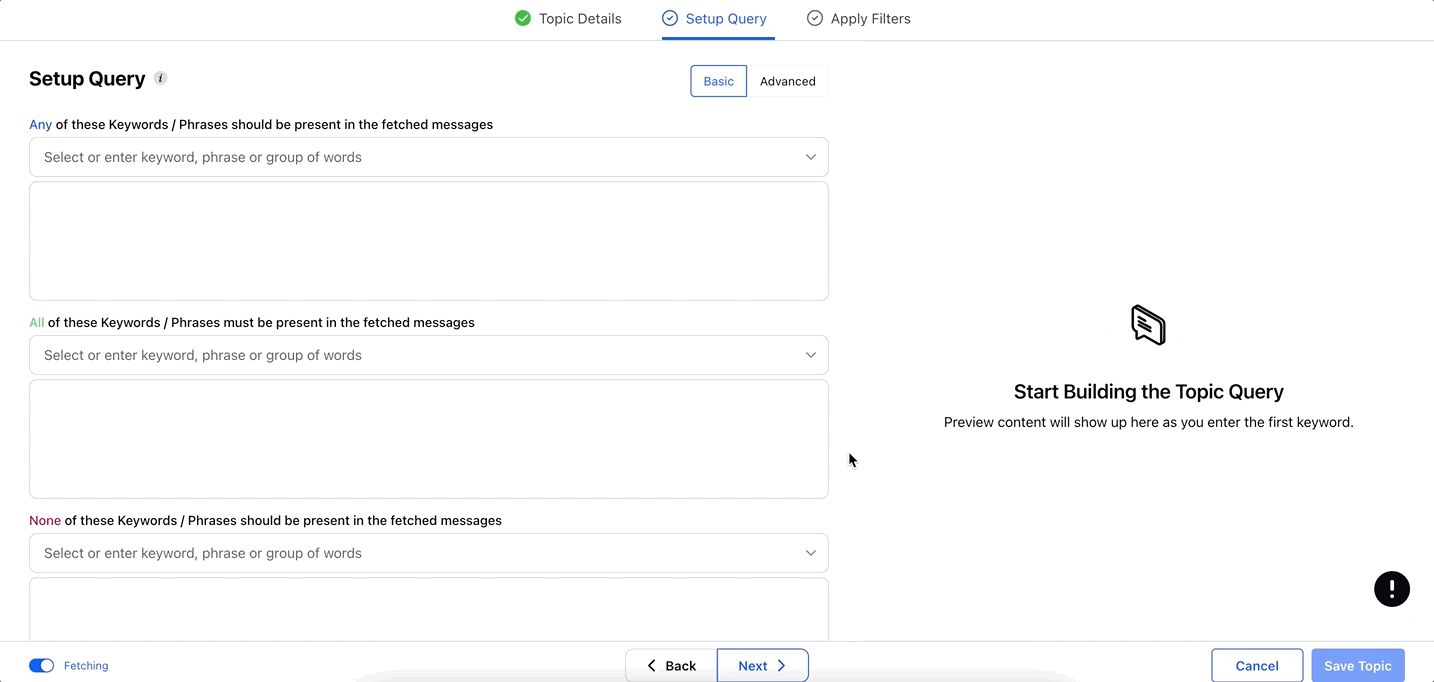
Click Next or directly click the Apply Filters tab.
Here you can filter your results by Sources, Languages, Locations, and Twitter related filters. Fill in the required details.
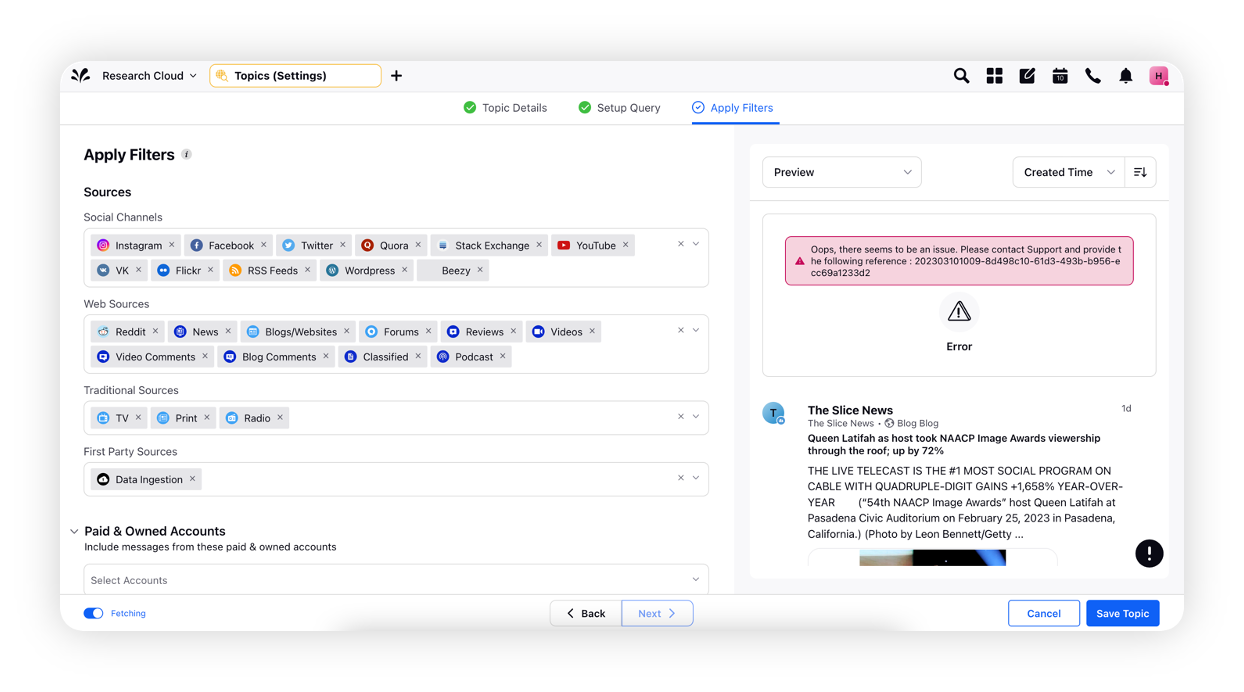
Click the toggle icon in the bottom left corner to set the fetching status of your topic as Fetching or Not Fetching.
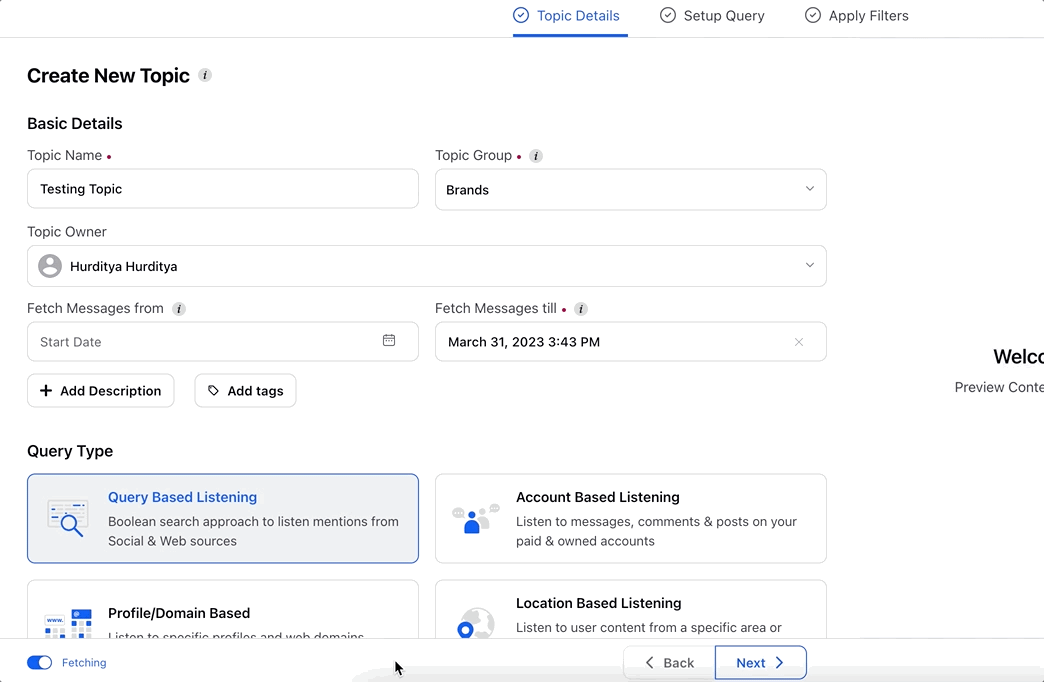
Alternatively, you can click the toggle icon near the topic name in the Topics window to enable or disable the fetching of your topic.
Click Save Topic.
Create New Topic – Fields & description
Field | Description |
Topic Name | Enter a name for the new topic. |
Topic Group | Search and select a topic group. |
Topic Description | Enter a description for the new topic. |
Topic Tags | Enter comma-separated tags. |
Include messages from | Select a start date from which messages are listened to. |
Include messages till | Select the end date to which messages are listened to. |
Setup Query tab | Set up your query (basic & advanced) here |
Advanced Query | Toggle this option to create a complex text query. |
ANY of these Keywords / Phrases should be present in the received messages | Enter or select the keywords or phrases, any of which should be present in the received mentions. After you have entered and selected at least one keyword in the Keywords field, other keywords related to that keyword will be auto-suggested. |
ALL of these Keywords / Phrases must be present in the received messages | Enter or select the keywords or phrases, all of which should be compulsorily present in the received mentions. After you have entered and selected at least one keyword in the Keywords field, other keywords related to that keyword will be auto-suggested. |
NONE of these Keywords / Phrases should be present in the received messages | Enter or select the keywords or phrases, none of which should be present in the received mentions. After you have entered and selected at least one keyword in the Keywords field, other keywords related to that keyword will be auto-suggested. |
Refine Query | Use filters to narrow down your topic and get rid of unwanted and spam messages |
Sources | Users can select particular Social, web, traditional, or Data ingestion to fetch mentions |
Paid and Owned Accounts | Include messages from these Paid and Owned Accounts |
Spam Filtering | Filter out spam or unwanted Twitter profile lists, unwanted profiles & unwanted domains/domain lists |
Language | Filter out mentions of specific languages |
Location | Filter out mentions from specific location |
Twitter Related | This set of filters will help you include/exclude messages from authors/URLs/retweets |
Languages | Select languages filters |
All Languages | Select this to fetch results in every language. |
Specific Languages | Select single or multiple languages for the required messages. To remove a language, click the corresponding Remove icon. |
Languages Except | Select the language for which listening is not to be done. To remove a language, click the corresponding Remove icon. |
Countries | Select countries filters |
All Countries | Messages from all around the globe will be included. |
Specific Countries | Search and select the countries from where you want the messages to be fetched. |
Countries Except | Search and select the countries to exclude. |
Add Location | Excluding / Including mentions from specific locations helps users to filter out unwanted/ required messages from specific locations or localities. |
Twitter Related | Select Twitter-related filters |
Exclude Retweets | Check this to exclude retweets. |
Exclude Quoted Retweets | Check this to exclude quoted retweets. |
Include messages from only Verified Twitter Profiles | Check this to include messages only from verified Twitter profiles. |
Include messages which match Query in Username/Handle | Check this to include messages matching your topic query in Username/Handle. |
Include messages that have matched Keywords in URL | Check this to include messages matching the keywords in Twitter URL. |
Include messages from Twitter Profiles with min follower's count | Check this to enter the minimum number of follower count of Twitter accounts from which the messages will be included. Messages will not be fetched for any account having lesser followers than the entered number. |