Enable/disable data fetching for Topics
Updated
Enable or disable data fetching for one or more topic queries simultaneously in Social Listening.
The enabling/disabling of data fetching helps you to manage your listening data based on the topic or topic groups. Data fetching implies pulling data as per your topic query in the form of messages. The data is fetched in real-time based on your created Topics.
Data fetching can be altered in the Topic window or while editing a topic. We discuss these scenarios in detail in this article.
To enable/disable data fetching for Topics
Click the New Tab icon. Under Sprinklr Insights, select Topic under Listening.
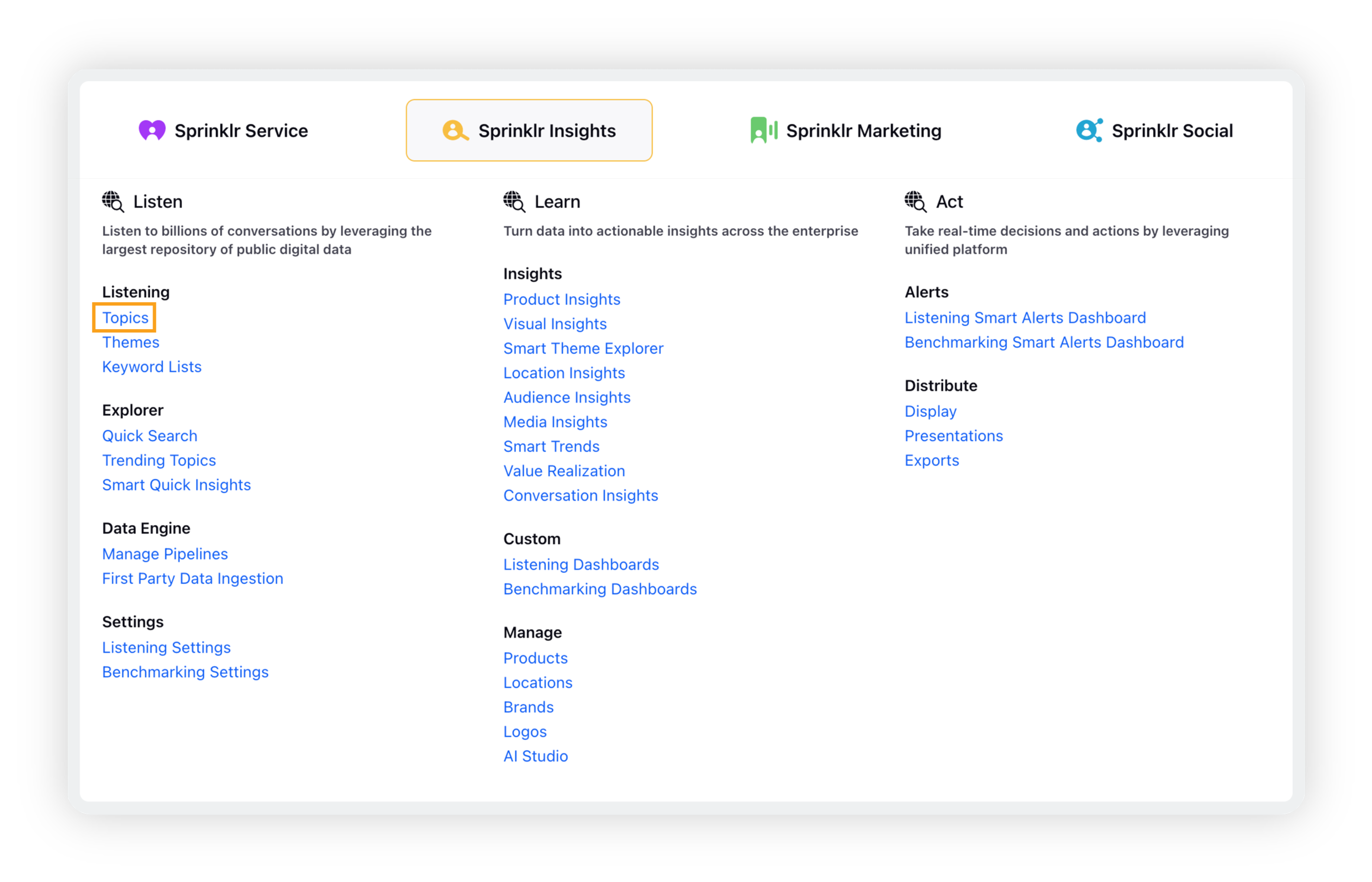
On the Topics window, find the specific topic for which you want to enable or disable data fetching. Click the Toggle icon to enable or disable the fetching.
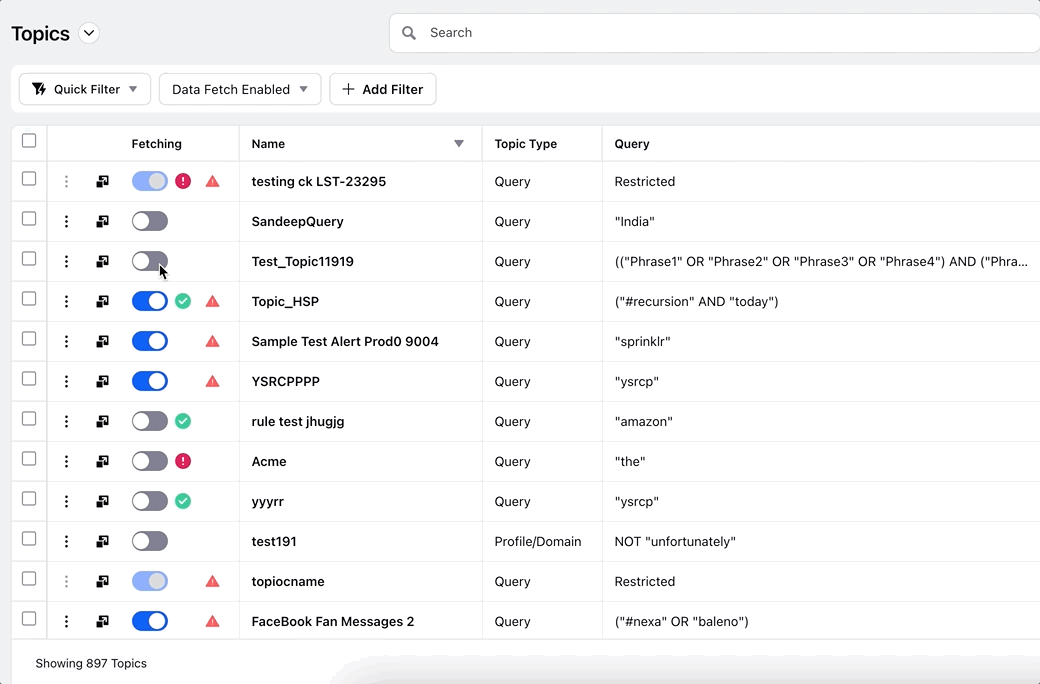
Note: In order to enable/disable data fetching for topics, make sure that the Enable Data Fetching permission has been enabled for your account. For more information, please refer to Roles and Permissions.
To enable/disable fetching while editing a Topic
The steps below guide you through the process of enabling/disabling the data fetching of a topic while you are editing your topic.
Hover over the Options icon next to the Topic you want to edit, and click Edit.
This will take you to the Edit Topic screen. Click the Toggle icon to enable or disable the fetching.
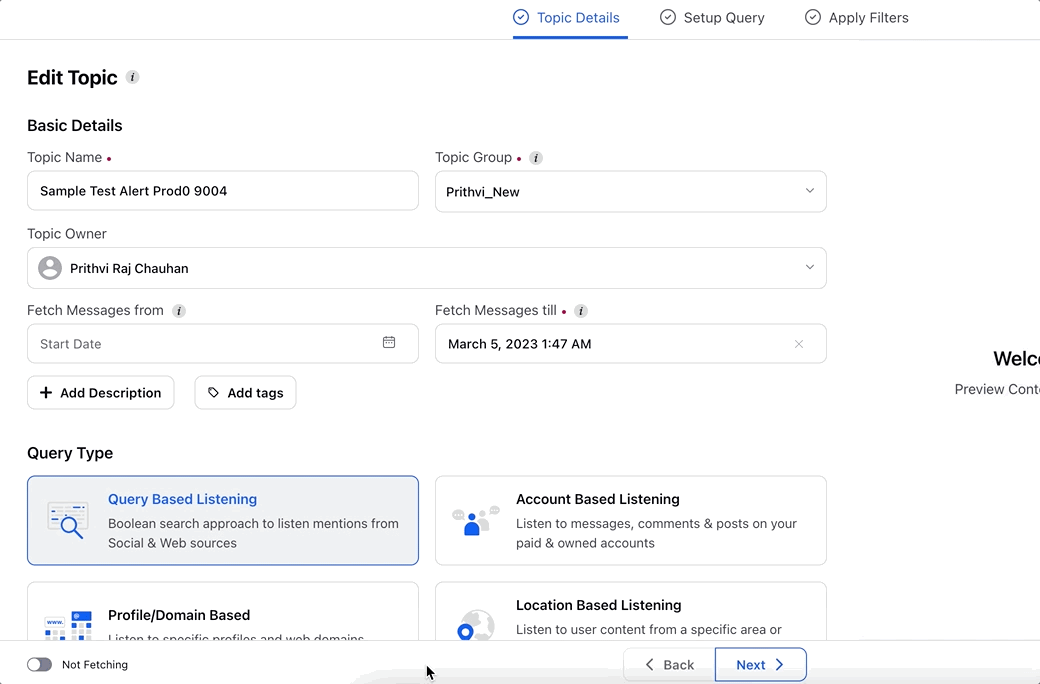
Click Save Topic.
Related articles |