How to set up and use Topic Tags?
Updated
Topic tags enable the collective action of categorizing similar topics based on their use cases. Applying multiple tags to a Topic provides added benefits over Topic Groups.
Topic Tags allow users to categorize Topics into specific categories, offering sorting and methods for Topic addition. In Social Listening, you can filter by the Topic tags you create. Multiple tags can be applied to the same topic, giving users the power to use a single topic at multiple places.
To create a Topic Tag
Click the New Tab icon. Under Sprinklr Insights, click Topics within Listen.
On the Topics screen, click Add Topics in the top right corner.
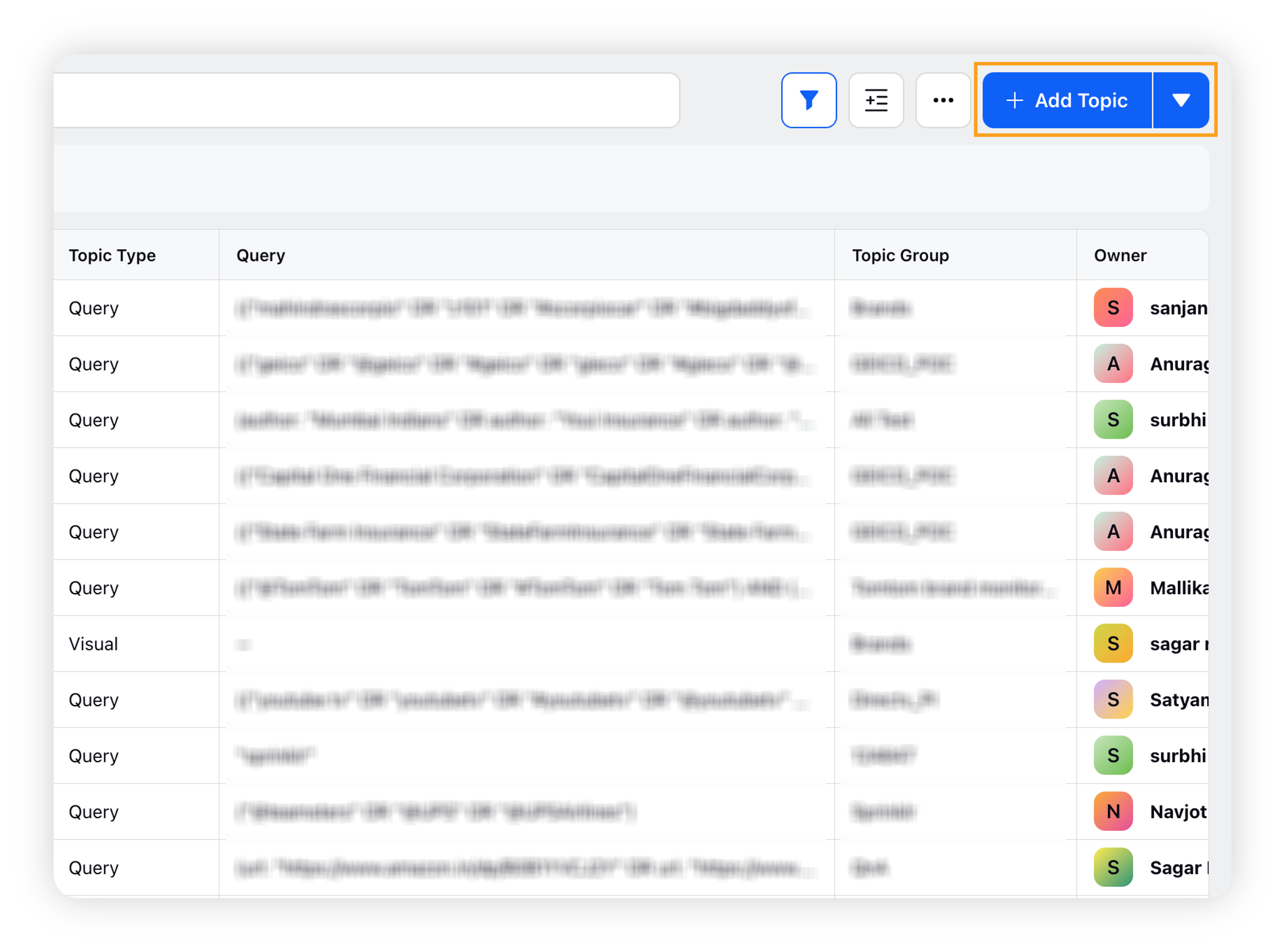
On the Topic Details tab of the Create New Topic screen, click the Add tags button and add Topic tags at the Topic level.
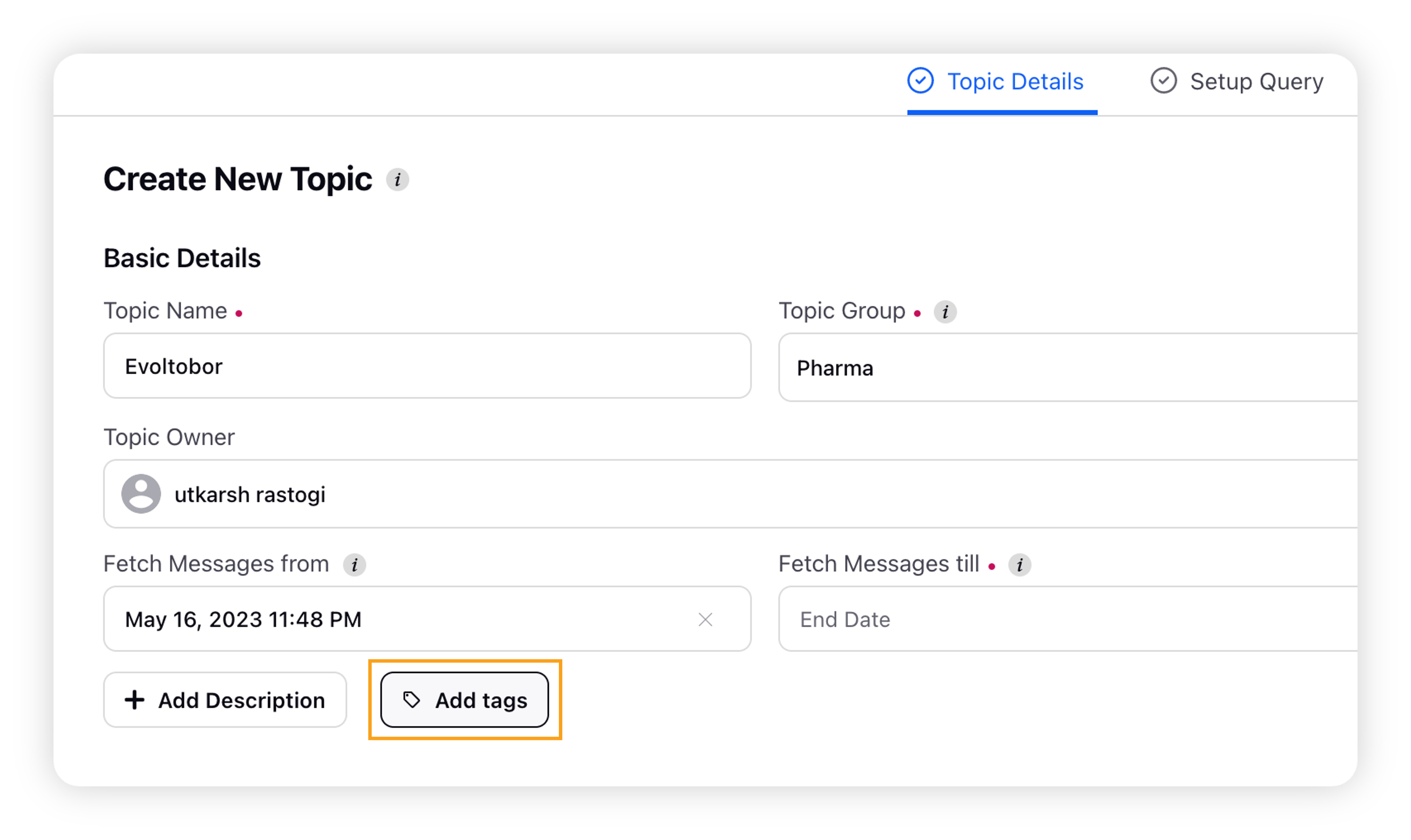
Note: You can add one or multiple Topic tags to a Topic.
How to filter the dashboard using Topic Tags?
Search Topic Tag at filter level inside dashboard filter view.
Inside Topic Tag, select the tags that you want to include and click Apply filter.
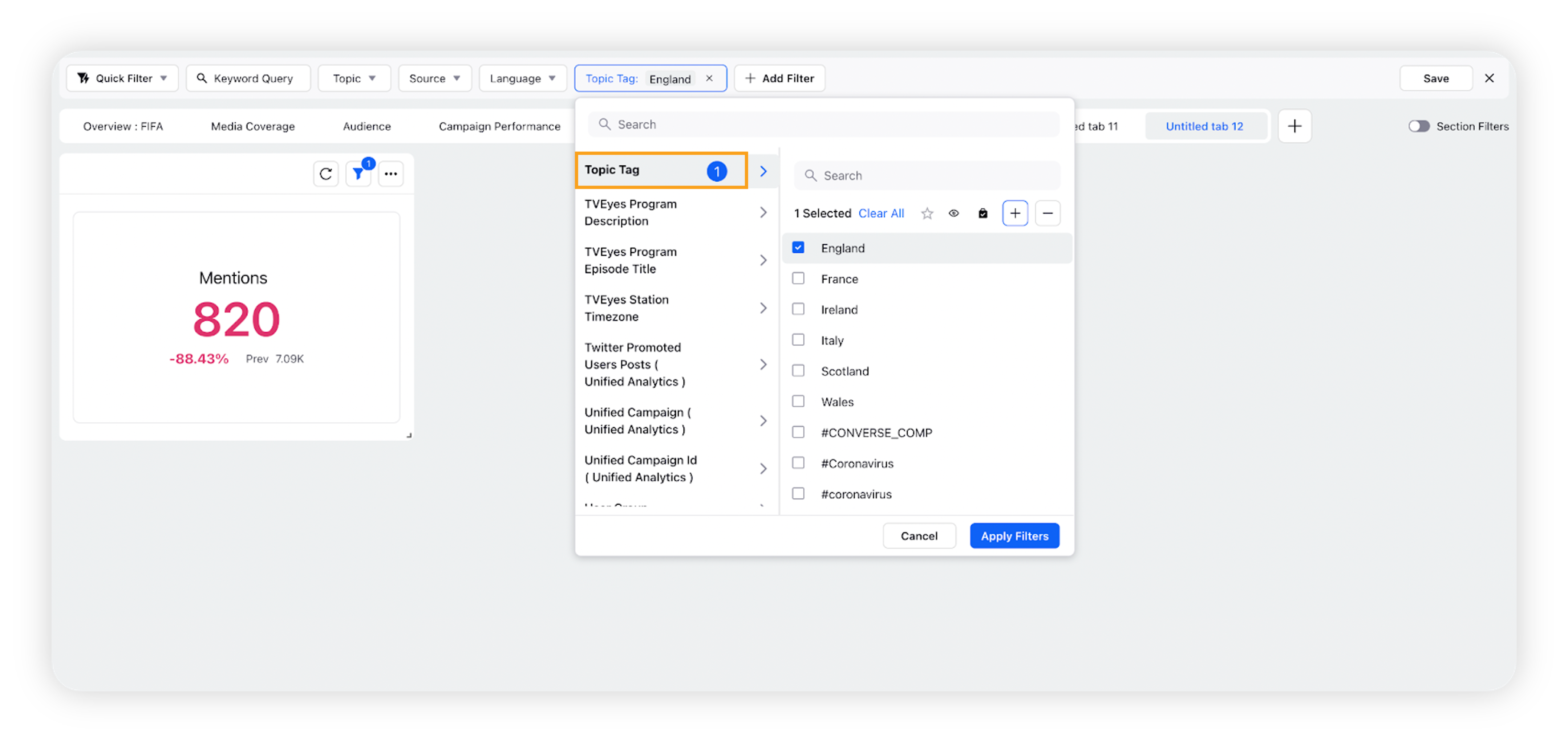
How to visualize multiple topics in a widget using Topic Tags?
Apply the filter Topic Tag at the widget level as shown below –
