How to use Topics in dashboards?
Updated
Topics act as a source to input and run various analyses on the fetched mentions and get granular actionable insights.
Steps to add Topic on the dashboards using Topic Name
Open the dashboard in which you want to add a Topic or create a new dashboard.
Inside the dashboard or widget filter, apply Topic containing Topic_name.
You can select multiple Topics or negate them here.
Once done, the widgets will automatically populate.
Dashboard-level
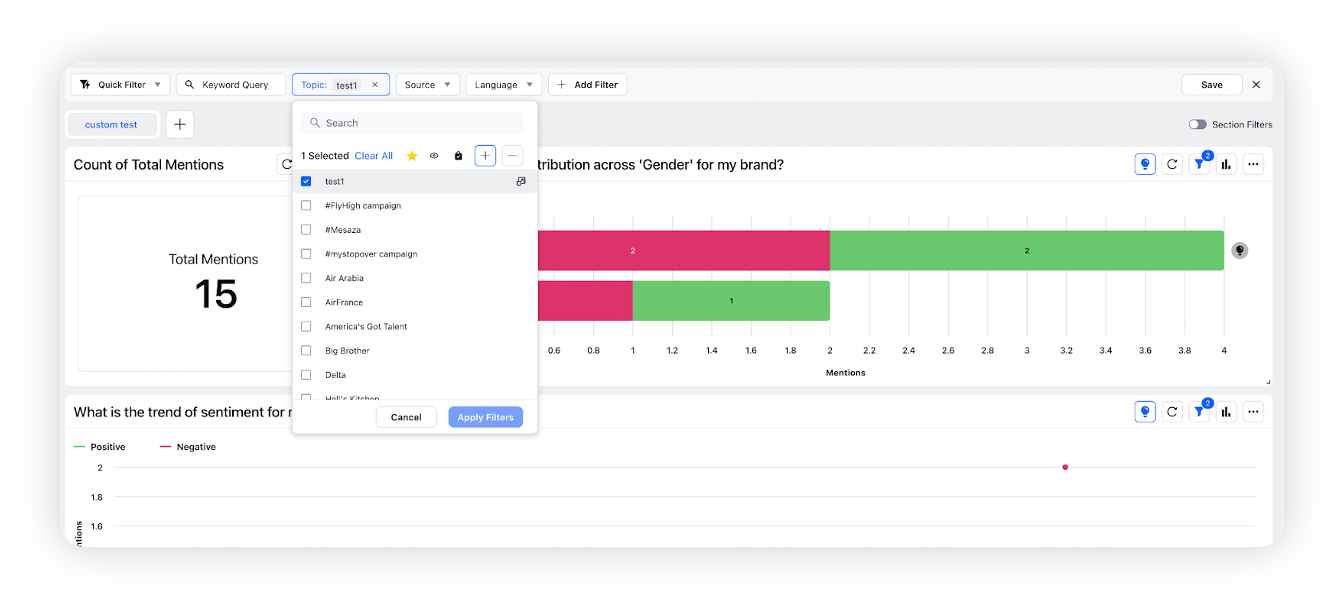
Widget-level
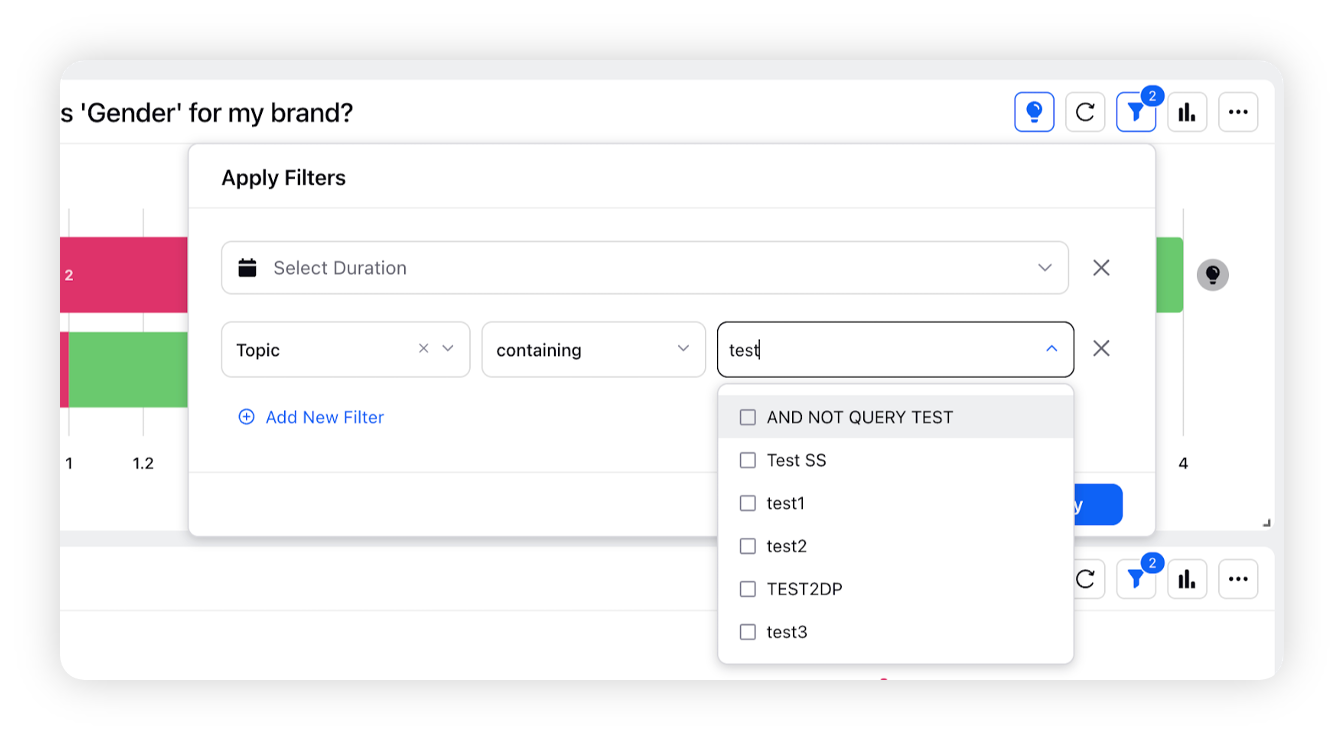
Steps to add Topics on the dashboards using Topic Group
To add whole group of Topic at once –
Open the dashboard in which you want to add a Topic Group or create a new dashboard.
Inside the dashboard or widget filter, apply Topic Group containing Topicgroup_name.
Once done, the widgets will automatically populate.
Steps to add Topics on the dashboards using Topic Tag
To add all Topics having a tag or multiple tags at once
Open the dashboard in which you want to add a Topic or create a new dashboard.
Inside the dashboard or widget filter, apply Topic Tag containing Topictag_name.
Once done, the widgets will automatically populate.
Advanced use cases
If a Topic is applied on dashboard level and at section level the section-level Topic filter will override dashboard-level filter.
User can also power widget by different Topic using widget level advanced filters:
Apply Topic inside filter of widget and tick the checkbox: Ignore all dashboard/section filters
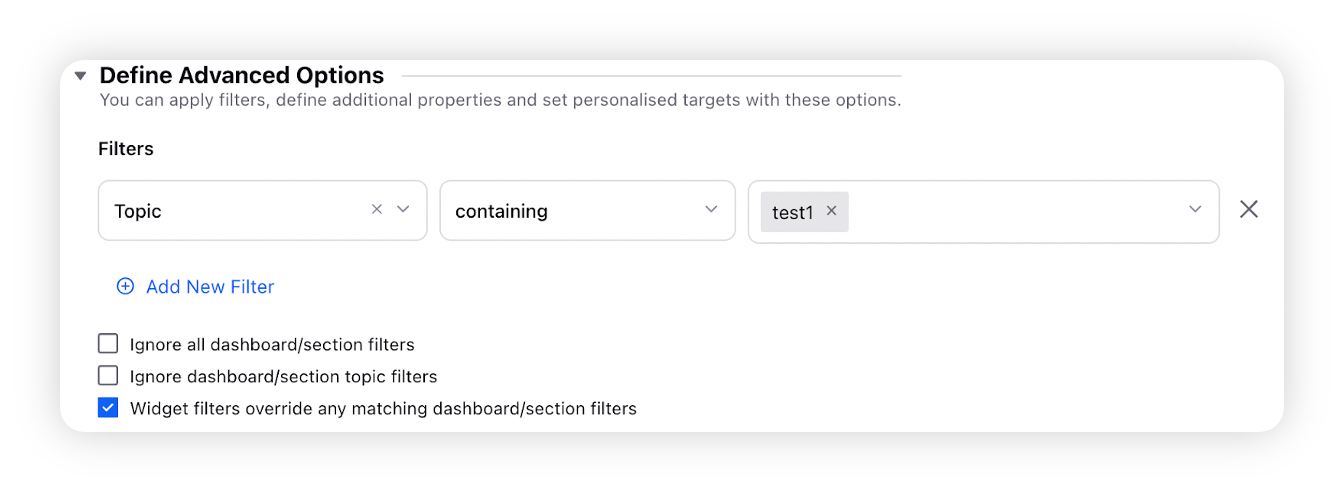
Note: If this checkbox is not ticked then the mentions shown will be the common mentions from dashboard-level and widget-level Topics applied.