Visual Topic: Logo Query Setup
Updated
Creating a Visual Topic gives the ability to a user to use their logo/s to fetch mentions relevant to them and then use these mentions to identify patterns in online impressions to make insights-backed decisions.
With Visual Topics, the user will be able to listen to mentions where the brand name is not mentioned in the message but the logo is present in the image posted.
Steps to create a Visual Topic
Check if the logo is present in the client’s environment. This can be done by typing 'Logo' in the search bar, and upon selecting 'Logos', the list of logos present in that environment will appear below the header Photo Brands.
Once it is confirmed that logos are added, we can start with the topic creation as mentioned below.
To create a Visual-based Listening Topic
Click the New Tab icon. Under Sprinklr Insights, click Topics within Listen.
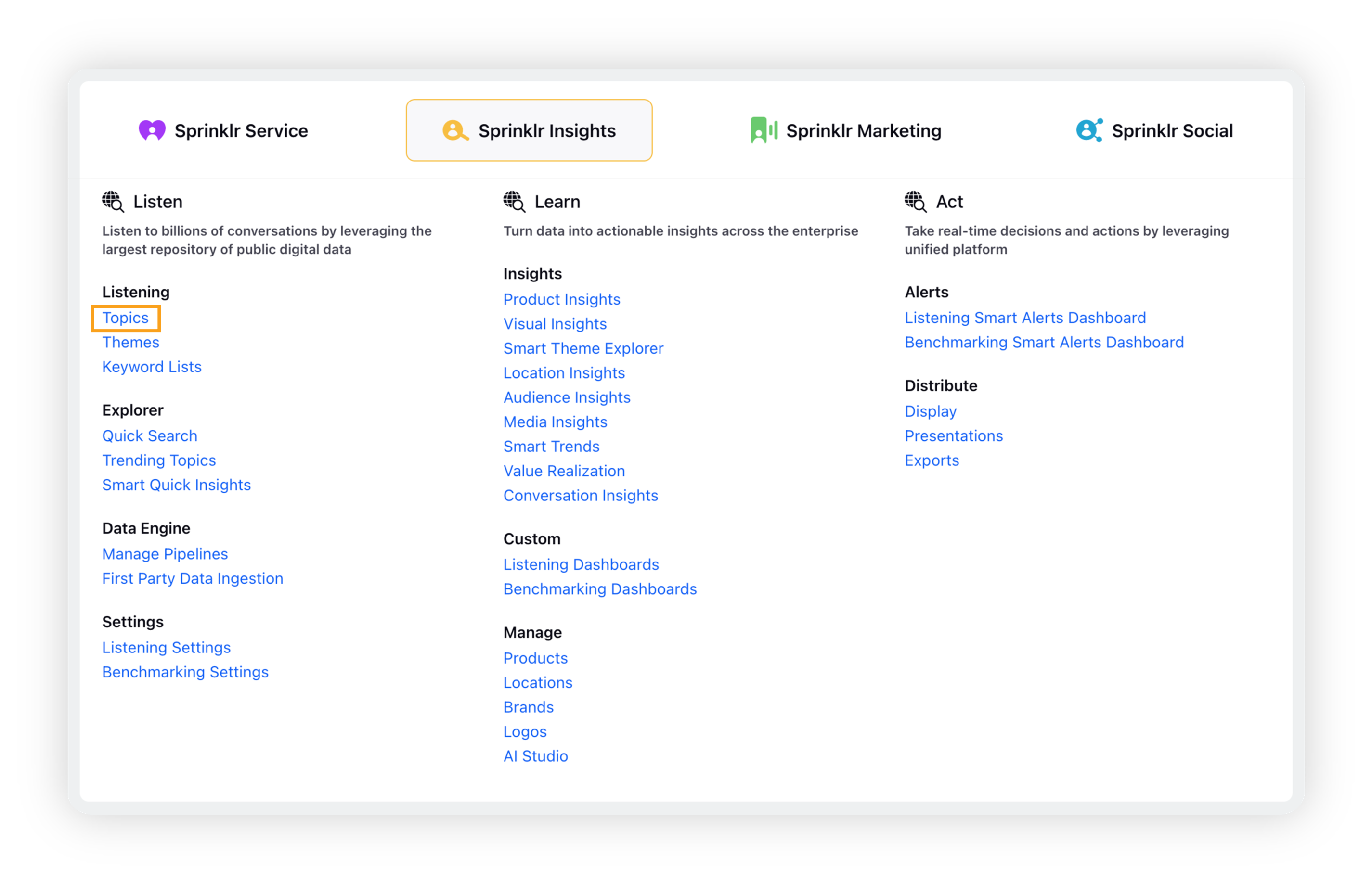
On the Topics window, click Add Topic in the top right corner.
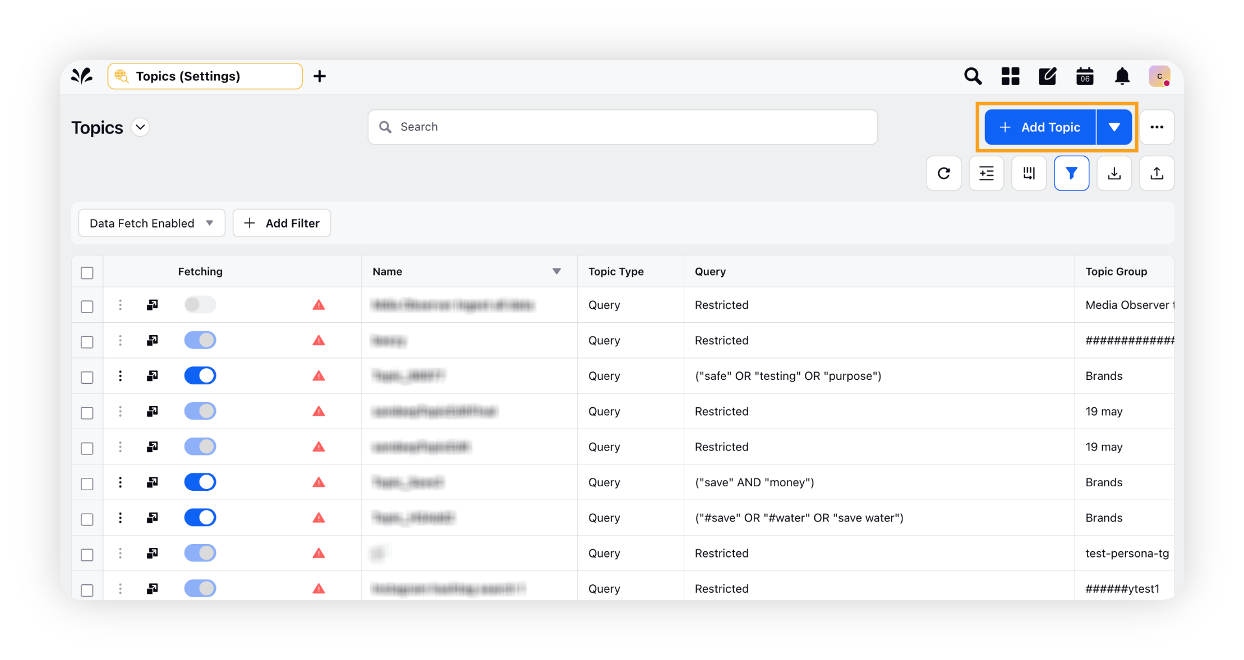
On the Create New Topic window, enter the name for your Topic and select the Topic Group. Select the start date and end date for fetching messages.
Select Visual Listening as your query type.
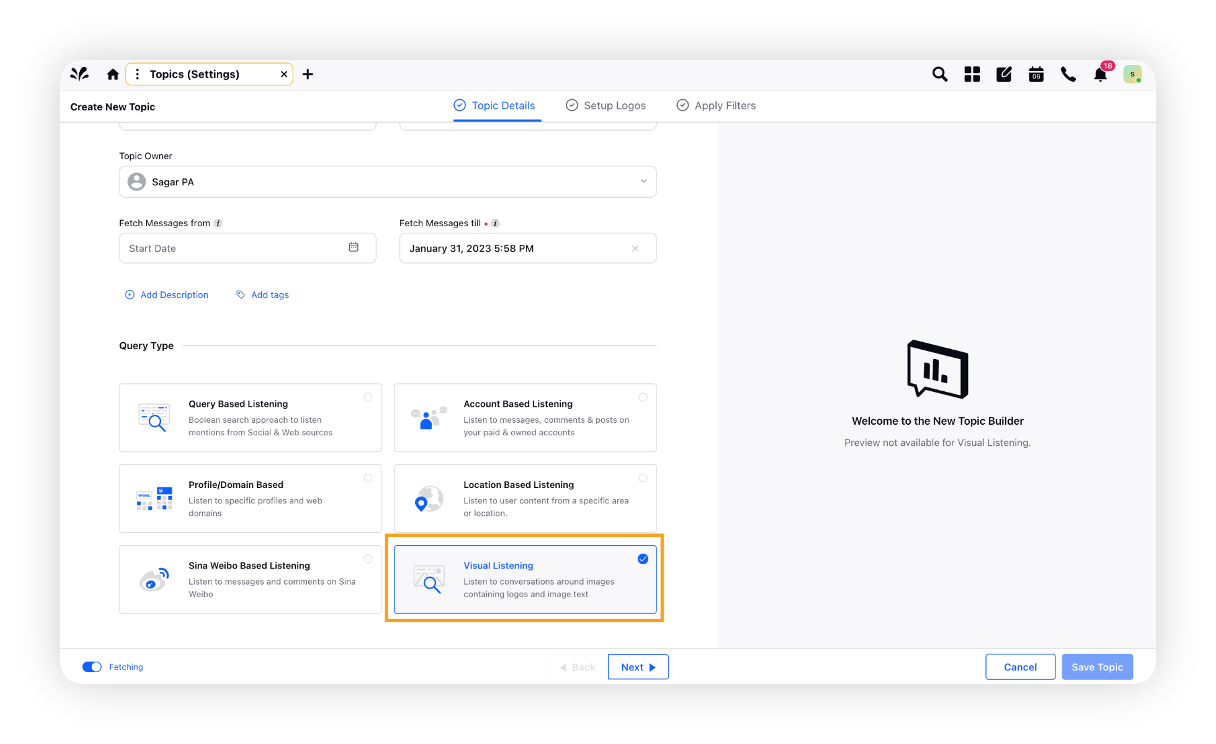
Click Next to go to the Setup Logos tab.
On Setup Logos, select the logo of the brand. The logo(s) of the selected brand(s) will be included in the fetched messages.
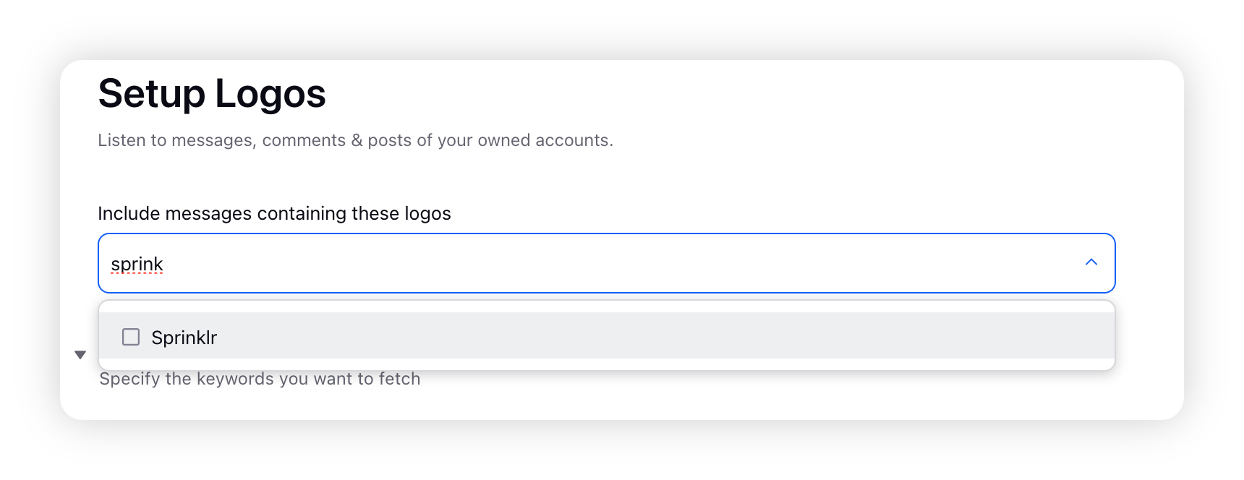
With the above setting your Visual Listening is complete but Sprinklr also offers PhotoText (OCR or Text inside Images) which uses AI to search for keywords inside the Images, Messages, or Both.
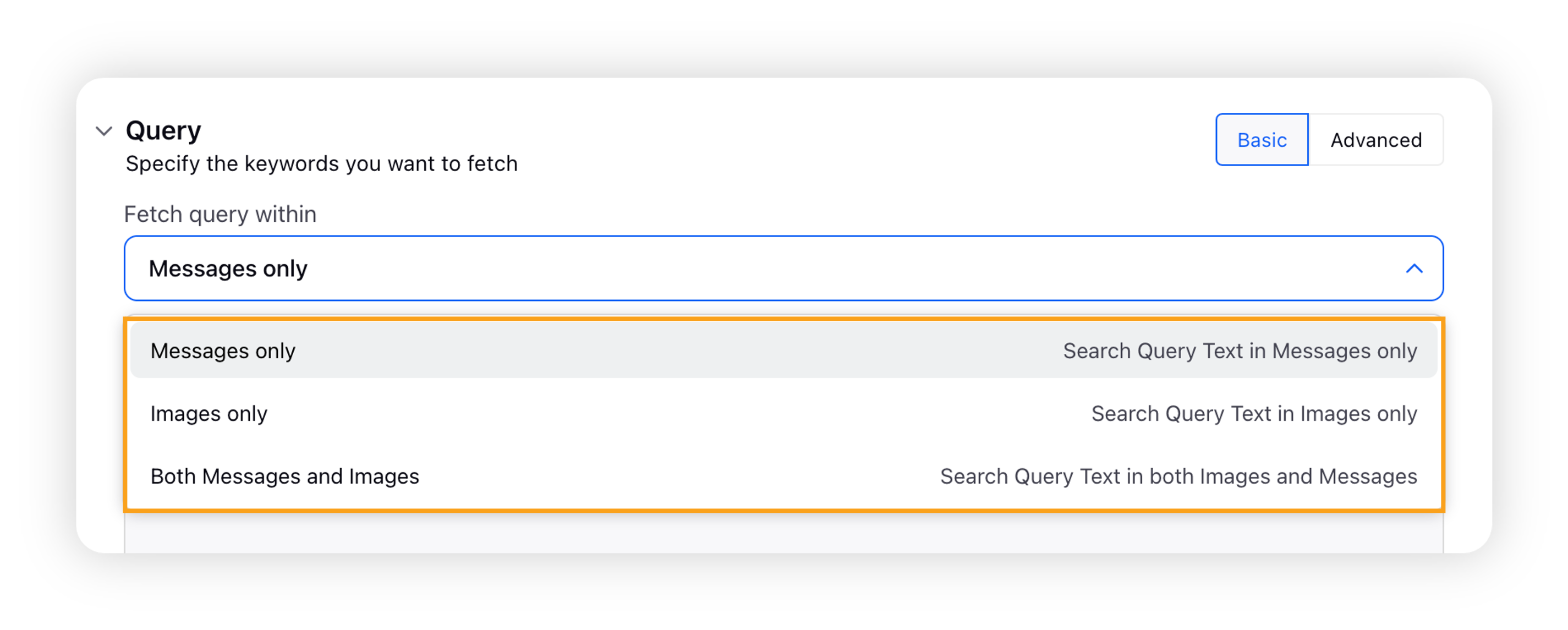
Note: Any one of these 3 options can be selected and used alongside your logo to better suit your use case. Once selected, you may write your own keywords or use from our already exhaustive set of pre-built keywords for ease of use.
Click Next to go to the Apply Filters tab.
On Apply Filters, select the channels, languages and other filters to help you refine better.
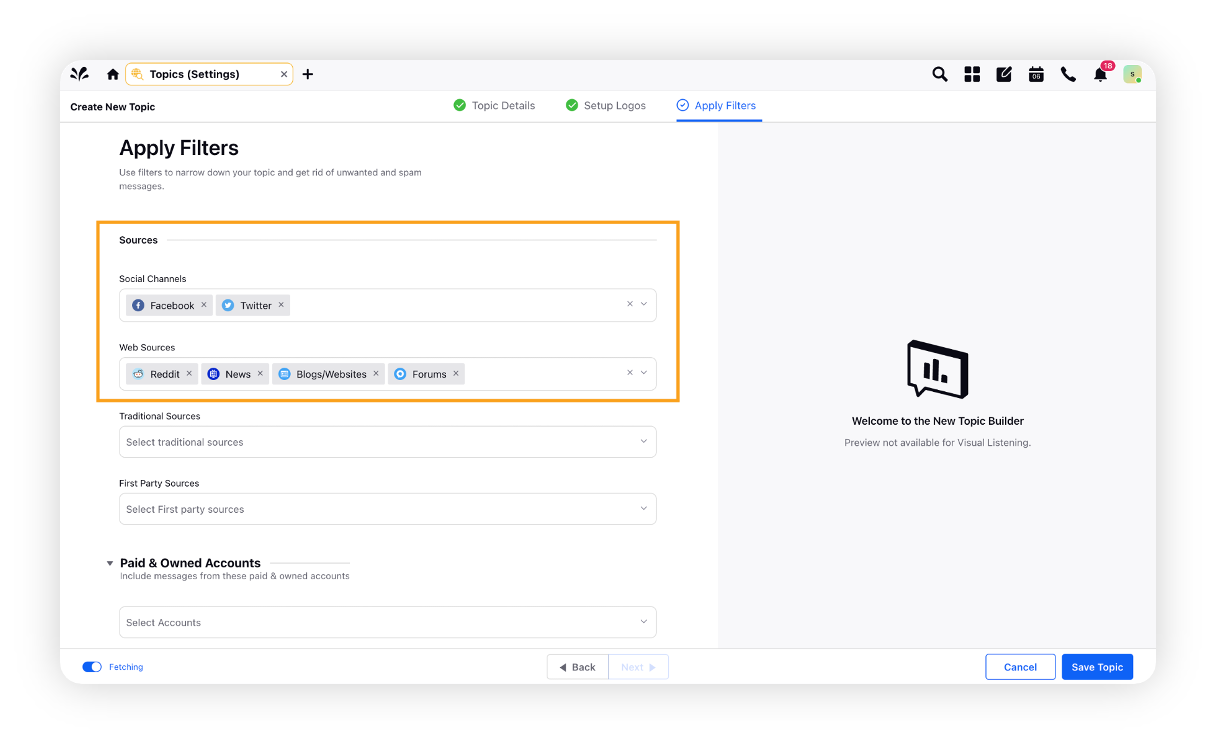
Please turn on fetching so that your newly created query can start pulling in mentions.
Click Save Topic to save your Visual Topic.
Once the Topic is created, add it to the dashboard and start Listening.
Limitations:
Visual Topics do not allow backfill, i.e. no historical data is pulled in.
Visual Topic performs live fetching of those images which has your brand logo.
If the logo is not present in your environment, please raise a request with Sprinklr’s support team and we will have the logo trained & added.