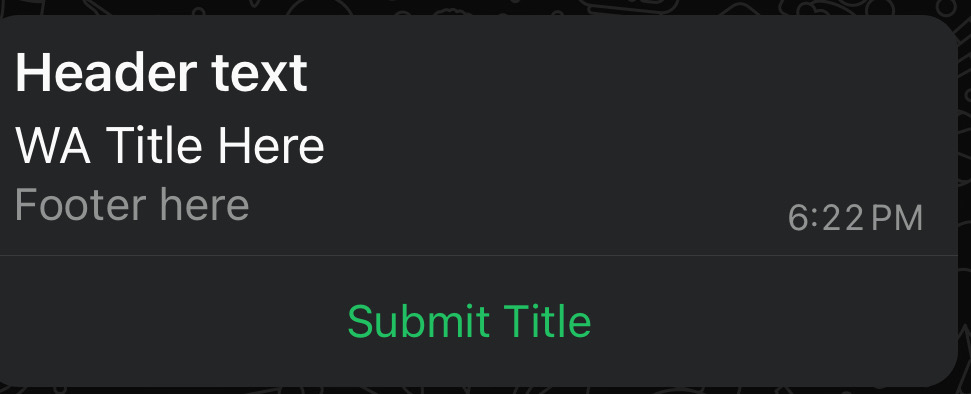Publishing a Static Flow Asset
Updated
Before You Begin
Before you begin, ensure you have a flow asset created.
Overview:
Once a Flow is ready to be sent, it transitions from the Draft State to the Published State. This implies that now the Flow can be sent to end-customers for widespread usability
Initial Message Template Shown in Draft State:
.jpeg)
Note: Once Flow is published it can no longer be modified or deleted. This is to prevent inconsistency from Flows changing over time (or errors from missing Flows).
To Publish Flows
Hover over the Options icon alongside the desired flow and select Publish.
The WhatsApp Message Details window will appear prompting you to add details. This allows you to make changes to the Initial Message Sent to end-user
Message Title: Enter the title of your message.
Message Body: Write the main content of your message.
Message Footer: Include any additional information in the footer.
CTA Button Label: Specify the label for the Call-to-Action button.
Click Publish: Once all details are added, click the "Publish" button at the bottom to finalize the transition from Draft to Published.
Post-Publish: The initial WhatsApp message with modified fields will appear as shown below.