Auto Nudge on WhatsApp Business Based on Customer Engagement
Updated
When using the Journey Facilitator to create a customer journey for the WhatsApp Business channel, you can use the decision box to create different paths based on the customer’s interaction with the brand's outbound messages. These interactions include whether the message has been read, replied to, delivered, failed, or if links have been clicked.
By incorporating the decision box, you can create customized actions and next steps for each scenario. For example, if a customer reads the message but doesn’t reply, you can trigger a follow-up message or assign a task to an agent. If the customer replies, you can create a separate path to handle the reply and initiate appropriate actions.
To add an auto nudge in a Journey
Click the New Tab icon. Under the Sprinklr Service, select Journey Facilitator within Resolve.
In the Journey Facilitator window, click the ellipsis (3-dots) next to the desired journey and select Edit.

In the Journey Builder, click the Plus icon under Start. Select Send Message followed by selecting the created WhatsApp asset.
Add an "Add Delay Node" and specify a time duration until when you want to wait for your Auto-Nudge Condition to be checked
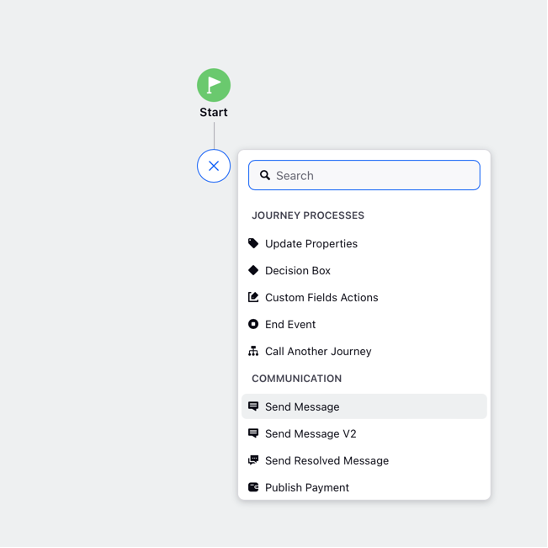
Add a decision box and create different paths based on the customer’s interaction with the outbound message (read, replied, delivered, failed, or links clicked).
Add a path and give it a name. In the Condition box, select the condition from the below table to take action when an outbound message is sent to the customer on WhatsApp:
Event Name
Configuration
Condition Description
Read
Outbound Message>Read Contains True
When an outbound message sent to the customer on WhatsApp has been read.
Replied To
Outbound Message>Replied To Contains True
When an outbound message sent to the customer on WhatsApp has been replied to
Delivered
Outbound Message>Delivered To Contains True
When an outbound message sent to the customer on WhatsApp has been delivered.
Failed
Outbound Message>Failed To Contains True
When an outbound message sent to the customer on WhatsApp has been failed to deliver
Links Clicked
Outbound Message>Links Clicked To Contains True
Pre-Requisite: The HSM asset should have the CTA button of the Open URL type and to enable this feature, simply toggle on the "Enable profile level link tracking" option .
When the outbound message sent to the customer on WhatsApp has a Link and the user clicked the Link CTA button.
Next, you can add specific actions or follow-up steps depending on the customer's response behavior.
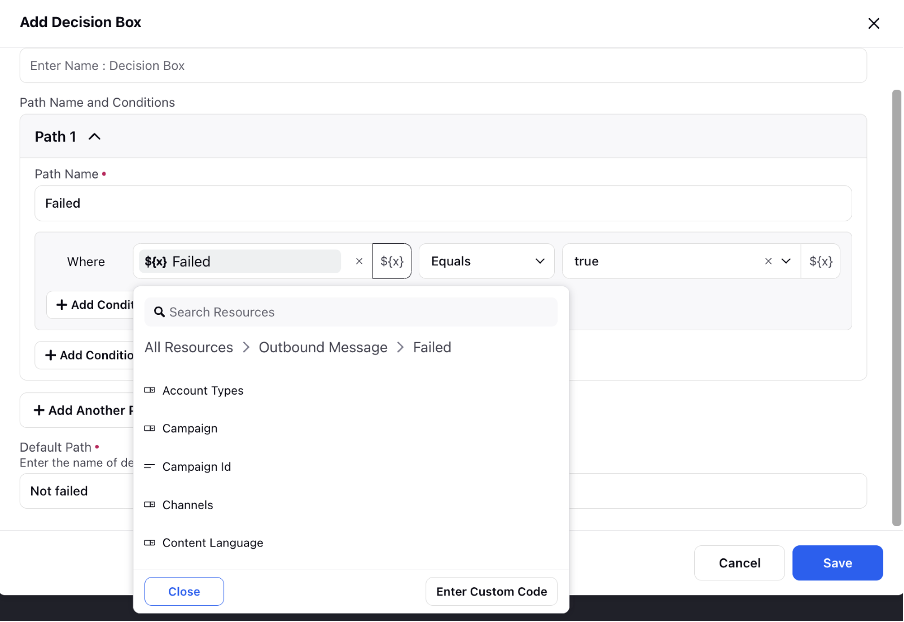
Click Save & Deploy at the bottom.