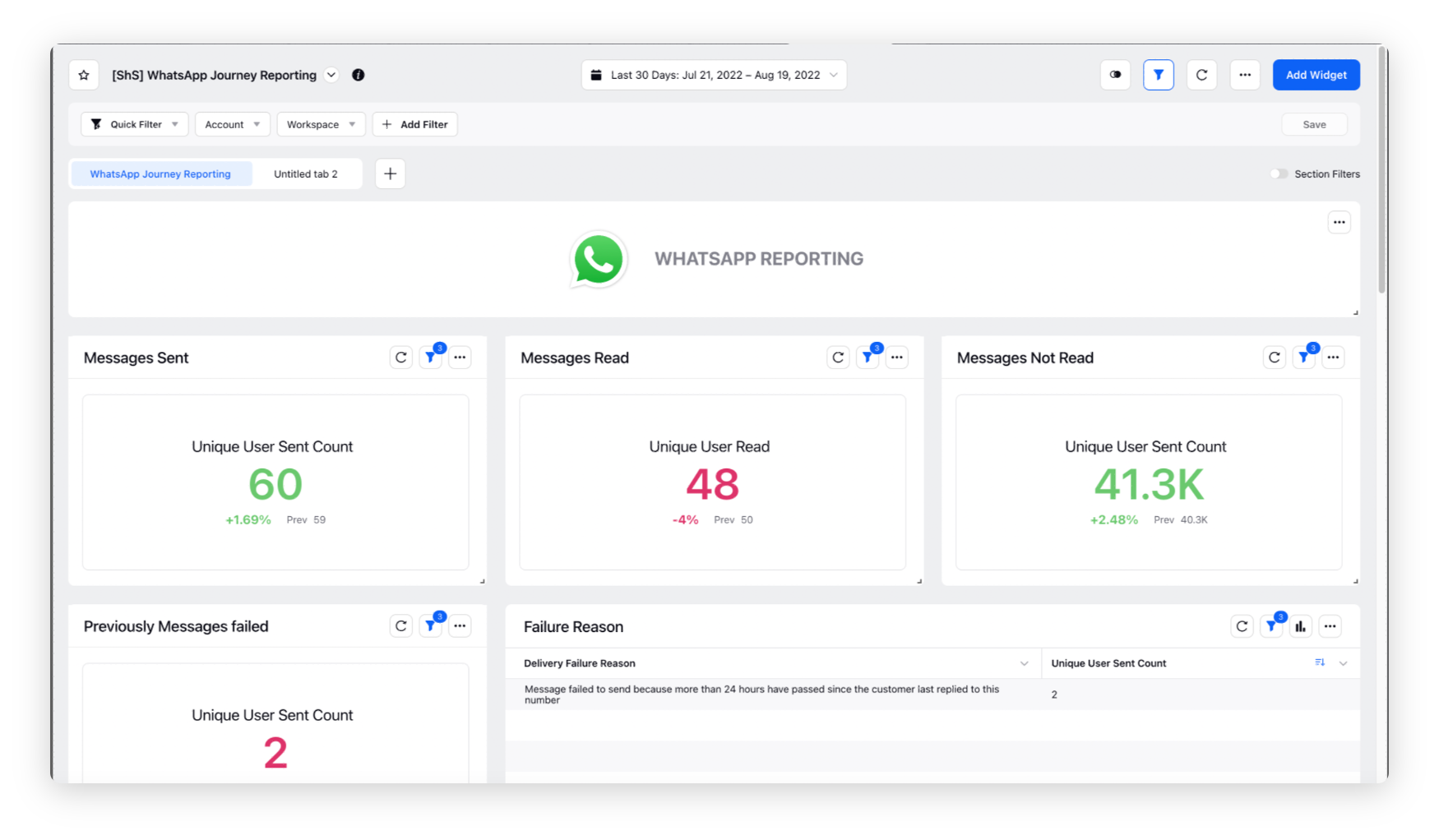Building Customer Journeys on WhatsApp Business Using Journey Facilitator - Manual and Trigger Based
Updated
Learn how to strategize business goals using Journey Facilitator and convert your potential leads on WhatsApp Business into customers.
Sprinklr’s Journey Facilitator helps you to create unified, omnichannel customer journeys using a visual, state-of-the-art flow builder. In this article, you will learn how to create customer journeys for the WhatsApp Business channel using Journey Facilitator — from importing leads to Sprinklr to deploying the journey and analyzing the reports under Reporting.
Journey Facilitator workflow
Importing audiences into Sprinklr - Gather valuable leads by importing contacts using Audience Profiles into Sprinklr to send the intended message on the supported channels. In this article we will cover two ways of importing audience profiles into Sprinklr
Excel file import - For Manual Journeys
Journey Facilitator API - For Trigger-based/Automated Journeys
Create an asset - Create an asset by choosing the desired template type to be sent to the potential customers. For a Brand to initiate a conversation on WhatsApp, HSM Assets is the only available option. (For more details - META )
Audience segmentation (Optional)- In addition to importing profiles, they can be segmented location, gender, language, etc., in the Segment Manager depending upon the all the meta data passed into Sprinklr relevant to the profiles.
Create the journey canvas - Strategize and create the journey on the Journey Facilitator canvas builder.
Deploy the journey - Deploy the journey once created.
Reporting - Analyze the journey with reporting.
To import audience profiles to Sprinklr using excel file import
Click the New Tab icon. Under the Sprinklr Marketing tab, click Audience Profiles within Publish. Altenrately select it from the platform modules option.
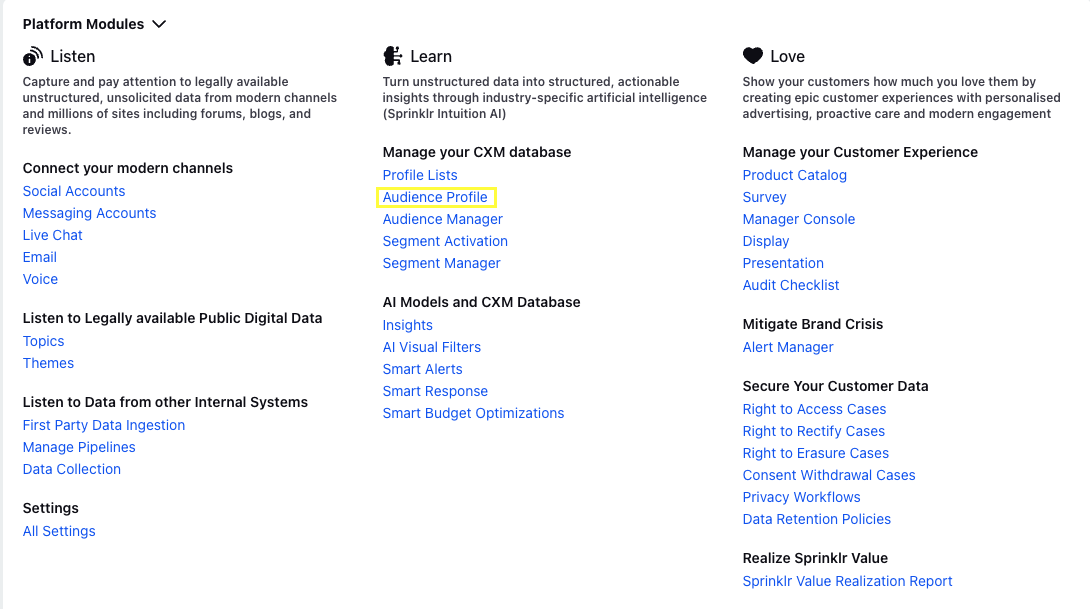
On the Audience Profiles window, click the Options icon in the top right corner and select Import.
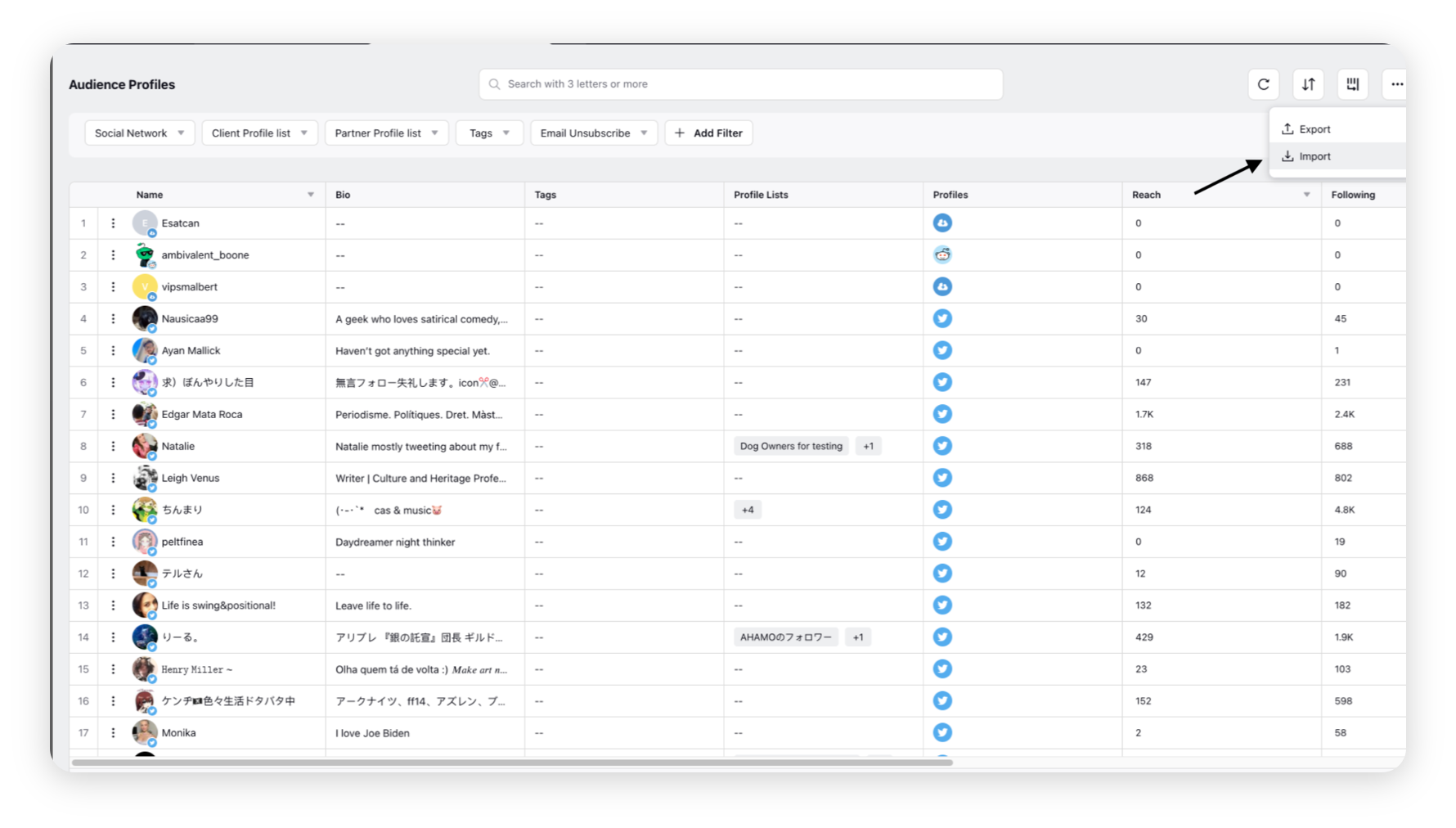
On the Import Audience Profiles window, click Download Excel Template in the top right.
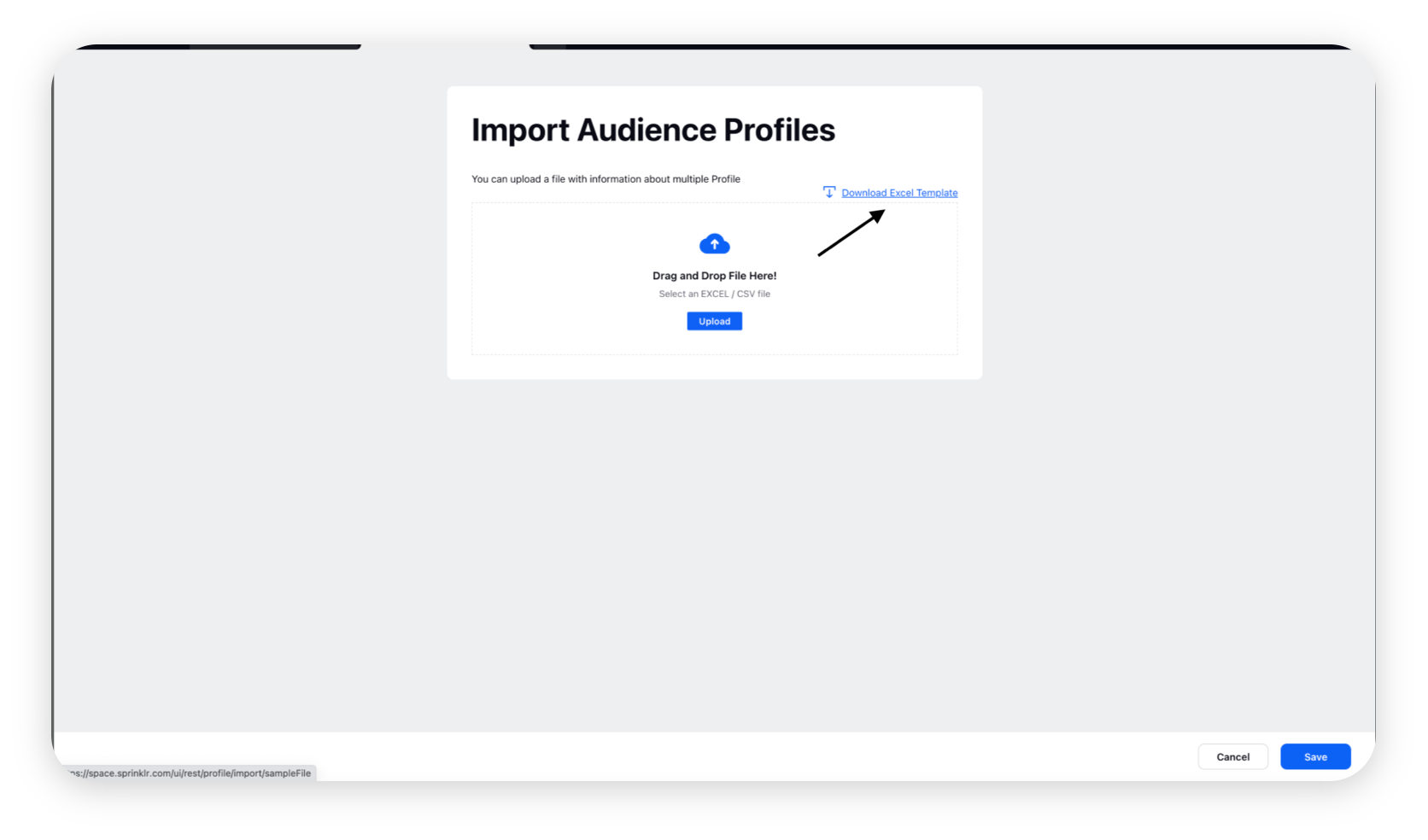
Fill downloaded Excel template with all the necessary details. Please note that the first 6 fields are Mandatory.
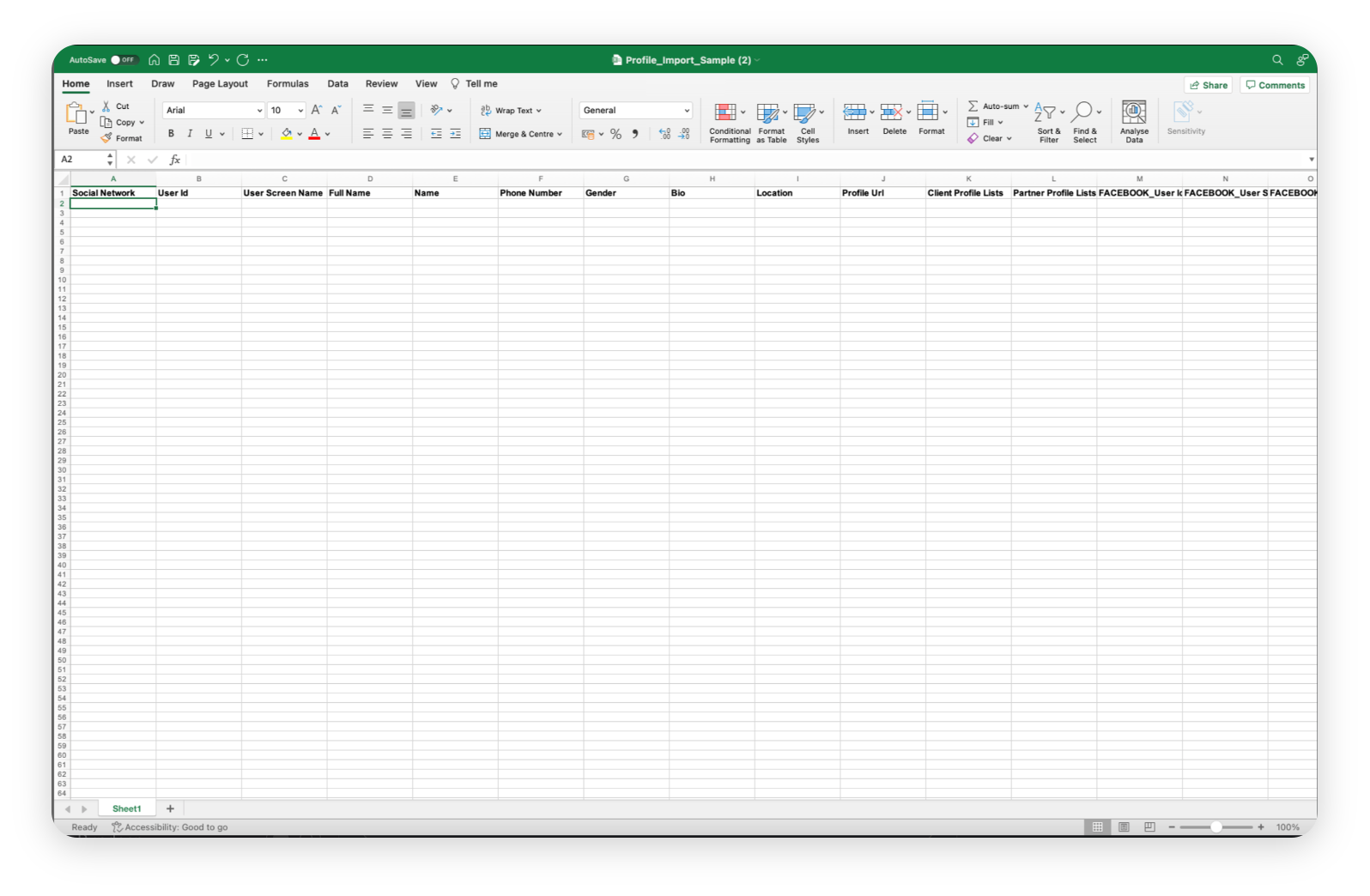
Upload the filled Excel template back to Import Audience Profiles window. For more information, see Manage Audience Data with Profile Lists.
To import audience profiles to Sprinklr using JF API
Profiles details can be passed to Sprinklr in the payload of the journey API itself. The profile information has to be added in the "Unified Profiles" section
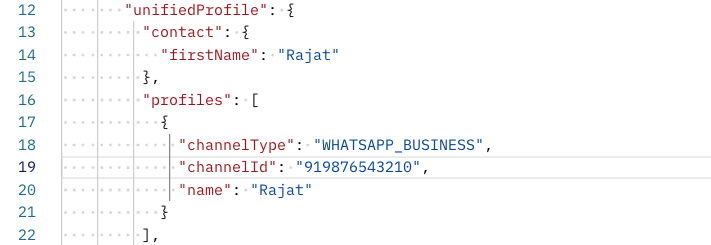
For the Bulk API endpoint, multiple profiles can be passed in the same payload one after another like an array.
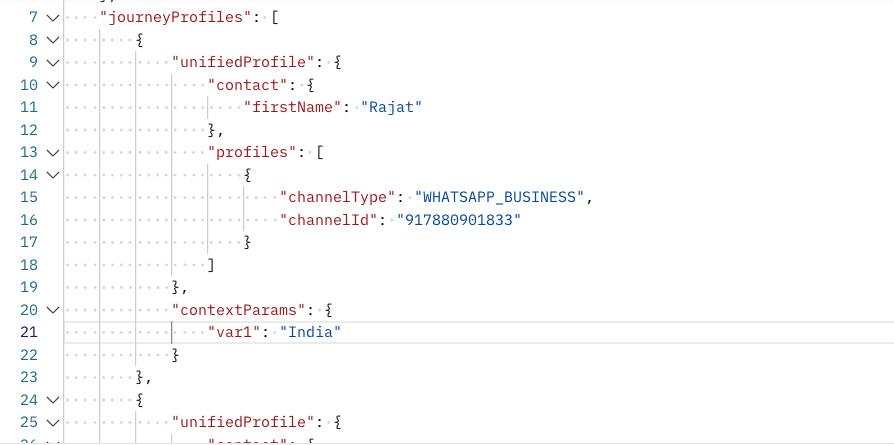
For WhatsApp channel, the following parameters are to be passed in the profiles section
unifiedProfile
firstName - Name of the user as visible in Sprinklr
profiles
channelType - Fixed String "WHATSAPP_BUSINESS"
channelId - WA phone number of the customer with the country code appended in front
name - Name of the user
contextParams (optional)
"key": "value" mappings of any Meta Data to be passed
To create an HSM template to be sent to the customers
Click the New Tab icon. Under the Sprinklr Social tab, click Assets within Engage. Altenrately select it from the platform modules option.
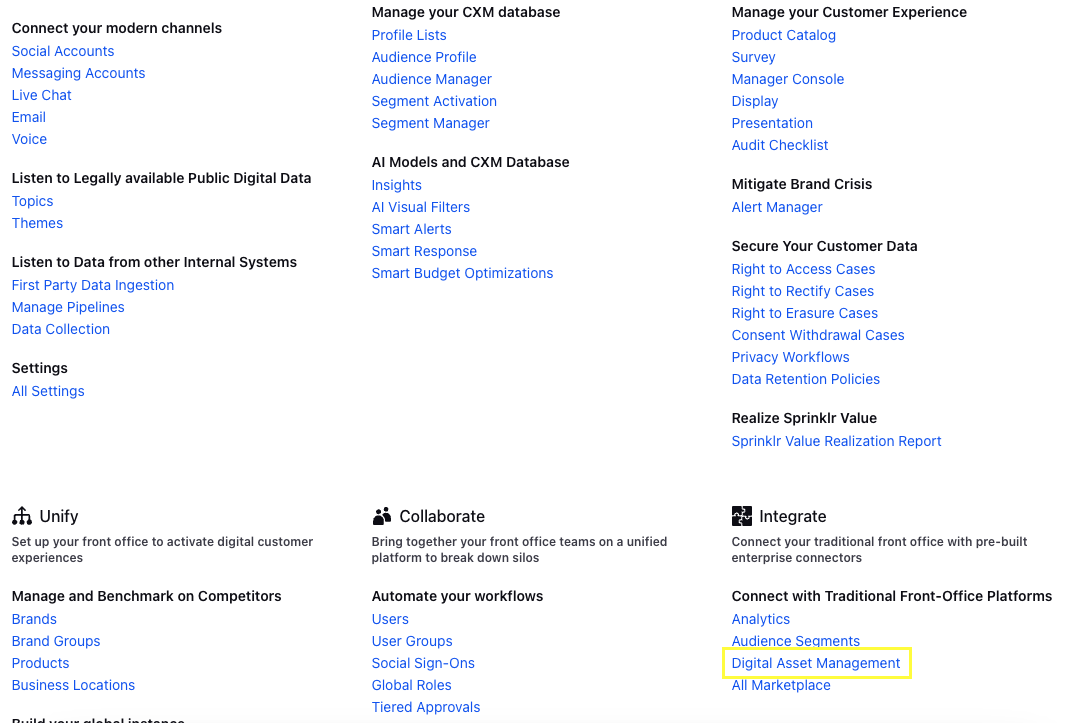
On the All Assets dashboard, click Create Asset in the top right corner.
Select Omni Chat Templates from the Create Asset drop-down.
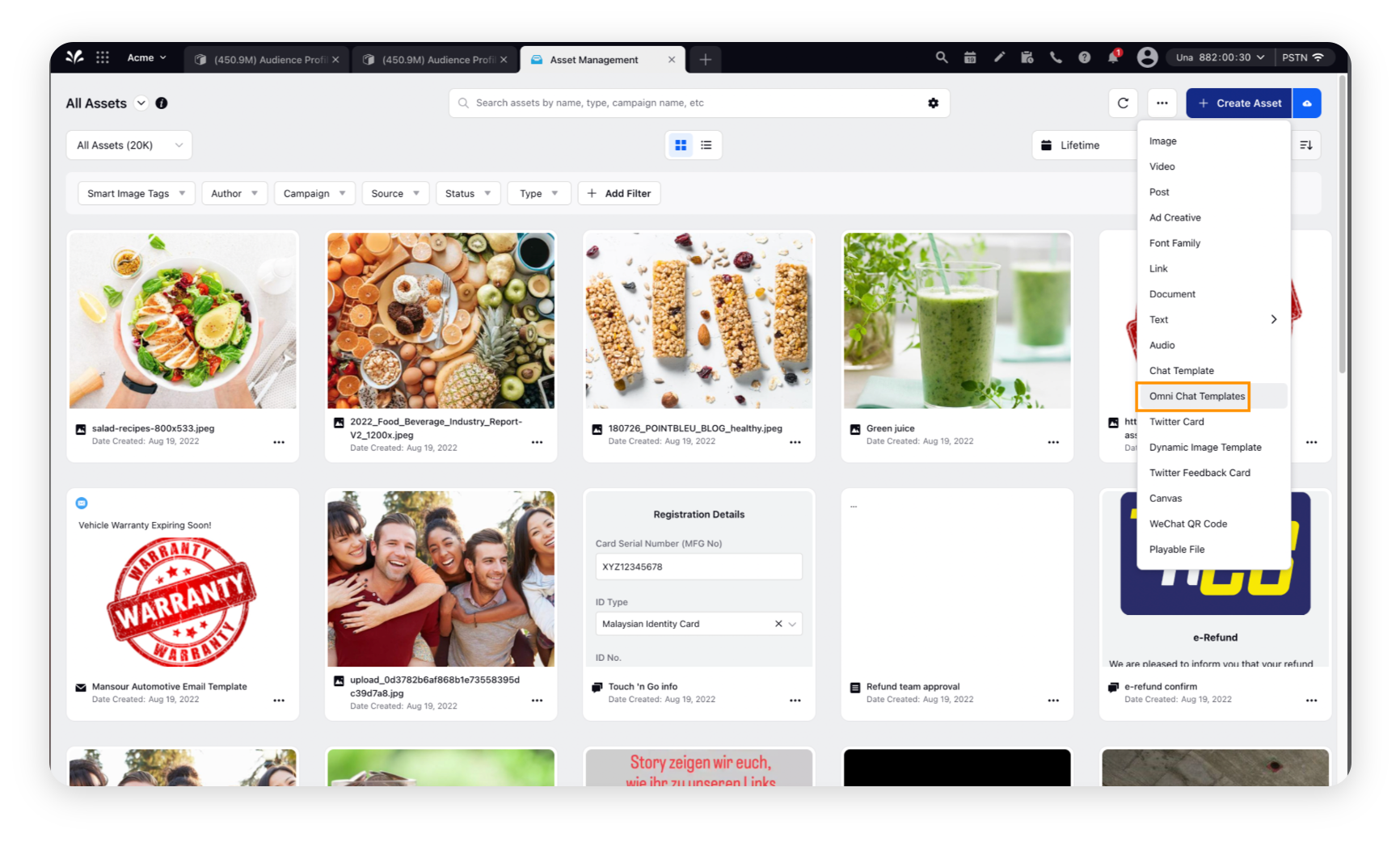
On the Create New Asset window, fill in a Name and Description for the asset in the respective fields under Basic Details.
Under Asset Specific, select HSM from the Template Type dropdown and WhatsApp Business from the Channel dropdown.
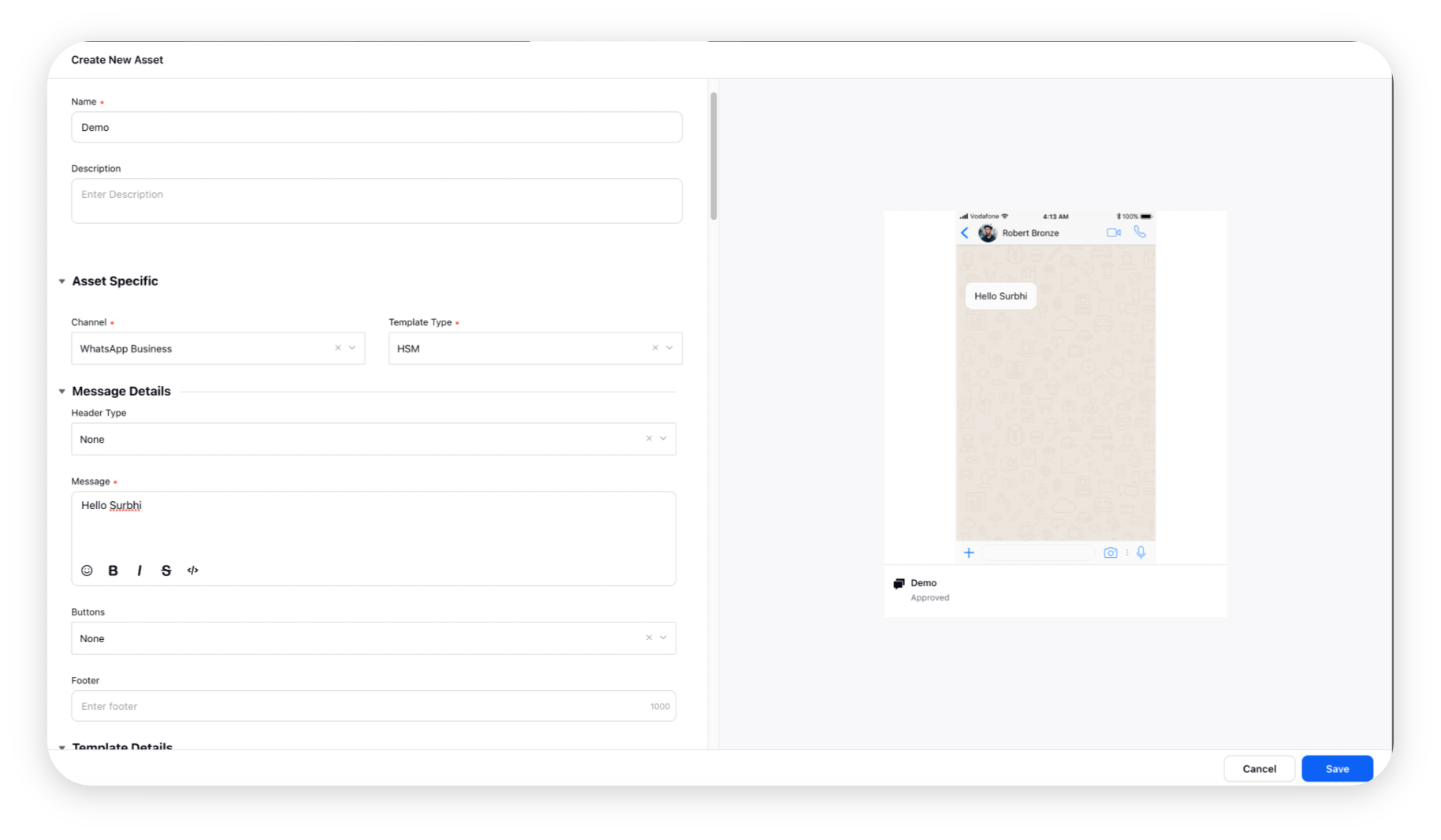
To create Audience Segment for the audience (Optional)
Click the New Tab icon. Under Governance Console, click Audience Segments within Integrate.
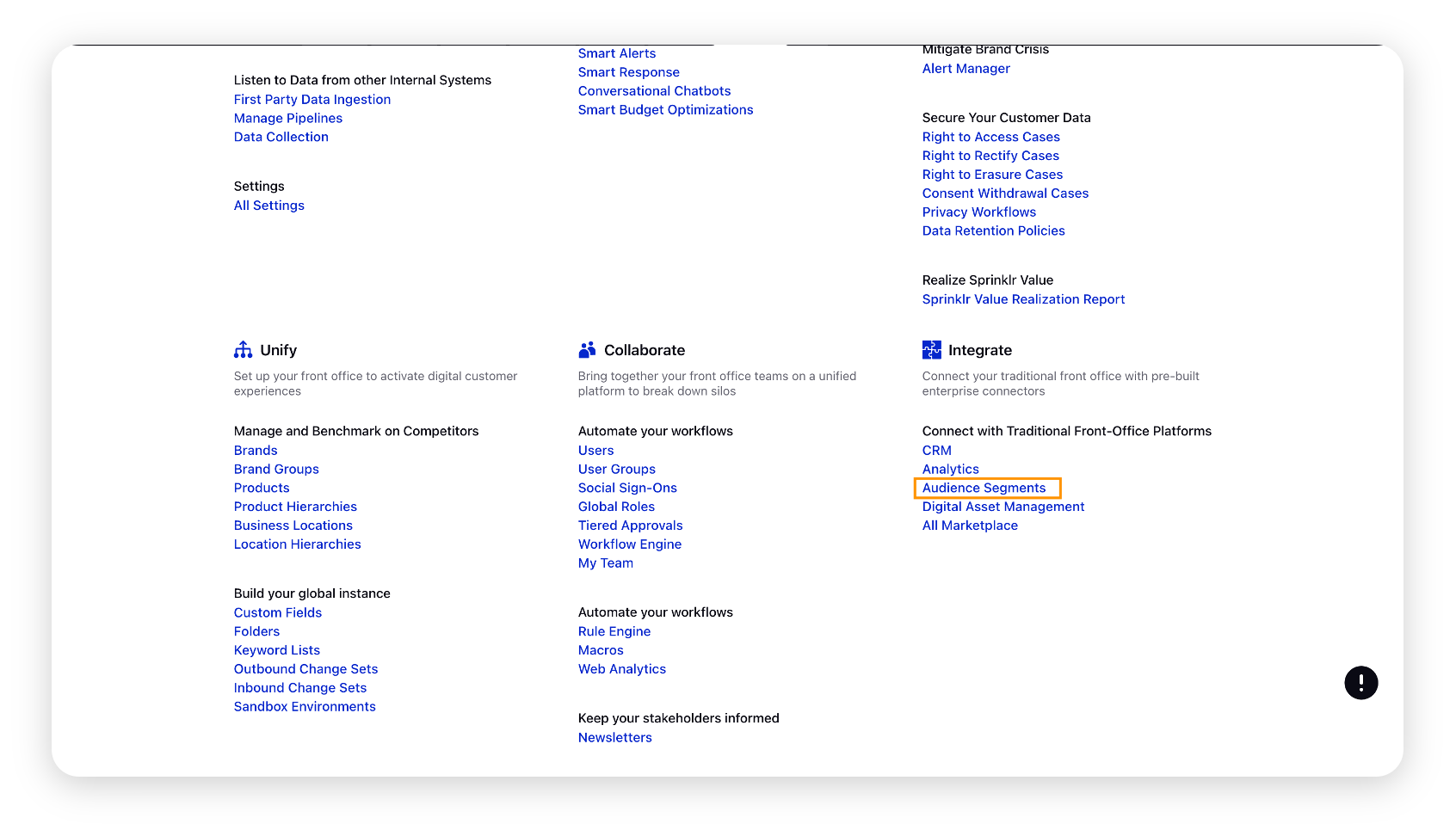
On the Segment Manager window, you can either create a new segment or edit the existing segment. For more information, see About the Segment Manager.
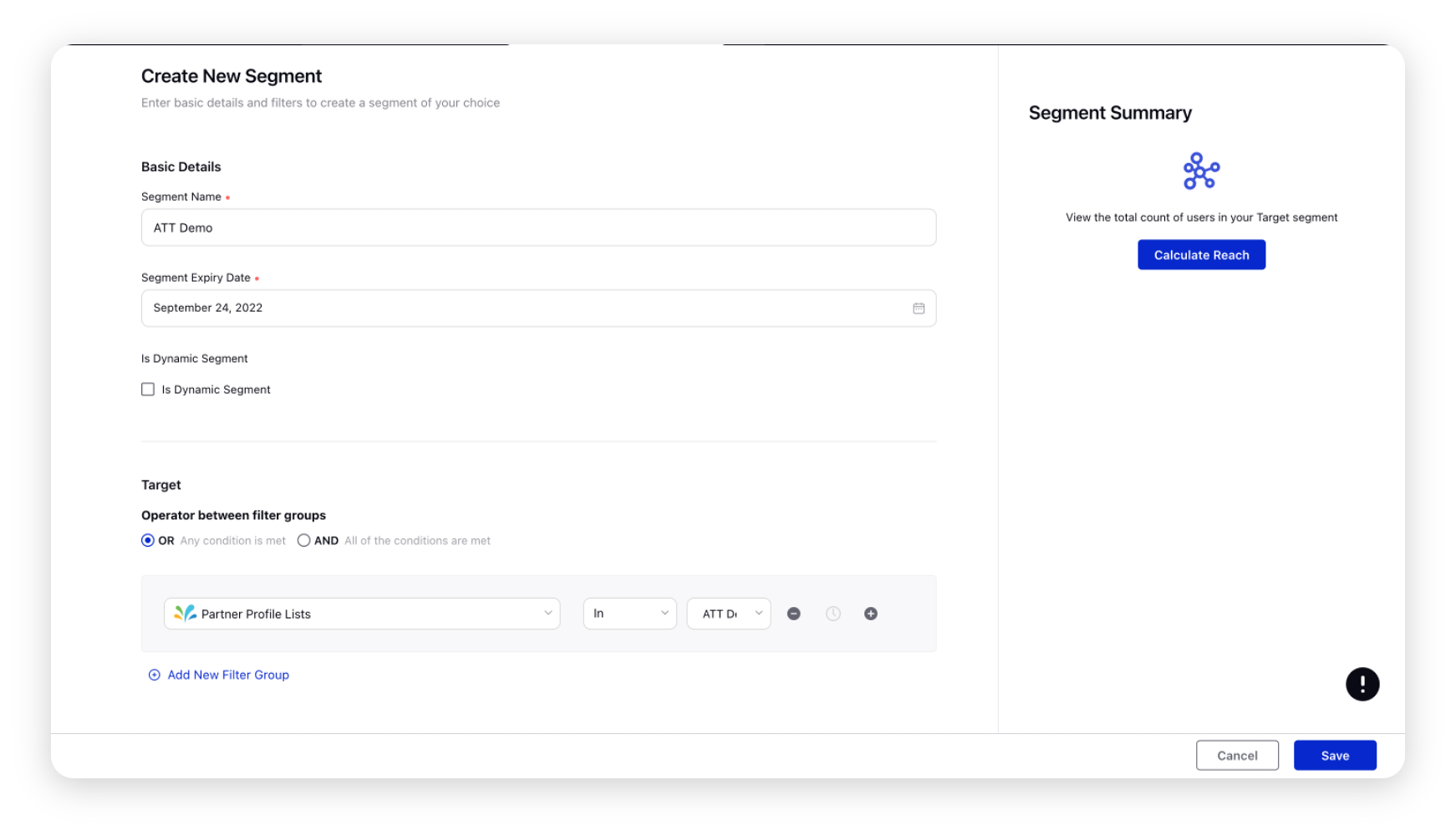
Note: The step of creating an Audience Segment is optional with the new JF Canvas as it allows us to trigger journeys directly on profile lists (To know more click link)
To create Journey within Journey Facilitator
Click the New Tab icon. Under the Sprinklr Service tab, click Journey Facilitator within Omni-Channel Journeys. Same option can be founder under Sprinklr Marketing tab as well.
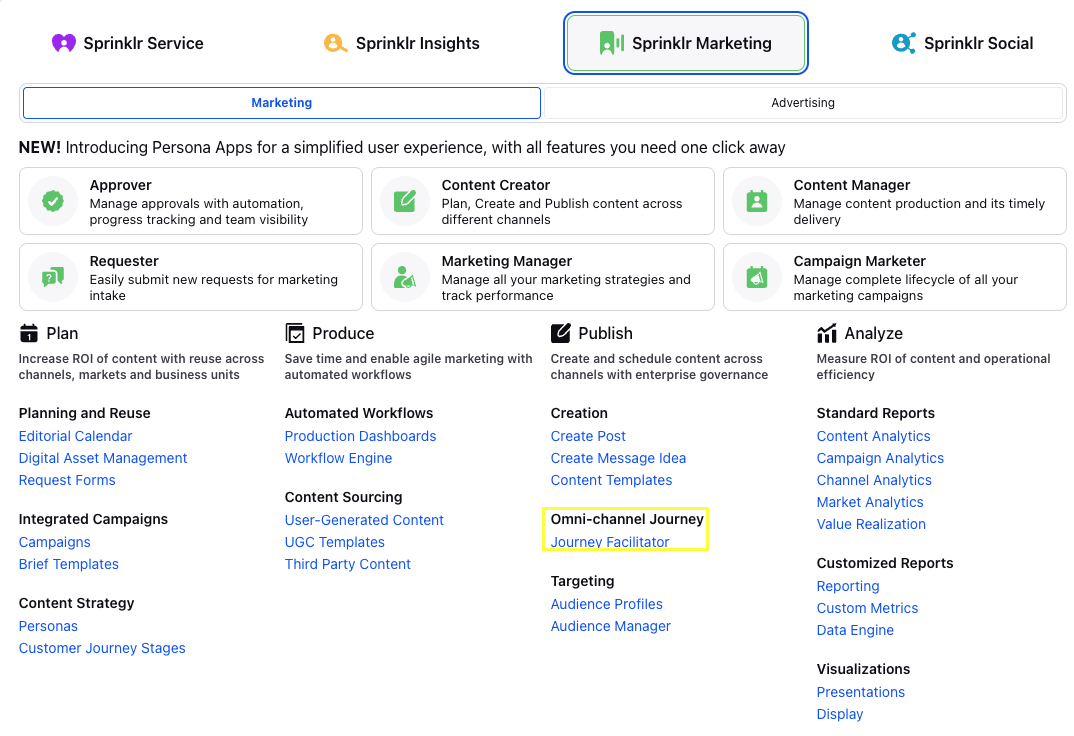
Click Create Journey in the top right corner.
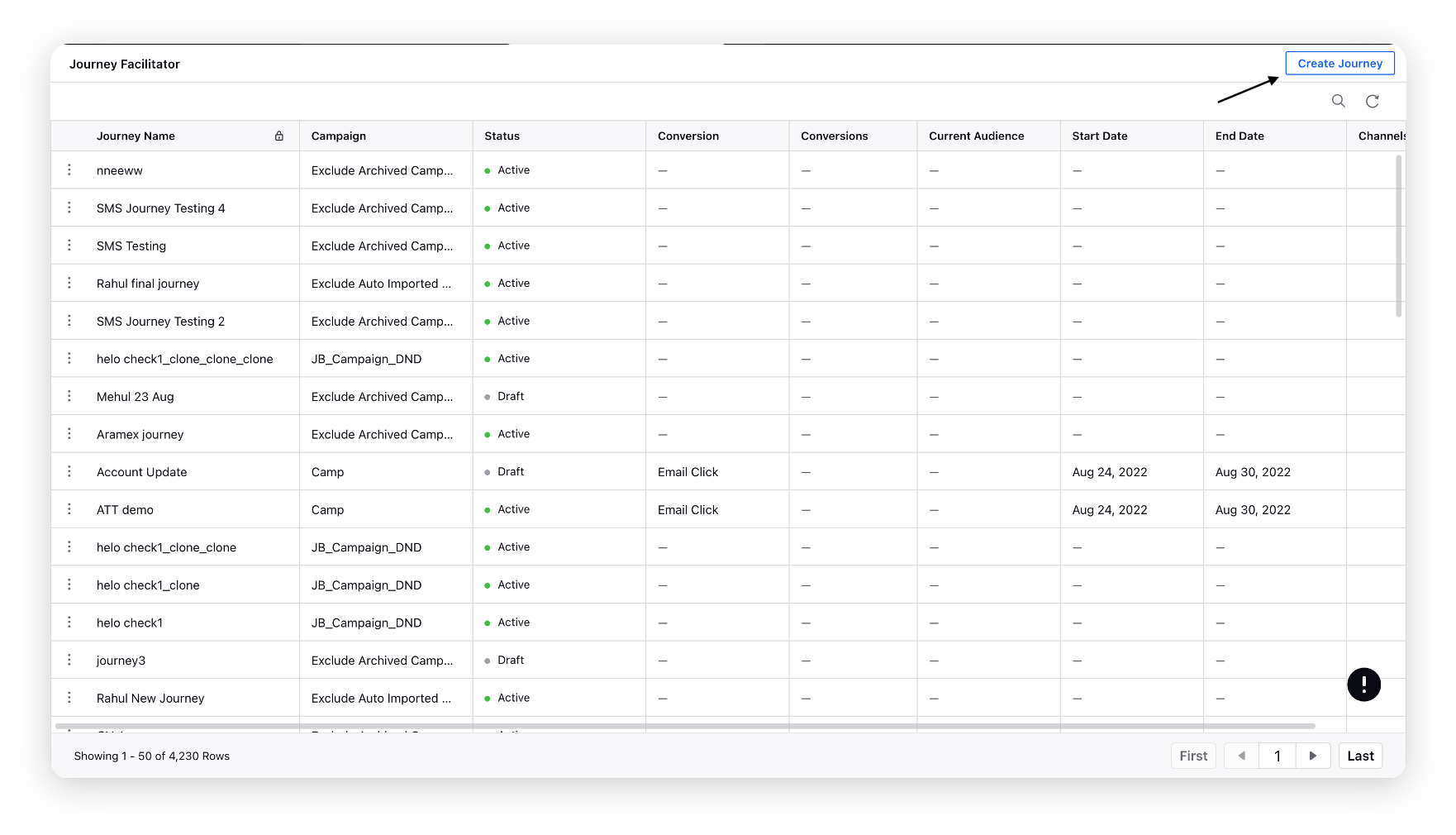
On the Create Journey window, provide Basic Information such as Journey Name, Description, Trigger Settings (Segment vs Profile List vs Trigger/APIs), Share Settings, and more.
For Manual journeys, select Segment or Profile List depending upon how the audiences have been configured in the platform. A drop down for selecting the segment/profile list will be available based on the selection
For Trigger Based journeys being called from API calls, select Trigger based
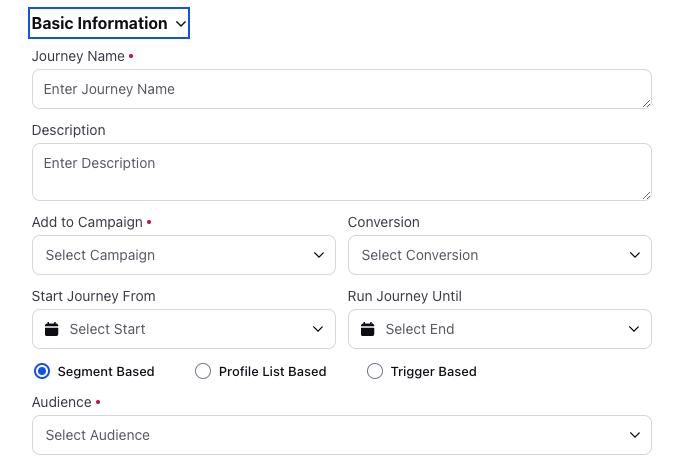
Click Save and proceed at the bottom. You will be redirected to the Journey Builder.
On the Journey Builder, click Start to initiate the journey and choose the action Send Message to be sent to the customer segment that you have chosen in the Audience Profile.
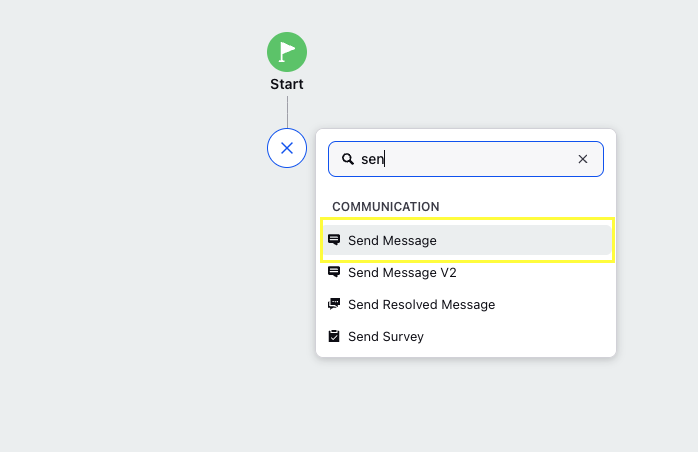
Choose the desired Asset from DAM that is approved by WhatsApp. You can add more actions to the journey as per your requirement. Click Next after choosing the desired approved asset.

On the Select Account window, choose the Account from which you want to trigger the message to the customer segment and click Save.
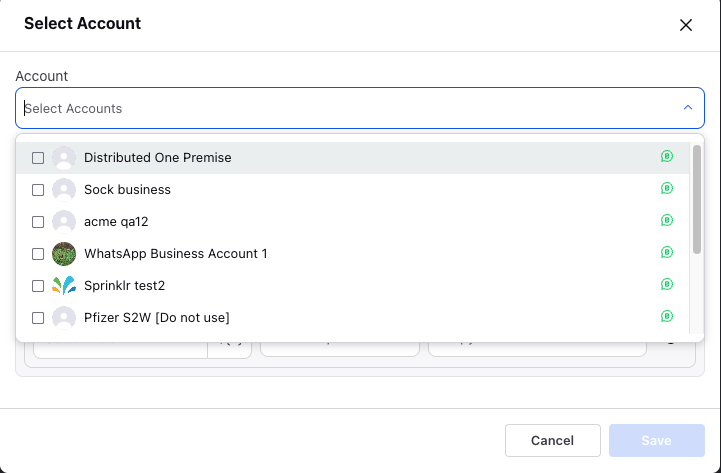
Now the journey can be created using the various available nodes depending upon the use case to tbe achieved. For more details on the different journey nodes visit here.
After adding the desired actions in the Journey Builder, select End Event. The journey will end here.
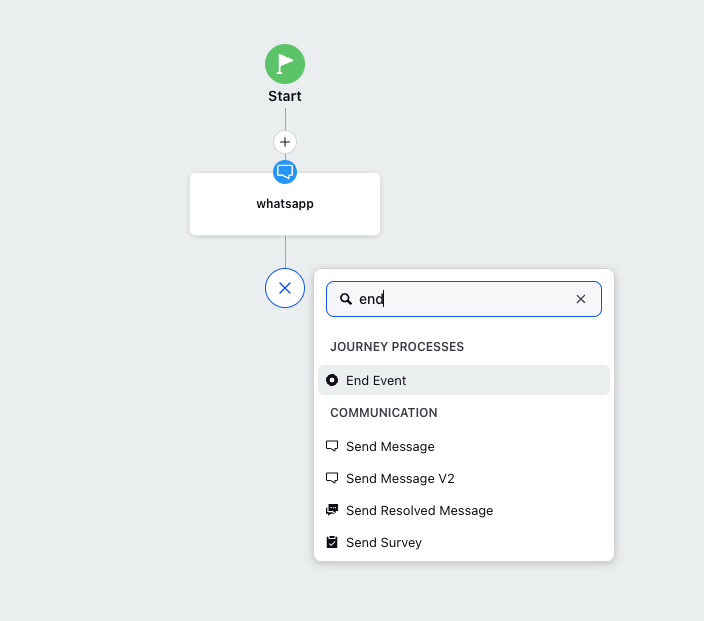
Click Save & Deploy at the bottom. For Manual journeys, the message selected will be sent to the customer segment or profile list that you have selected earlier immediately. For trigger based journey messages will be sent to the customers whose details have been passed in the API payload for each all. You can also click Save as draft in case you want to just save your changes and not deploy the journey immediately.
To view reporting on Journey Facilitator
Click the New Tab icon. Under the Sprinklr Marketing tab, click Reporting within Analyze.
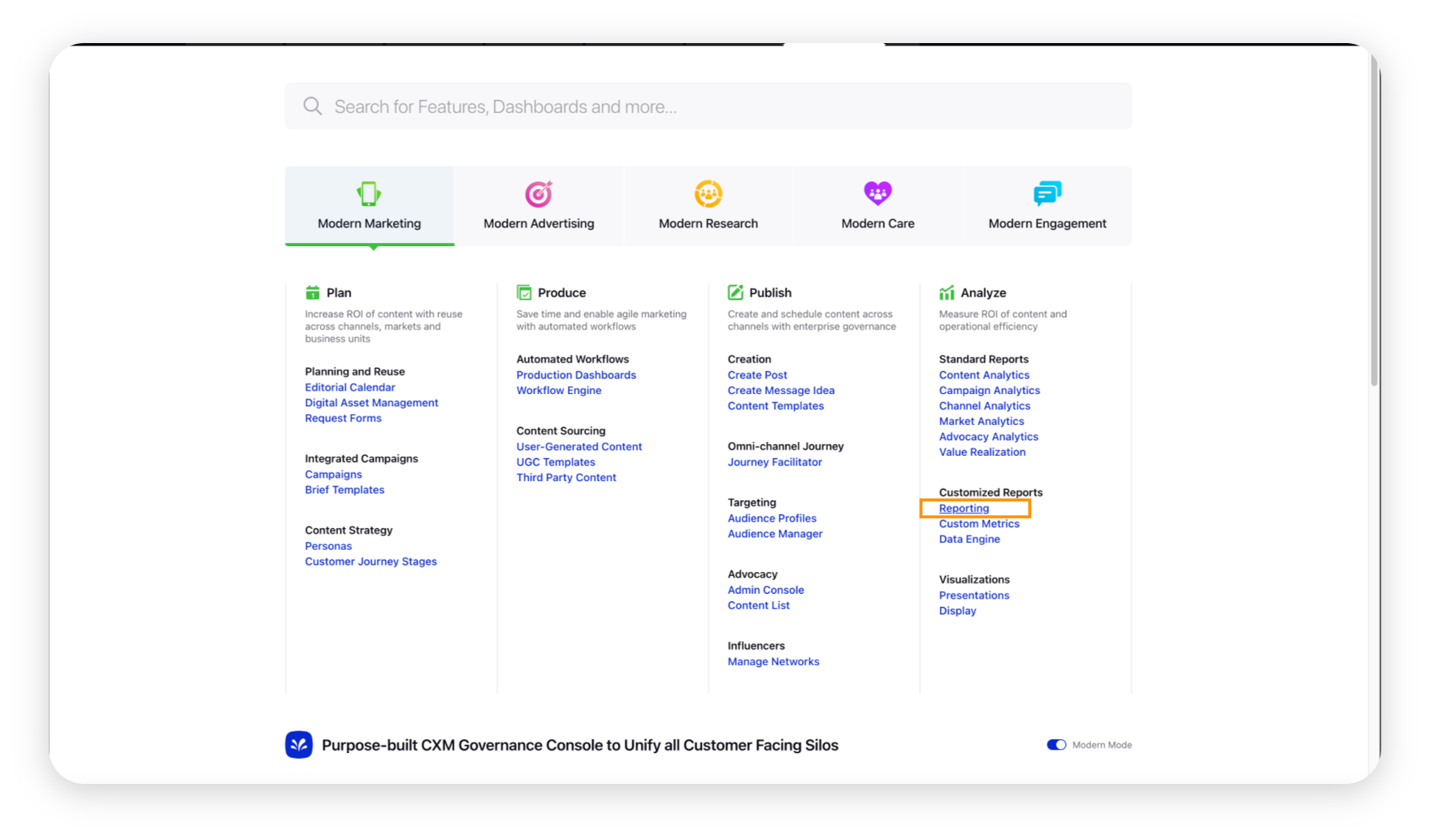
Next, search and select WhatsApp Journey Reporting dashboard.
Note: You can also create a new Dashboard and add widgets as required. To know more click link
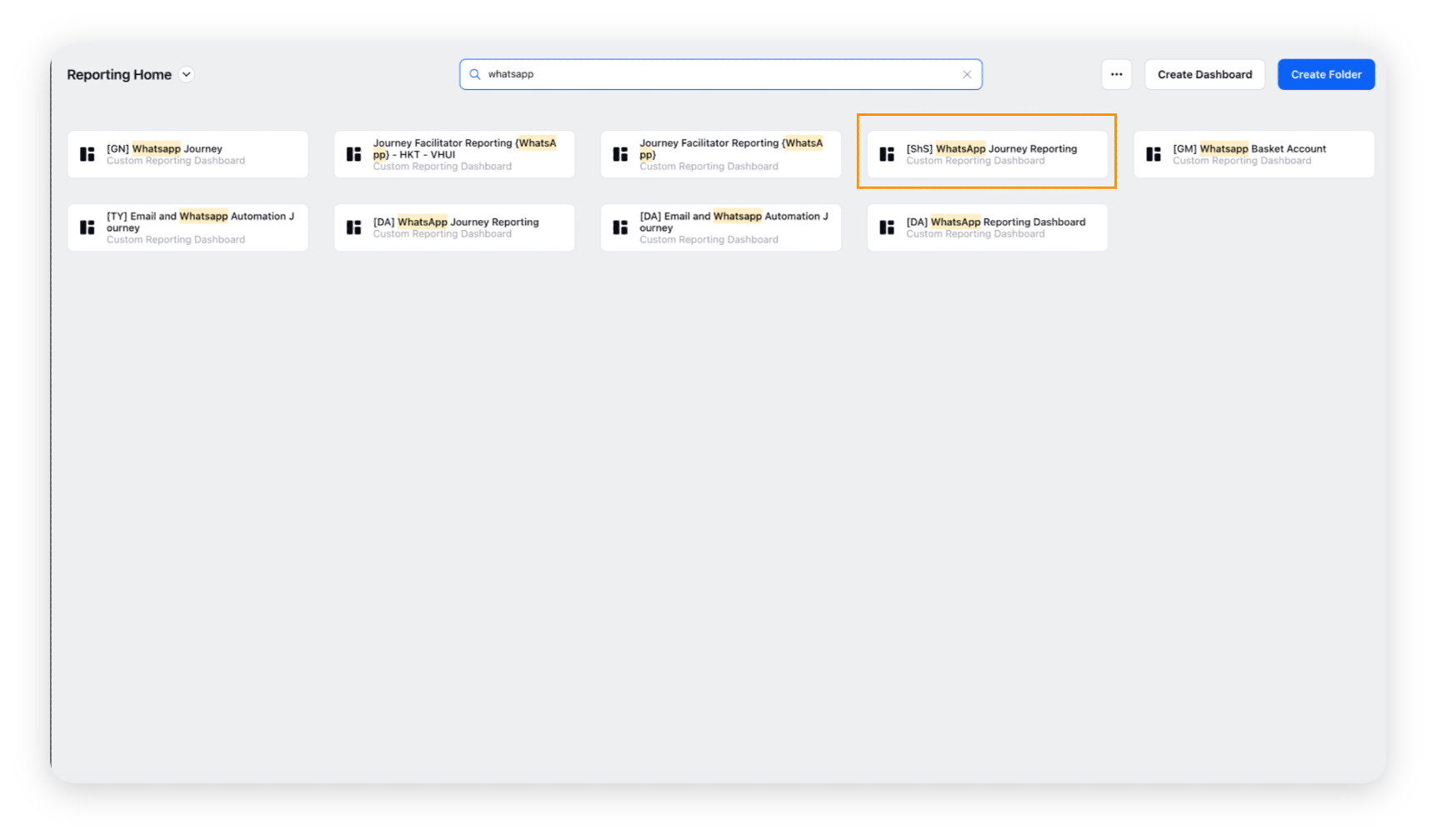
Under the WhatsApp Journey Reporting tab, you can view the analytics of the journey you have created from the Journey Facilitator.