Setting up a Response Event Workflow
Updated
The Survey Response Event enables organizations to automate actions based on survey responses. Businesses can trigger follow-up actions by setting conditions based on answers like sending emails, creating cases, or updating customer profiles. This event streamlines the process of responding to survey data, helping teams act quickly on feedback and ensuring no follow-up actions are overlooked.
Business Problems Solved
Automatically Address Customer Complaints: A workflow is set up to handle negative survey responses automatically. When a customer provides poor feedback, the system triggers actions such as creating a case, assigning it to a team member, and sending a follow-up message to the customer for further assistance. This automated process ensures timely resolution of issues and helps improve customer satisfaction.
Salesforce Integration for Post-Service Feedback: An automated workflow is created to gather customer feedback after service interactions. When a case is marked as resolved in the system, the workflow triggers the distribution of a personalized survey to the customer. Once the survey is completed, the system automatically updates the case with the feedback, ensuring a smooth and efficient process without manual intervention.
Re-engagement Survey for Inactive Customers: A workflow is created to re-engage inactive customers. When a customer gives positive feedback in a survey, they automatically receive a coupon code to encourage a purchase. A case is created if the feedback is negative, and customer service follows up to resolve the issue. This helps manage customer interactions efficiently.
Send Follow-Up WhatsApp for Negative Feedback: A workflow is created to manage negative feedback. If a customer rates their experience poorly in a survey, an automatic WhatsApp message is sent, apologizing for the dissatisfaction and offering help to resolve the issue. This proactive response ensures customers feel valued and encourages quick issue resolution, ultimately enhancing customer satisfaction.
Reward Program Follow-Up for Survey Completion: A workflow is set up to enhance customer loyalty by rewarding survey participants. When a customer completes a survey, an automated message is sent, thanking them and offering loyalty points or a discount code as a reward. This encourages more participation, increases customer satisfaction, and strengthens loyalty to the brand.
Upsell Opportunity After Positive Feedback: A company leverages survey responses to boost sales by targeting satisfied customers. When a customer provides positive feedback about their purchase, an automated workflow sends personalized upsell offers, suggesting related products or exclusive deals. This approach drives additional sales and strengthens customer relationships by offering relevant recommendations.
Upsell Opportunity After Positive Feedback: Survey feedbacks are used to drive sales by targeting customers who leave positive reviews. When a customer rates their purchase highly, an automated workflow sends them personalized offers for related products or exclusive deals. This strategy not only increases sales but also enhances customer satisfaction by providing tailored recommendations.
Upsell Opportunity After Positive Feedback: The Survey Response Event triggers an automated workflow that sends personalized upsell offers to customers who rate their experience highly. This approach boosts sales by recommending complementary products or exclusive deals to satisfied customers, effectively targeting those who leave positive feedback about their purchases.
Value Additions
Support Managers can automate responses to negative feedback and case creation, ensuring quick issue resolution and better customer satisfaction.
Project Managers can automate post-service surveys, integrating with tools like Salesforce for real-time feedback and continuous service improvement.
Customer Retention Specialists can drive loyalty by automating follow-up actions based on survey results, offering incentives for positive feedback and addressing concerns from negative responses.
Loyalty Program Managers can personalize follow-ups, such as thank-you messages or support offers after negative feedback, strengthening customer trust and satisfaction.
Sales Managers can turn positive feedback into upsell opportunities, sending targeted offers to satisfied customers and increasing sales.
Marketing Managers can reward survey completions automatically, boosting participation and fostering engagement with personalized offers and loyalty incentives.
Prerequisites
This feature is available as part of CFM and doesn't require any special permissions to access Workflows.
Navigation Steps to Access Response Event Workflow
Let's have a look at the steps to access configuration steps:
Go to + New Page > Sprinklr Insights > Customer Feedback Management.
Click Create Survey or open an existing survey and navigate to Workflows.
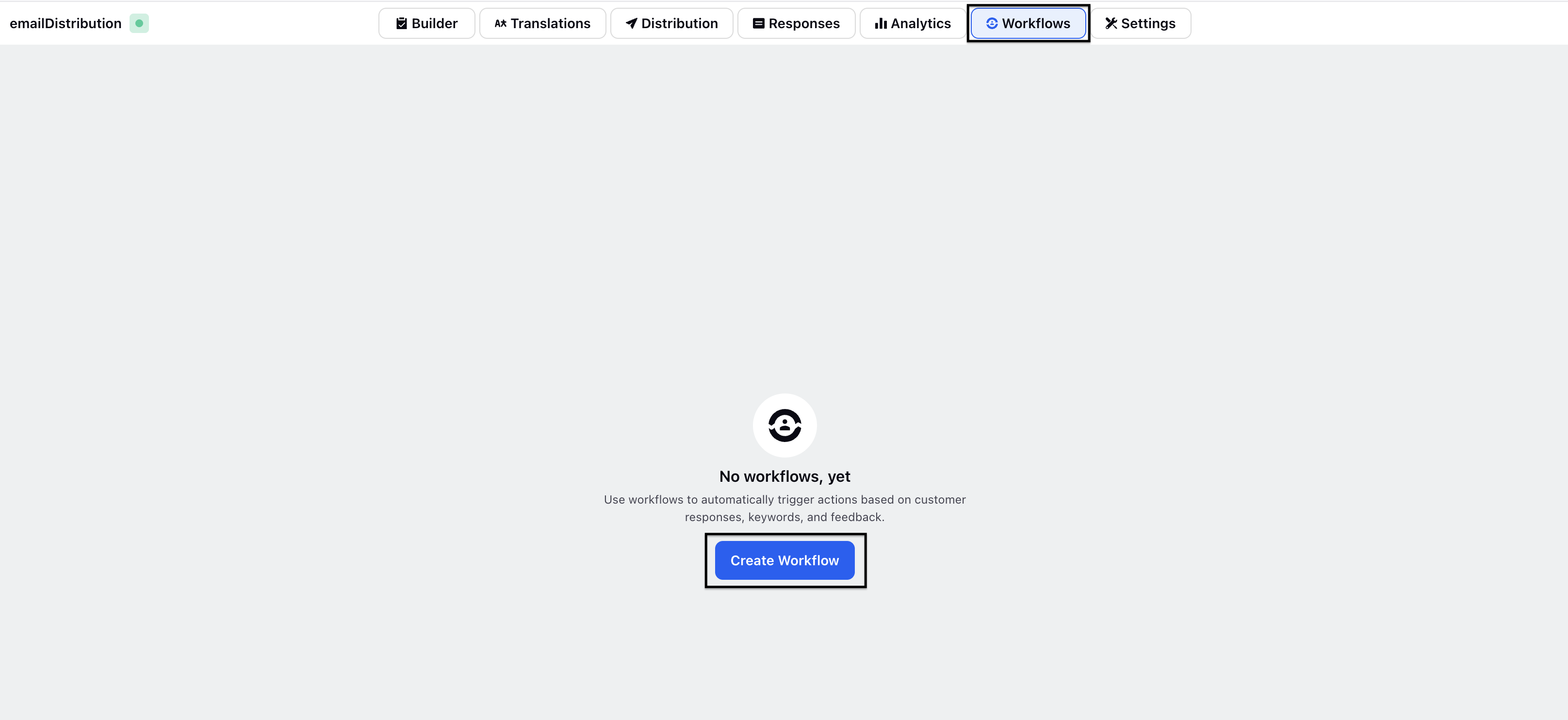
Click Create Workflow.
Select Survey Response and click Next.
In the Workflow Details screen fill in the details:
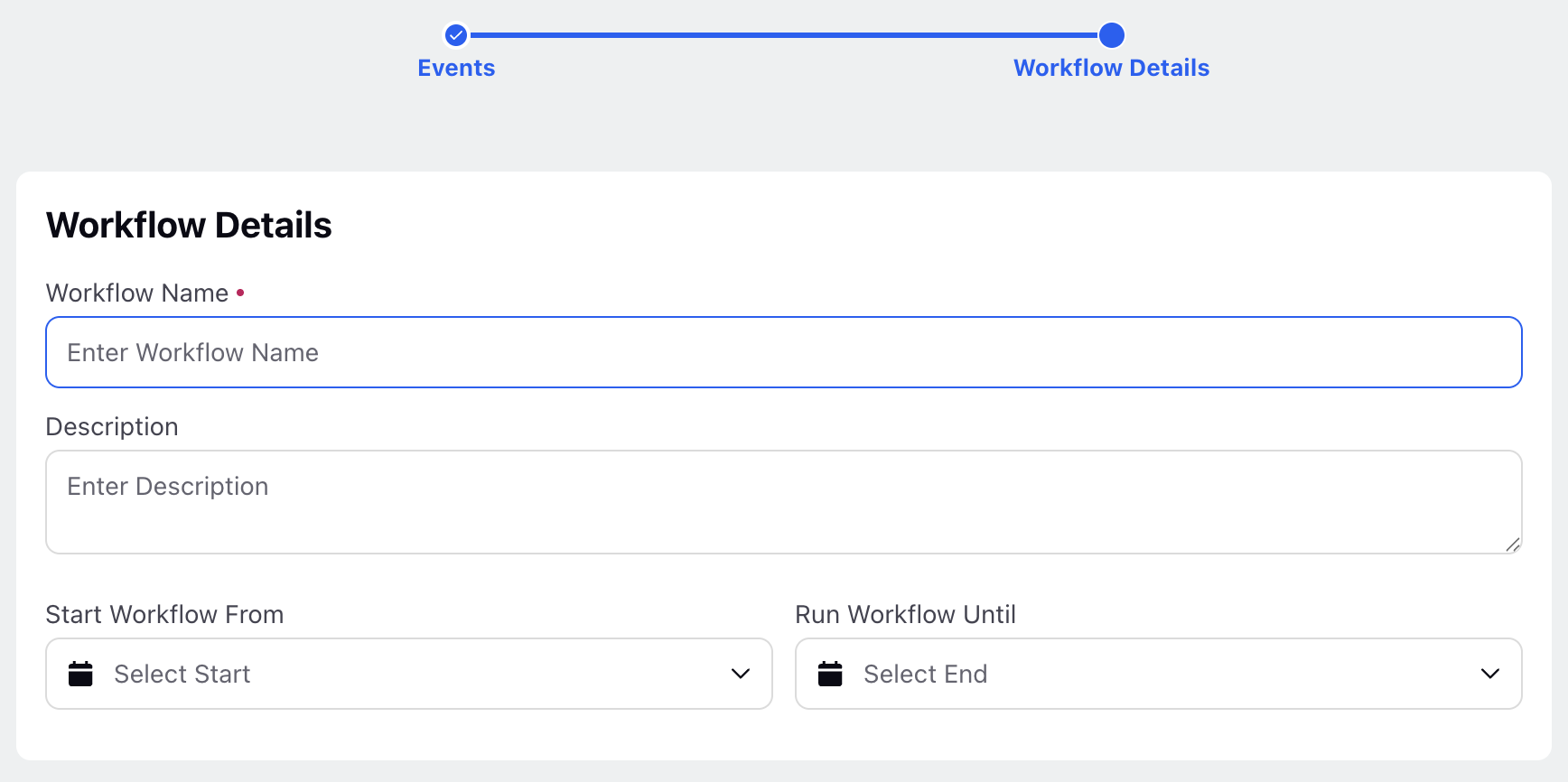
Workflow Name: Enter a meaningful name for the workflow.
Description: Provide a brief description.
Start Workflow From: Specify the start date.
Run Workflow Until: Specify the end date.
Click Next, and you will be directed to a blank canvas where you can set up your workflow with actions and conditions.
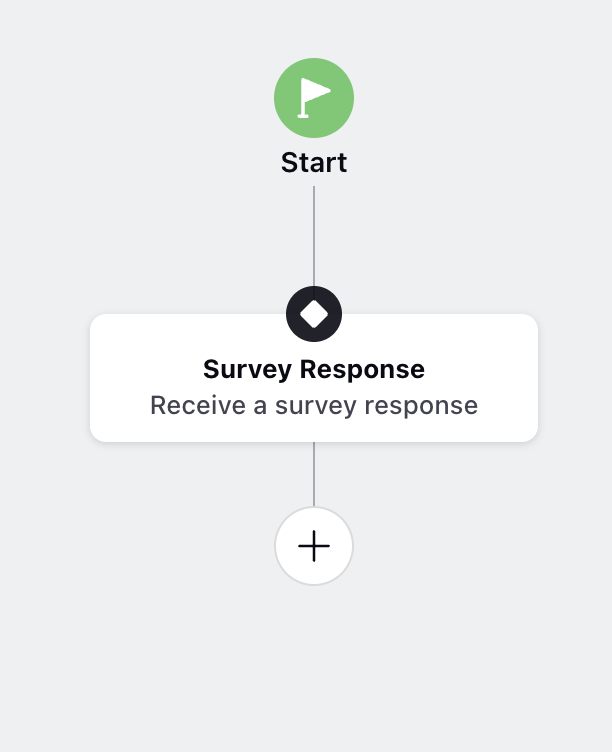
Click Add Element to add action and conditions which will define the journey and flow within the workflow. You can select action and conditions from a list of all the supported actions and conditions available.
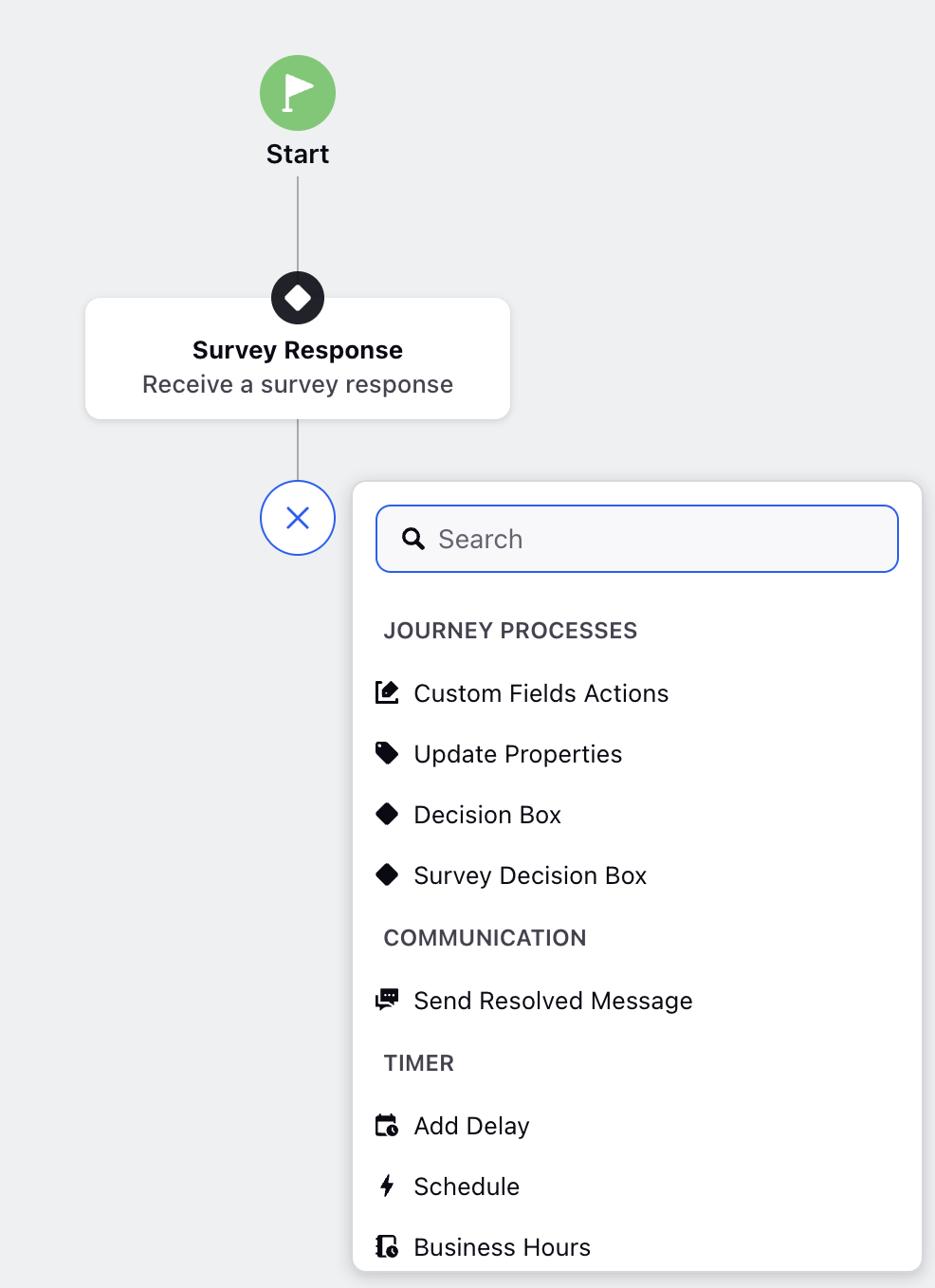
Set Primary Condition for the Survey Response Event using the Survey Decision box, which enables you to create branches based on specific survey answers.
Click + icon once the condition is defined to add actions that will be automatically triggered based on those conditions streamlining the workflow and automating responses.
Let's have a look at the conditions and actions:
Bucket | Elements | Description |
Journey Processes | Custom Field Actions | Set case or profile custom fields directly or copy them from workflow variables. |
Update Properties | Updates supported custom properties, attributes, or metadata available from workflow variables. | |
Decision Box | Adds a decision point in the workflow to branch based on specific conditions. Supported assets include cases and others. | |
Survey Decision Box | Creates branches in the workflow based on responses to survey questions. | |
Communication | Send Resolved Message | Sends follow-up messages such as emails, SMS, or WhatsApp. The message can be customized using workflow variables. |
Records | Get Records | Retrieves data from records in Sprinklr entities to use in subsequent actions or conditions. |
Utility | Go to Node | Directs the flow to a specific node in the workflow, allowing for custom paths. |
Actions | End Event | Marks the end of the workflow, signaling that no further actions are required. |
Create Case | Automatically creates a case for follow-up or issue resolution. You can also add case title, assignee, custom properties, and status. | |
Update Case, Queues, and Status | Updates case details, assigns cases to specific queues, or modifies case status. | |
Create Record | Creates a new record based on information in the workflow. | |
Update Record | Modifies an existing record based on workflow triggers or conditions. | |
Salesforce Sync | Syncs data to Salesforce, allowing for updates or creating records in Salesforce. |